Loom is one of the best screen recording software for professionals and individuals alike. With it, you get a screen capture tool and screen recording app, plus some annotation features for post-production.
However, it comes with its set of limitations, especially when recording and editing. Just to mention two, Loom has limited storage on the free plan and does not offer the most advanced annotation or video editing features. For these and more reasons, you might need Loom alternatives that offer more than the basic.
In this article, we will talk about 15 of the best Loom alternatives, talking about how they do better than Loom and how you can use them immediately. But before that, let’s see why you need to consider an alternative in the first place:
Why Do You Need a Loom Alternative?
Loom, now owned by Atlassian, has established itself as a popular screen recording solution that enables users to create and share video messages quickly. It offers some solid features, including fullscreen video recording, custom area capture, webcam overlay options, and basic video management through its library system.
However, Loom is limited in various ways compared to other screen recorders in the market. Here’s a comparison:
Loom Limitation |
Impact on Users |
What Better Alternatives Offer |
|
Limited Screen Recording Options |
Only full-screen recording on the app |
Full-screen and custom area selection |
|
No GIF Creation |
Unable to create short, looping demonstrations |
Dedicated GIF recording with customizable settings |
|
Limited Annotation Tools |
Basic drawing only; lacks comprehensive markup tools |
Complete annotation suites with shapes, arrows, text boxes, and highlighting |
|
Expensive Premium Tier |
$15/month for premium features is cost-prohibitive for many |
More affordable options (like Zight at $7.95/month) or completely free alternatives |
|
Storage Limitations |
Free plan caps at 25 videos |
Higher or unlimited storage options at lower price points |
What To Look For in Loom Alternatives
When searching for an alternative to Loom, focus on solutions that address these key limitations:
-
Flexible recording options: Loom only offers a full-screen screen video recording mode. So, look for tools that offer multiple recording modes, including custom area selection, to save time and create more focused content.
-
Comprehensive annotation suite: Loom has very limited annotation features for both videos and screenshots. Prioritize alternatives with robust annotation capabilities, including shapes, arrows, text boxes, and highlighting tools that make your recordings more informative and engaging.
-
GIF creation functionality: With Loom, you can only convert your video to GOF. Thus, choose a solution that includes a built-in GIF recording app for creating short, looping demonstrations for documentation, chat platforms, and quick explanations.
-
Reliable playback experience: Select tools that provide consistent, smooth video playback without buffering issues or timeline navigation problems to ensure your viewers can access your content without frustration.
-
Recipient-friendly sharing: Choose platforms that allow easy sharing with clients or colleagues without requiring them to create accounts or pay for access to downloads and other basic functionality.
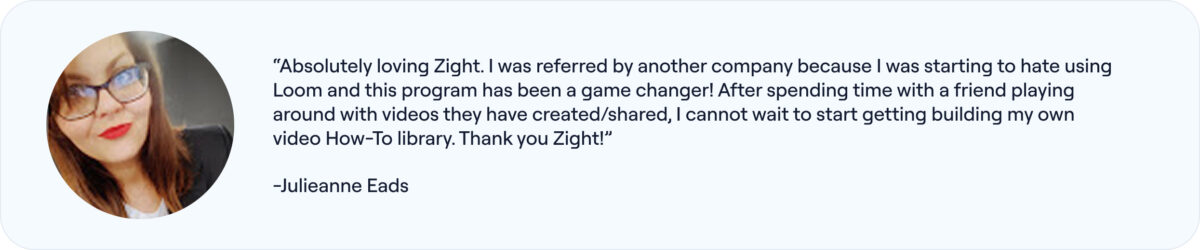
15 Best Loom Alternatives – Free and Paid Screen Recording and Screenshot Software
Have you struggled to create visual communication content because of the challenges we discussed above? It’s time to hunt for alternatives, such as:
1. Zight
Screen recording is essential for business communication, which is why you need Loom. But, if you were to look at some reviews online, Loom has some shortcomings, including frequent crashes and storage capacity limits on the free plan.
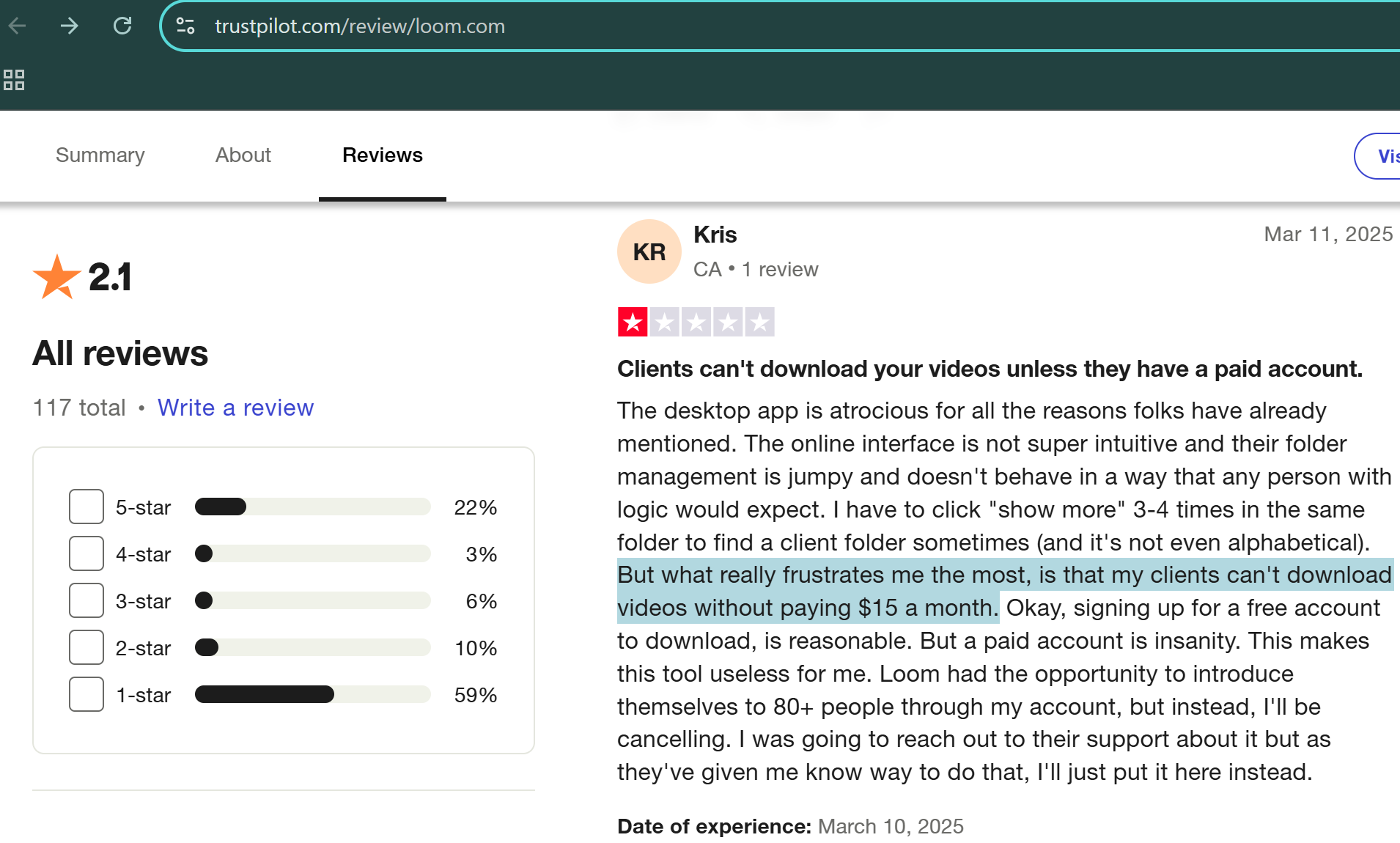
The best Loom alternative is Zight, a screenshot and video recording tool that offers a deeper level of customization and flexibility. It’s tailored to cater to a variety of professional needs with features that go beyond standard screen recording.

Click here to create a Zight account and download the app. The software is available for Mac and Windows computers, as well as iOS devices. You can also download the lighter Chrome extension.
Zight’s Main Features
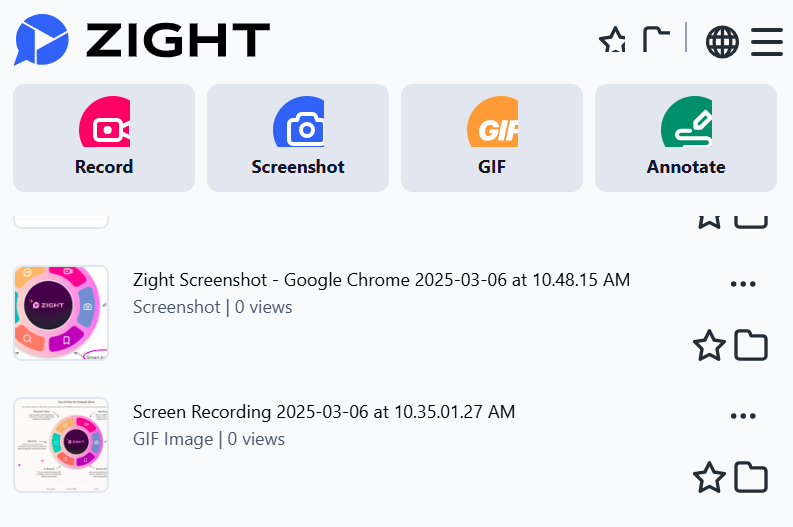
Once you download Zight, here are the impressive things you can do with the software:
1. Screen Recording

Zight’s screen recording features allow you to record your entire screen or just a part of it, with or without a webcam overlay. This is something usually missing on Loom – you can only record full screen with or without your webcam, with no option to select a region.
Thus, you can use Zight to record anything from a quick tutorial to a detailed instructional walkthrough. Here’s how to record your desktop screen with audio, too!
And if you’re mid-recording and need a break, just pause and resume whenever you’re ready. You can even annotate your videos while recording!

To screen record with Zight;
-
Open the app and click Record.
-
Select full screen or select a region of the screen.
-
Choose between Screen Only, Screen and Cam, or Cam Only, and check that your camera and mic work fine before you start recording.
2. Webcam Recording
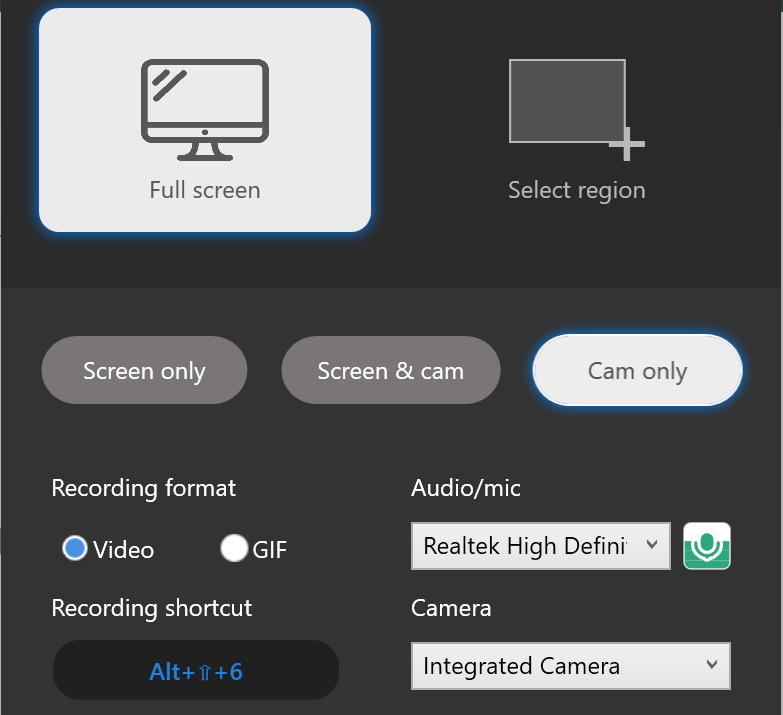
Zight allows webcam recording, where you can add a personal touch to your communication. Whether it’s a heartfelt message to your team or a professional pitch, record with just your webcam or overlay it on your screen recording.
On Zight, click Record, and select either Screen and Cam or Cam Only. The former overlays a webcam as you record what’s on your screen, while the latter only records your webcam. Unlike Loom, Zight also lets you annotate your webcam recording and polish the video further with advanced online editing tools (more below!)
3. GIF Maker
Why write a thousand words when you can show it with a GIF? Unfortunately, Loom does not allow direct GIF recording, although you can convert your videos into GIFs with the tool.
However, if you want a simpler process, Zight is the best Loom alternative. With Zight, you can record your screen as loopable GIFs, perfect for quick demos or fun reactions.
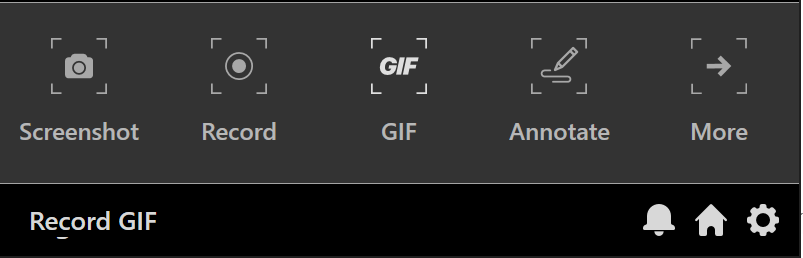
When you open the app, click GIF, set your screen recording preferences, and capture the content in 60 seconds. Of note, though, is that GIFs do not record sound, so you want to leverage video annotations to communicate best.
4. Screenshot Capture
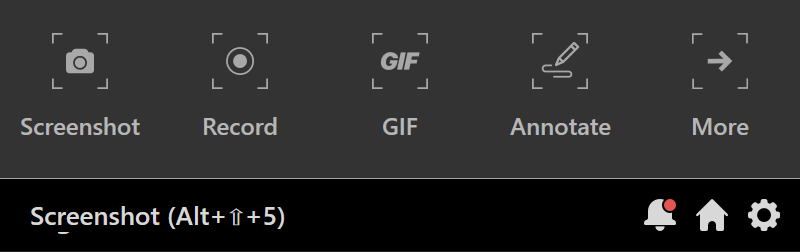
Both Zight and Loom allow you to capture a screenshot of your screen to communicate instructions faster, something you’ll find increases productivity in remote work scenarios.
On Zight, click Screenshot on your app, select the area you want to capture, and that’s it!
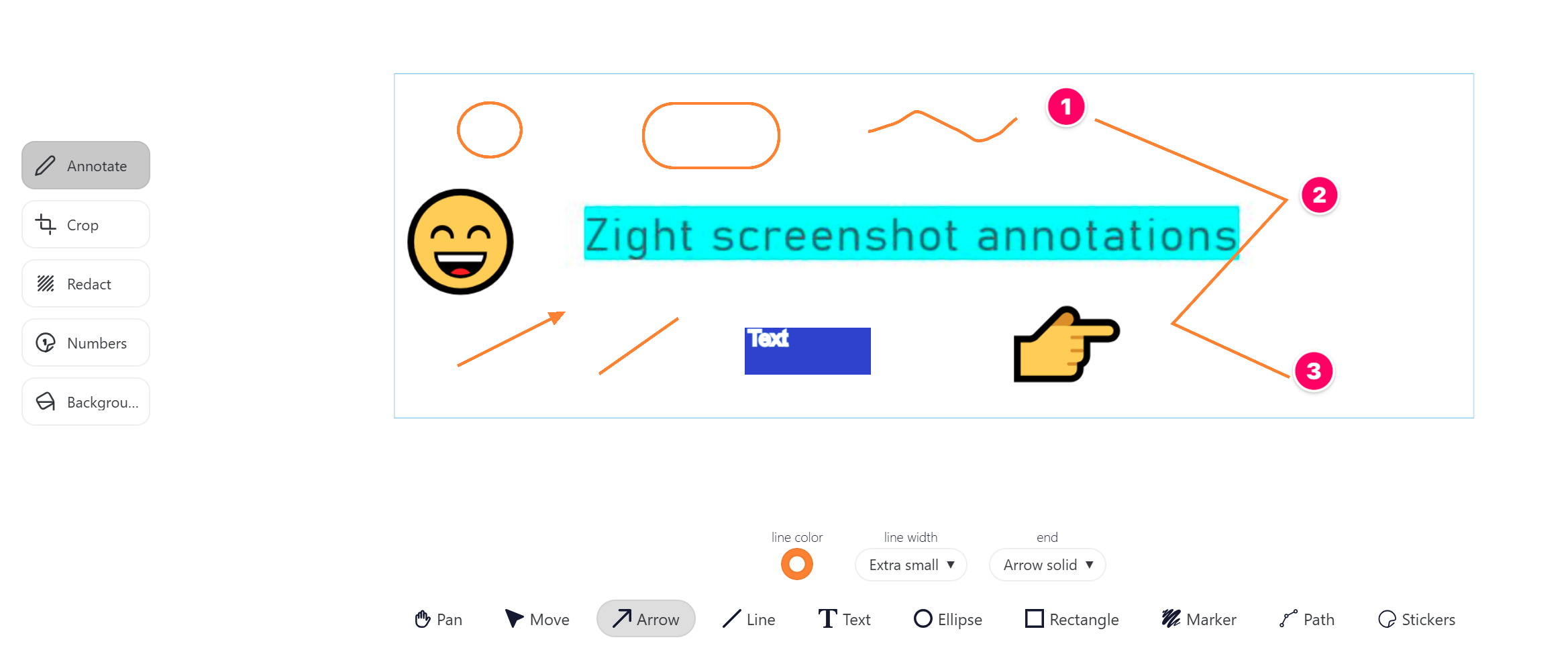
The screenshot will be uploaded to the cloud, where you can annotate and edit it further. With the annotations – line, text, arrow, rectangle, ellipse, pen, and highlighter – you can leave instructions or notes on an image that would have taken an email or long phone call to put across.
Unfortunately, Loom annotations are much more limited compared to Zight – you’d only get text, arrow, and rectangle.
5. AI Video Features
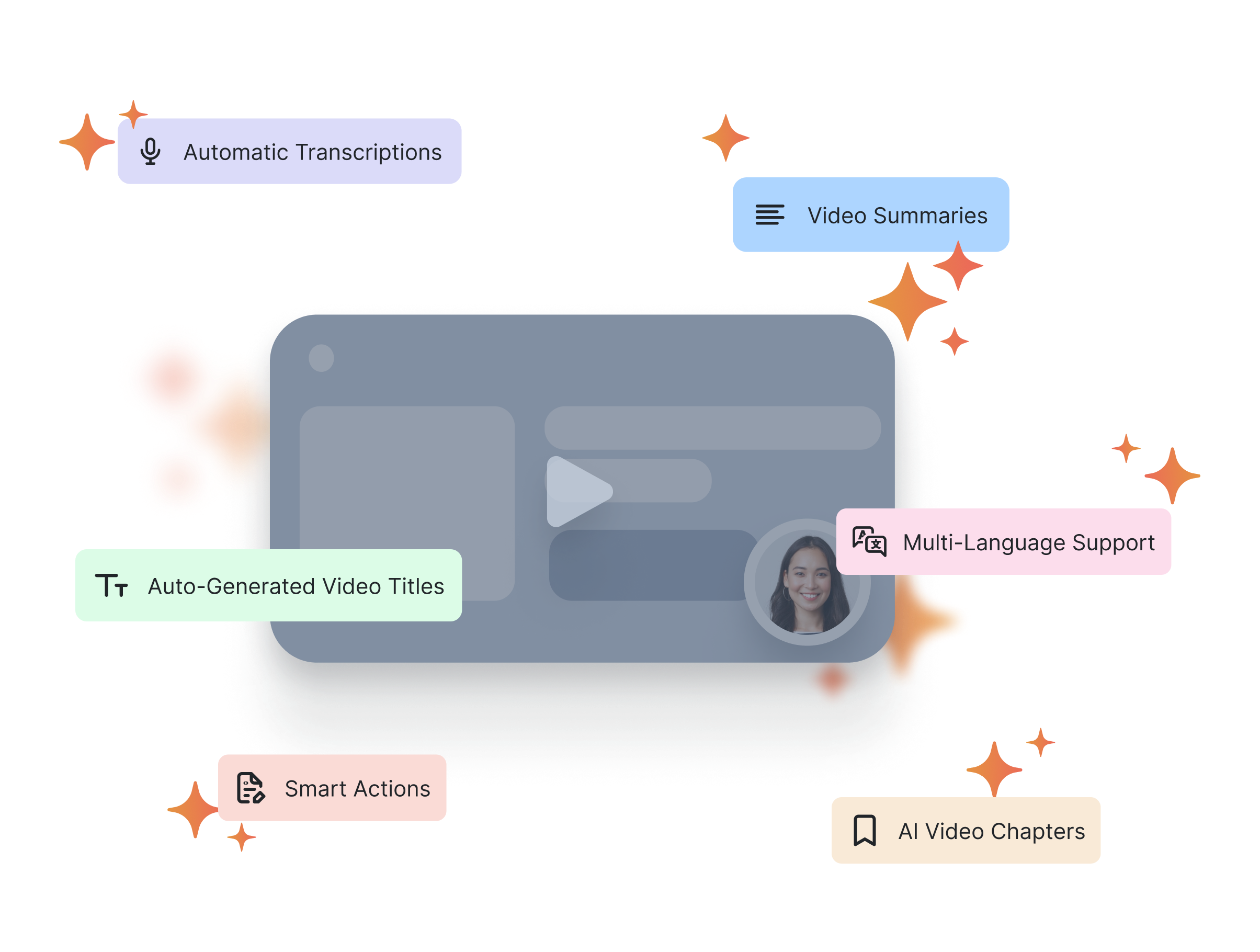
The best tools also offer artificial intelligence features to help you do more. Zight’s include making your videos more searchable. The software’s AI also adds a layer of smartness to your content, like auto-generated video titles and transcriptions in 50+ languages and more.
More than basic AI features, Zight also offers Smart Actions, which help you add depth and professionalism to your screen-recorded videos. With these, you can generate meeting notes, create lists and steps, create SOPs and sales pitches, generate technical documentation, and so much more.
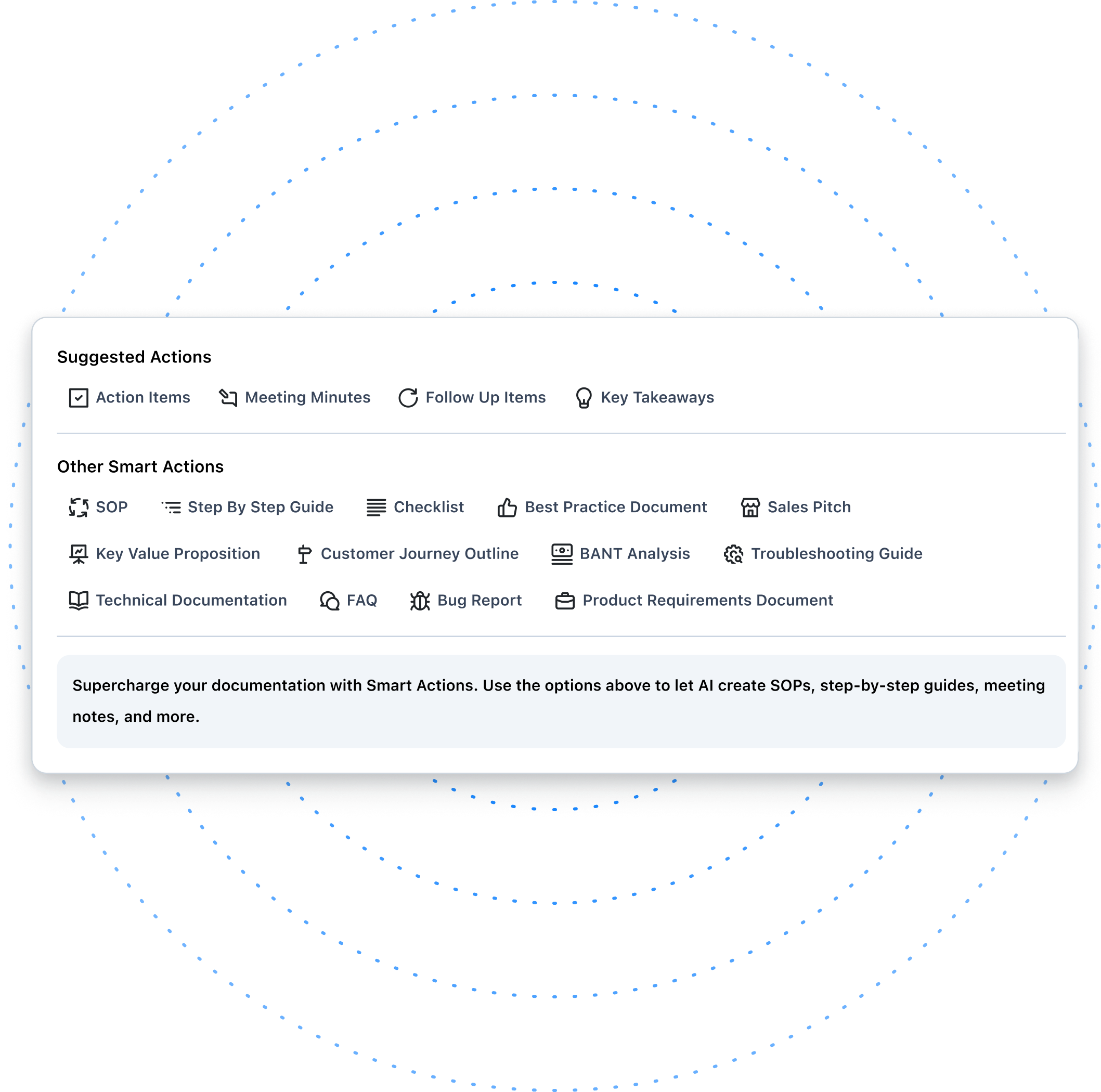
6. Impeccable Video Editing Features
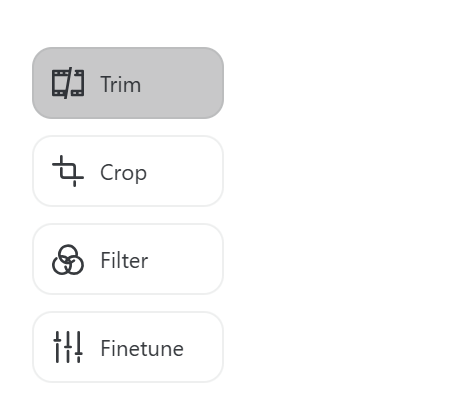
Zight is easy to use when recording all videos – from simple screen recordings to webcams and GIFs. While you can annotate the videos when recording them, you also want to edit the videos post-production.
Once you click finish recording, Zight uploads the video to your cloud account and opens it on your browser. Here, click edit, and you can trim sections, split and merge sections, add filters, fine-tune, mute the video, zoom in and out, and crop it.
Like screenshots, Loom’s video editing features are also quite limited, especially if you’re on the free plan that does not offer AI editing features.
7. File Sharing
With both Zight and Loom, you can record videos and share them effortlessly with instantly generated links, complete with customizable security settings. Unlike Loom, your recipients can view Zight links even if they don’t have an account.
Zight’s Pricing
You can sign up for any of these Zight plans:
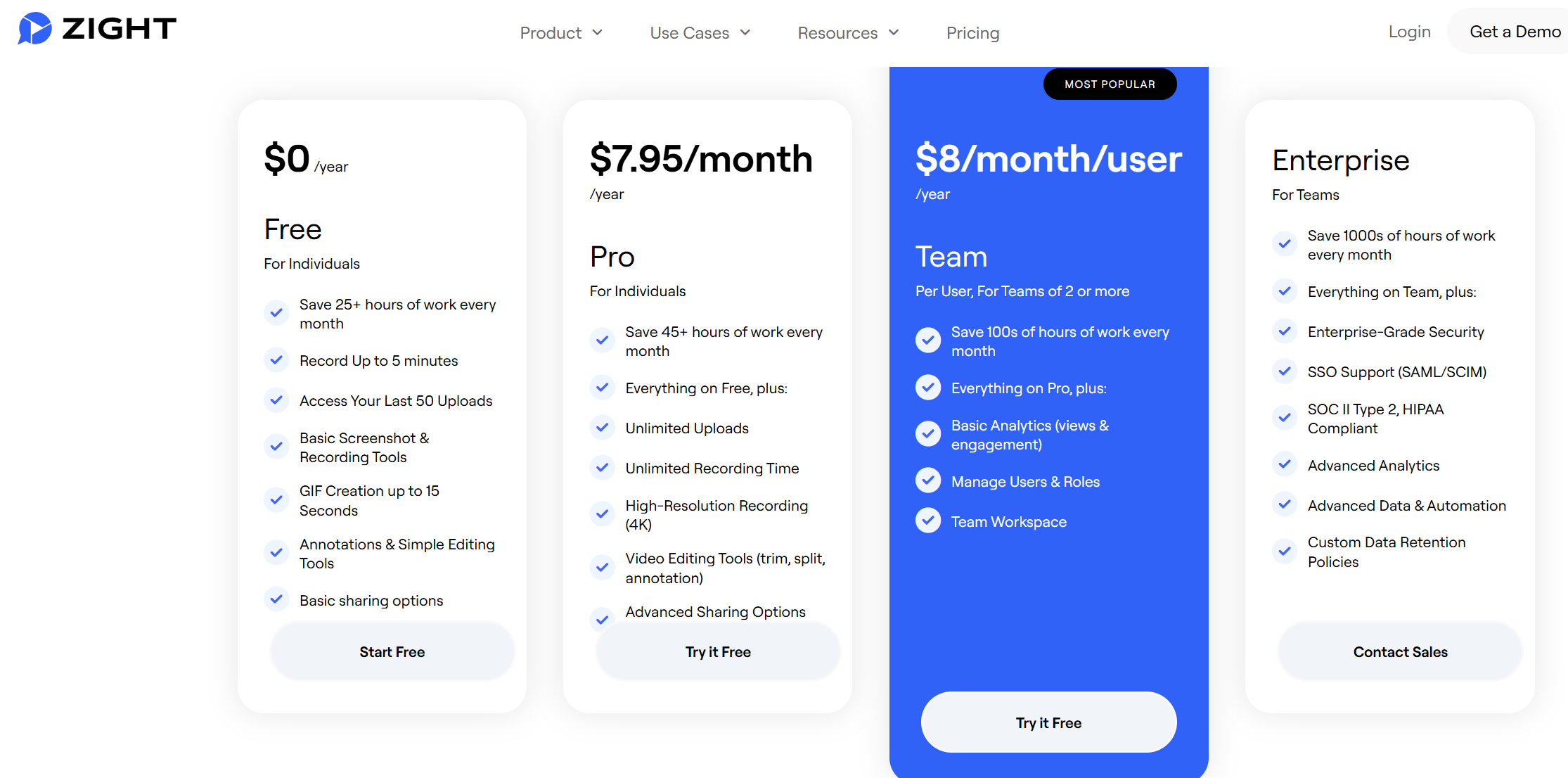
-
Free plan: Perfect for those quick, one-off projects. You can record videos for up to 5 minutes, which is great for a speedy share
-
Pro plan ($7.95/month): Go unlimited with recordings and enjoy all the bells and whistles for a solo user
-
Team plan ($8.00/user/month): Bring your whole squad on board with advanced features and more control
-
Enterprise plan: Tailored for larger organizations needing top-notch security and admin controls. Contact Zight for custom quotes
2. Bandicam
When looking for Loom alternatives, Bandicam is one software you will most likely come across. It is a versatile screen recording tool designed for a wide range of users but is particularly good for gamers thanks to its ability to capture high-octane game action without a hiccup.
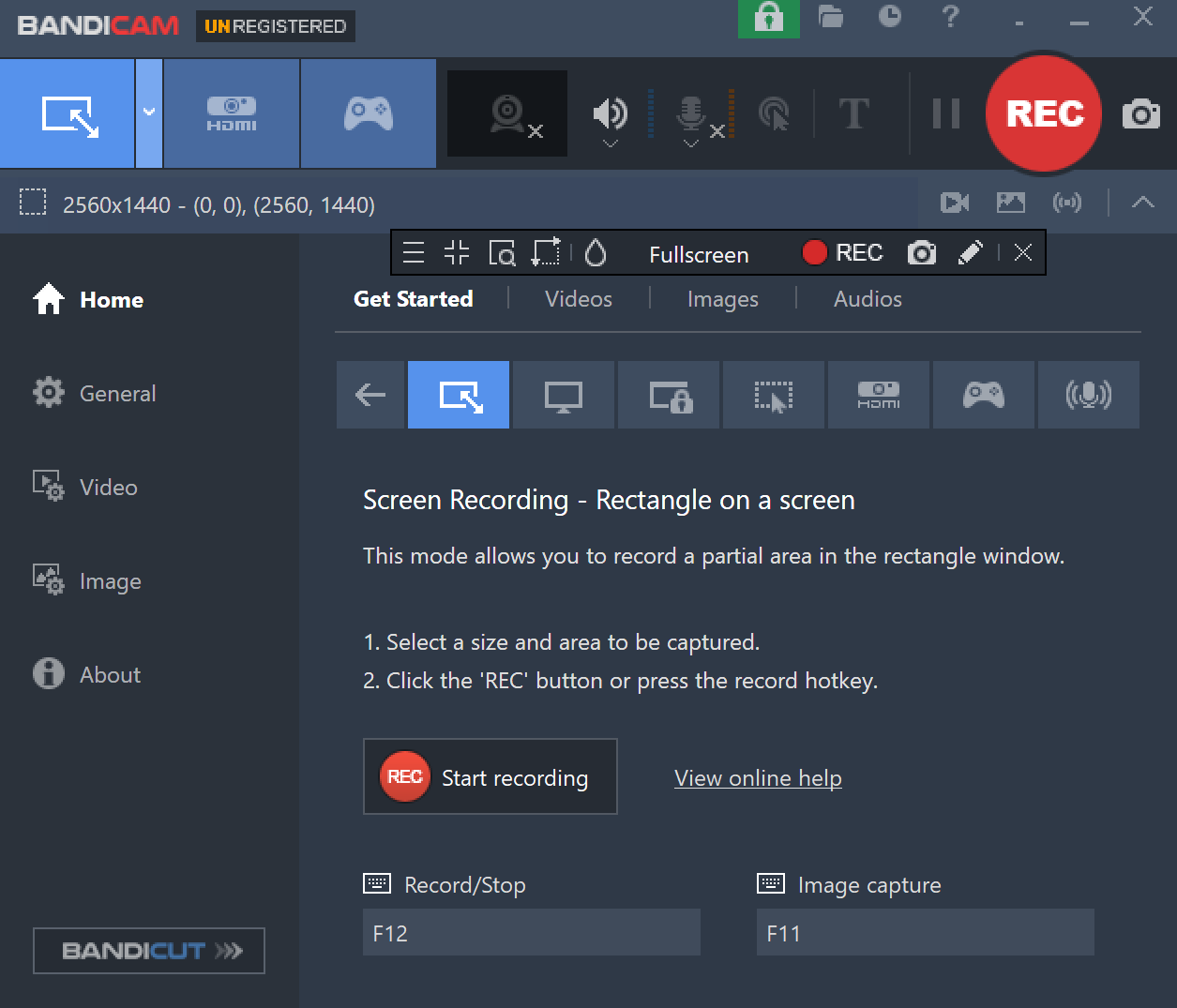
The biggest drawback is that Bandicam is primarily a desktop application and lacks some of the cloud-based sharing and collaboration features that Loom provides.
Still, to use it, download the app for Mac or Windows, click Rec at the top, and select the type of screen you want to record – it could be ‘Rectangle Area,’ screen recording (full screen, window), ‘Device Recording (like HDMI),’ or ‘Game Recording.’ You can also record ‘Audio Only’ for content like podcasts and voice-overs or for recording computer audio.

Start recording and annotate as you go. You can access the files under “Videos” on Bandicam, but they will play on your computer’s video player and not upload to the cloud.
Bonus read: Best Bandicam alternatives
Main Features
-
Three Recording Modes: Jump between screen, game, or device recording
-
High-Quality Recording: You can record with 4K resolution and silky–smooth frame rates
-
Real-Time Drawing: Add annotations, arrows, or texts as you record
-
Ease of Sharing: You can easily share your screen recording directly on YouTube or Vimeo
-
Screenshots: You can capture screenshots on the go – whether it’s a quick snap or a timed capture
You can also set Bandicam to record your computer screen on a specific day or time, which will make your workflow easier.
Pricing
You can test the waters with the free version, but you get a 10-minute recording cap and a watermark on your recordings.
When you want unlimited recording time and no watermarks, buy a lifetime license for $44.96 for a personal account or get annual business licenses that start at $49.46.
3. Camtasia
Our next best Loom alternative is Camtasia from TechSmith. While Loom is best for personal use, Camtasia can be used for business purposes.
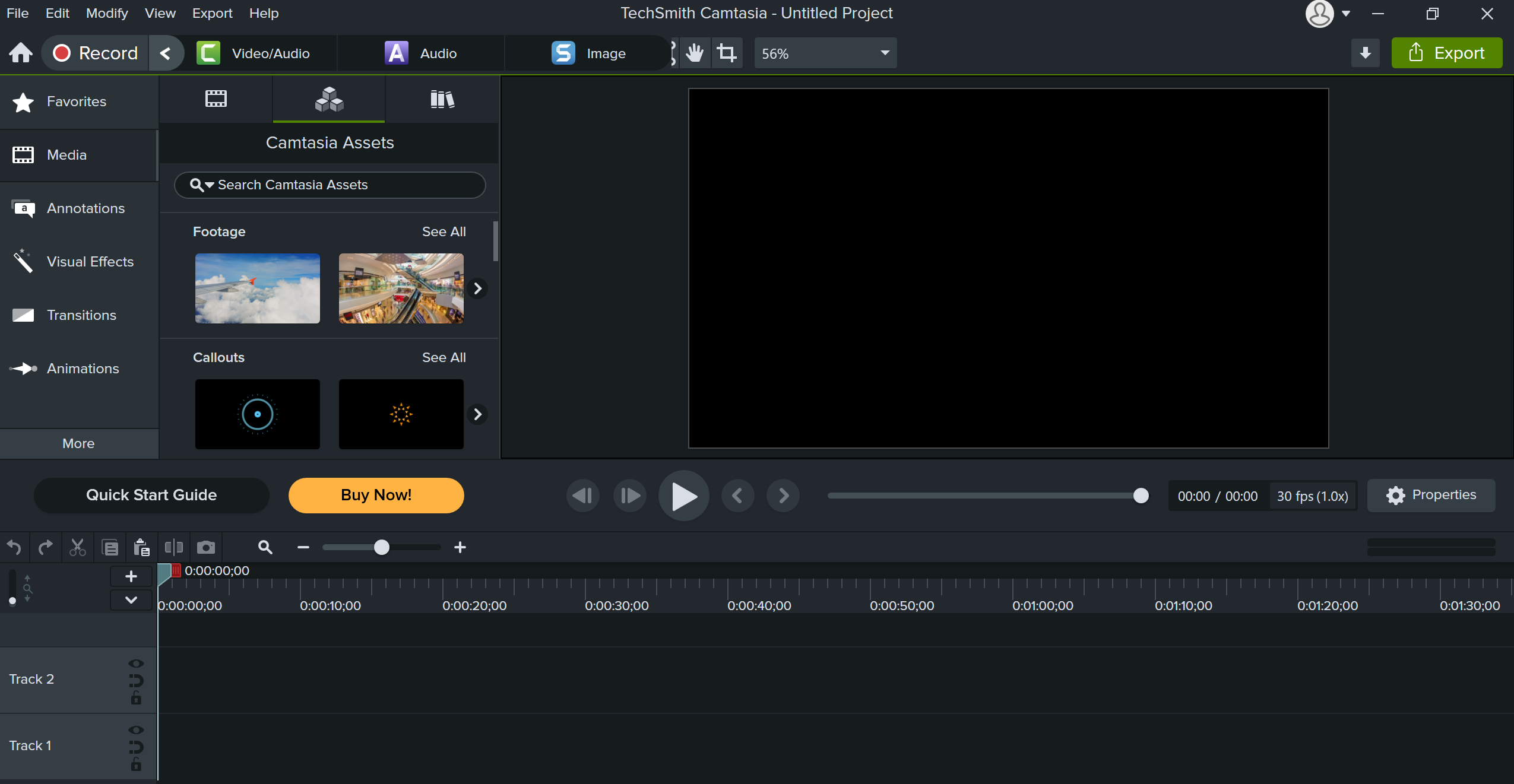
It is still a user-friendly screen recording and video editing software tailored not just for professional video editors but also for educators and business professionals who need to create high-quality videos with minimal prior experience in video editing.
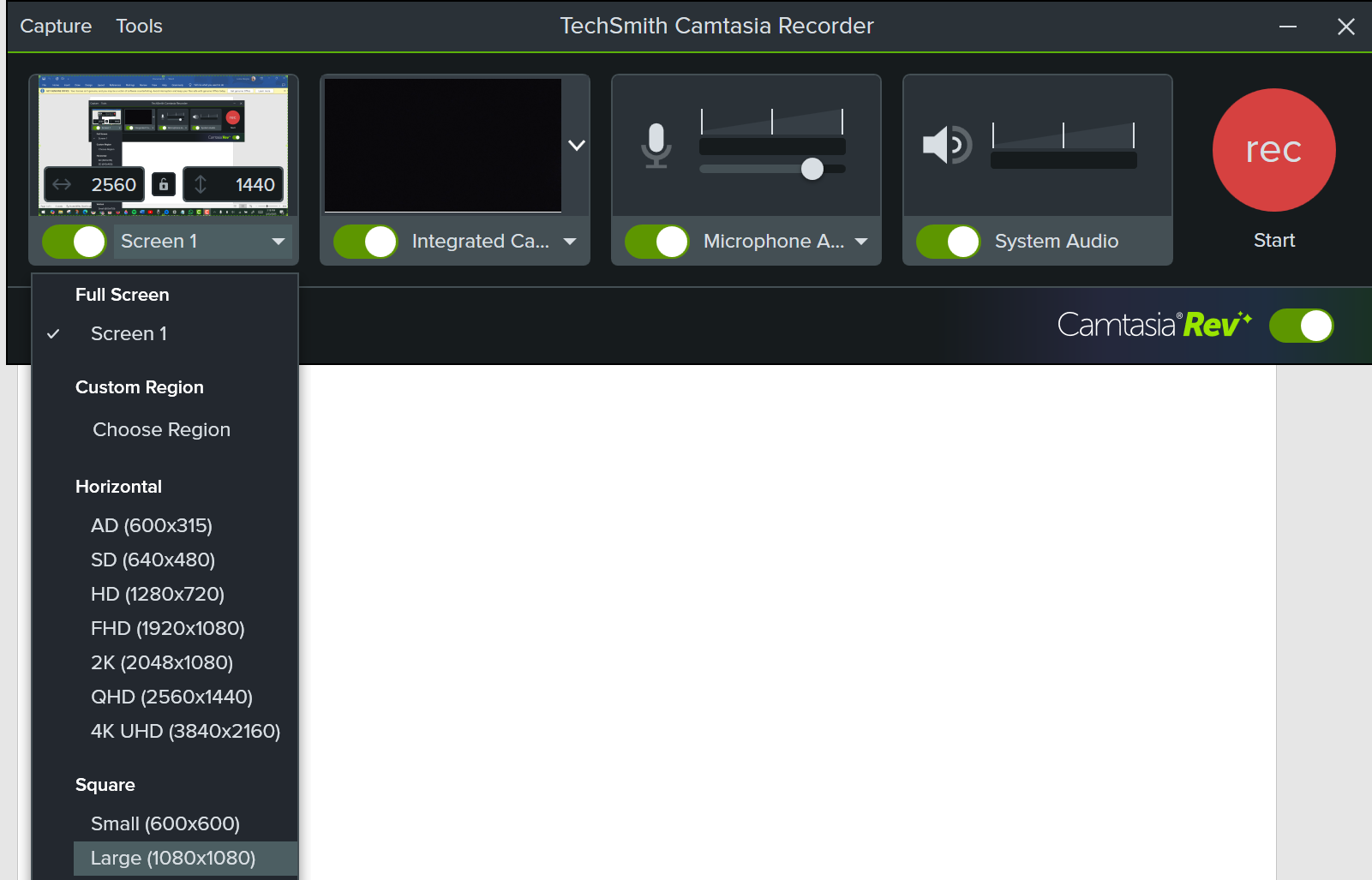
To use Camtasia, download the screen recorder app, then click Record, select full screen (screen 1) or custom region, and other optional settings, including turning on the mic and camera or recording in 4k, then click the red (REC) button.
Bonus read: Best Camtasia alternatives
Main Features
-
Two screen recording modes, including ‘Custom Region,’ which is unavailable on Loom
-
More annotation features and post-production video editing tools compared to Loom
-
Customizable mouse cursor: The software can track and customize the mouse cursor in recordings.
-
Rendering and sharing options: Camtasia offers a range of export options, including the ability to upload directly to platforms like YouTube, Vimeo, and Google Drive
-
Ease of learning: The software includes built-in tutorials to guide new users, making the learning process smoother and more manageable.
Pricing
Camtasia is offered both as a yearly subscription and as a one-time purchase.
While more expensive upfront, the one-time purchase option offers a perpetual license, which may be more appealing for long-term use. The perpetual license for Camtasia starts at $299, and the yearly subscription comes at $179.88.
4. ScreenPal (Formerly Screencast-O-Matic)
ScreenPal is a screen recording and video editing software that allows for screen and webcam recording.

Unlike Loom, it offers both full-screen and window recording modes. It also includes a basic video editing suite in the free version, with options for adding narration, computer audio, and annotations.

However, some more advanced editing capabilities are only available in the paid versions, and the free version includes a watermark on videos.
To use ScreenPal, you’d need to download the app, choose whether to record your screen with or without the webcam and set optional features like narration and computer audio. You can annotate as you go, or you can even cancel and redo a recording if you missed anything!
Like Zight, ScreenPal also allows you to upload an image from your device storage to annotate and edit it using the advanced editing tools. Unfortunately, this feature is unavailable on Loom.
Main features
-
Editing tools: Even in its free version, you can cut, copy, paste, add narration, and adjust video speeds. The Deluxe version adds a blur feature and green screen filter, while the Premier plan includes a stock library
-
Ease of sharing: Publishing to YouTube and Google Drive is straightforward, with the option to share on social media. The paid versions offer additional sharing options like Dropbox and Vimeo
-
Recording capabilities: It supports screen and webcam recording, including full-screen or windowed modes, and includes a handy screenshot tool
Pricing
You get a ScreenPal free version with basic recording and editing features. If you need more recording and editing capabilities, paid plans start at $3/month.
5. Prezi
You can use Loom to prepare visual content for your presentation, but you’d still get basic features, mostly limited to videos, screenshots, and maybe notes.
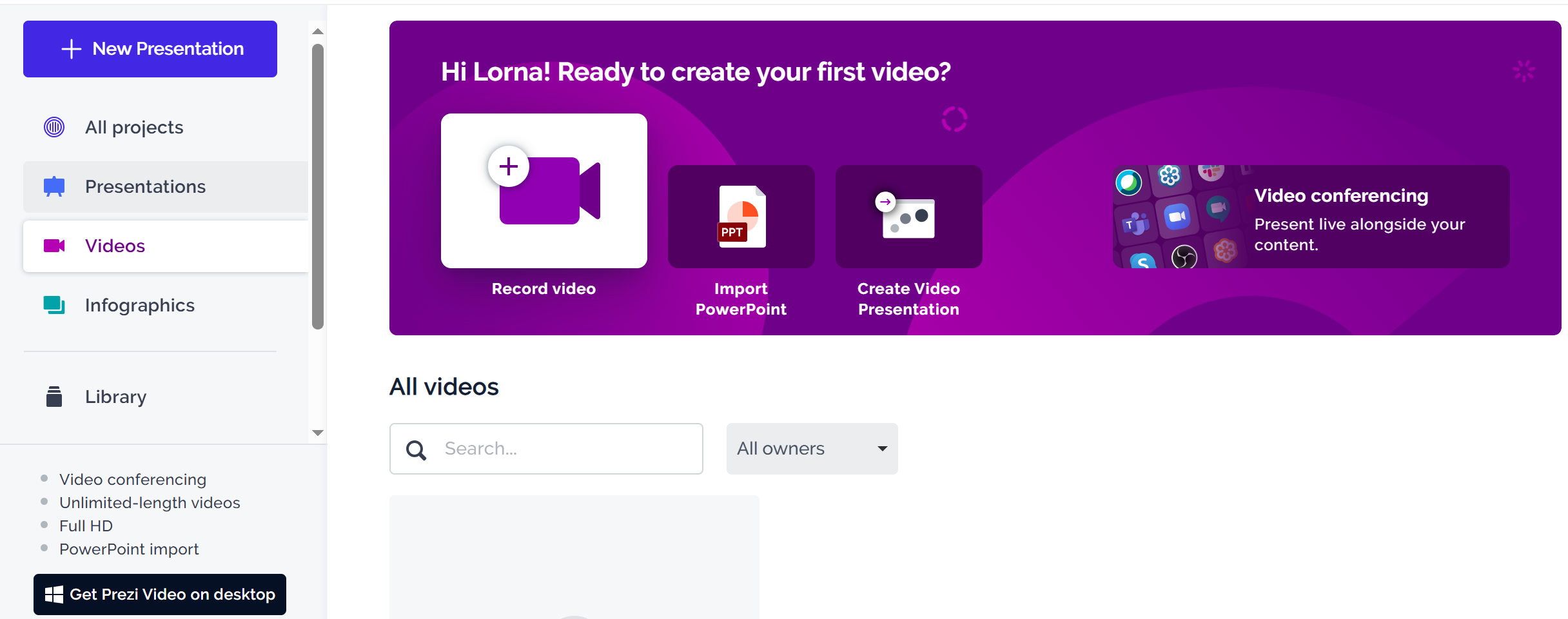
If you want the best alternative, Prezi turns the traditional PowerPoint presentation format on its head, where you can forget the typical and traditional slide-by-slide approach for a more dynamic and zoomable canvas.
Though Prezi does come with a bit of a learning curve, especially if you’re accustomed to conventional tools like PowerPoint, you can easily record a video to add to your presentations.
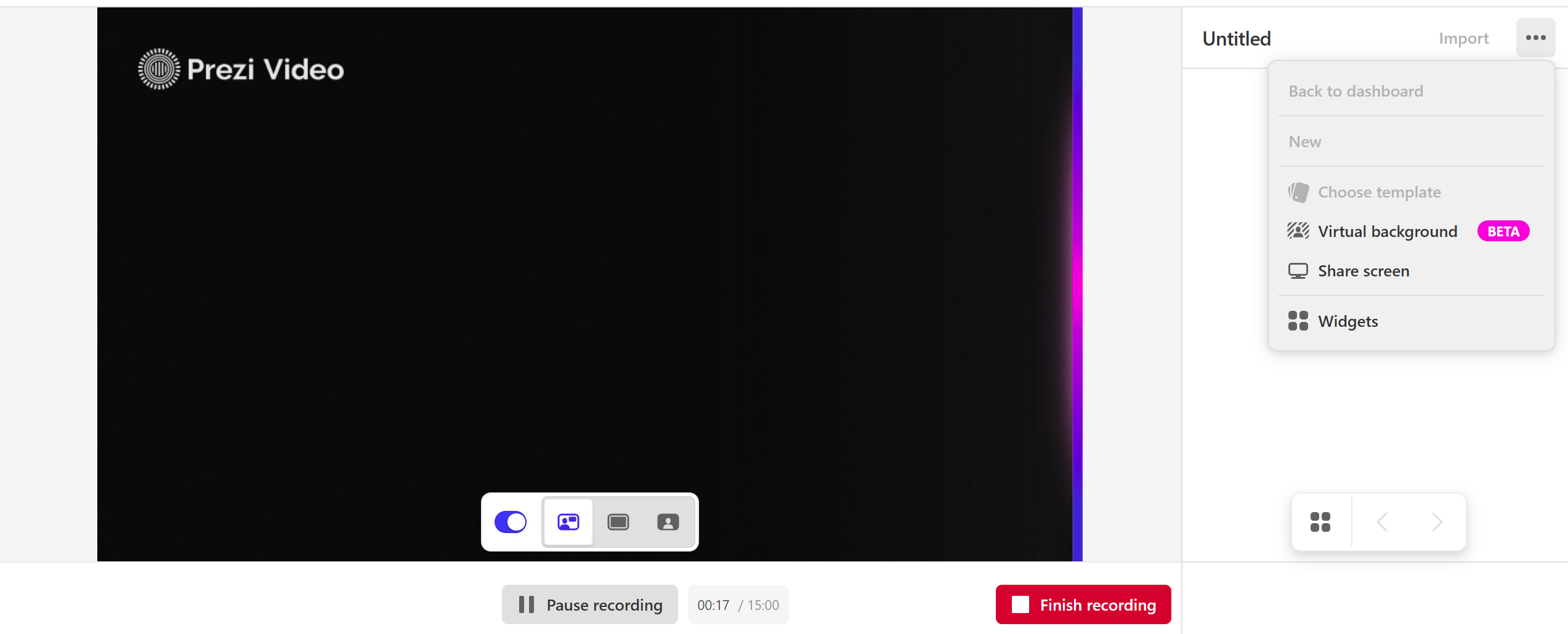
Once you create a Prezi account, click ‘Videos,’ then Record Video, and then select either ‘floating mode’ or full mode.’ Click ‘Start Recording’ and present.
You can use widgets on the right-hand panel to improve your recording and also navigate to different slides of your presentation with the back-and-forth arrows, or even click the three dots at the top to share your screen as you present. After recording, you can trim unwanted sections from the video and then save it for your presentation.
Main Features
-
Integrates screen video recordings tool to record and share Cisco Webex, Zoom, Google Meet, GoTo Meeting, and Teams meetings
-
With the desktop app, you can easily present your screen or video content in a video call
-
Zoomable canvas to move freely around a canvas, zooming in and out of details, allows for a narrative style that’s very engaging
-
The platform facilitates team collaboration, allowing multiple people to work on a presentation simultaneously
Pricing
Prezi is available for individuals, students & educators, and businesses. You get a free trial for all three, while the pricing starts at $5/month.
6. SimpleScreenRecorder
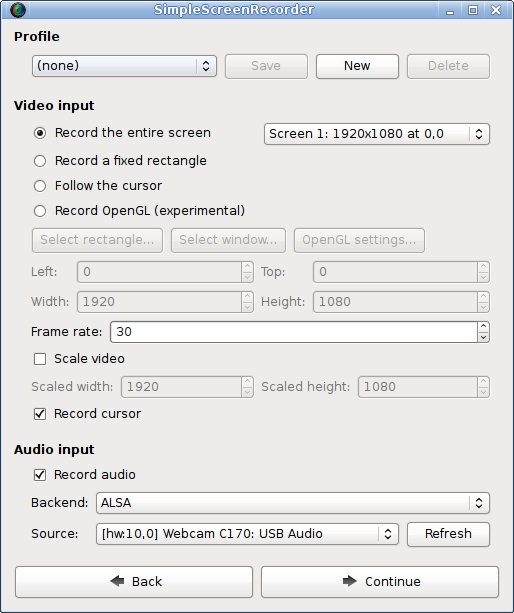
SimpleScreenRecorder is designed for Linux users – a great Loom alternative if you need an uncomplicated way to record programs and games.
While it is intended to be easy to use, it does offer a range of features that cater to more advanced requirements.
However, you may find the interface a bit daunting at first, especially if you’re new to screen recording or if you’re transitioning from more intuitive, GUI-driven tools.
Main Features
-
Flexible recording options: The tool offers four recording modes – capturing the entire screen, a fixed rectangle, following the cursor, or recording OpenGL for games
-
Audio recording: In addition to video, SimpleScreenRecorder can capture audio, making it suitable for recording gameplay or tutorials with voiceovers
-
Customizable settings: You can save your settings in a profile for consistent recording parameters, and the tool offers various video output formats like MKV, MP4, WebM, and OGG
-
User-Friendly Interface: While its primary goal is simplicity, the tool does include an array of configurable options that give you control over your recording and output settings
Pricing
SimpleScreenRecorder is available for free as an open-source tool. It offers a cost-effective solution for Linux users looking for a capable screen recording tool without storage limitations, especially compared to Loom’s 25 videos per month.
7. ScreenCastify
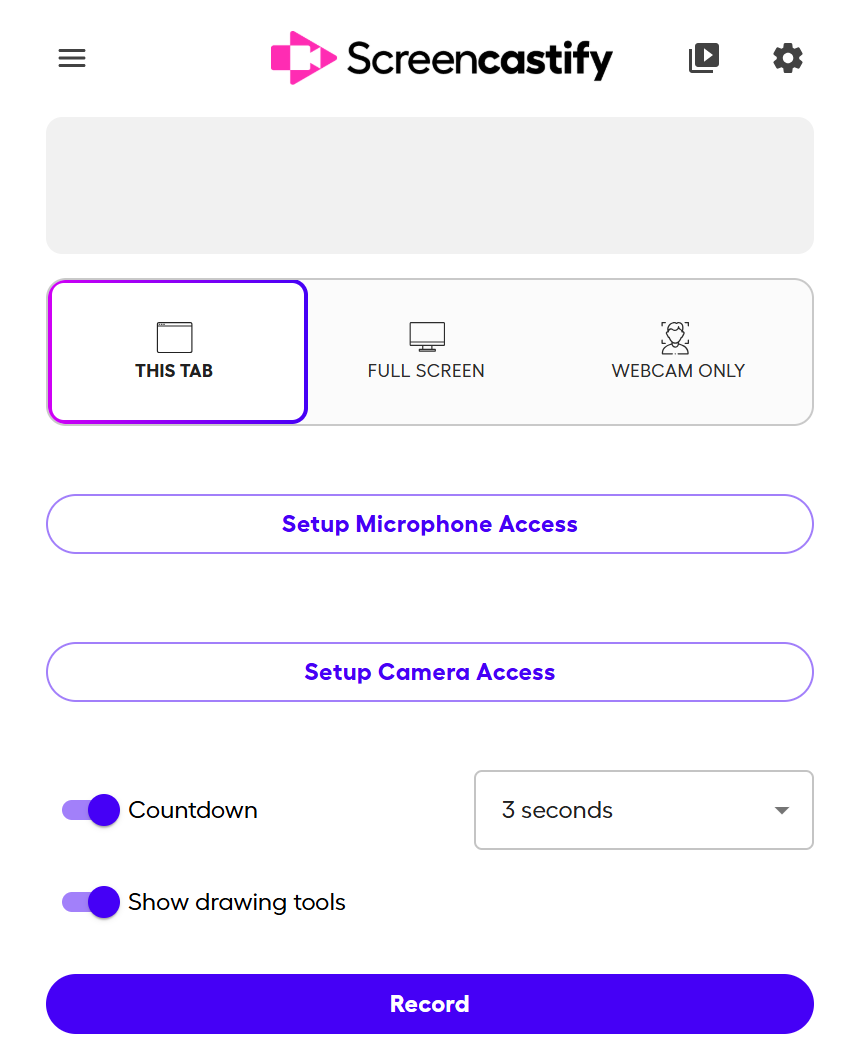
Loom comes with a superb Chrome extension, which makes screen recording and capturing screenshots easy. However, it does not offer a very customizable interface, so if that’s what you need, try Screencastify.
This alternative to Loom is primarily tailored for educational settings like K12 classrooms, a popular choice for educators and students to create instructional videos, record presentations, and facilitate remote learning.
When you create an account and install the extension, you can start recording immediately, with three prominent modes available; ‘this tab,’ ‘fullscreen,’ and ‘webcam only.’ You can also turn on the mic and camera (if necessary) and even set a countdown timer of three, five, or ten seconds.

Unlike Loom, you will get plenty of annotation features to work with, including text, highlighter, rectangle, stickers, and other effects. When you finish recording, the video will open on another tab, and you can edit and enhance it with AI before saving it as MP4 or on Google Drive.
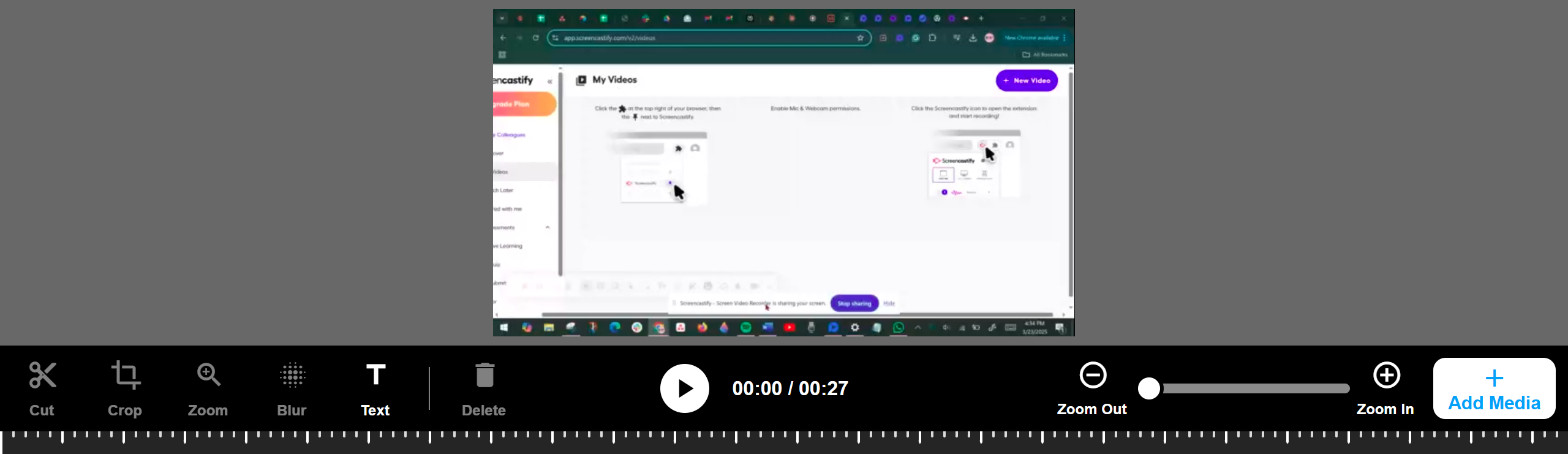
While ScreenCastify may be easier to use than Loom, it comes with more limited storage options – you can only record and edit 10 videos on a free plan. Unfortunately, it also lacks screenshot capability, so if that’s something you need, try out Zight’s screenshot capture tool or these ScreenCastify alternatives!
Main Features
-
Three modes of screen recording: tab, full screen (with pop-up webcam), and webcam-only
-
Google Drive integration: All your videos are automatically saved to Google Drive to simplify sharing and storage
-
Editing tools: While basic, the editing tools allow for trimming videos and adding annotations, which are useful for instructional purposes
-
Educational focus: Features, like Monitor Engagement and Check Understanding, are tailored for educational use to help teachers track viewer engagement and comprehension
Pricing
Screencastify offers a free version with basic functionality but with limitations like a 30-minute cap on recordings and a watermark on the videos. For more advanced features and fewer restrictions, there are paid plans starting at $7 per month with perks like unlimited video creation and longer video length, as well as additional storage.
8. Wistia (Formerly SoapBox)
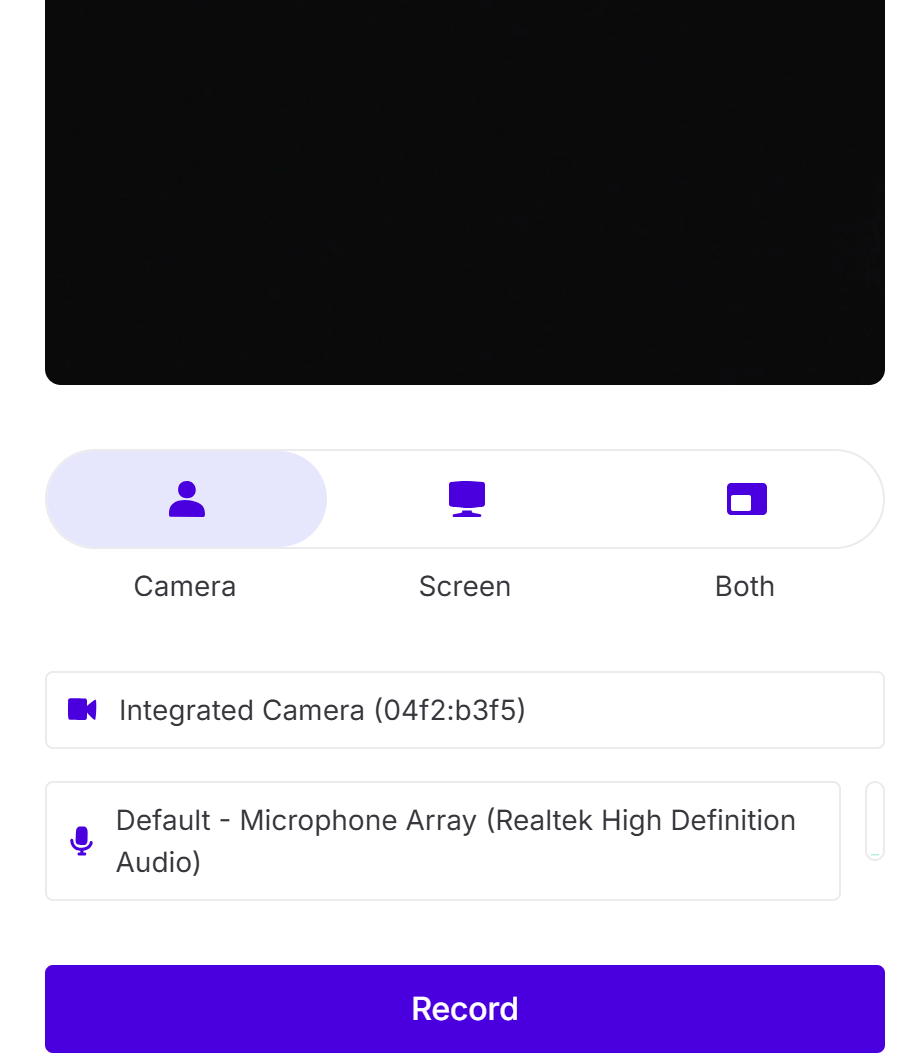
Want to create quick walkthroughs, explainer videos, content marketing pieces, vlogs, or customer stories? Wistia is a Loom alternative you should consider. The software is simple to use and accessible, with a beautiful and intuitive interface that makes it a delight to use, even if you’re new to video recording.
Like Loom, you can record both the screen and webcam, plus the microphone. However, you will not get annotation features when recording. Afterward, you will select a Wistia folder to save the video to, then go to ‘Edit Media’ to add a transcript, transitions, captions, etc.
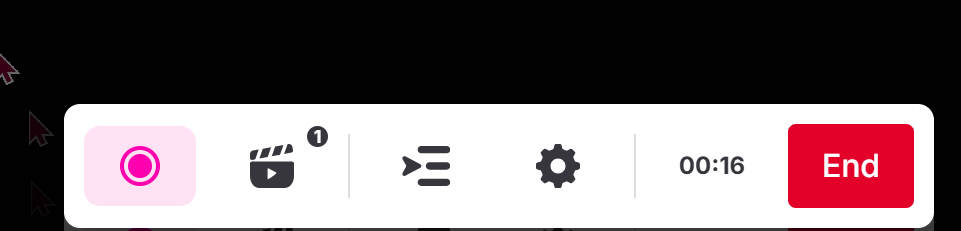
By all means, Wistia is not the easiest video recording tool to use, and in some ways, it is more complicated than better options like Zight. For instance, you won’t be able to annotate, and the editing features are limited and very advanced for a novice. You will also not get the screenshot capture feature.
However, you can record and share your videos as links, publish them to socials, or embed them in emails.
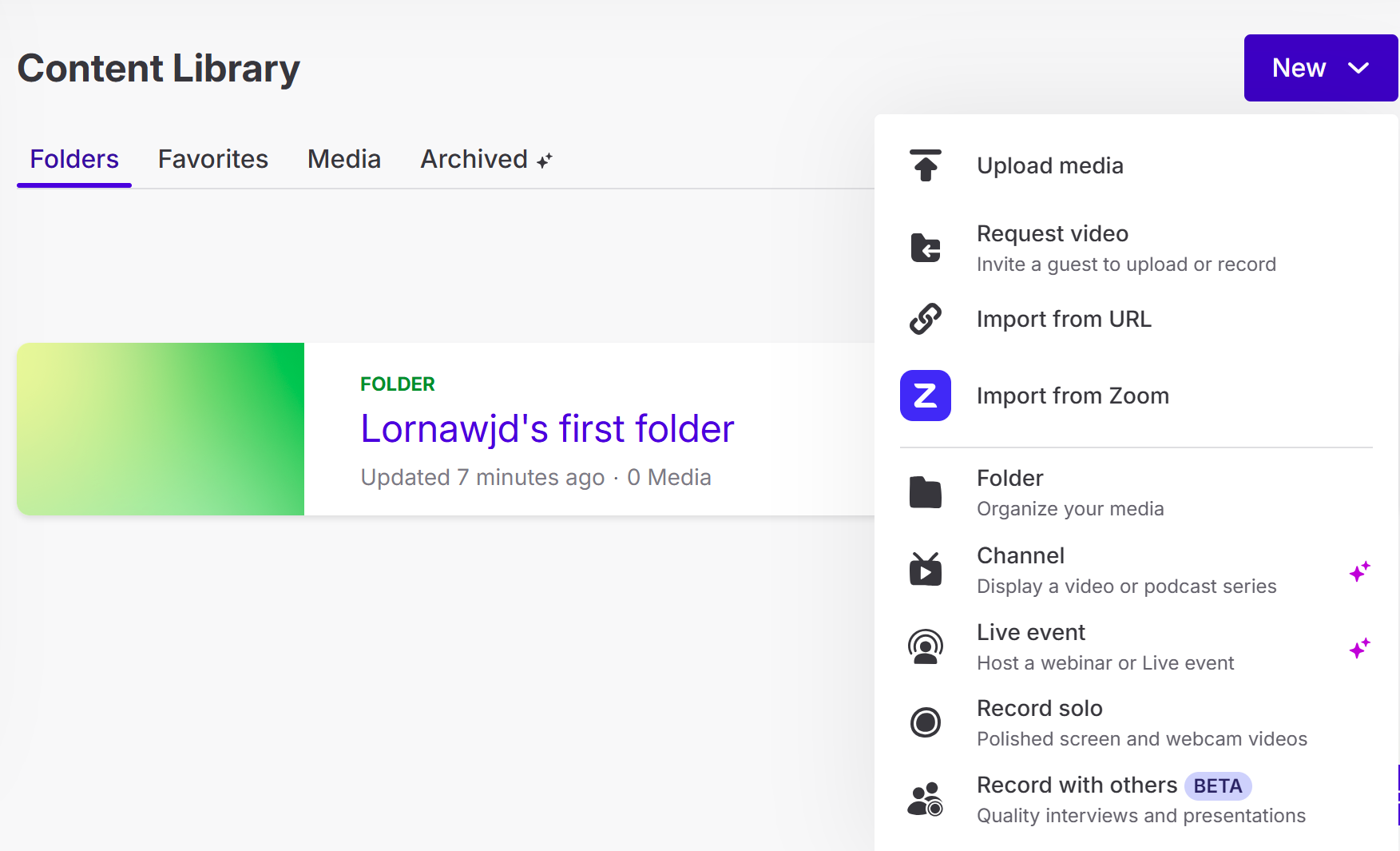
But better than Loom, Wistial also lets you record with a group (especially good for interviews and team collaboration), host a live event, and even request a video from your colleague!
Main Features
-
Integrated recording and editing: Record your screen, webcam, or both
-
Customization options: When you create an account, you can pick the perfect thumbnail, add your logo, and change the player color to align with your brand
-
Analytics: You get detailed insights into video performance to understand what resonates with your audience and what doesn’t
Pricing
The free version gives you the basic functionality of screen and video recording but a storage limit of only 10 videos. Premium plans start at $19/month, billed annually, but this is still more expensive than friendlier tools like Zight, which also allow better screenshot capture features compared to Loom.
9. BombBomb
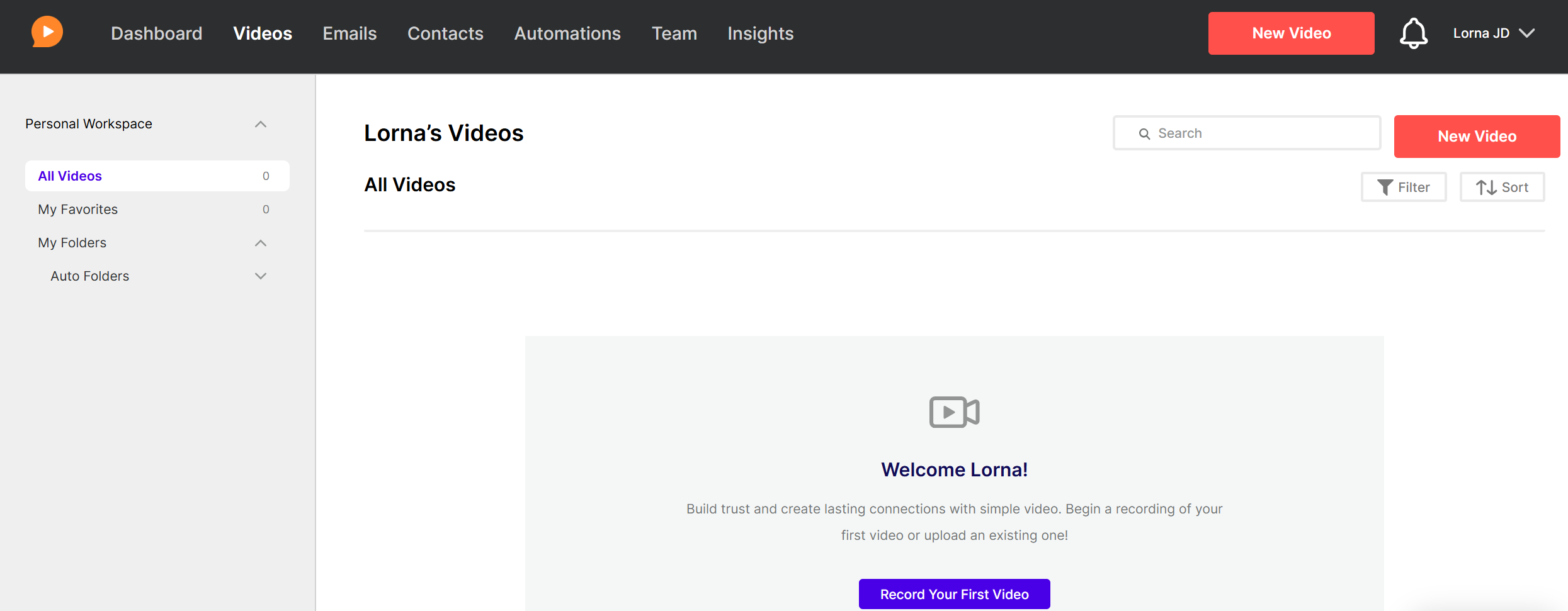
BombBomb is a video messaging tool that lets you enhance customer relationships over digital channels. It’s effective for personalized communication, especially a human-centered approach that standard text-based emails or basic communication tools like Loom can’t match.
With BombBomb, you can record yourself, record your screen, or upload a video from your device to edit it.
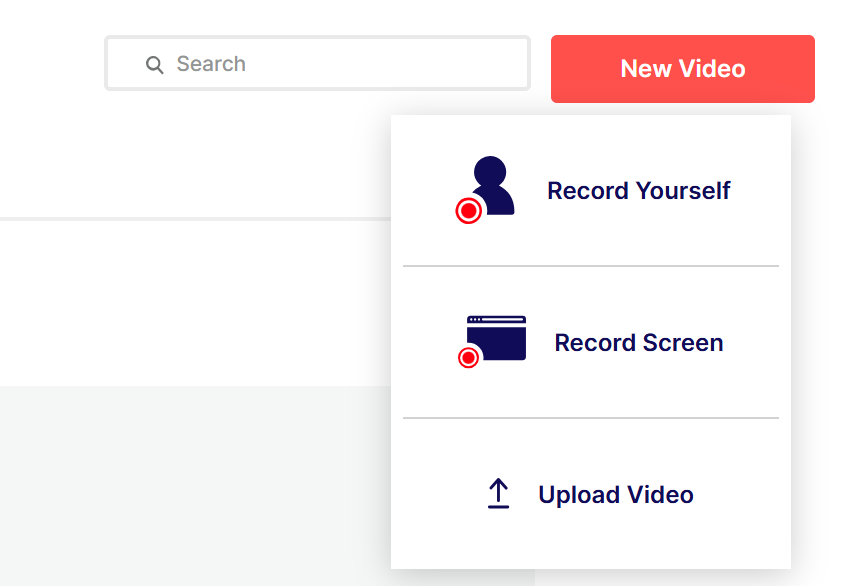
When you want to record your screen, you’ll need to download the BombBomb Screen Recorder extension and then choose between recording the entire screen or a specific Window.
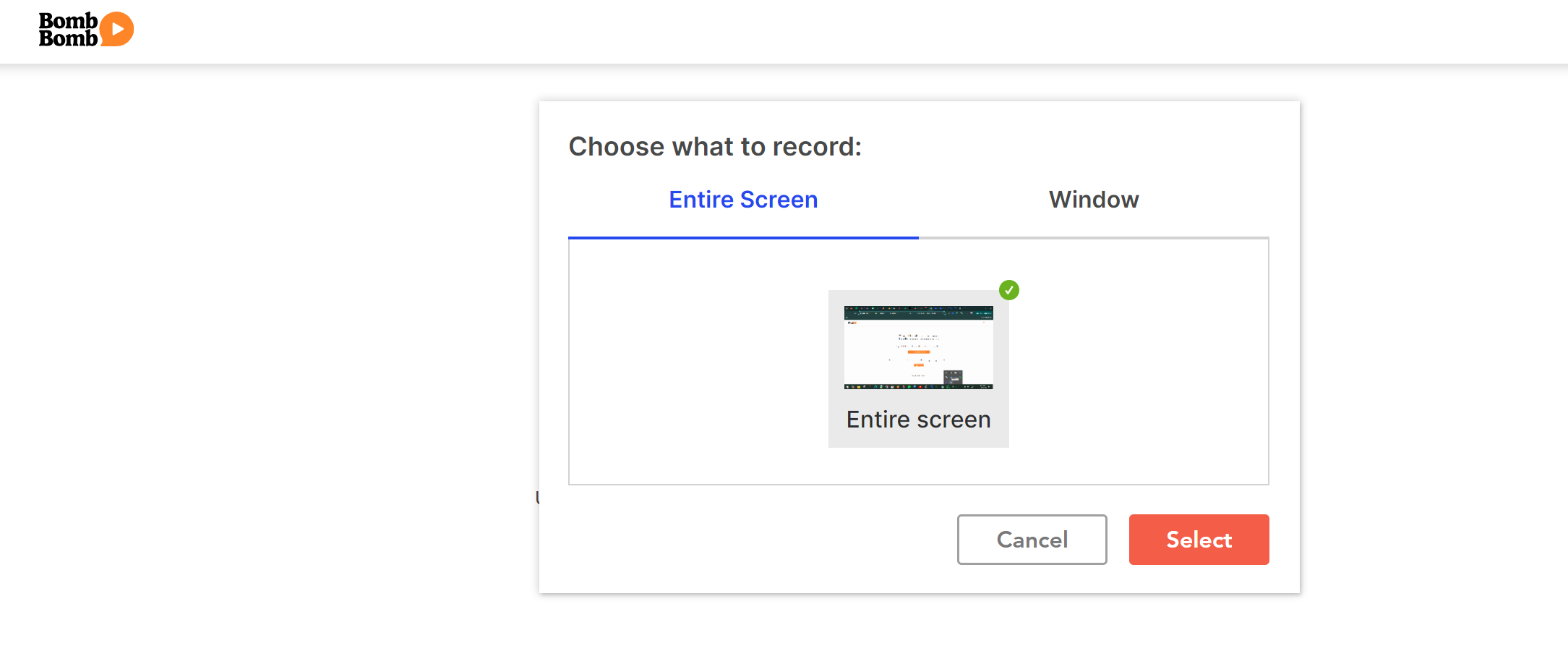
Click the record button, and after finishing, BombBomb will automatically upload the preview. You can add a CTA and thumbnail and then save the video for link sharing.
BombBomb is a solid Loom alternative, although it also does not offer any annotation features or superb post-recording editing options. Also, the recording interface is very small, making everything hard to see.
Main Features
-
Video emails: You can easily record yourself and your screen to send video messages that make your emails stand out and increase customer engagement
-
Tracking and analytics: BombBomb provides insights into how your videos are performing, showing you who watched your videos and for how long
-
Integration: The software integrates well with other tools, like CRM systems and email platforms, for enhanced usability in various professional settings
-
User-friendly interface: You’ll find BombBomb easy to navigate when creating and distributing video emails
Pricing
The software offers you a free 14-day trial, while the premium plans start at $33/month.
10. Vidyard
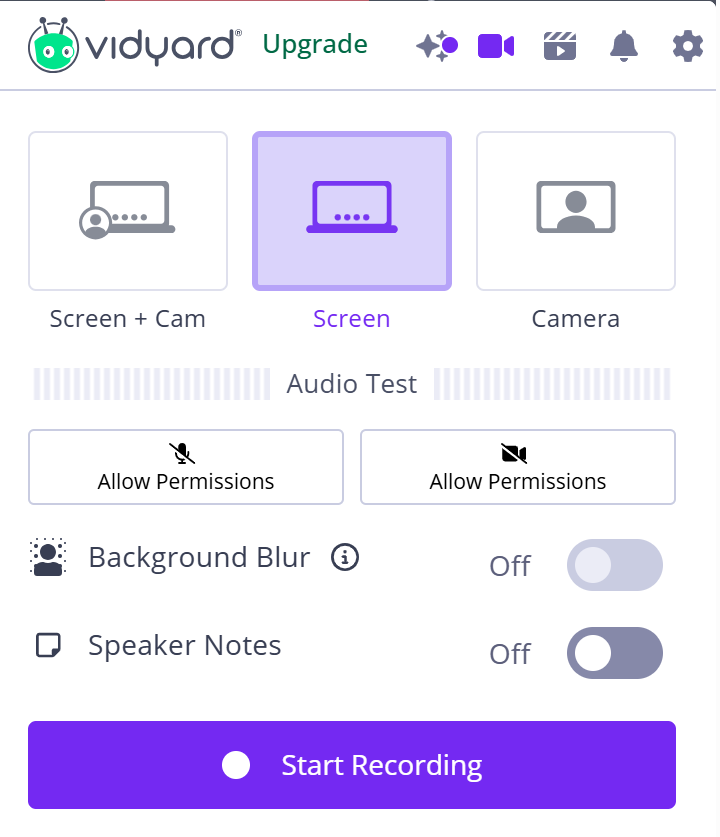
Vidyard is an enterprise-level video platform designed for businesses that want to use video for lead generation, customer engagement, and conversion. As a Loom alternative, Vidyard lets you record your screen, webcam, or both with permissions for mic audio, speaker notes, and background blur.
You can draw notes as you record, pause and resume, or even restart. On a free plan, you can only record 30-minute long videos, which is far better than Loom’s 5-minute limits.

You get a few edit options like trim and stitch before you can share the video as a link. One downside, however, compared to Loom, is that you don’t get a screenshot tool.
Main Features
-
Vidyard lets you capture your screen, webcam, or both, simplifying how you create instructional or promotional content
-
Once your video is recorded, Vidyard offers straightforward editing tools. Share your videos directly via email, social media, or embed them in your website or blog
-
Seamless integration with popular tools enhances your workflow
Pricing
Vinyard has a free version that allows you to record your screen and edit videos. But, if you want more than just screen recording, you get pro plans starting at $19 a month when billed annually.
11. Claap
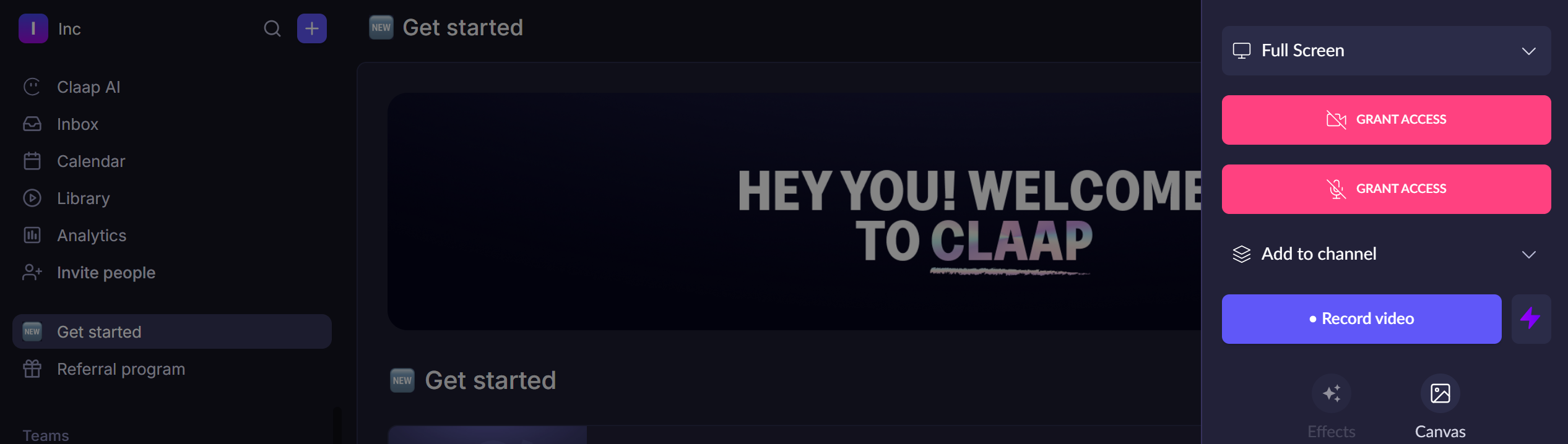
Claap is an innovative alternative to Loom that offers a streamlined solution for sharing quick videos of your screen to facilitate faster feedback. You can record your fullscreen or camera only and also utilize a few video editing features afterward.
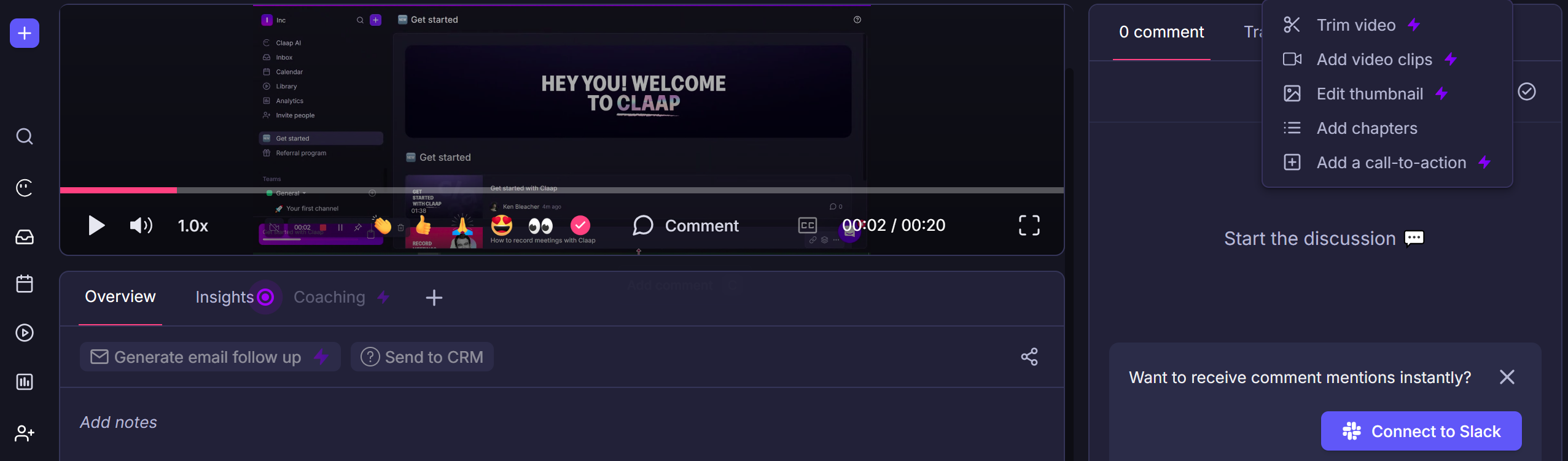
But, unlike Loom alternatives like Zight, Claap does not capture screenshots, nor do you get any valuable annotation features when recording the video.
Main Features
-
Simultaneous screen and webcam recording
-
Google Meet integration
-
Time-stamped comments and video replies for interactive feedback
-
AI-powered search so you can quickly find specific parts of videos
-
Custom views and automated workflows so you can tailor the viewing experience and automate repetitive tasks
Pricing
You can use Claap on a free version, but for more than 10 videos a month, opt for a pro plan, with prices starting at €24/month.
12. ScreenRec

ScreenRec is a good Loom alternative for recording quick video messages and capturing screenshots. After downloading the ScreenRec app, you’ll get simple screen capture features lined up on your screen:

Clicking on the camera icon will prompt you to click and drag your mouse to screenshot, while the video player icon will prompt you to click and drag the mouse to screen record. Unlike Loom, which only allows you to record your full screen, ScreenPal only lets you select a particular region and record the mic and camera, too.
Unfortunately, you won’t get video annotation or editing features besides copying the link or downloading. In addition, you can only record 5-minute videos and record on SD-quality on the free plan. For screenshots, you get basic annotation features like a rectangle, comment box, text, and arrow.
Main Features
-
One-click recording for screen, audio, microphone, and webcam.
-
Annotate screenshots for detailed feedback.
-
Immediate sharing with generated links.
-
Secure, encrypted content with controlled access.
-
Screenshot and video analytics for tracking viewer engagement.
Pricing
ScreenRec is free forever for individuals who need about 2GB worth of storage and unlimited video recording (within that storage limit), which is better than Loom’s 25-video limit. If you want to record in higher quality, Pro and Premium plans cost $4/month paid annually and $49/month paid annually.
13. Movavi
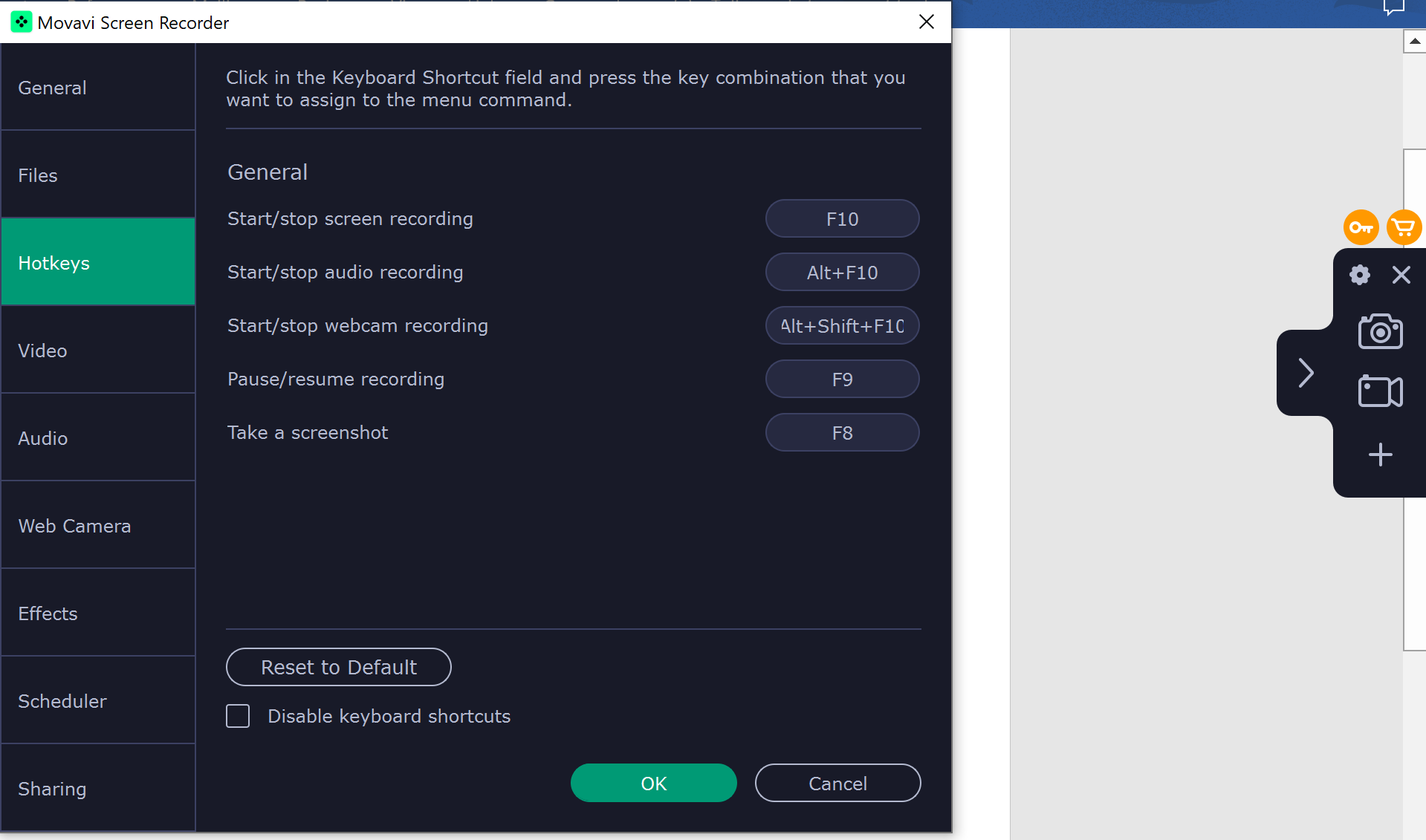
Movavi Screen Recorder is an advanced alternative to Loom that offers a wide array of video creation and editing options. You can use it to record various types of videos, such as video tutorials, webinars, and game recordings.
Unlike Loom, you can record both fullscreen and a custom area, with or without the camera and mic. When recording, you can turn your mic, camera, and system audio on or off and add a few basic annotations to the video.

On top of screen recording, you can also capture high-quality screenshots – select an area by clicking and dragging the mouse. You also have the option to make it a scrolling screenshot. Still, you can annotate with various elements such as:
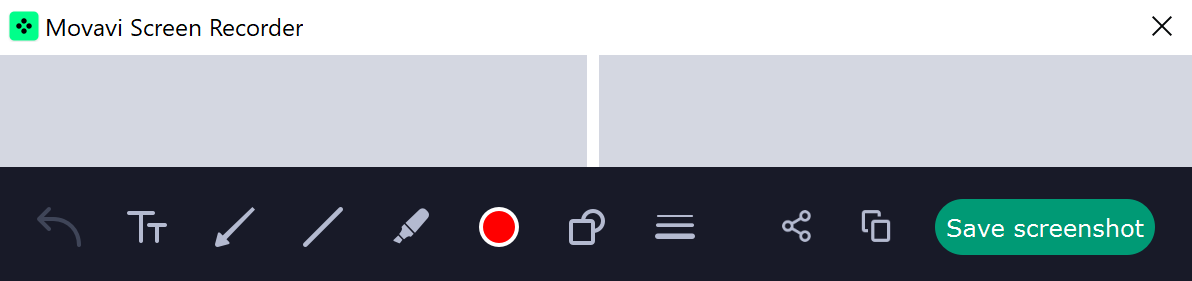
The software also features AI-driven tools like AI-based noise reduction, automatic quality improvement, and easy-to-use editing features that streamline the video creation process.
Main Features
-
You can capture screen, webcam, and system or microphone audio simultaneously
-
You get editing tools for cutting, trimming, and enhancing recordings
-
You can set future recording times for convenience
Pricing
You can download Movavi for free or buy the software with a plan that suits your needs. The subscriptions for screen recorder and video editor start at $55.96/year.
14. SnagIt
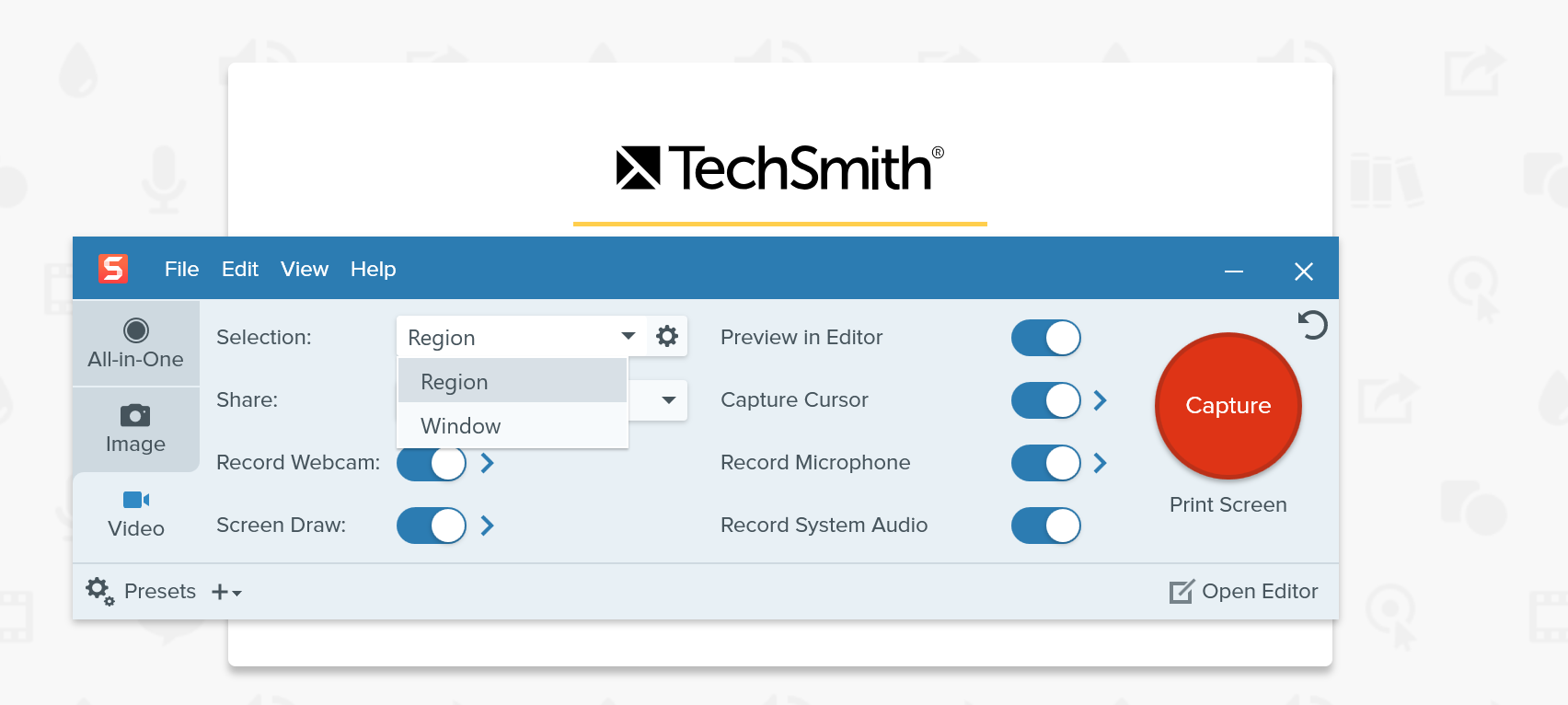
SnagIt, developed by TechSmith, offers a unique combination of screen-capturing and recording capabilities. With it, you can record windows or select a region, all with the option to add your webcam and record the mic and system audio.
For screenshots, you can capture a window, select a region, capture the full screen, capture a scrolling screenshot, and so much more, which makes SnagIt the better option compared to Loom.
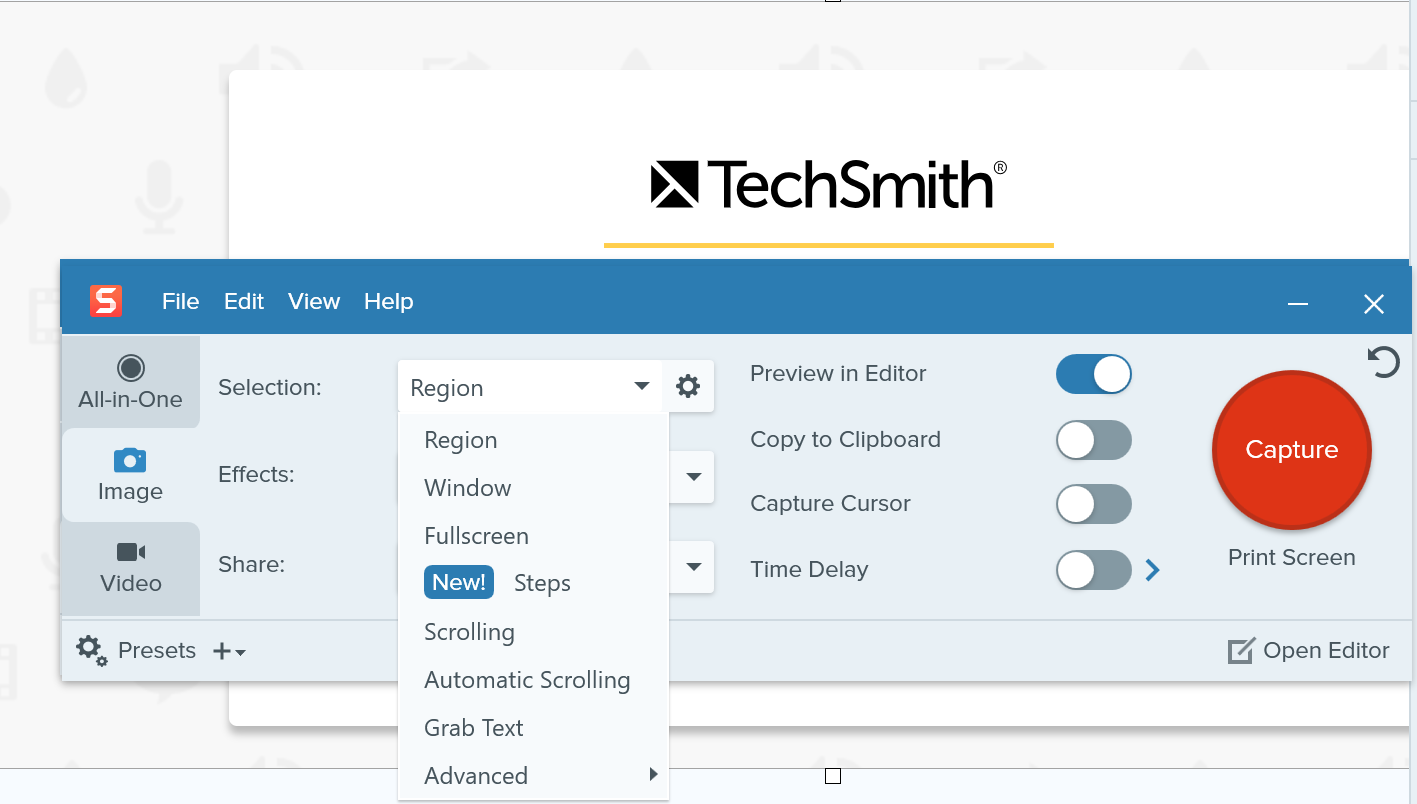
You’ll also get a lineup of superb video and screenshot annotation features, including the arrow, text, shape, and so much more.
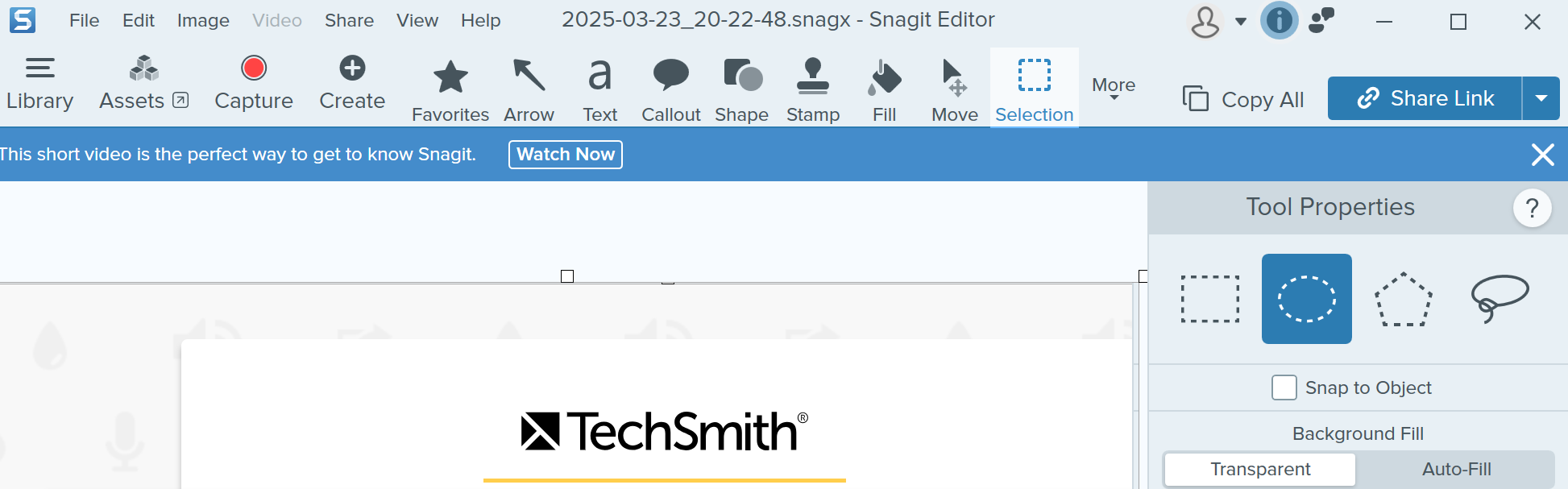
The only plausible downside to using SnagIt as a Loom alternative is that it’s a bit more expensive and comes with a learning curve before you can leverage all features.
Bonus read: Best SnagIt alternatives.
Main Features
-
SnagIt allows for efficient screen capturing and recording, including the entire screen or selected areas
-
Offers a range of annotation features
-
You can leverage text extraction from captures
Pricing
After a two-week trial, SnagIt is available for purchase with a one-time fee of $62.99.
15. Recordscreen.io
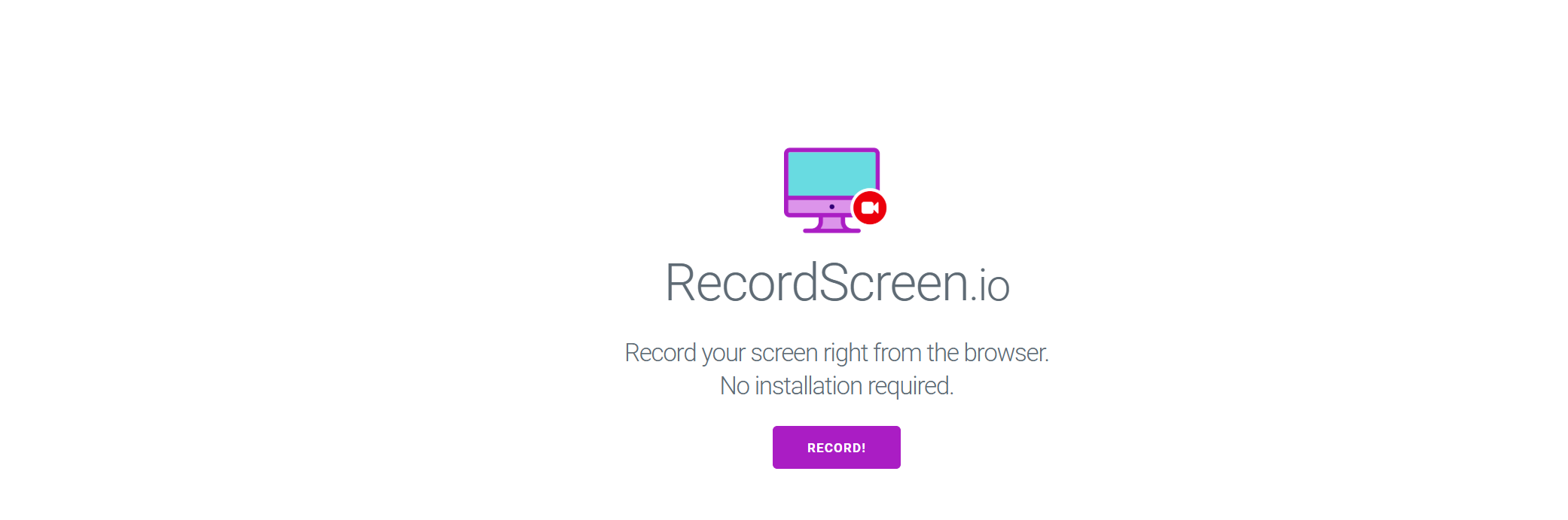
RecordScreen.io is a straightforward, free alternative to Loom. It’s a browser-based tool that’s your best option when you need simple screen recording functionality without the need for software installation.
RecordScreen.io allows you to record your screen only and screen plus webcam (you can place your webcam overlay anywhere on the screen as you record).
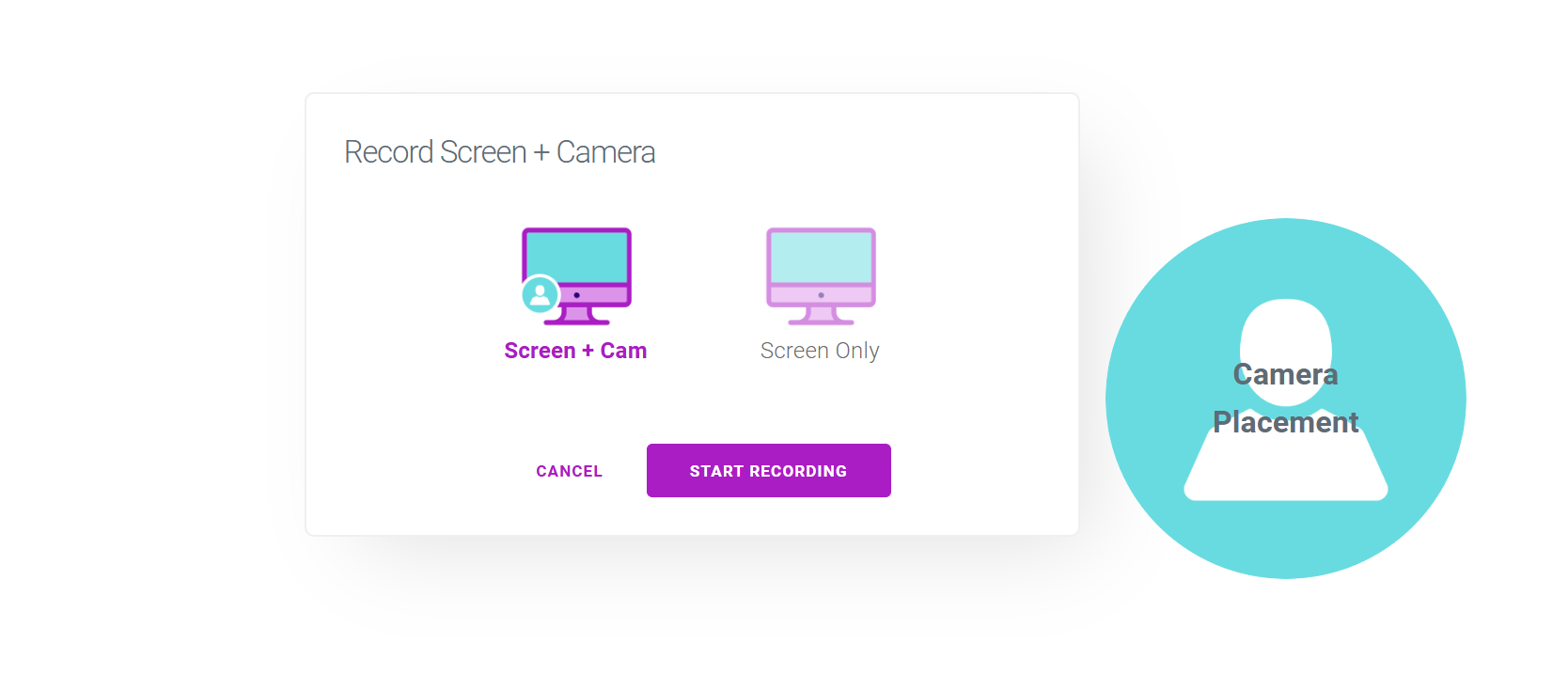
After recording, you don’t get any advanced annotation or editing features besides playing and downloading the video. In addition, this Loom alternative does not offer screenshot capture.
Main Features
-
Accessible directly via a web browser. However, you can create a cloud account for easy storage and file sharing
-
Simple interface for quick screen recording.
-
Recordings are processed in-browser for data privacy
Pricing
The software is completely free to use; you just need a web browser to get started!
Conclusion
It’s time to improve your computer screen recording features if Loom no longer cuts it. And since you don’t want to resort to native screen recorder apps that have limited features, it’s only ideal that you use one of these alternatives to up your game.
If you want a tool that gets you recording right away and has an easy learning curve, why not get Zight today? It is the most straightforward alternative to Loom, with superb features you can access through simple shortcuts.












