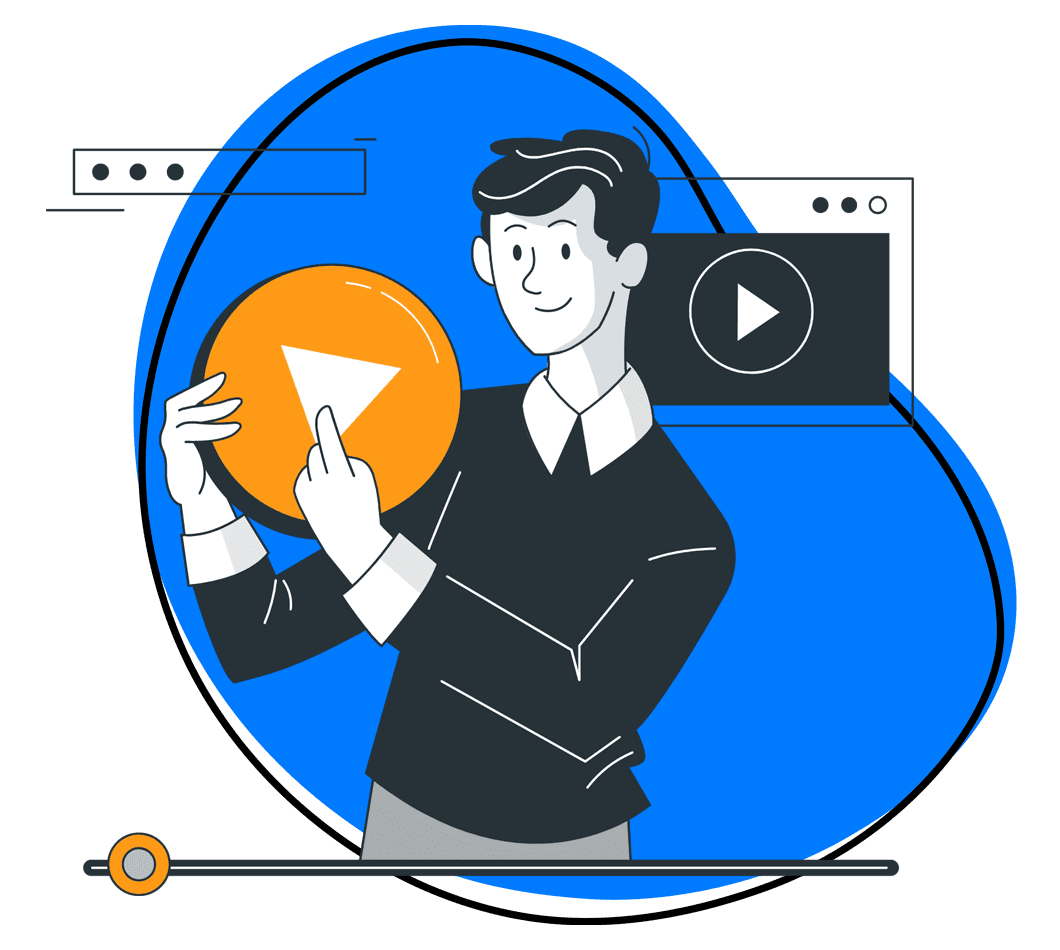Screencastify is not just for tech wizards. Whether you’re a teacher, educator, or part of the corporate world, Screencastify allows you to create demonstrative videos in the blink of an eye effortlessly. Students can also leverage Screencastify to capture videos and showcase important or creative content to their teachers.
Screencastify, a Chrome extension, captures screen activity for a maximum of five minutes per session. One remarkable feature is the absence of watermarks on recordings, even in the free version.
While Screencastify offers valuable features, it does have some limitations. The free version includes basic video editing capabilities, leaving room for exploration of other fantastic alternatives. Also, Screencastify is exclusively designed for Chrome. If you’re not a fan of the browser or it’s not installed on your computer, exploring alternative tools is advisable.
So, let’s discover alternatives to Screencastify that go beyond, offering significant annotation features and even free full-version access. Let’s dive in!
1. Zight
In today’s world of screen capture programs, where the expectation is simplicity and thus the need for an all-in-one tool, one name stands out – Zight. Not only does it have screen capture capabilities, but it also seamlessly screen records, webcam recording, and the flair of GIF creation.
To start on the Zight website, click Download Now For Free and create your free account. You can either use your Gmail or Apple ID or even sign up with Slack. On the other hand, if you are looking for a screen capture software that caters to large organizations, Zight will do a perfect job. Click sign up with SSO to get started.
Once you create your account, you can download Zight for Windows, Mac, and iOS and even get the Chrome extension if that’s easier.
Let’s check out in detail why Zight is the best Screencastify alternative!
1. Screenshots
Simplify your work, especially when working remotely, by tapping into the power of screenshots. Rather than sticking to the basics with default tools or opting for native screen-capturing tools like Screencastify tailored for quick captures, there’s a fresh perspective to consider. Zight!
Picture the ease of capturing a screenshot and adding annotations to emphasize your message. Inside the Zight app, click “Capture” or “Screenshot,” a quick selection of your chosen area, and voila! A few clicks, and you’ve got full-screen captures or precisely selected regions for a more tailored approach. Your screenshot will be uploaded to your Zight cloud account and opened on your default browser.
This will allow you to annotate and add elements like arrows, lines, highlighters, ellipses, rectangles, paths, and markers. You can crop your screenshot, redact sensitive information, or add stickers to make it more catchy.
But what’s the secret hack to capture screenshots effortlessly? It’s the user-friendly keyboard shortcuts – Command + Shift + 5 for Mac or Alt + Shift + 5 for Windows.
2. Screen and Webcam Recording
Ever wished you could record your screen seamlessly? Zight doesn’t stop at screenshots; it’s an all-in-one creative hub. Why settle for static images when you can bring your screen and webcam to life with engaging videos?
Videos outshine screenshots when it comes to communication. Why? With recording videos, you can do more than showcase visuals; you can add your voice for a personal touch that truly matters. Zight ensures you level up your business communication game by capturing and using videos.
Getting started with the screen recorder is a breeze. Open the Zight app and hit the Record screen button, or take the shortcut route with Alt + Shift + 6 (for Windows) or Shift + Command + 6 (for Mac). Then, choose between recording the entire screen or just a specific region.
Zight will introduce three distinctive modes, each crafted to deliver a tailored experience:
- Screen Only: Capture your screen accompanied by crystal-clear microphone commentary.
- Screen & Cam: Breathe life into your narrative with a webcam overlay, creating a more engaging and personalized touch.
- Cam Only: Perfect for recording standalone webcam recordings like warm greetings or quick introductions.
Once you’ve locked in your recording preferences, don’t forget the crucial step: click either Video or GIF. Ensure your microphone and camera are ready to roll if you intend to use them. With everything set, hit that bright blue button to kick off your recording screen adventure.
3. Annotation
The Zight journey gets even more exciting when you bring in annotation. For instance, you can add clarity to your videos with annotations alongside your video recording and screen capture, all in the cloud.
But guess what? Zight allows you to be the boss of your annotations. You get to pick the type, choose its color, and decide how long it stays on the screen—whether it’s a quick one-second pop or a four-second vibe.
And when you’re done being a creative genius, Zight works its magic and sends your videos to the cloud with just a click. Once your video link is ready, the fun doesn’t stop. You can trim, crop, split, merge, and make your video even better. And when your recorded video file is all set, share it with the world using the link Zight gives you.
Annotations offer the freedom to enhance communication dynamically, whether for team collaboration or the creation of various video content. From explainer videos to product demos, training videos, how-to guides, pre-meetings, onboarding tutorials, PowerPoint presentations, YouTube content, and beyond—Zight opens the door to limitless possibilities.
Zight is not just for solo work; it’s great for team collaboration, too. People can leave comments and reactions, making sharing your recordings with everyone easy.
4. GIFs
And let’s talk GIFs – those bite-sized delights that add fun to your visual communication. Zight enables you to craft them effortlessly, injecting life into your messages. A world without limits, where videos and GIFs coexist harmoniously – that’s the Zight promise.
4. Enhance your Videos with AI
Zight goes beyond the basics, leveraging the power of artificial intelligence to enhance your videos. Think automatic captions, titles, and transcripts that transcend language barriers, supporting 50 languages.
This isn’t just about video recording; it’s about creating content that resonates with a global audience. Whether you’re a storyteller crafting explainer videos, a tutor producing training content, or a budding YouTube sensation with gameplay videos, Zight’s AI features add a touch of sophistication to your visual tales.
The Zight AI features help to streamline your video production and position your content for global reach. From explainer videos to training materials, Zight transforms your visual storytelling, making it more impactful and accessible.
5. File Sharing
Short URL links for your creations? Absolutely. But Zight goes beyond by effortlessly handling larger files, including videos. Share your content with style – either embed your video files in emails, share directly, or generate HTML links for seamless website integration. Zight transforms file sharing into a showcase of your creativity.
Pricing Plans
Zight offers multiple plans, including:
- Free plan– suitable for quick projects
- Pro plan– ($9.95/month) for unlimited solo recordings
- Team plan– ($8.00/user/month) for entire teams
- Enterprise plan– For larger organizations with customizable security and admin controls. Contact sales for this plan.
2. Loom
Loom is an efficient alternative to Screencastify and is designed to cater to every conceivable use case. With Loom, you can effortlessly capture your screen in stunning 4K resolution, allowing you to record videos in the manner that suits you best.
What sets Loom apart is its widespread compatibility – available on iOS, Android, Mac, and Windows, and as a Chrome extension, it ensures accessibility across many devices.
Unlike Screencastify, which is confined to the Chrome browser, Loom liberates you from such limitations.
The key features include:
- High-resolution screen recording with crystal clarity, supporting resolutions up to 4K.
- Interactive tools using intuitive drawing tools.
- Enhanced communication for transcriptions and closed captions
- System/Internal audio recording, not just visuals
Pricing Plans
- Starter– Free- Ideal for individuals
- Business– $12.50- Suitable for teams
- Enterprise– Contact sales- For scaling teams
3. Icecream Screen Recorder
Icecream Screen Recorder presents a free screen recorder tailored for Mac users. This application enables recording the entire computer screen or specific sections, incorporating a microphone and system audio capture.
Additionally, users can overlay their webcam footage onto recordings, adding a personal touch. Notably, Icecream Screen Recorder for Mac simplifies the recording process by allowing the automatic selection of the last-used screen area, optimizing efficiency.
Its main features include:
- Versatile Recording Options
- Capture both microphone and system audio for comprehensive recordings.
- Integrate webcam footage as an overlay to enhance the recording.
- Streamline the recording process by automatically selecting the last-used screen area.
- Annotate recordings with text, arrows, and shapes for clarity and emphasis.
- Copy recordings to the clipboard for instant sharing or upload them to Dropbox, YouTube, or Google Drive.
Pricing Plans
Icecream Screen Recorder has two pricing plans:
- Basic plan at $29.95 per year
- Lifetime plan at $59.95 as a one-time fee and includes all the Basic plan features, plus a lifetime license for Windows
You can also buy a Video PRO Package for $78 as a one-time fee, which gives you a lifetime license for all video products by Icecream Apps
4. Gemoo Screen Recorder
When capturing the essence of your vibrant life and editing those memorable moments, Gemoo Recorder stands out as the ultimate free and exceptionally professional recording tool, making it the ideal alternative to Screencastify.
Enjoy top video quality and a clutter-free viewing experience, as Gemoo Recorder does not display any advertisements or watermarks on your recorded videos.
The main features include:
- Cloud storage is accessible and secure.
- A simple way to record or upload videos for later saving.
- No advertisements or watermarks are displayed on the recorded videos.
- Professional recording software for Mac and Windows.
- Captures audio and video in high-definition with perfect clarity.
Pricing Plans
- Screen Recorder 1-year subscription: $ 39.95
- Screen Recorder lifetime license: $ 49.95
- Screen Recorder + Video Editor 1-year subscription: $ 59.95
- Screen Recorder + Video Editor lifetime license: $ 99.95
- Video Suite 1-year subscription: $ 94.95
5. Bandicam
Another robust and versatile screen recording tool that serves as a viable alternative to Screencastify is the Bandicam Screen Recorder. Notably, Bandicam supports the recording of videos in stunning 4K resolution, providing users with high-quality visuals.
However, the free version has limitations, including a watermark on the recorded videos.
Pricing Plans
Bandicam has a free version, or you can buy an Annual or Lifetime plan at $33.26 per year or $44.96, respectively.
6. Active Presenter
ActivePresenter emerges as a prominent competitor to Screencastify, particularly appealing to newcomers in the field of screen recording. It prides itself on a simple and intuitive user interface, making it accessible even to those with minimal technical expertise.
Regardless of your technical knowledge, including beginners, navigating and utilizing this tool is straightforward and user-friendly. The accompanying video editor is designed for easy use, ensuring a hassle-free and easy editing experience.
The main features include:
- Full-Motion and Multi-Screen Recording
- Smart Capture Feature for intelligent and precise recording.
- Themes, Transitions, and animation effects
- Convenient Quiz Creation seamlessly within the platform.
- Webcam Recording for a personalized touch to your content.
- Export your content in various formats, providing flexibility in sharing and compatibility.
- Dark Mode enhances user experience during night use.
Pricing Plans
The license for Active Presenter comes in;
- ActivePresenter Standard – $199/license.
- ActivePresenter Pro – $399/license.
7. Screenflow
ScreenFlow operates on a one-time payment model, delivering a premium version of a robust program with extensive screen capture options and a premium video editor. Tailored for Mac devices, ScreenFlow enables simultaneous recording on multiple screens, taking advantage of the retina display. Unlike ScreenCastify, real-time annotation tools are absent in ScreenFlow; however, drawing and highlighting options are available during post-production.
ScreenFlow provides a comprehensive solution for professional creators, covering all essential aspects. The fully-fledged video editor empowers users to transform ordinary clips into expertly curated content. It’s worth noting that there may be a learning curve before achieving seamless navigation within the ScreenFlow program.
Some key features of ScreenFlow include:
- High-quality Mac recording to capture your Mac screen in high quality.
- iOS Device Screen Recording of your iPhone or iPad.
- Dynamic graphics, texts, and logos.
- Extensive video editing tools include transitions, text, and video animations.
- Closed Caption Support to ensure inclusivity
Pricing Plans
- ScreenFlow– $129.00/year includes screen recording, video creation, and editing tools.
- ScreenFlow Super Pak– $175.00/year includes all Screenflow features and a Stock Media Library.
- ScreenFlow Super Pak Plus– $209.00/year includes all Screenflow features, a Stock Media Library, and a Premium Support Plan.
Screenflow also offers a free trial for 14 days, where you can test all the features before buying a plan.
8. Snagit
Snagit, an all-encompassing screen recorder developed by the renowned TechSmith team, caters to Windows and Mac users. It shares common ground with Screencastify Chrome for screen recording and editing, providing social sharing and collaboration features.
However, Snagit distinguishes itself by directly incorporating dedicated screen recording and editing functions into the program. Users can capture video of specific screen sections along with system and microphone sounds.
Some key features of Snagit include:
- Comprehensive screen recording and screenshot options
- Real-time annotation tool to give convenience
- Cloud library integration to seamlessly store and access your content through the cloud library.
- Ready-made templates for a quick project kickoff.
Pricing Plans
- Education– $29.95 per one-time license. For students and teachers for educational purposes
- Government & Non-Profit– $42.95 per one-time license. For government and non-profit organizations who want to use it for their work
- Individual– $49.95 per one-time license. For personal use by individuals who want to use for various purposes
- Business– $49.95 per one-time license. This plan is for companies and enterprises who want to use it for their projects and teams
All plans include a one-time license cost, which means you can keep using the version of Snagit you purchased as long as your operating system allows. All plans also include a 30-day money-back guarantee.
9. Apowersoft
Offering a completely free solution for screen recording, Apowersoft comes in two – an offline version designed for Windows users and an online version. Whether you opt for the offline or online version, Apowersoft keeps things straightforward, providing a screen recorder, a webcam recorder, and the flexibility to capture internal and external sounds.
Additionally, you can easily upload your recordings to the cloud or save them locally. If your primary need is a no-frills screen recorder without advanced video editing features, Apowersoft Screen Recorder is the ideal choice.
The key features of Apowersoft include:
- Capture screen in 720p resolution.
- Integrate webcam into recordings.
- No watermark
- Record both microphone and system audio.
- Available online and offline on Windows.
Pricing Plans
Apowersoft has different pricing plans for other products, starting at $39.95 per year or 69.95 for a lifetime license
10. Camtasia
Think of Camtasia as the upgraded sibling of Snagit, encompassing all the features found in Snagit while introducing additional perks like ready-made templates and expanded video editing tools.
Camtasia’s video editor and screen recorder are all-encompassing solutions with their multi-track editing prowess, captivating animations, step-by-step effects, and cursor magic.
Admittedly, getting comfortable with its interface might take some time and comes with a relatively higher price tag. Yet, the investment is justified for those seeking the ultimate tool in their arsenal.
Key features of Camtasia:
- Capture high-quality screen recordings.
- Access ready-made templates for a quick start.
- Dive into a plethora of video editing tools for crafting professional-looking content.
- Leverage royalty-free content to enhance your creations.
Pricing Plans
A free version is available, but it costs $299 after that for a lifetime license with free updates and one year of maintenance.
11. Movavi Screen Recorder
Movavi Screen Recorder for Mac presents a compelling alternative to Screencastify, offering a range of features for screen recording on Mac devices. Unlike Screencastify, Movavi Screen Recorder does not impose a time limit on free recordings, providing flexibility for users.
The main features include:
- Watermark for Free Users
- No Time Limit for Free Recordings
- Dual Stream Recording
- Scheduled Screen Recording
- Comprehensive Display Options
- Webcam Capture and Annotation
Pricing Plans
- Screen Recorder 1-year subscription- $ 42.95
- Screen Recorder lifetime license- $ 59.95
- Screen Recorder + Video Editor 1-year subscription- $ 59.95
- Screen Recorder + Video Editor lifetime license- $ 99.95
- Video Suite 1-year subscription- $ 94.95
12. Screencast O Matic
Screencast-O-Matic, formerly ScreenPal’s editing tool, stands out as notably advanced. Even in its free version, users can incorporate overlays like videos, images, text, and shapes- all without requiring an account, a differentiating factor from all the Screencastify alternatives. Notably, Screencast-O-Matic’s free videos don’t bear a watermark, a marked improvement over Screencastify.
Key features include:
- Advanced video editing features, even in the free version.
- Watermark-free videos in the free version for a professional finish.
- Premium plan includes green screen effects, animations, and a vast stock library.
- iPhone/iPad app for on-the-go video editing.
- Wide range of integrations with learning management systems and business tools.
Pricing Plans
Screencast-O-Matic, formerly ScreenPal, is available for free, but if you want more advanced features, other plans include:
- Solo Deluxe– $3/month paid annually
- Solo Premier– $6/month paid annually
- Solo Max– $10/month paid annually
- Team Business– $8/month per user, paid annually
13. OBS Studio (Open Broadcaster Software)
OBS Studio (Open Broadcaster Software), an open-source screen recorder that generously provides its services free of charge, rightfully earns its place on this compilation.
Distinguishing itself from Screencastify, OBS Studio caters not only to Windows and Mac users but also extends its support to the Linux community. Widely recognized as a premier video recording software option globally, OBS Studio delivers a seamless recording experience.
Even as a free screen recorder, OBS Studio refrains from imprinting watermarks on your recorded videos.
Key features of OBS Studio:
- Studio Mode for previewing sources before recording.
- Multiple transitions to ensure smooth and engaging video recordings.
- Simultaneous mixing of multiple sources.
- Impressive audio filters, including noise suppression, gain, and noise gate.
- Inclusion of live video streaming features for added versatility.
Pricing Plans
No paid plans or tiers are associated with OBS Studio, making it an attractive option for those seeking comprehensive functionality at no expense.
14. Monosnap
Monosnap is a viable alternative to Screencastify, providing a perpetual free plan for Mac users. This versatile tool captures screenshots and records screen videos, allowing the sharing of content such as video recordings or GIFs. Its main features include:
- Capture both screenshots and screen videos
- Built-in editor to edit videos, add annotations, and blur sensitive data
- Cloud storage options
- Integration with popular storage services like Dropbox, Box, DigitalOcean Spaces, AWS Amazon S3, and more
Pricing Plans
While Monosnap has a free version, it’s quite limited.
15. AZ Screen Recorder
AZ Screen Recorder is a comprehensive solution for those seeking a reliable and high-quality recording application. This app seamlessly combines screen capturing, audio recording during screen sessions, live streaming, and video editing, providing a versatile platform for users. Its main features are:
- Screen Capturing catering to various recording needs.
- Audio Recording with Screen Sessions
- Live Streaming Capabilities
- Video Editing Functionality
- Diverse Usage Scenarios
Pricing Plans
AZ Screen Recorder is a free screen recorder that you need to buy the subscription, which only costs $2.99
Conclusion on Screencastify Alternatives
In conclusion, while Screencastify is an invaluable tool for educators, particularly excelling in crafting online tutorials, its versatility takes a backseat compared to tools like Zight. Beyond merely surpassing Screencastify’s capabilities on Windows or Mac, Zight shines with advanced features, including powerful video editing and post-production tools that lend a professional touch to your content.
Furthermore, the real-time annotation options in Zight surpass the Screencastify for Chrome offerings. While Screencastify excels within its educational niche, Zight provides users with a wider array of functionalities, robust editing tools, and enhanced annotation capabilities to elevate their video creation experience. So, why not start up with Zight?