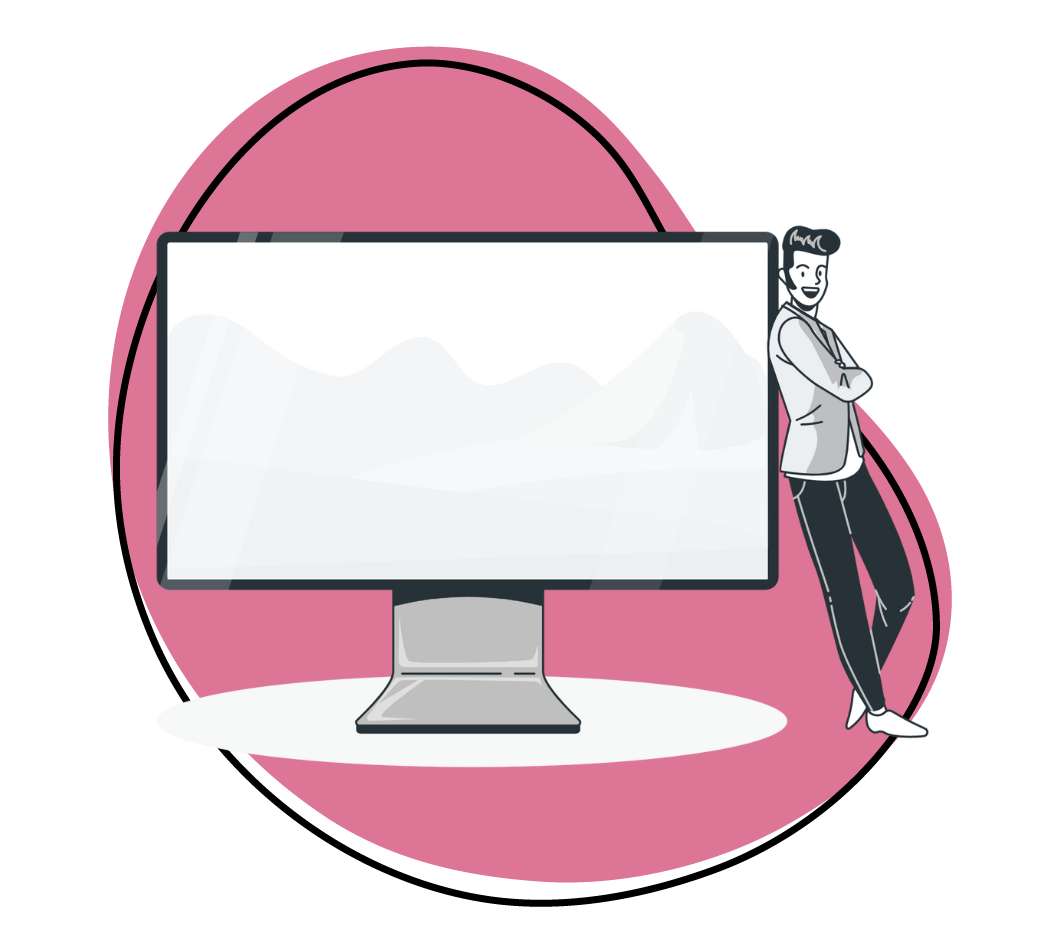Are you looking for the best screen recording software but torn between options? That makes it hard to determine which will work best for your role. You may also have requirements for what kind of screen recorder you can use based on security settings, price, billing, etc.
Not to worry, you come to the right place! We’ve compiled a list below of the best screen recorder software analyzing their pros and cons to help you find the best fit for your needs.
This is not a one-app-fits-all approach, as there are different strengths for each screen recording software and different priorities for users. Whether you’re a developer, YouTuber, educator, or business professional, there’s a screen recorder out there to streamline your workflow.
We also have a detailed guide on how to choose the best screen recorder for your needs. Read on to find out more about these options!
Best Screen Recorders Based on Popular Needs
- All-in-One Free Screen Recorder- Zight -Screen recording, screenshots, GIF creation, annotation tools, and integrations for a comprehensive solution.
- Free Option for Beginners: Ezvid – Easy to use, records screen and webcam simultaneously, offers video editing features. Limited to 45-minute recordings and doesn’t save locally.
- Open-Source Powerhouse: OBS Studio – Ideal for live streaming and advanced customization. Steeper learning curve compared to other free screen recorders in the list.
- Remote Team Communication: Loom – Promotes team collaboration with automatic link-sharing and commenting features. Limited free plan recording length.
1. Zight: Best for All Professions as a Comprehensive Tool
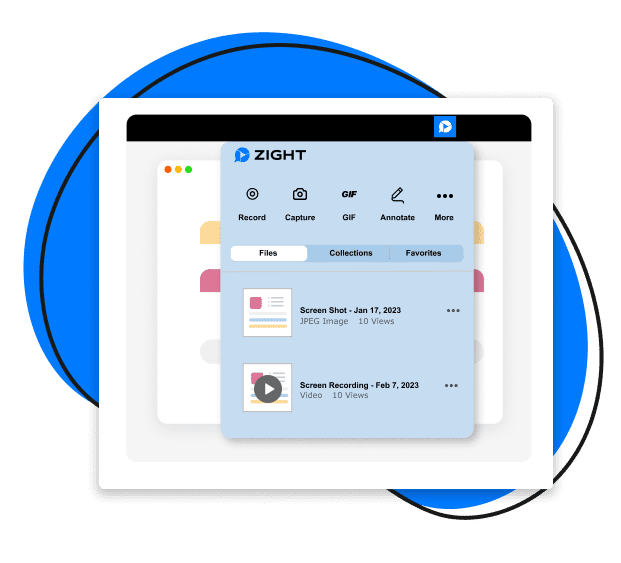
Yes, we’re a little biased, but Zight should be your go-to! If you’re looking for a simple way to capture and embed recordings, Zight is your best screen recorder since it is an all-in-one tool. Apart from the screen recording capabilities, it is also a screenshot app, a GIF maker, and a webcam recorder which allows you to add a human touch to your recordings.
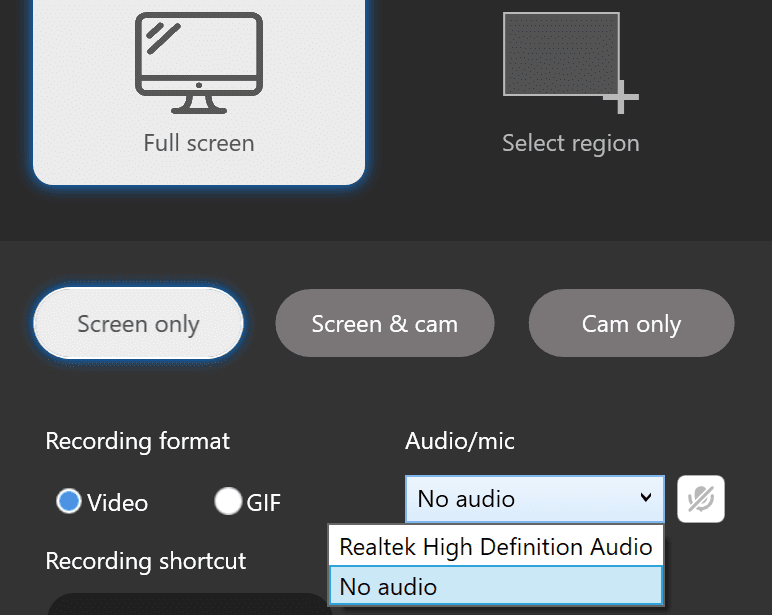
With the webcam feature, you can record webcam-only video recordings or overlay your cam over a screen recording to share information quickly and with more context and clarity. How can it not be the best free screen recorder with its wide range of options to customize your screen recordings, including the option to record your full-screen activity or only a part of your screen, with and without audio?
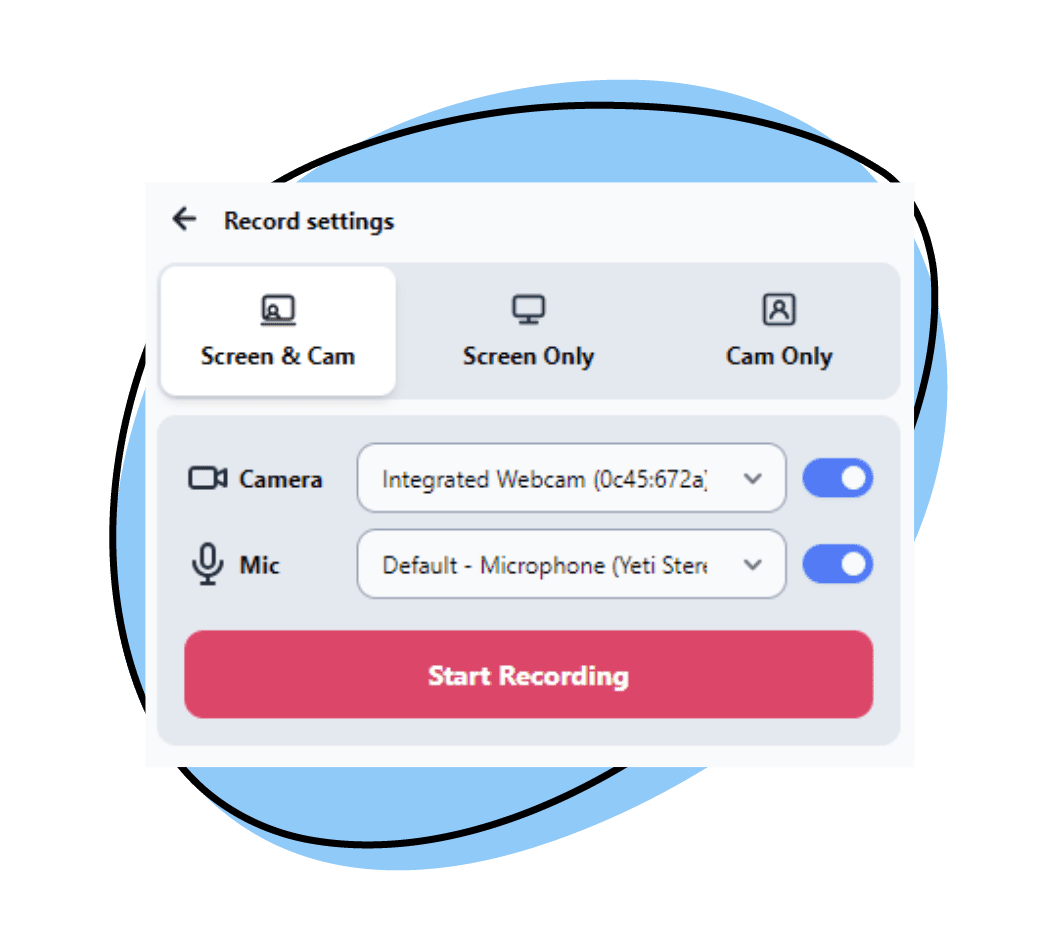
The free screen recording software also has bonus annotation features and video editing features for all your additional editing features to ensure you edit your video recordings with confidence.
With the ability to share your recordings instantly by sending the link copied to your clipboard, it is the fastest and easiest way to share screen recorder files with others and improve productivity. Collaboration with your team, remotely and in the office, has never been easier!
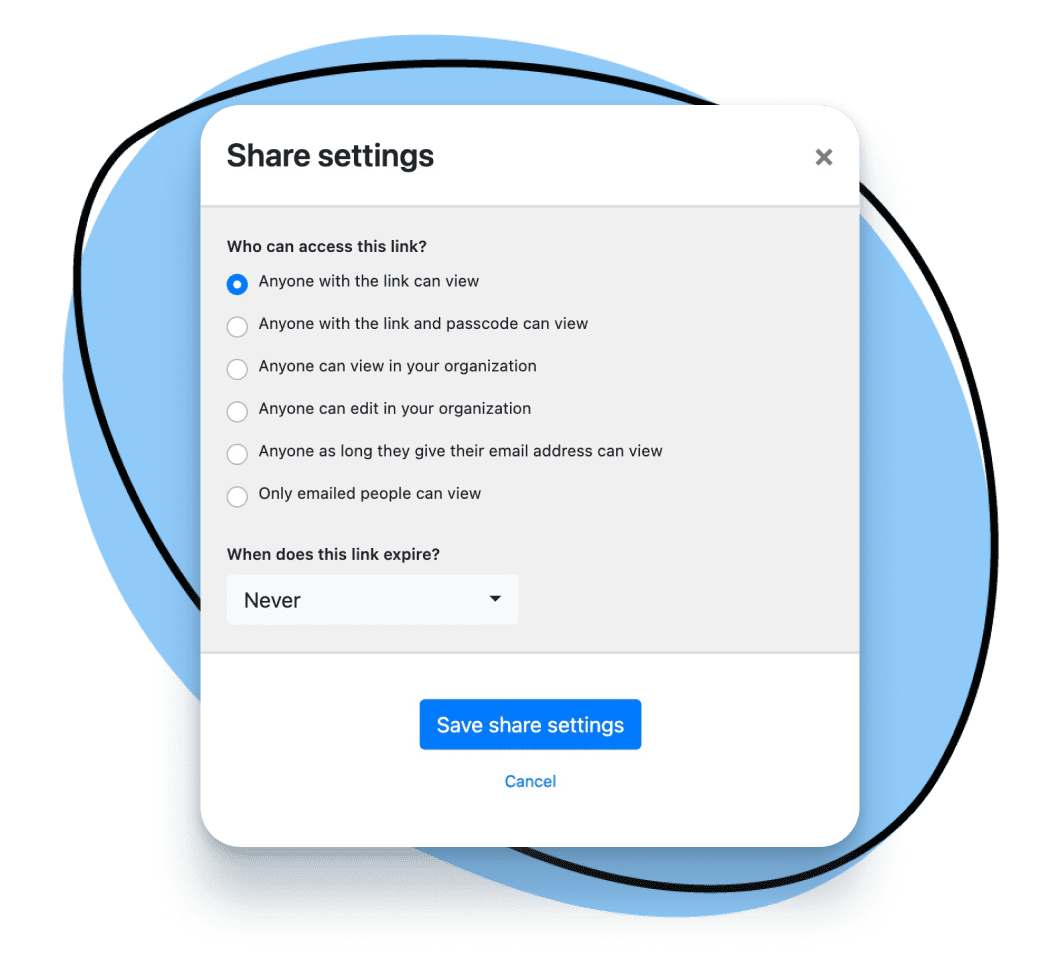
You can use Zight with your team to view and add to shared collections of saved recordings, annotated screenshots, and more. There is also SOC2 integration, the option to password protect and add expiry dates to shared links, screen record with or without a webcam, add call-to-action buttons, utilize templates, and more.
How much does Zight’s screen recorder software cost?
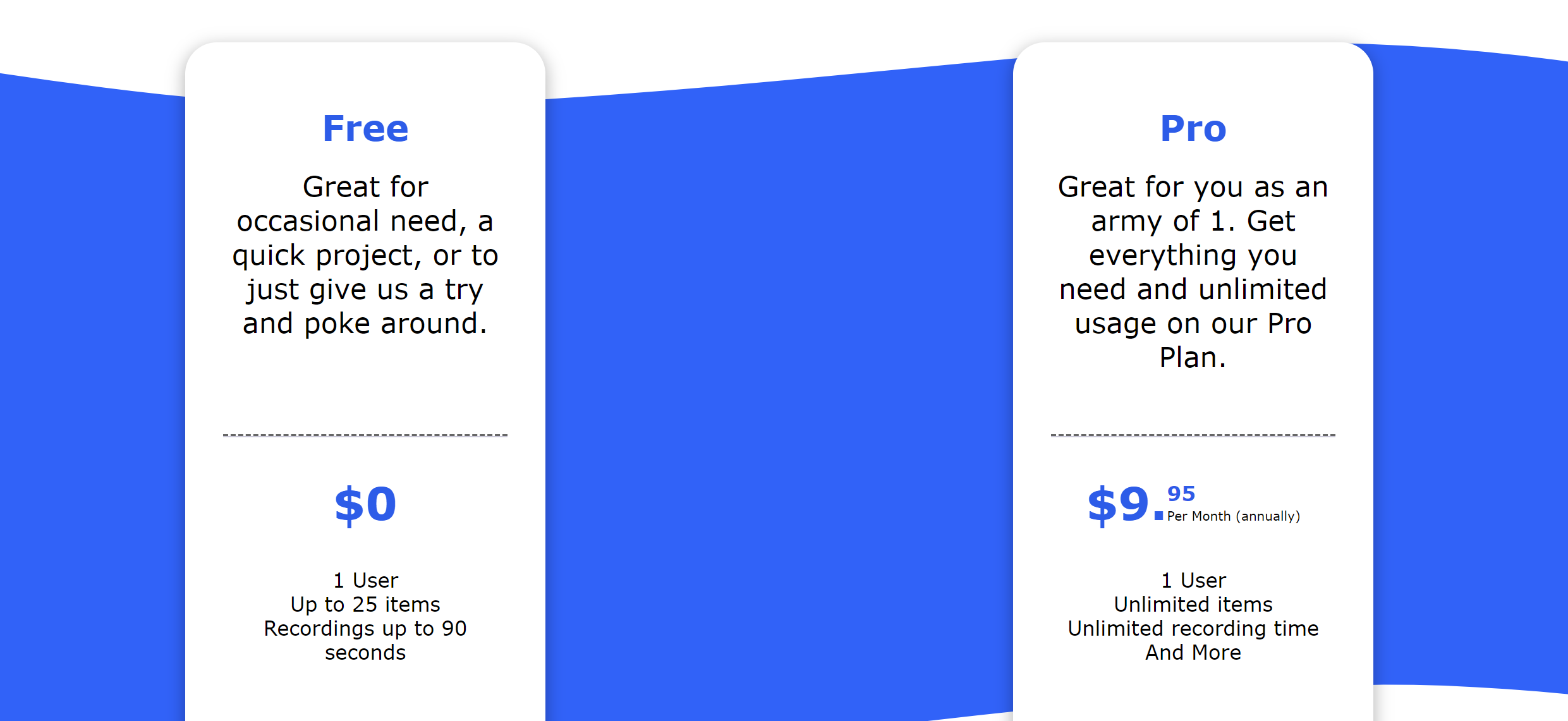
Zight has a free plan that allows you to use the screen recording software. If you decide to upgrade, plans are at $9.95 per month, comparable to many other screen recording software options. The enterprise-level plan pricing really sets Zight apart from other computer screen recorder companies. Zight is, by far, the most affordable and high-quality screen recording tool on the market.
With the low price and the peace of mind that the SOC2 integration brings, companies can securely use Zight’s screen recording software to communicate internally and externally with easily shareable links.
Pros of Zight
- Best screen recorder for all professions
- Creates screen recording, screenshots, GIF creation, and annotations in the same software
- Free to inexpensive monthly premium plans
- Instant uploads
- AI features
- Automatic share link generation
- Video transcription available
- Analytics provided
- Easy and intuitive to use
- Extensive enterprise features including SOC2 compliant, custom branding, SSO & more
- Integrations with Zendesk, Slack, Zapier, Asana, Google Suite, and more
Cons of Zight:
- Monthly subscription instead of a one-time licensing fee
2. ShareX: Best for Developers
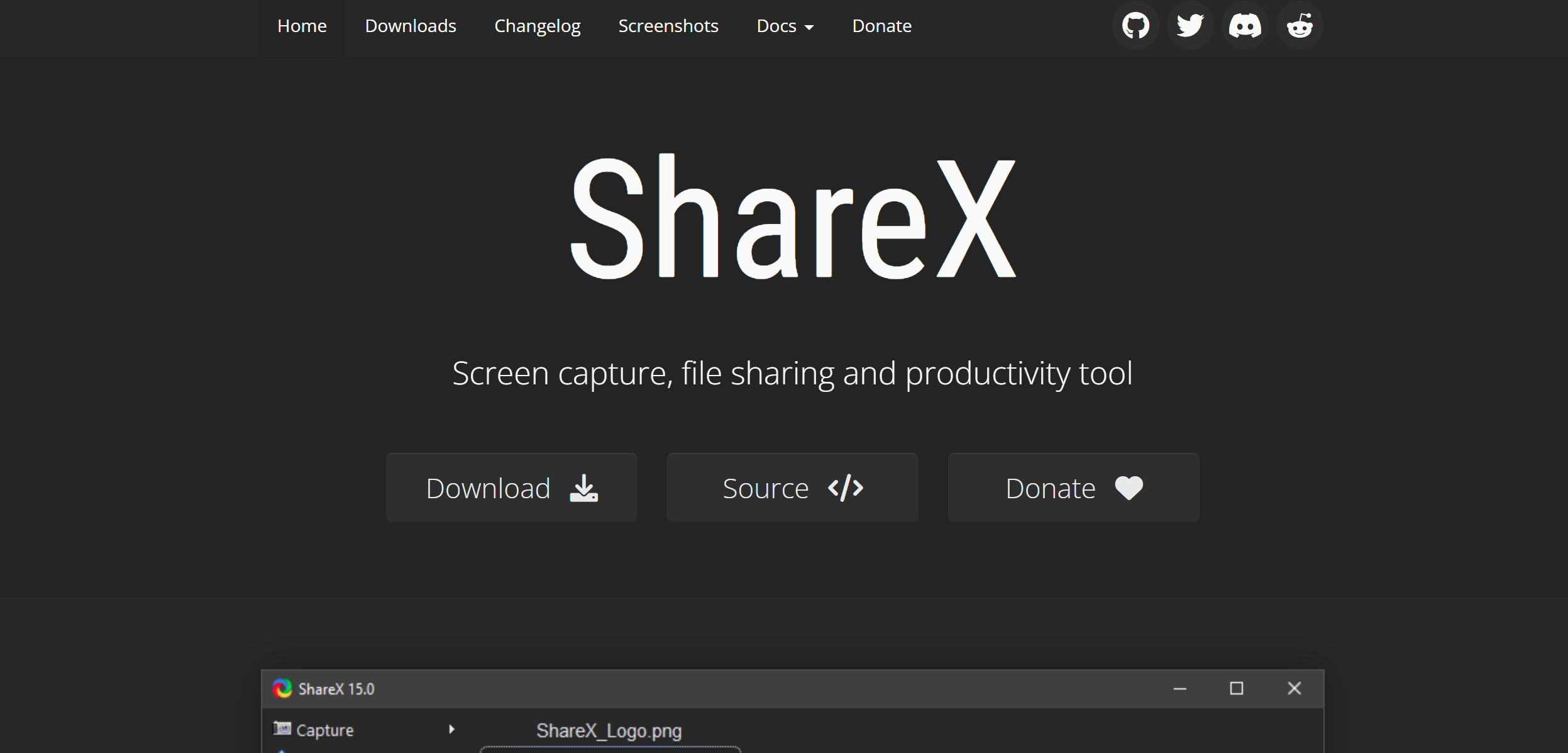
ShareX is a popular screen capture tool that has been around for over a decade. It takes pride in being free, open-source, and lightweight. However, because of the .NET technology they use, their platform is limited to Windows.
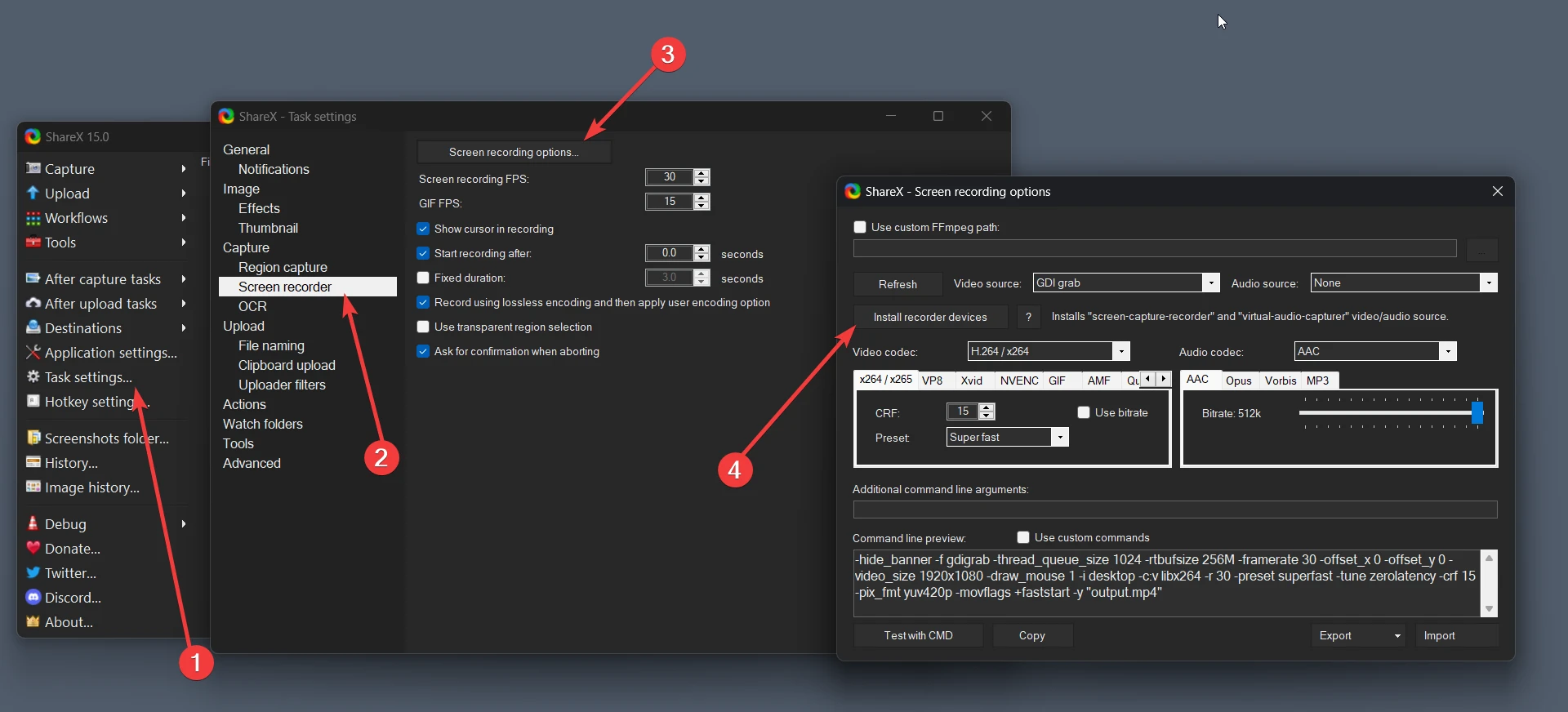
ShareX allows you to save videos into a few different file formats or even upload directly to many websites, including Twitter, Google Photos, ImageShack, Flickr, Imgur, and more. You can even set custom watermarks and color effects on recordings. This free screen recording software can also detect text in screenshots, which you can then copy and paste.
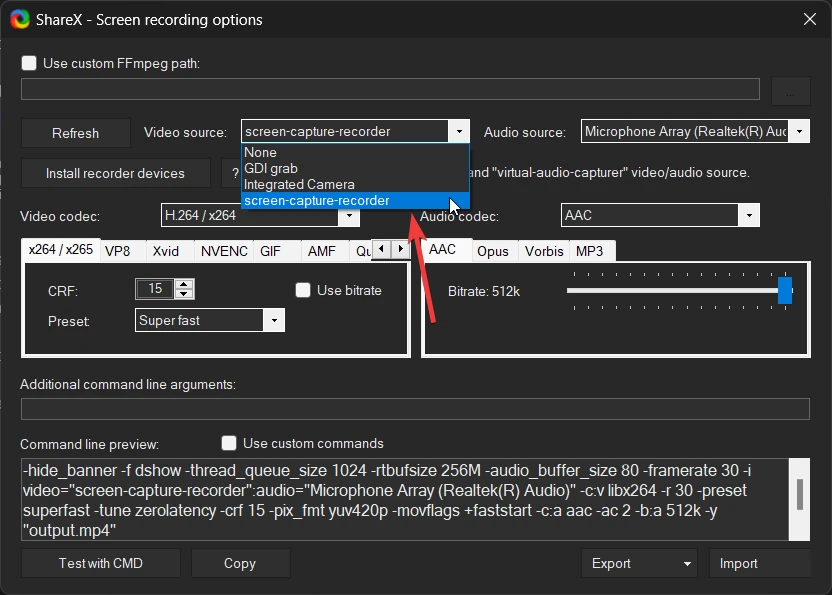
This screen recorder also works well for more technology-savvy users such as developers. However, it leans heavily on keyboard shortcuts and dropdown-type menus. The learning curve is steeper than for most other screen recording tools.
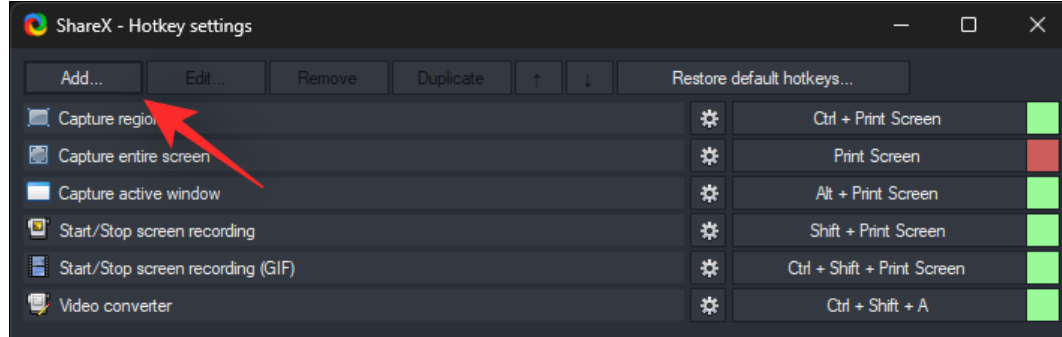
Pros of ShareX:
- Open source
- Lightweight
- Many export options after you record your screen
- Offers screen recording, screenshot, and GIF-making abilities
Cons of ShareX:
- Not one of the software with a webcam recording option
- Full-screen screenshots of games do not work
- UX/UI is not as user-friendly as most other screen recorder software
3. Ezvid: Best for YouTubers & Casual Creators
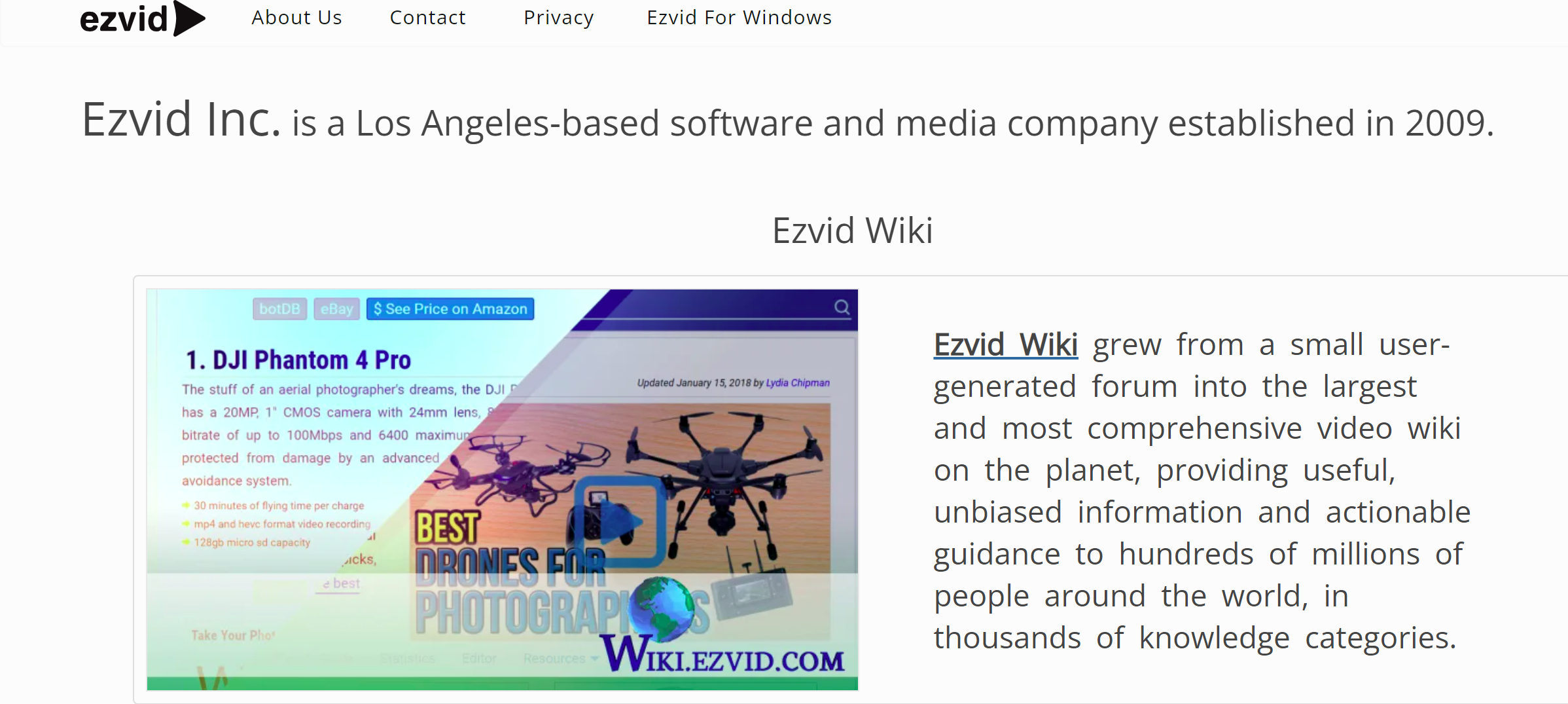
Ezvid was one of the first screen capture software made available to the public back in 2011. It’s ideal for content creators who want to easily edit and upload their content to YouTube without learning complex software. Ezvid is lightweight and powerful, and also the best free screen recorder for YouTubers.
Keep in mind, though, that the recordings are limited to a maximum duration of 45 minutes. The UI is easy to use, and you’ll learn to use it in minutes. Like Zight, Ezvid allows you to record screens and webcams simultaneously. In addition, it supports live annotations and drawing on the screen.
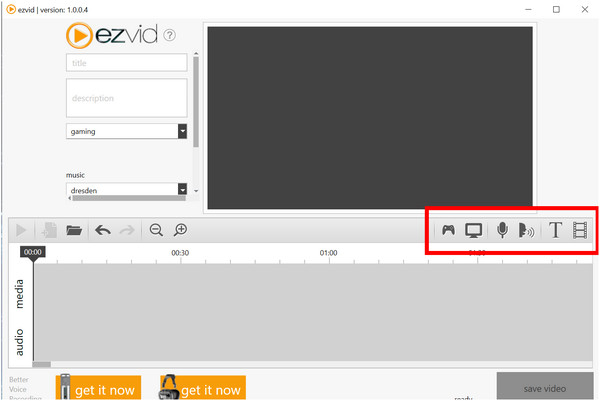
The Ezvid editing suite lets you easily cut, crop, and trim videos. A narration option and access to popular music tracks can help you make your videos more engaging. Then, a text-to-speech feature makes videos more accessible to those who are partially deaf or who want to watch videos with their volume off.
Like ShareX, Ezvid does not allow for full-screen gameplay screen recording. There are workarounds for this, but it is an inconvenience for gamers. You also cannot save recordings locally onto a computer or external drive; you can only upload them directly to YouTube. This may be fine for YouTube content creators but could be a potential issue for anyone needing to save videos elsewhere.
Pros of Ezvid
- A text-to-speech feature makes it perfect if you’re not in a position to capture your voice
- Video editing suite included
- Video speed control helps to manage the screen recording process easily
- No watermarks on your screen recorded videos
- Easy and intuitive to use
- Easily upload to YouTube
Cons of Ezvid
- Video recordings capped at 45 minutes
- Can’t save videos locally
- No screenshot or GIF creation ability
4. TinyTake: Best for Personal Use Only
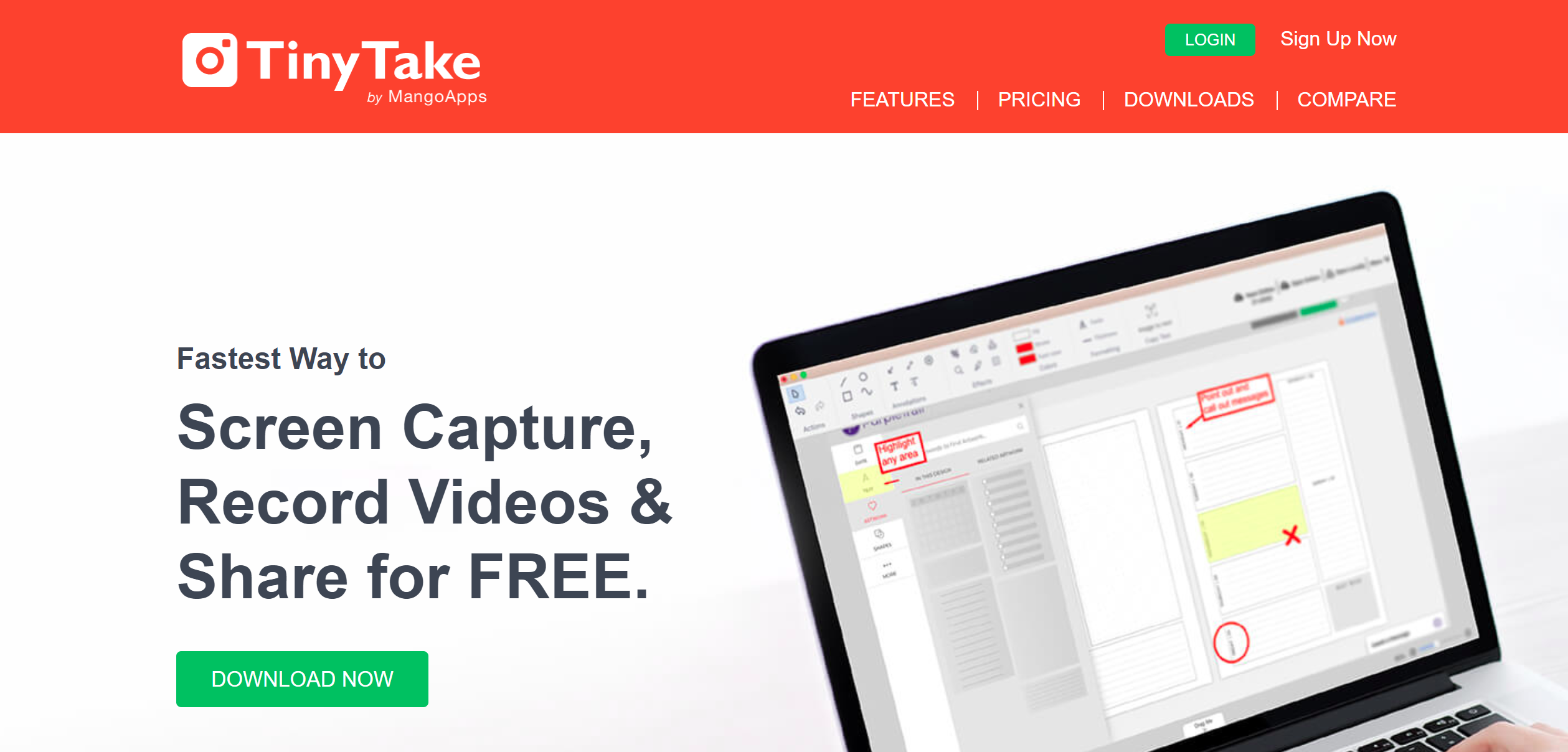
TinyTake’s screen recording software is an easy-to-use tool with an intuitive UI that helps you record, edit, and publish videos reliably.
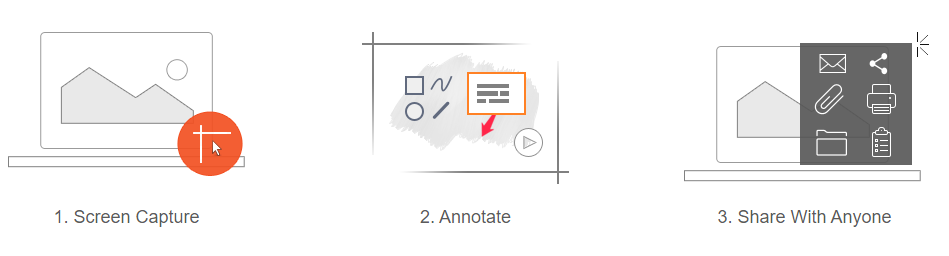
You’ll get a free software version, though it is pretty limited. It can only support up to 5 minutes per video recording. To get the most out of TinyTake, you’ll need to upgrade to other plans that start at $29.95 per year.
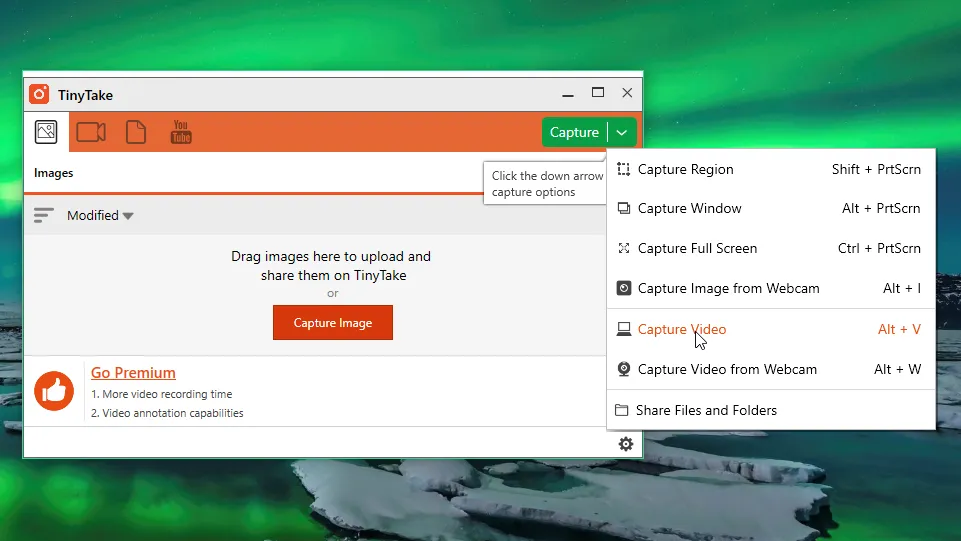
The TinyTake Jumbo plan runs at $99.95 per year. It allows recording videos up to 60 minutes long, integrating with YouTube, making video annotations, and storing up to 1 TB. Most of these features are unavailable in the less expensive Standard and Plus plans.
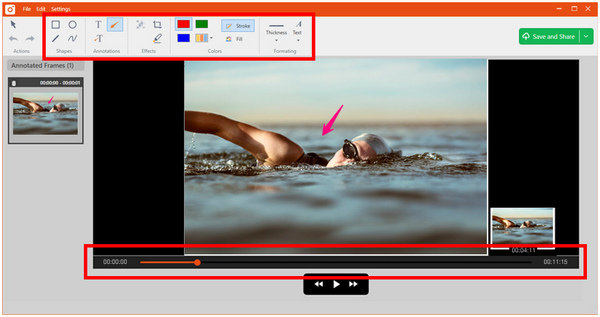
This review focuses on the Jumbo plan and its features that let you make recordings and save them directly to TinyTake’s cloud-based gallery. You can also create custom hotkeys and shortcuts to use the tool faster and more effectively. You’ll also access basic video editing tools like annotations, blurring, and drawing. TinyTake lacks advanced editing tools, though most use this software because of its simplicity.
Pros of TinyTake:
- Free cloud-based storage and video file viewer
- Default shortcuts to access functions
- Share files via link or YouTube
- Easy-to-use UI
Cons of TinyTake:
- Expensive premium plan
- No annotations as one of the free screen recording apps
- Limited editing features
5. OBS Studio: Best for Live Streaming and Open-Source Flexibility
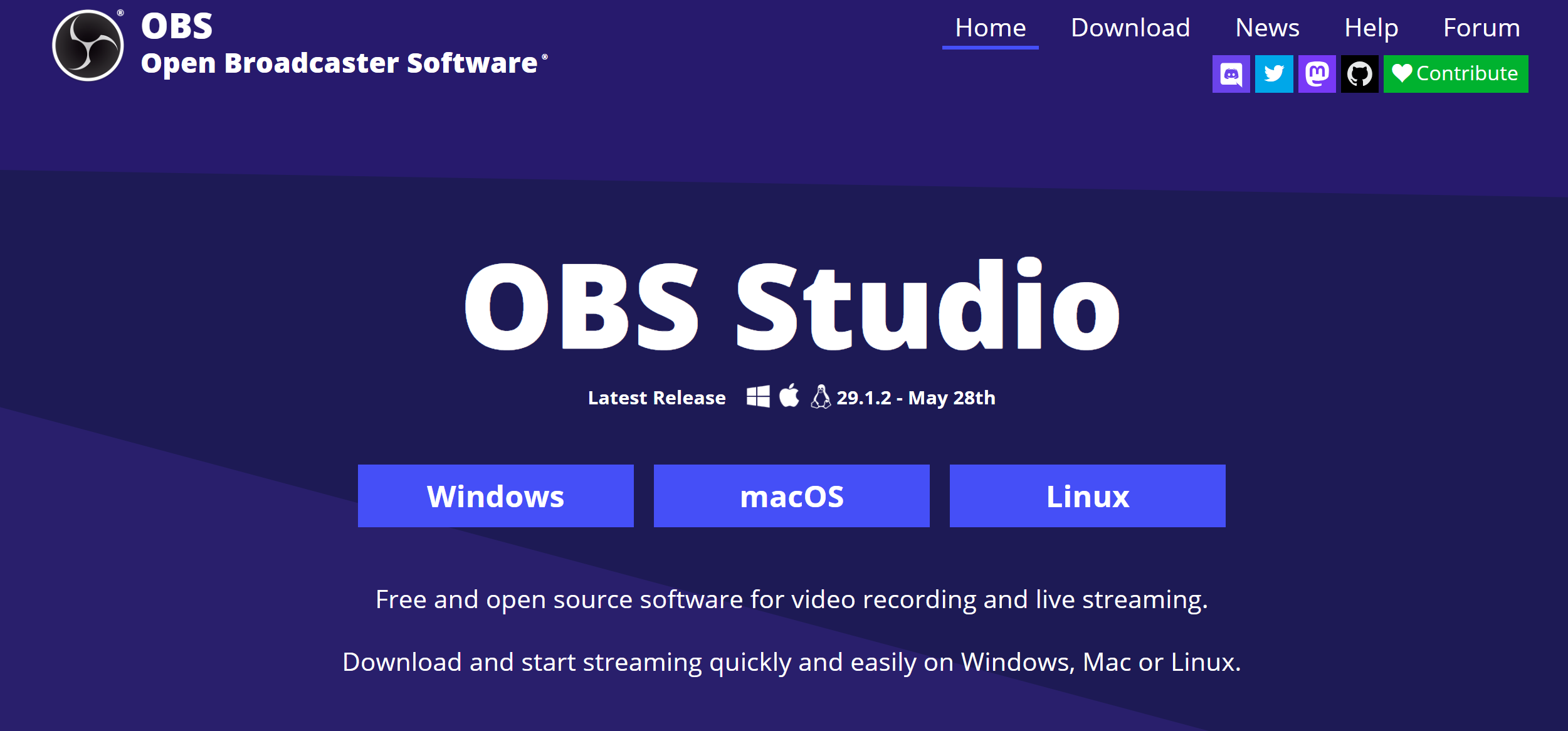
OBS Studio is a powerful tool that provides everything content creators need to live-stream from their devices while playing video games or anything else. Most streamers on YouTube and Twitch rely on OBS Studio to record their screens.
This open-source screen recorder is completely free to use and although OBS Studio is full of great features needed for professional streamers, gamers, and content creators, it is pretty complex. Therefore, it takes a steep learning curve before you can master the software.
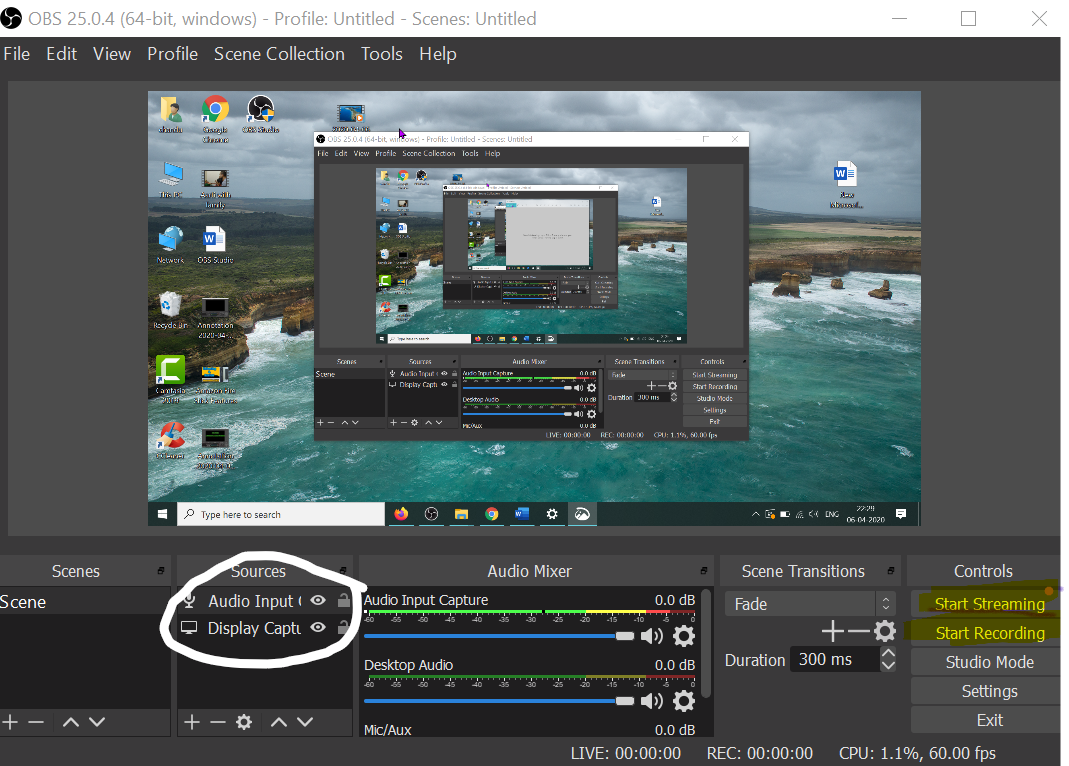
You can record gameplay using OBS Studio’s features, including customizable hotkeys to start recording, retroactive recording of the past few minutes of gameplay, clip-making, and customized watermarks. In addition, custom stream frames, webcam frames, and seamless overlays and transitions on stream make for an immersive experience.
To effectively use OBS Studio for screen capture, you can use a dual-monitor setup. However, streaming, editing, and recording with OBS Studio requires learning to use professional video editing software. As such, this tool is probably worth it to professional streamers, and if not, here are some great OBS Studio alternatives.
Pros of OBS Studio:
- Multiple scene sources
- Highly customizable features for content creators and streamers
- Low impact on frame rates for budget systems
- Scene transitions
- Professional-level streaming and recording capabilities
Cons of OBS Studio:
- Not user-friendly for beginners
6. Free Cam by Spring: Best for Creating Polished, Instructional Video Content
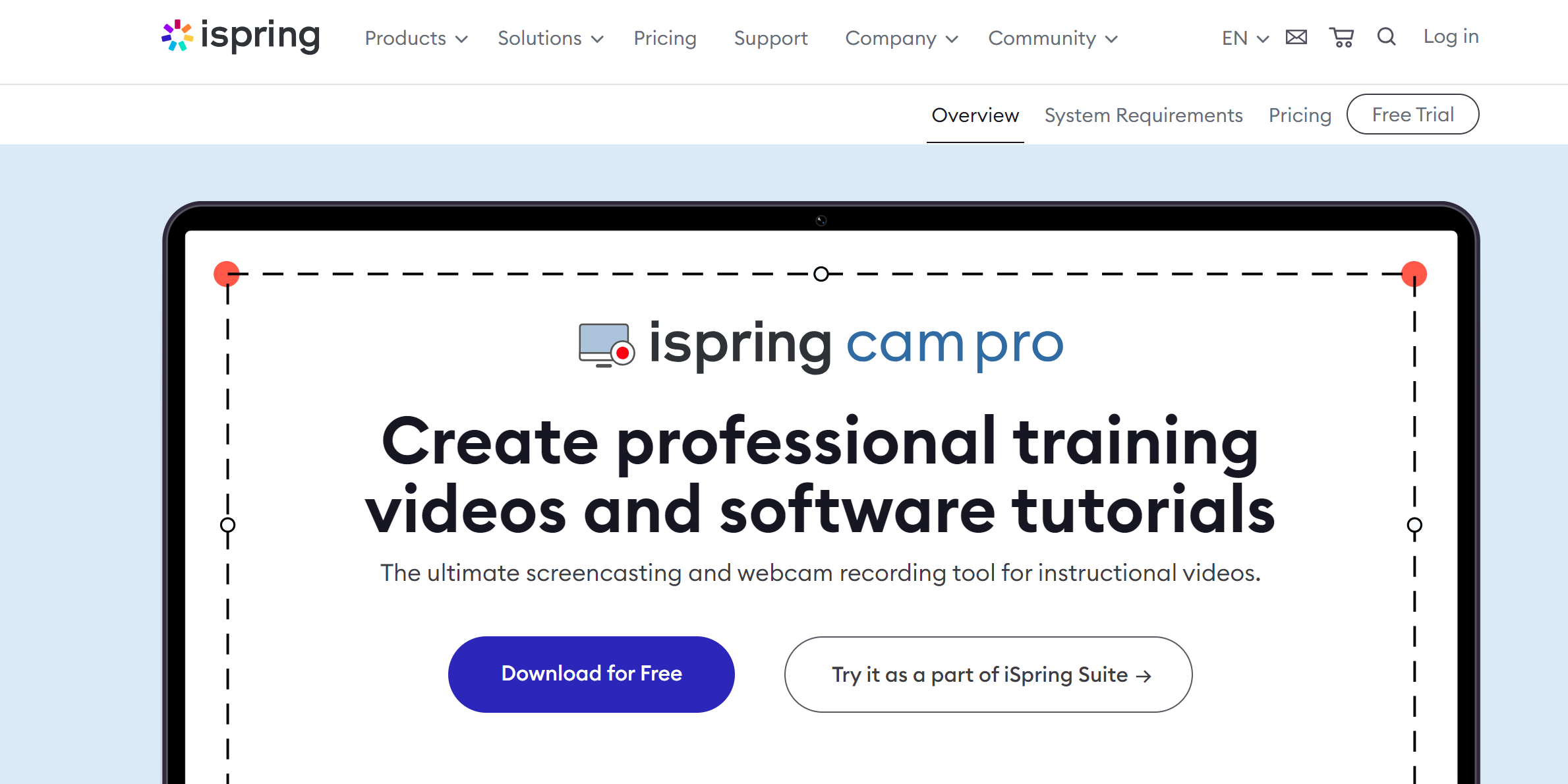
Free Cam by iSpring is an appealing screen capture and recording software option when creating webinars, presentations, or video lessons. Though there aren’t many features, Free Cam offers what is needed to make a streamlined, simple, but high-quality video recording.
Although we are focusing on the free one, there is an option to upgrade to a Cam Pro version that offers more advanced features and functionality to create even higher-quality recordings. The Cam Pro version is $227 per year, which is on the more expensive side of screen recording software.
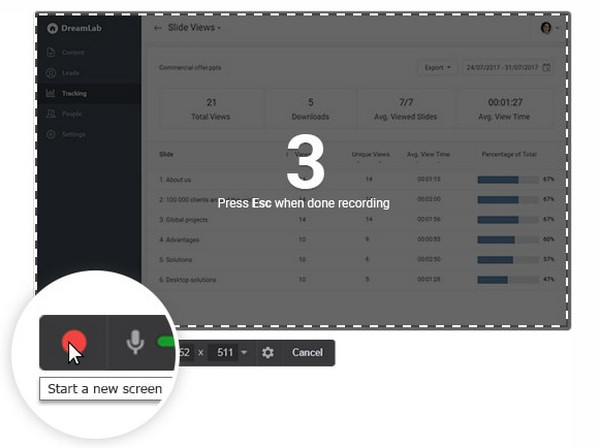
With Free Cam, you can record with a quality of 760p, export videos as WMV, or upload them directly to YouTube. You can also select an area to record on the screen and record system audio and/or your voice, trim, and crop videos. Moreover, you can use a noise reduction feature to help drown out distracting noises in the background. Free Cam even offers fade-in and fade-out effects for videos.
Though Free Cam may not have the highest quality of recording available, there isn’t a time limit for video recording. You can also record without a watermark. These two features are rare among free screen recording software. The software is super easy to use, making it a great option if you don’t require advanced or customizable features.
Pros of Free Cam:
- One of the best free screen recording apps for webinars, lessons, and presentation
- No limit on how long you can record videos
- Customizable audio features, including noise reduction
Cons of Free Cam:
- Limit of 760p resolution
- The webcam recording feature is not available
7. Camtasia: Best for Best for Video Tutorials and Educational Content
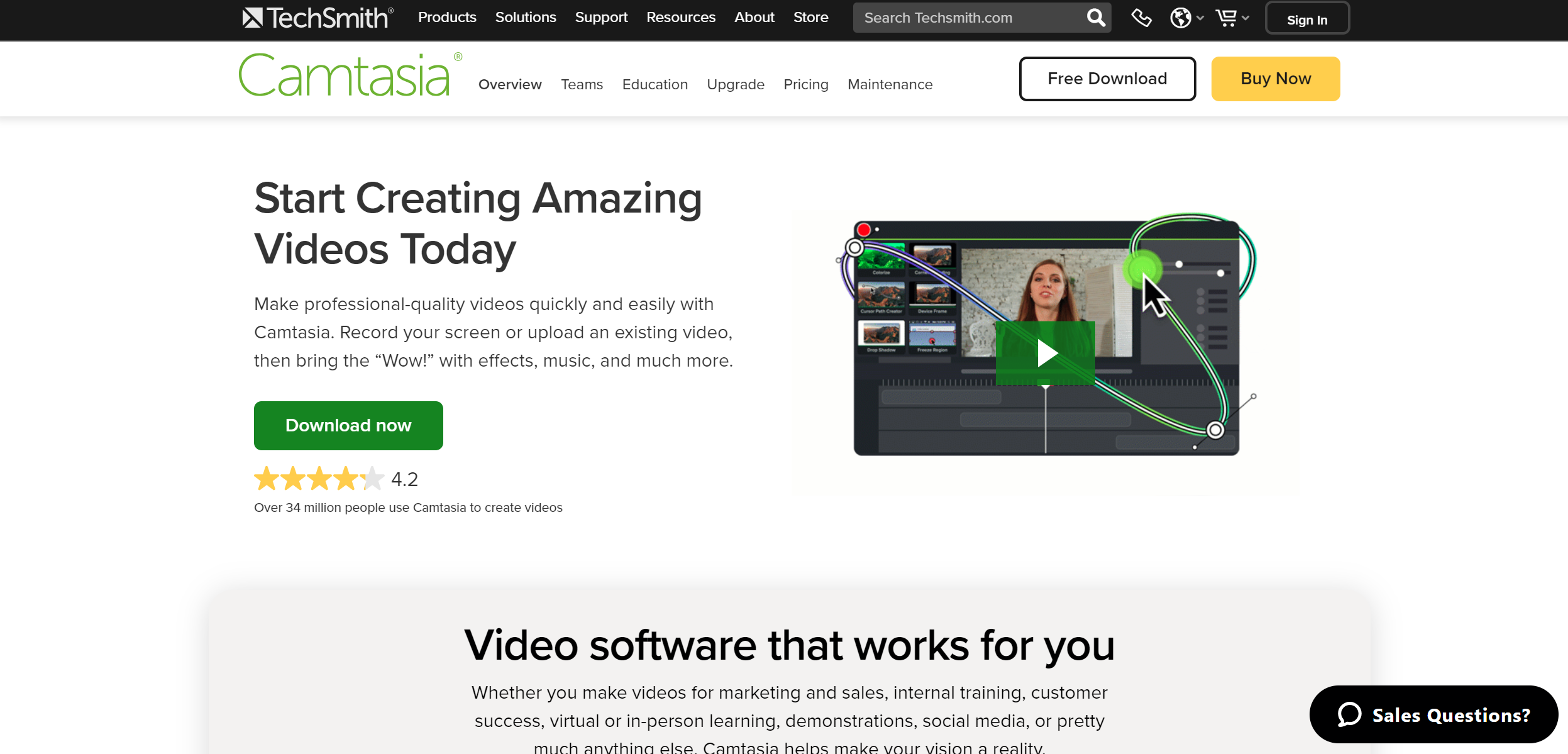
Camtasia is an excellent desktop screen recorder if you need to create, edit, and export professional-quality videos easily in one place. The high-quality features mean the price is steeper than other screen recording software, costing $299.99 annually.
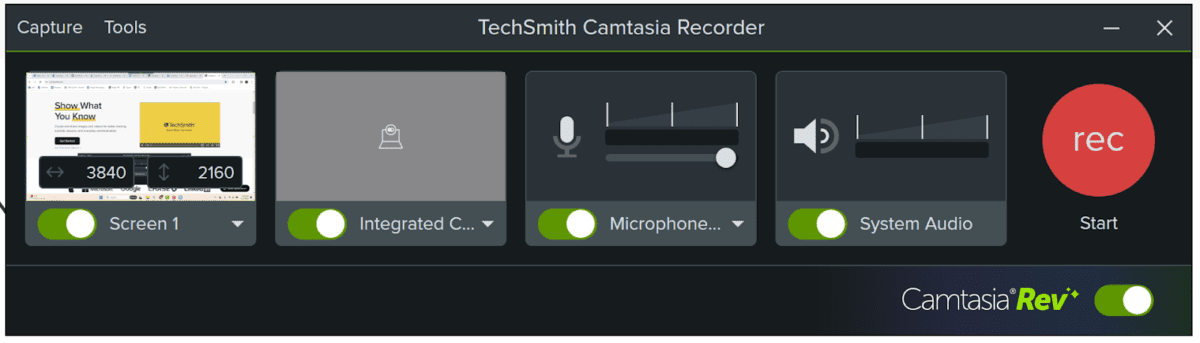
This screen recorder can record videos on iOS devices by connecting them to a computer and Camtasia also offers custom effects to add some flair to your recordings. It also accepts a wide variety of file formats, including MP4, AVI, WMV, WAV, and WMA, to name a few.
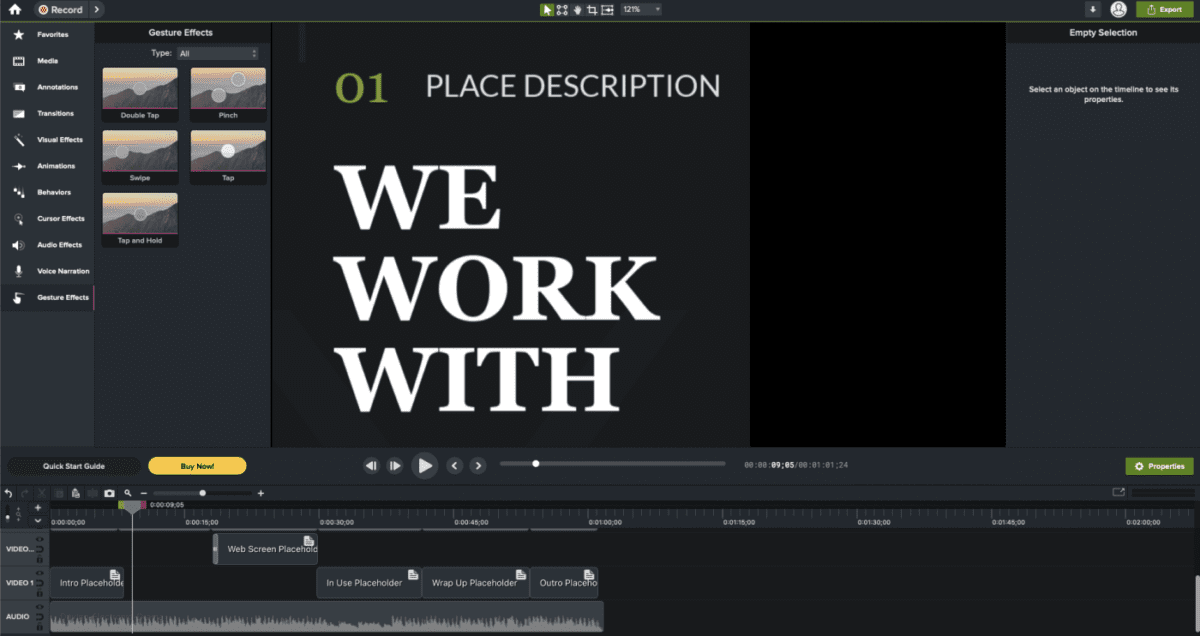
Camtasia allows you to record the entire screen, select just a section of the screen, or even record specific windows. After you screen record, the editing suite allows edits such as trimming, adding audio, making annotations, and more. Presets and templates are also available to streamline the video editing process and make it easier to understand.
One unique feature of this screen recording software is creating and adding quizzes to recordings to make interactive videos. This feature is ideal for video courses and online lectures. After you finalize the video, you can export it into various file formats or upload it to YouTube, Vimeo, Screencast, or a custom website.
Pros of Camtasia:
- Professional, easy-to-use software
- Extensive editing features included
- Customizable features to make interactive videos
Cons of Camtasia:
- Expensive upfront cost
8. Movavi Screen Recorder: Best for Ease of Use
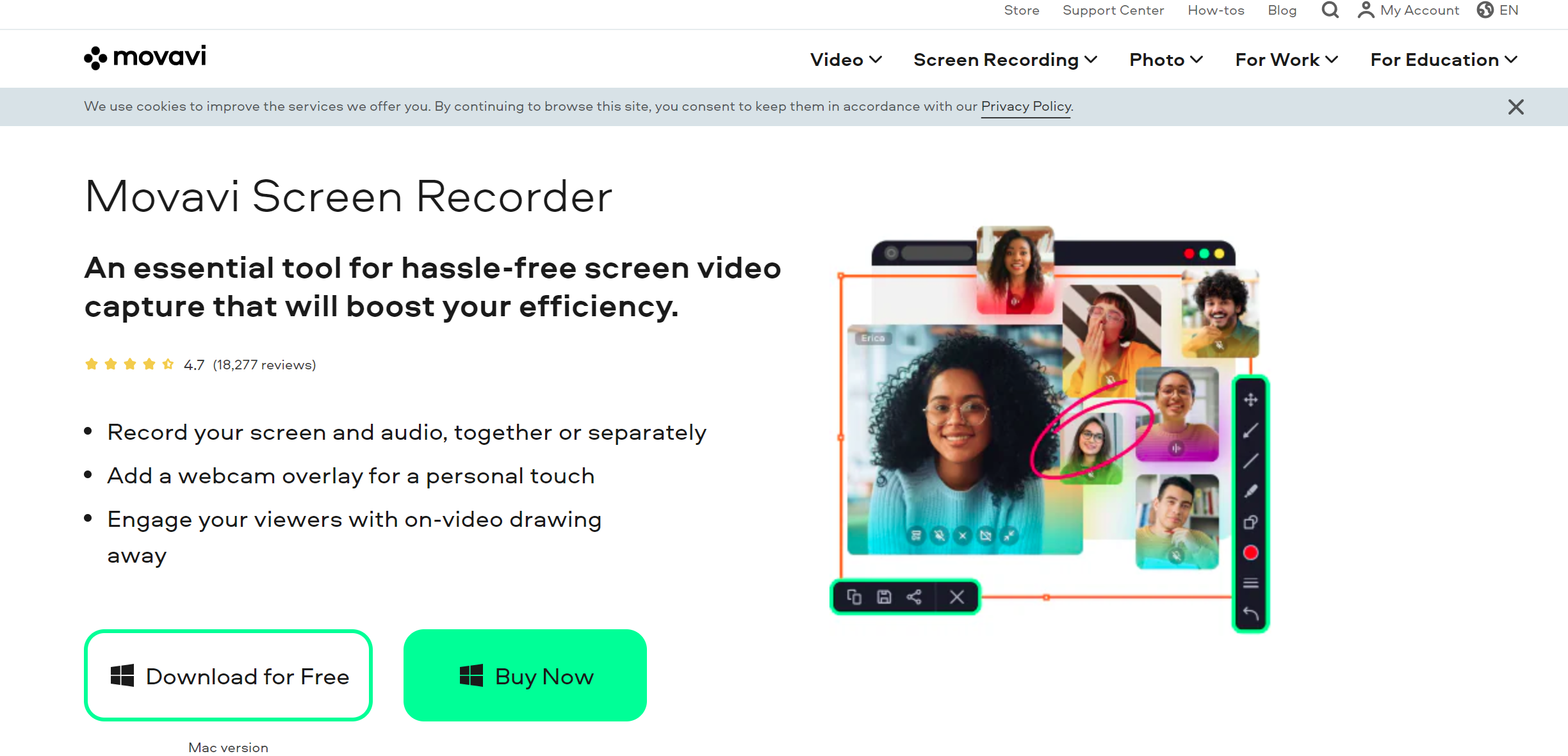
Movavi’s screen recording software allows you to record webinars, tutorials, meetings, and lectures. You can record from your screen, webcams, or a mix of both.
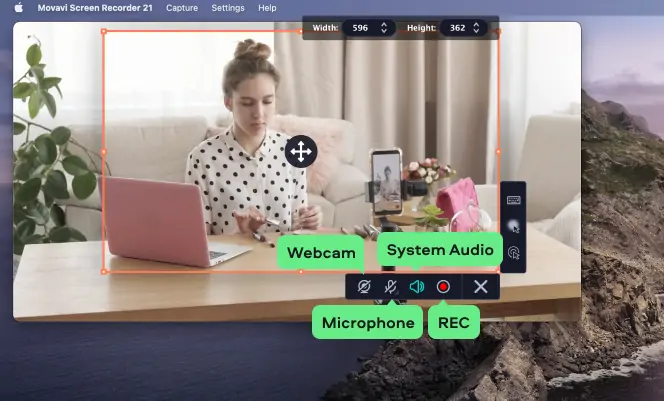
The screen recorder includes a feature to record split screens, making it useful when recording separate streams simultaneously. The editing tools are sufficient for most professions, including professors and business professionals. One group that may not find much value in the platform, however, is gamers, as they cannot record gameplay.
Unlike many other screen recording software, you can record videos, edit, save and share them in 4k using Movavi. This software also allows users to schedule recordings, highlight keystrokes, and cursor movement. You can draw or highlight information on videos to make them more engaging.
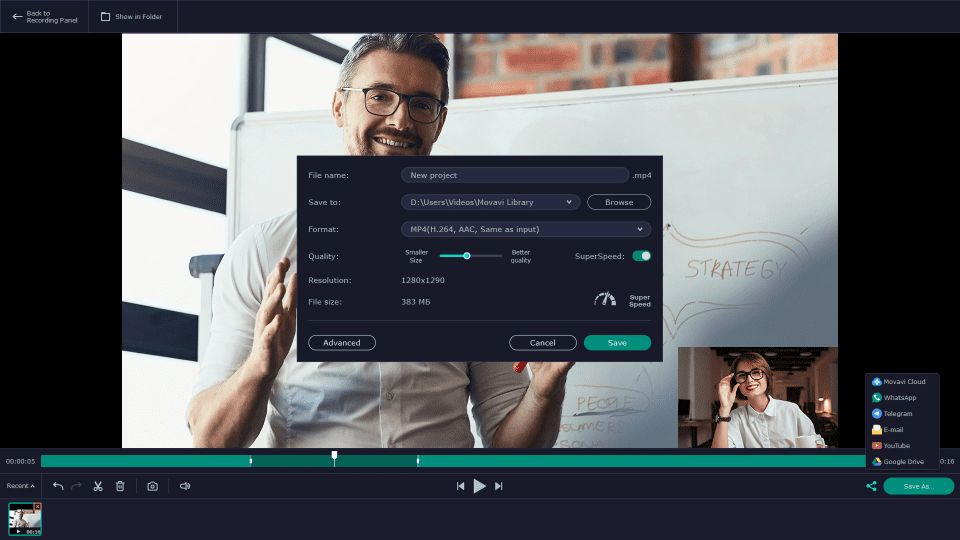
This screen capture software offers a 7-day free screen recorder trial with basic editing tools but a watermark on output videos. After a free trial, you can purchase a premium version license for either a year (starting at $44.95) or for a lifetime (starting at $64.95).
You can purchase a lifetime Video Suite license for $84.95 if you need more advanced video editing software. The Video Suite offers tools such as animations, special effects, clips, animated titles, and more.
Pros of Movavi Screen Recorder:
- Easy-to-use
- Simple UI
- Displays a mouse cursor
Cons of Movavi Screen Recorder:
- Free trial limited to 7 days
- Advanced video editing software is only available with the most expensive plan
9. FlashBack: Best for Instructional Guides and Tutorials
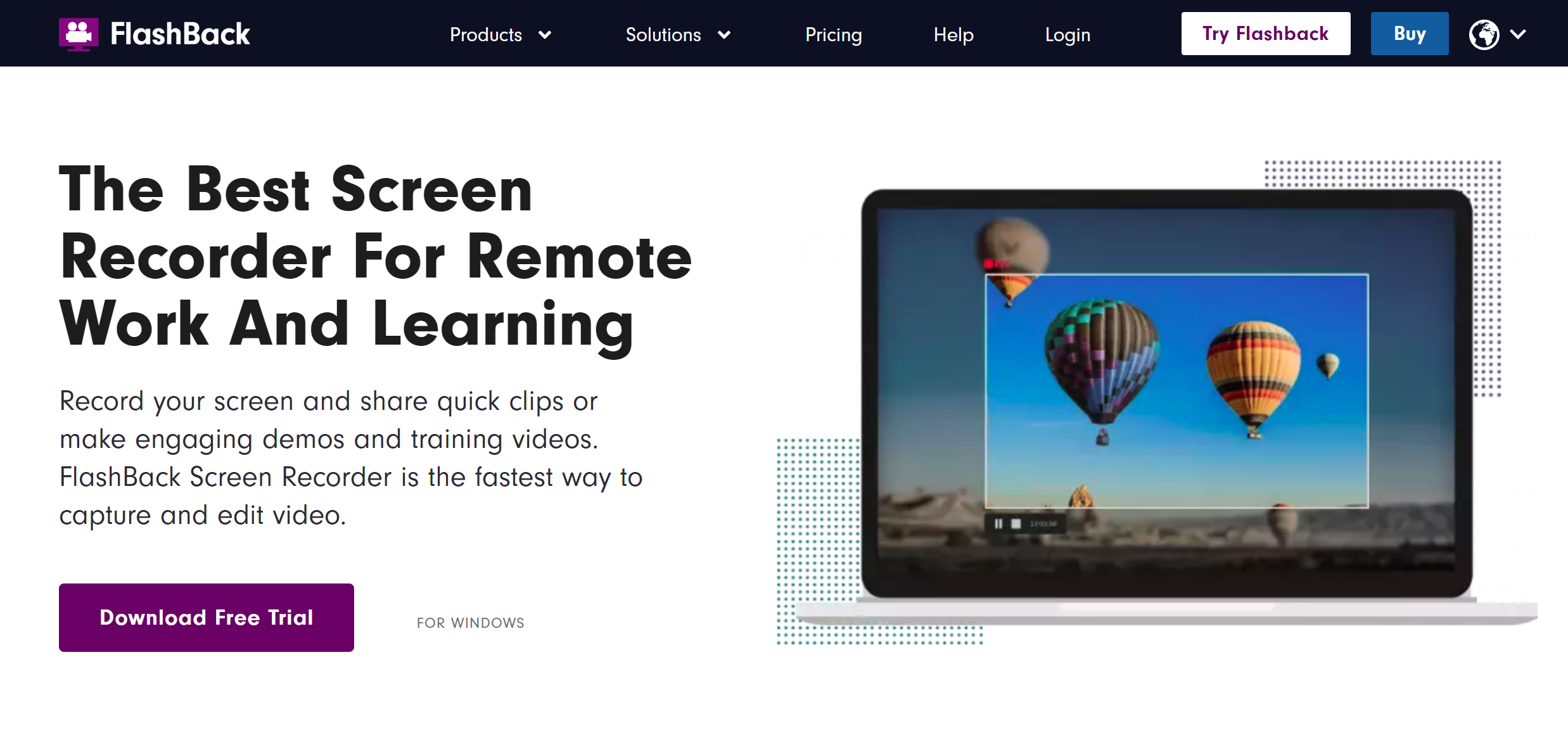
FlashBack is known for being intuitive, easy to use, and offering a variety of features to record instructional guides, how-to videos, tutorials, and more. You can export your recordings as MP4, AVI, GIF, or other formats. You can also easily share videos on YouTube after recording and editing.
One unique feature that sets FlashBack apart is the ability to record multiple displays simultaneously. You can also simultaneously record your webcam and microphone and capture your entire computer screen in several ways. FlashBack also has an automatic recording feature you can customize to record videos in a schedule.
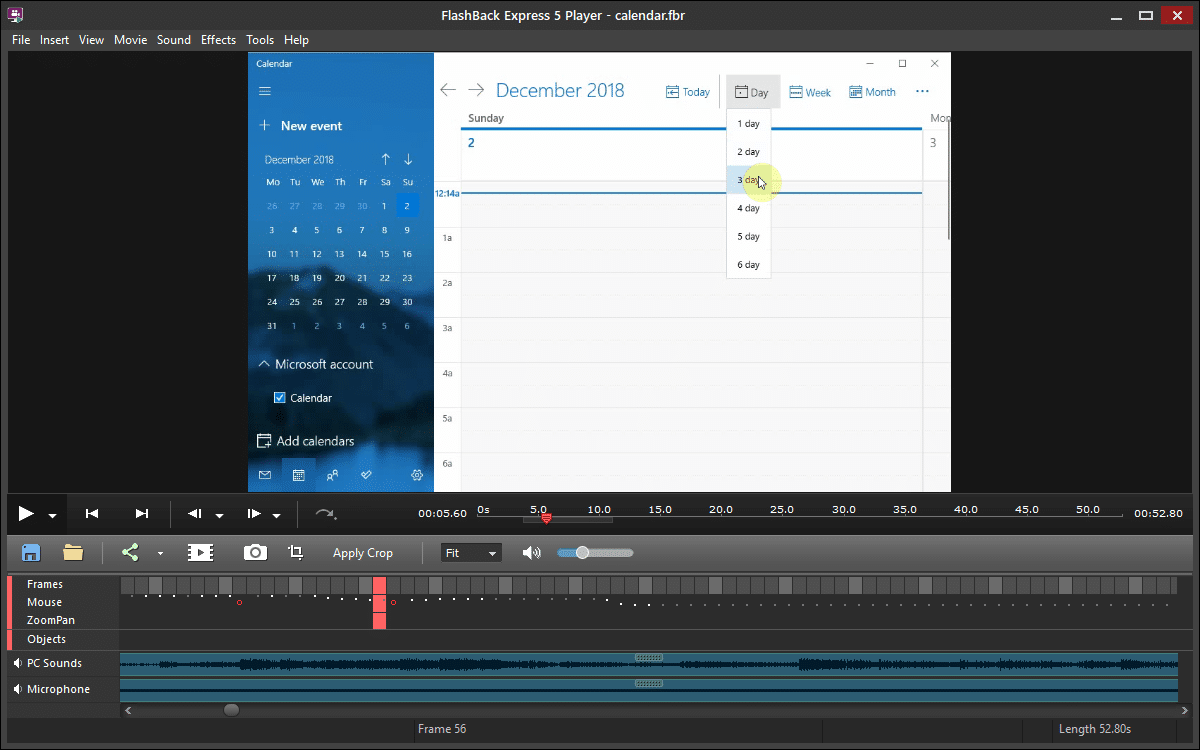
Once you record a video, you can instantly use the editing suite to put on the finishing touches. Some of these features include custom watermarks, transitions, highlights, blurring, zooming in and out, and more. You can also add music or record audio within the software.
FlashBack’s free version, FlashBack Express, allows screen capture, adding webcam footage to recordings, adding audio commentary while recording, and easily sharing to YouTube or downloading files locally. FlashBack Pro, the paid software, costs $49 per PC for a lifetime license and includes access to all features, no watermarks, free tech support, and a 30-day refund.
Pros of FlashBack:
- Ability to capture multiple monitors at once
- Scheduled recording
- Intuitive editing tools
Cons of FlashBack:
- Recordings have a watermark on the free screen recorder version
10. Loom: Best for Team Communication and Productivity
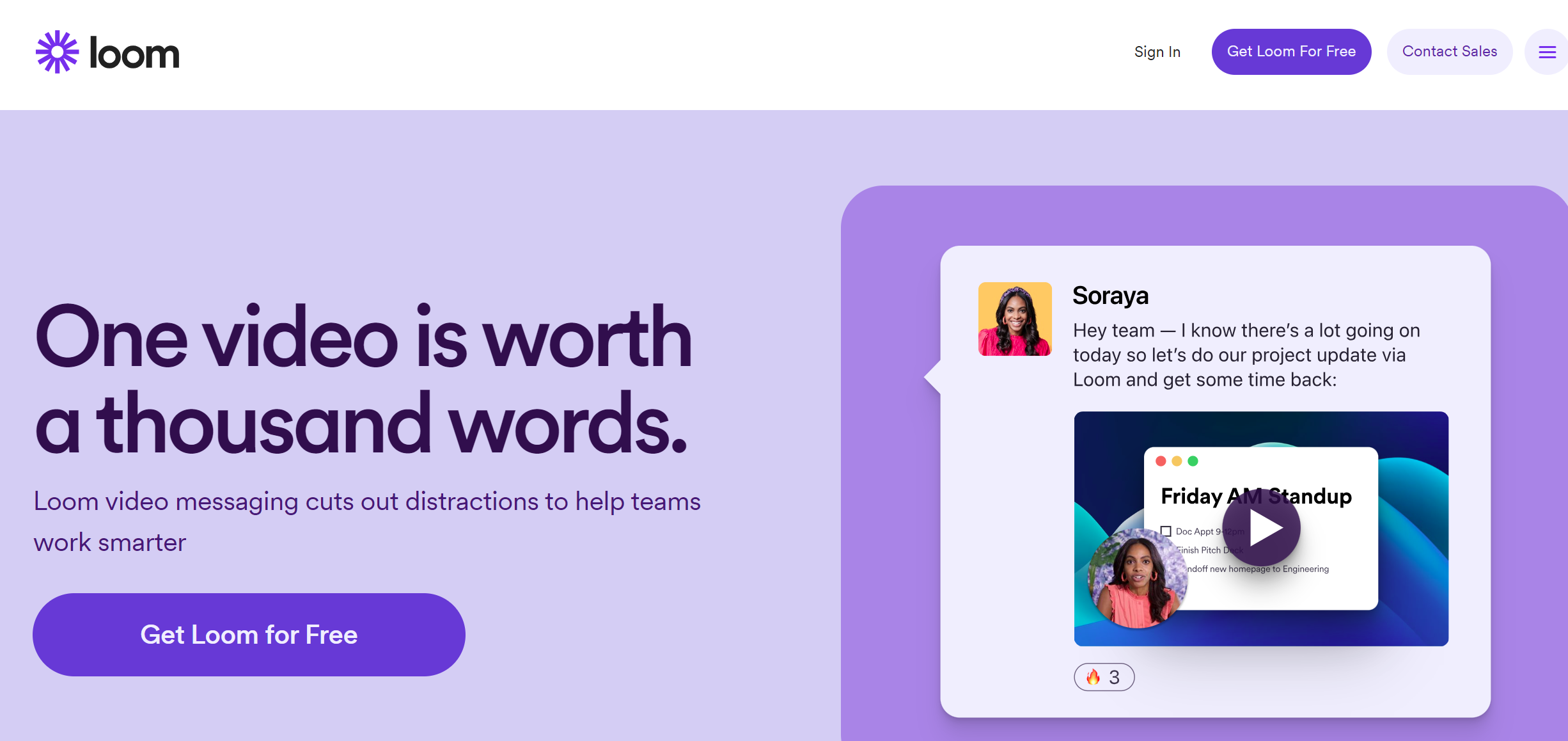
Loom’s screen recording software helps teams communicate more effectively and improves productivity through video. It is a good option for screen recording whether you need to communicate with clients or teammates.
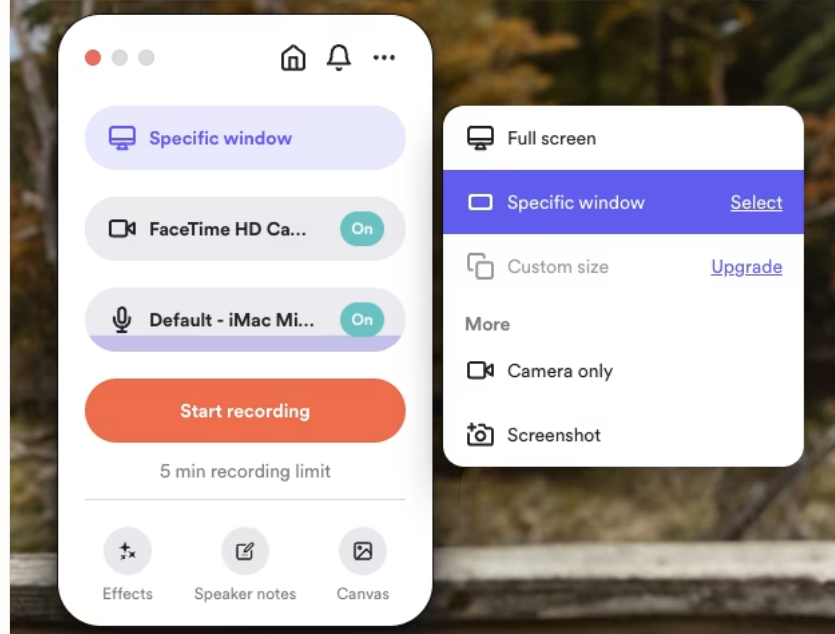
Loom’s free version includes basic features, and you can record up to 5 minutes per video, up to 25 videos in total. Once you meet the limit, you can upgrade to the business version for $8 per month. This unlocks unlimited video recording and access to 4K quality. Like Zight, Loom also generates a link to share the recordings automatically.
Loom also offers customized branding options, CTA buttons, video trimming capabilities, and security settings to password-protect your files. With the ability to access Loom on iOS and Android, you can collaborate on the go, even when you don’t have access to your computer.
Pros of Loom:
- Ease of use
- Sharing links generated automatically
- CTA and custom branding
Cons of Loom:
- Limited integration with CRMs
- High price of enterprise-level licenses compared to similar software
11. Screencast-O-Matic: Best for Budget Users
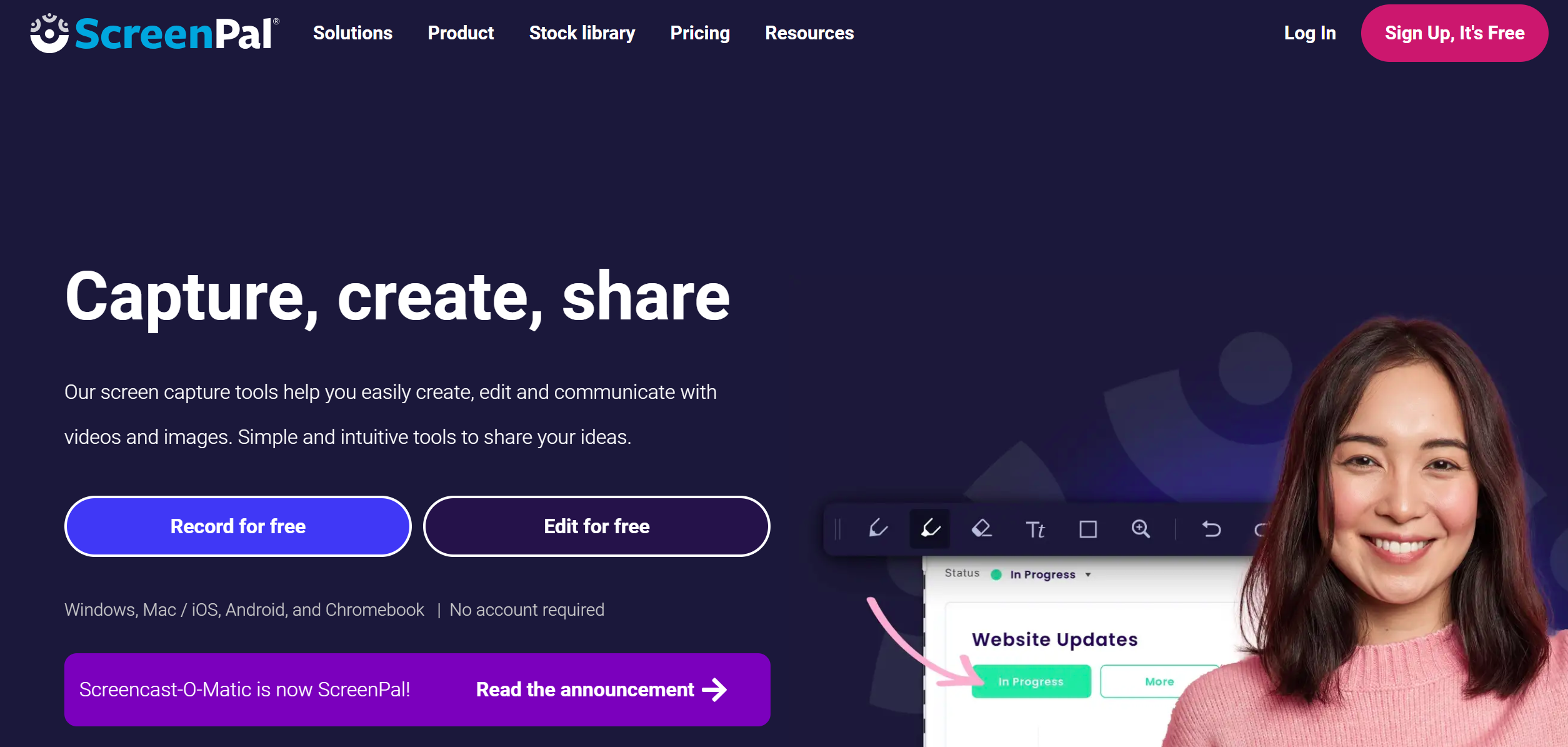
Screencast-O-Matic’s Deluxe plan starts at $1.65 per month, a unique price point for users needing more features than free software offers but wanting to avoid paying the typical cost for screen recording software. You can also access the Premier version for $4 per month.
This screen recorder software’s free version allows you to record up to 15 minutes per video. Note, however, that the free version includes a watermark on all recordings.
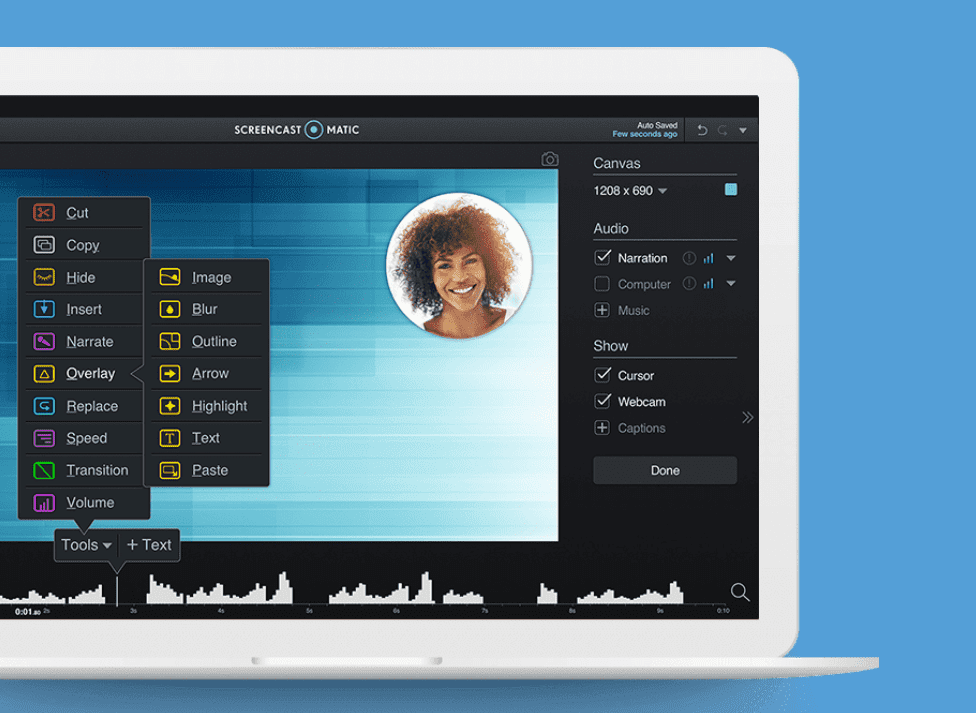
You can also include webcam recordings and save the videos as GIF, AVI, MP4, or FLV files. One limiting feature is that you can only save screenshots as PNG files. This may be fine, but it could be a pain point when you need a JPG.
Screencast-O-Matic also utilizes a variety of editing features, including green screen filters, overlays, recording audio, adding music, annotating, blurring, speech-to-text, and more. The speech-to-text feature is especially useful for teachers who want to record lessons and have captions available for students who prefer/need to read along.
Once you edit your recordings, you can upload them to Screencastify or share them to various other sites, including YouTube, Facebook, Twitter, MS Teams, Google Drive, Google Classroom, or email.
Worthy read: Top 15 Best Screencastify Alternatives
Pros of Screencast-O-Matic:
- Affordable premium plans
- Extensive sharing options
- Comprehensive editing features
Cons of Screencast-O-Matic:
- Limited file-saving options
- No OCR (optical character recognition) for screenshots
12. Apowersoft Free Online Screen Recorder
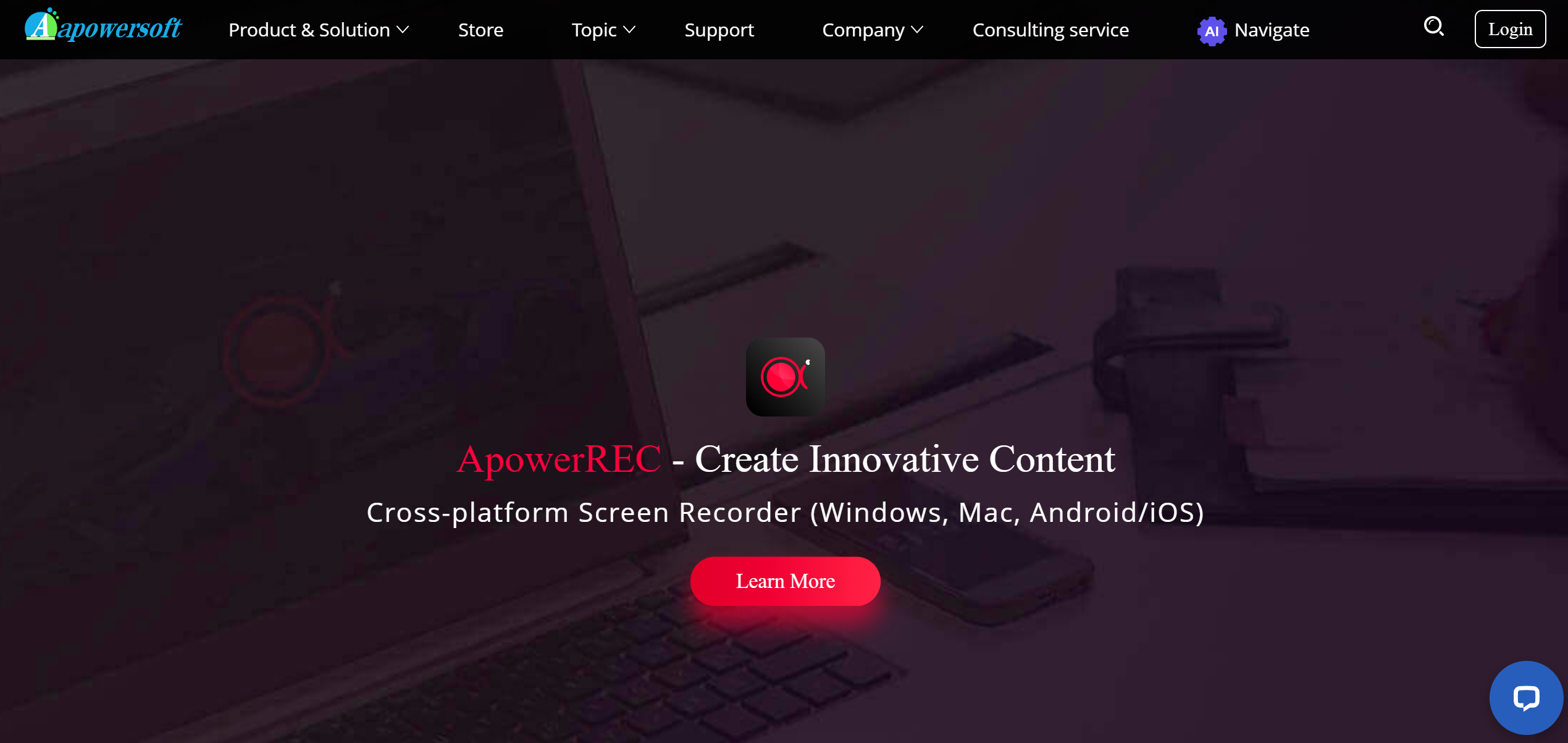
Apowersoft free online screen recorder has a simple UI that makes creating how-to videos or software tutorials easy. This is one of the few free screen recorders that come as a web-based tool. You only need to go to their website, follow a few simple steps, and record your screen quickly and easily.

Even though it’s a free screen recorder, you get unlimited free video recordings, and as a bonus, you don’t have to download software onto your computers. Apowersoft includes many great features, including webcam recording, real-time screencast edits, annotations, callouts, and more to help make videos more engaging.
After recording, save the videos as MP4, WMV, AVI, FLV, MPEG, VOB, ASF, and GIF files. Or, you can upload them directly to several sites, including Dropbox, Google Drive, Vimeo, and YouTube. You can also save them on the Apowersoft website.
Pros of Apowersoft Screen Recorder:
- Web-based software
- Free unlimited recording without watermarks
- Live annotations
Cons of Apowersoft Screen Recorder:
- Fewer features for Mac devices
13. Icecream Screen Recorder: Best for Beginners for Simple Recordings
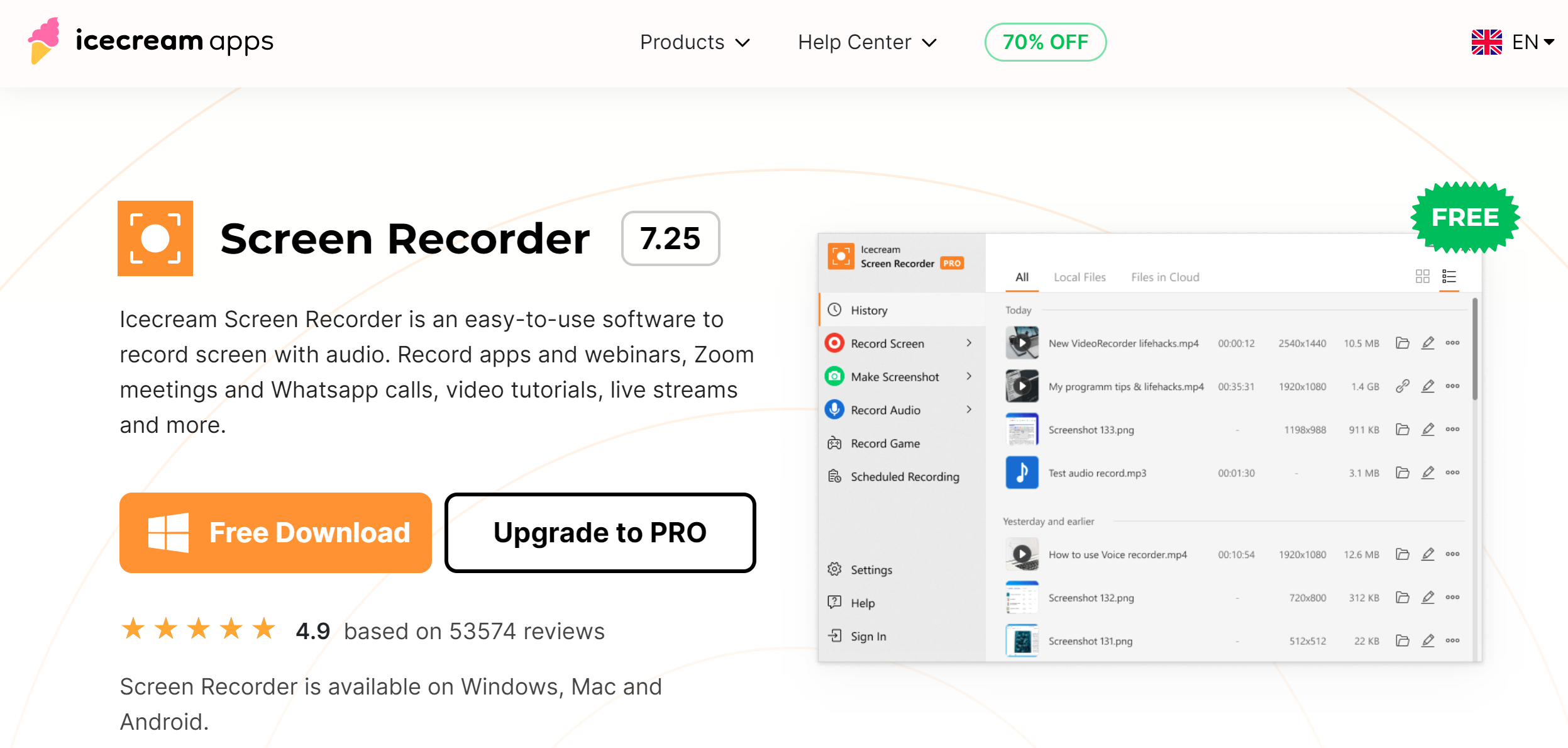
Icecream Screen Recorder caters to different purposes, including video tutorials, how-to videos, live streams, video game recordings, webinars, and more. It is intuitive and easy to use for beginners.
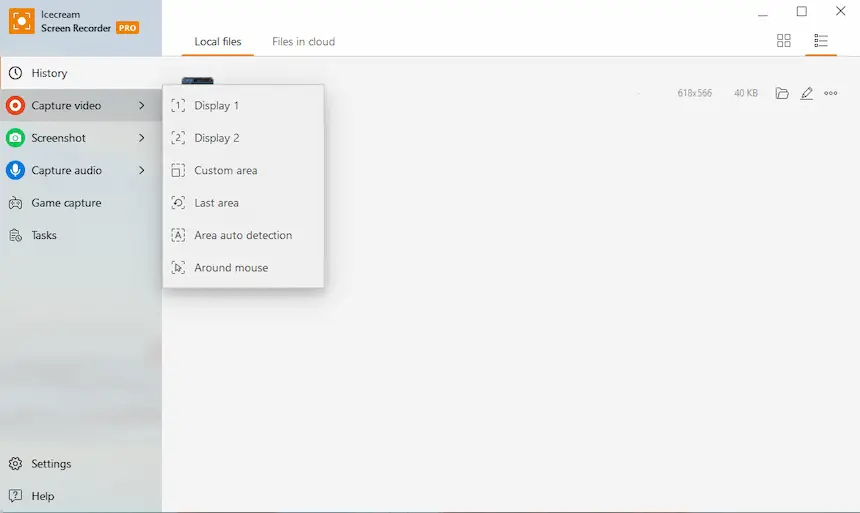
The free version of Icecream Screen Recorder is pretty limited, with a record time limit of 5 minutes and only output video format of WEBM. The Pro version has a reasonable one-time fee of $29.95. You can also convert recorded videos, remove the default watermark or create a custom one, schedule screen recording, use it for commercial use, and more.
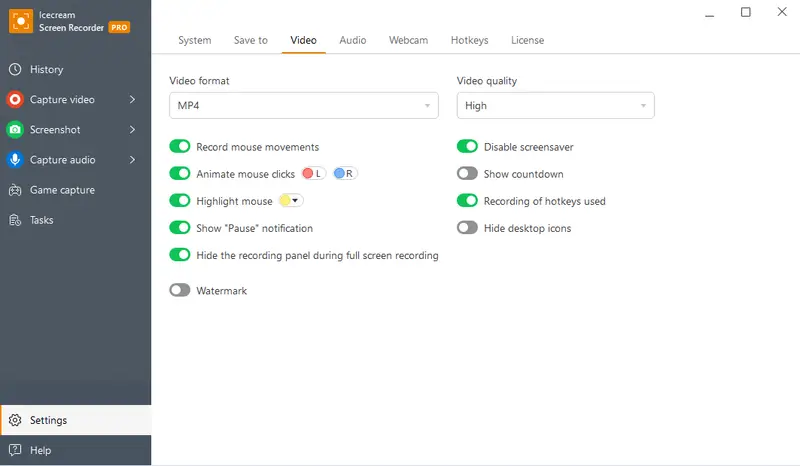
Users can also make more captivating recordings on a pro version, including recording audio, annotating videos, adding logos, and more. Once you’ve recorded the screen, you can save videos as AVI, MP4, MOV, or WEBM. You can also copy your recordings and screenshots directly to the clipboard to share instantly on Skype.
Pros of Icecream Screen Recorder:
- Free cloud storage space
- Supports the addition of a custom watermark
- Affordable lifetime license
Cons of Icecream Screen Recorder:
- Not as aesthetically pleasing as other screen recorders
14. ActivePresenter: Best for eLearning Content Creation
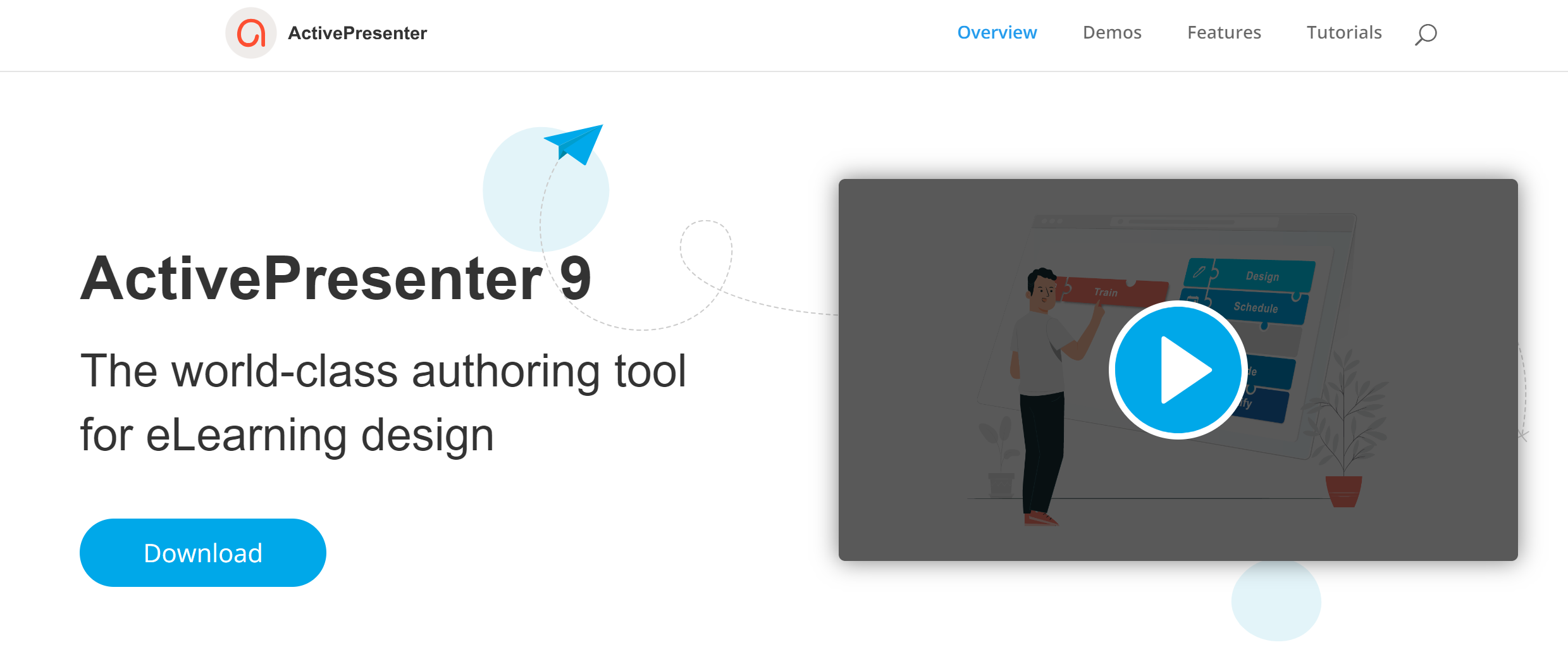
ActivePresenter’s screen recording software targets eLearners and content creators. In addition to screen recording, they also offer software guides, audio and video editing, eLearning games, software simulation, and quiz building.
It is one of the best free screen recorder because all the same features come with the Standard or Pro versions but with watermarks. One caveat is that the free edition is practically a free trial for the average user, non-profit organizations, or educational institutions.
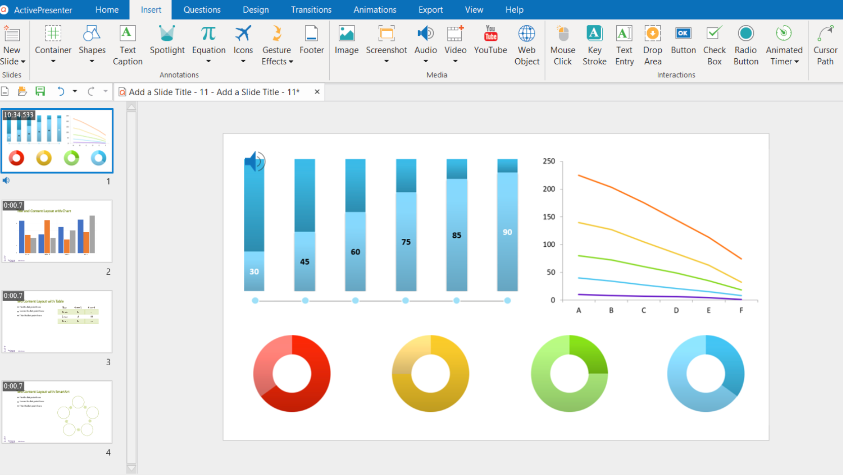
All versions include video editing, smart capture video recording, annotations, themes and templates, cloud text-to-speech, report and tracking in LMS, advanced audio/video effects, export to PDF, HTML, PowerPoint, Word, Excel, and more.
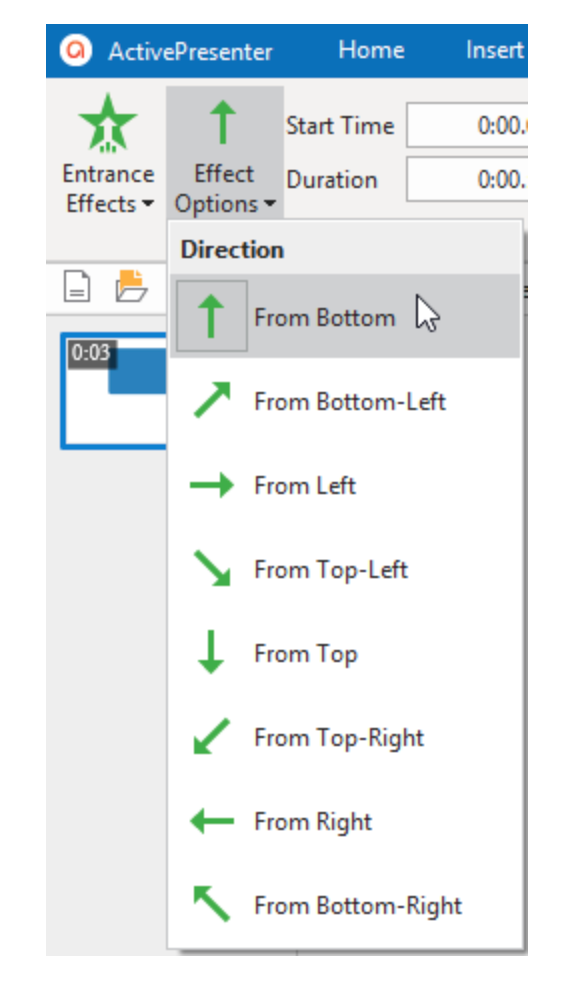
The Standard edition is $199 per license. You can use it for commercial purposes and export most things without a watermark. The Pro edition is $399 per license and includes everything listed above but has no watermarks on any exports. An educational discount is available at $199 for a Pro license for students, teachers/staff, educational institutions, and non-profit institutions.
Pros of ActivePresenter:
- Its one of the free screen recorders with no limitations except for watermarks
- Can add narration “Text to – Speech” with true voices
- Highly customizable for eLearning content
- Easy-to-use
Cons of ActivePresenter:
- Expensive
15. SnagIt
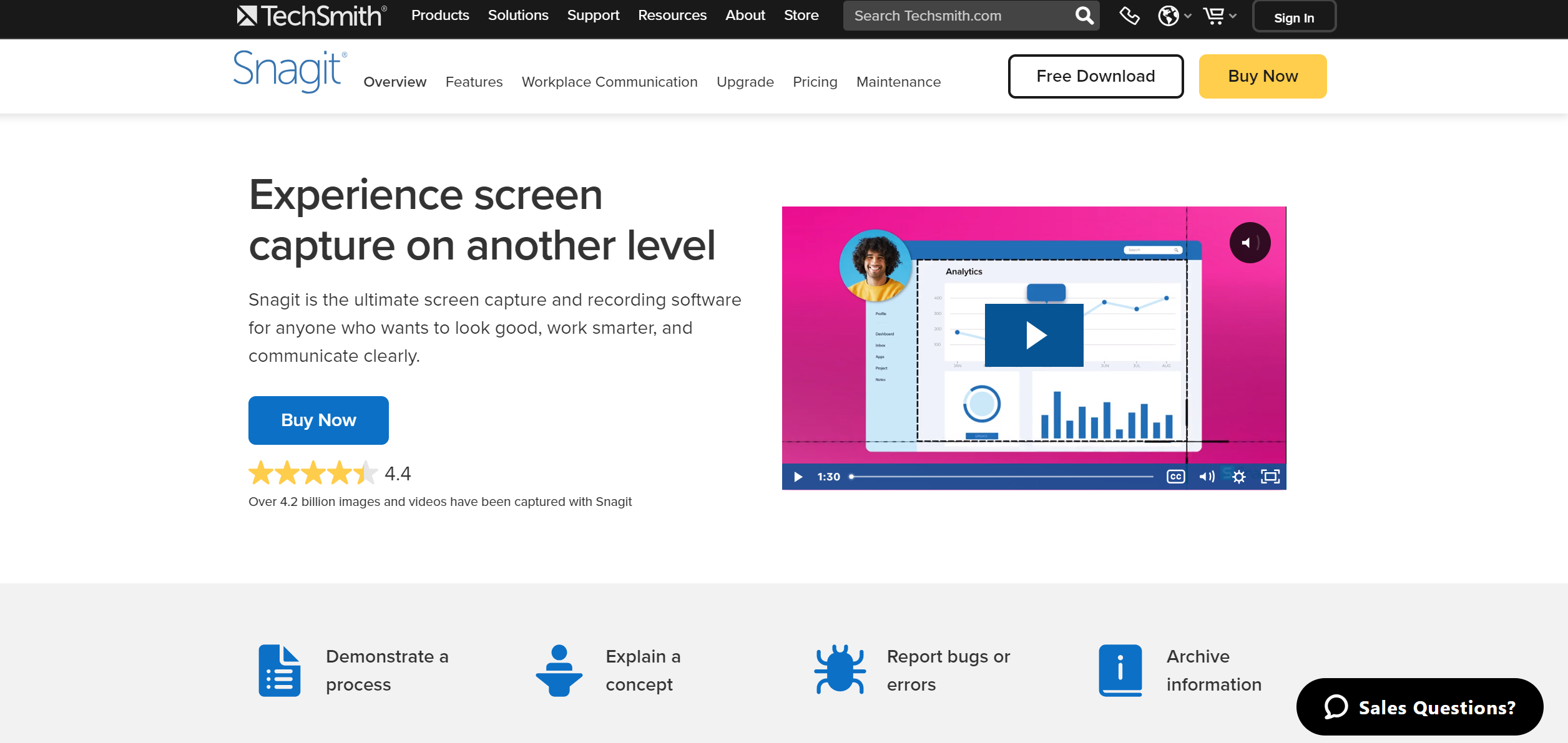
Snagit by TechSmith offers powerful tool for creating how-to guides, tutorials, and more. You can do a free trial of Snagit for 15 days to see if it is a good fit. During this trial, you’ll get access to the fully functional software. The software has a one-time fee of $62.49 that allows you to use it on up to two computers for a single user.

Snagit offers a wide range of features, including all-in-one capture, panoramic scrolling capture, annotations, screen capture text extraction, webcam recording, GIF creation, stamps, templates, favorites, automatic share link creation, and more. Some smart features are also available, such as a tool to help you quickly document steps, replace text, and simplify recordings. Alternatively, you can check out the best Snagit alternatives.
Pros of Snagit:
- Intuitive, easy-to-use software
- Great for creating guides and how-to tutorials
- One-time licensing fee
Cons of Snagit:
- Cannot record gameplay
- Limited free trial
16. Honorable Mention for Remote Teams: Zappy
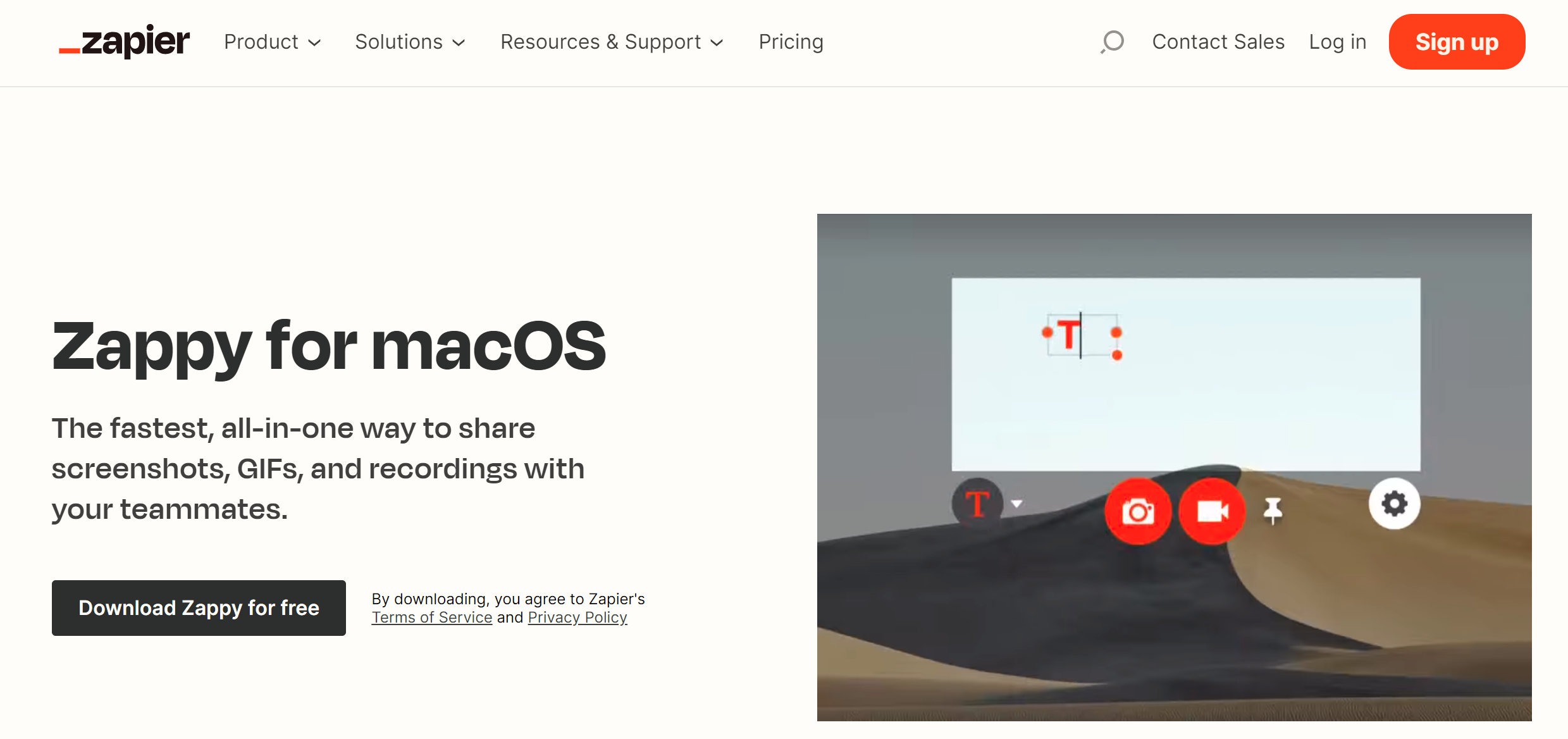
Zappy is a new product Zapier developed to improve communication within their company, especially since they have a large, fully remote team that works in many different time zones. Their screen recording software is free for all paid Zapier users. As this product is still in the early access phase, we have included it as an honorable mention.
When their product is more fully accessible, and there are more users to report, we will update our review.
Pros of Zappy:
- Ideal free screen recorder for all paid Zapier users
- Targeted towards remote workers
Cons of Zappy:
- In the early access phase
Why Use a Screen Recorder for Work?
Screen recorders have become an essential tool in the modern workplace due to their versatility and efficiency.
- Screen recordings can help illustrate issues more clearly than written descriptions, reducing back-and-forth communication and accelerating resolution times.
- The best screen recording software will be handy for creating training and instructional content like complex software training or onboarding processes, where visual step-by-step guidance can significantly enhance understanding and retention.
- These recordings enable asynchronous communication, where team members can share detailed walkthroughs and constructive feedback simultaneously without needing to be online.
- Screen recorders facilitate effective documentation of workflows and processes. This ensures a consistent reference point for best practices, which can be invaluable for maintaining quality and consistency in repetitive tasks.
- Using the best free screen recorder can help to create engaging product demos and tutorials that can be easily shared with potential clients, enhancing the sales process and improving client understanding of the product.
- Recording meetings using the best free screen recorder allows team members who couldn’t attend to catch up on what was discussed, ensuring that no one misses important information. Additionally, reviewing recorded meetings can help clarify action items and decisions, fostering better follow-through.
- The best free screen recorder can capture user interactions with a product, providing valuable insights into user behavior and identifying areas for improvement. This can lead to more user-friendly designs and higher-quality products.
- Recordings from your best free screen recorders can serve as a reliable record of actions taken, helping to ensure compliance and providing evidence in case of disputes.
Overall, screen recorders are a powerful tool that can streamline communication, enhance learning, and improve efficiency across various professional contexts.
How Do People Use Zight at Work? More than just the Best Screen Recorder
Zight goes beyond the basic screen capture function. It’s a comprehensive tool designed to empower professionals across various fields by streamlining workflows, boosting communication, and enhancing productivity and collaboration.
Let’s look at how Zight users can tackle common workplace challenges and unlock some benefits of this free screen recorder. We will list some problems in different industries and how using Zight as the best free screen recorder helped to make your work easier.
1. Human Resource Department- Effortless Training & Onboarding
HR can use the best free screen recording software to create detailed training materials and tutorials. This is particularly useful for onboarding new employees or teaching colleagues how to use new software or processes.
Problem: Suppose your new hires are struggling to understand complex processes or software functionalities. The lengthy written manuals can often lead to confusion and slow down the learning curve.
Solution: Zight solves this by providing a platform to create engaging video tutorials with annotations and screen recordings. Imagine a new employee watching a short Zight video that walks them through onboarding steps or explains a new software feature visually. This interactive approach saves time but also ensures better understanding and knowledge retention.
2. Customer Service- Improve Customer Support
In customer service, screen recordings are a new normal for customer support as they can help illustrate the problem more clearly to IT support or customer service teams. In customer support and IT troubleshooting simplifying issue reporting with visual evidence, and expediting troubleshooting for faster resolution.
Problem: Customers are giving feedback by creating support tickets to explain their issues over lengthy emails or phone calls, leading to frustration and delayed resolutions.
Solution: Zight equips your support team to create clear and concise visual aids and troubleshooting steps for customers. Imagine how happy both parties would be if a customer service representative quickly created a Zight video that demonstrates how to resolve a technical issue or troubleshoot a software problem.
Since Zight is the best free screen recorder, as an all-in-one tool, it’s solution can also include leaving feedback with annotated screenshots or video responses to common queries. This not only reduces resolution times but also improves customer satisfaction by providing a clear path to solving their problems.
3. Remote Work- Boost Remote Collaboration
Screen recordings can enhance collaboration by allowing team members to share their screens asynchronously, providing context to feedback or suggestions.
Problem: Suppose your disconnected remote teams are struggling to share information and collaborate effectively, hindering project progress.
Solution: Zight bridges the physical gap. Teams working remotely use Zight to share visual information in real time, conduct virtual meetings with screen sharing, and work together seamlessly regardless of location.
Imagine a geographically dispersed development team using Zight to share code snippets, explain design changes, and collaborate on projects as if they were in the same room. Cool, right?
4. Beyond the Basics: A Multifaceted Tool for Diverse Needs
Zight’s functionalities extend far beyond standard screen recording, catering to specific professional needs such as:
a). QA Testers & UX Researchers
In creative and analytical roles, such as design, development, and quality assurance the best free screen recorder will come in handy. Such roles involving performance analysis, you can capture user interactions to identify pain points and areas for improvement in your software or website.
Tech professionals use Zight to record their screens, capturing tutorials, walkthroughs, or bug reports. Alternatively, developers can use a free screen recorder to record bugs and attach annotated screenshots or videos to their bug reports providing clear and visual explanations.
b). Sales & Marketing Teams
For sales or marketing teams, recordings can be used to create demos of software or digital products, which can be shared with clients or stakeholders. So, you and your team can record different how-to videos like compelling product demo videos showcasing features and functionalities, leaving a lasting impression on potential clients.
c). Legal & Compliance Teams
In industries with strict regulatory requirements, using the best free screen recorder is necessary for maintaining records of actions and processes via screen recordings. These recordings can help in compliance with regulatory requirements and serve as evidence in case of disputes.
5. Increased Efficiency & Improved Accuracy Across Roles
Visual recordings reduce the risk of miscommunication, ensuring that instructions and information are conveyed accurately. Screen recordings offer numerous advantages across various professions:
a). Documentation
Screen recordings serve as a form of documentation for various processes, ensuring that there is a clear and precise reference that can be revisited as needed.
Zight’s free screen recorder is handy for enhancing technical documentation with visual elements like screenshots, GIFs, and videos, making the documentation more comprehensive and easier to understand for end-users and team members alike.
b). Meetings & Presentations
Meetings and presentations can also benefit from screen recording. Recording meetings or presentations can be beneficial for those who were unable to attend or for reviewing the discussion points and action items later.
To ensure everyone’s on the same page, screen record the key points for future reference. To make it even better, Zight allows easy sharing of the meeting files, including images, videos, and documents.
c). Code Reviews
Enhance code review clarity by explaining changes visually, fostering better team understanding. For instance, Engineers use Zight to record their screens while explaining code changes during reviews, making it easier for team members to understand the context and rationale behind the modifications.
Conclusion on the Best Screen Recording Software
Hopefully, one of these screen recorder options will work for you and your needs – and we hope you select Zight’s screen recorder. There are some impressively affordable and powerful free screen recorders on our list to discover.
Almost all of these screen recorders have a free trial available, so you can try out all if necessary to determine the best screen recorder for you! Whether you choose Zight as your best screen recorder or one of its alternatives, these screen recording apps empower users to capture, edit, and share engaging and informative videos.