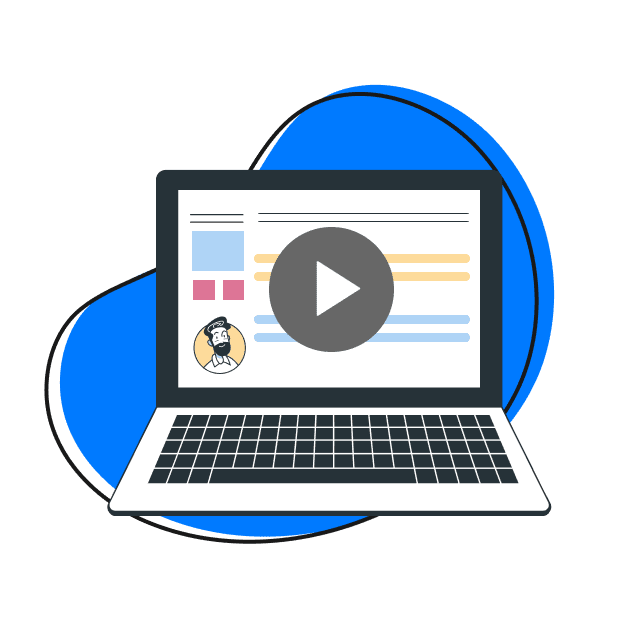The work environment is time-crunched, and many of us continuously communicate asynchronously. And as a software developer, marketer or customer support executive, you can’t always gather people in a call or meeting to explain how your product works. Once in a while, you’ll need to record a demo video for your product – and share it with your teams, stakeholders, and even customers.
Recording is easy once you have reliable screen recording software like Zight. The thing about these training videos is they can sometimes run long, and you will still need to share the large video files without hassle – and in the least time possible.
What you need, then, is a way to generate a video URL for your recorded videos. Let’s tell you why video links are important for sharing, and how to create them for your videos.
Why Traditional Video-Sharing Methods No Longer Cut It
When you share long videos using traditional methods like email or direct downloads, you’re bound to hit some roadblocks.
For instance, you’ll struggle with file size limitations, especially with emails, which may force you to compress large video files and sacrifice quality. Then there are the bandwidth problems where uploading and downloading large videos eats up time and internet speed, not to mention gobbling up your device storage space.
Another challenge comes when trying to find that one video in a cluttered digital mess on your drive – it’s like looking for a needle in a haystack, wasting precious time you don’t have. Finally, traditional methods don’t support easy feedback, and instead, make the review process a drag.
In short, sharing videos the old-school way is more hassle than it’s worth, so you need a smarter, streamlined approach. Nothing beats a URL link!
1. Record, Edit, And Easily Share Your Video File As a Link with Zight
Every second counts when you need to create and share videos. With Zight, you can easily upload or record, edit and share your video files using a unique URL link. No need to worry about file size limits or to spend time organizing your videos!
The software simplifies the screen recording process, allowing you to capture your screen, webcam, or both, with just a few clicks (or shortcuts). You can even annotate the video as you record it!
Once you finish recording, Zight automatically generates the online video link, copies the URL to your clipboard, and opens it on your default browser.
If you already have a video on your computer, open your Zight dashboard and click Upload. Then, select the video from your storage, and once it uploads, you have a video URL link for easy sharing. But before sharing, you could use Zight’s video editing features to crop, trim, split, or merge sections of the video. You can even blur sensitive information before sharing the video.
When your video is ready for sharing, use its unique URL link. Basically, you only need to click Share on Zight, then you can add your recipients or Click Get Link to copy it to your clipboard (afresh). After that, it’s just a matter of deciding your customizable sharing settings, including link expiration and viewer permissions, ensuring your content remains secure and accessible only to your intended audience.
Then, paste this link anywhere – be it an email, a messaging app, or a project management tool – allowing your recipients to view the video even if they don’t have a Zight account. They can even leave reactions ( and comments, or even edit the video – but they would need to create a Zight account for that).
You can also add all your online videos to a Collection on Zight so they are always readily available when you need them, and you can even share these collections with your colleagues for better collaboration. On Zight, each Collection has its shareable link – just paste it to recipients too, and they can view every video therein!
- Install Zight for Mac, Chrome, Windows, or iOS
- Record your screen to demo your product or make a tutorial
- Share the link to your video instantly
Here are other ways you can share online videos:
2. On Social Media Platforms
Here’s how to find and share the video link of your social media videos:
- X (formerly Twitter): Find the video you want to share, play it then click the three dots on the top right. Click Share video, then Share Via, and select where to send the link
- Facebook: Click on the video to play it, then look for the Share option or directly click on the three dots for more options and click Copy link
- Instagram: When playing your Instagram video, click the paper airplane icon, then Share or Copy Link to share the video elsewhere
- TikTok: Select the video you wish to share, tap the Share button (arrow icon), and choose Copy Link to share it
- Pinterest: Click on the pin that contains the video, and you’ll find a Copy link option in the share options
3. Online Cloud Sharing Platforms
You can also upload your large video file to Google Drive or Dropbox to generate video links. To share these, click Share or Copy Link, then paste it to your recipient.
4. Video Hosting Platforms
You can upload large video files to YouTube or Vimeo. Then, to share the video link:
- YouTube: click the Share button, and then Copy the link provided. You can paste this link elsewhere
- Vimeo: On your library, locate your video, click Copy Link, then Copy Video Link and share it elsewhere
Wrapping Up
There are many ways to create a video link that you can paste anywhere for easy online viewership. But, the easiest method, yet, remains using a screen recorder like Zight. With it, you can upload or record the video, and once done, you already have a video link to copy and paste to your recipients globally. No need for bigger uploads or additional sharing software, you just get everything in one place!