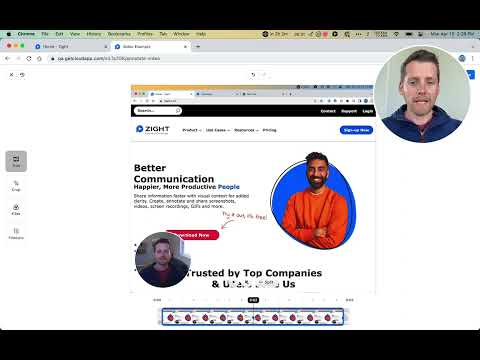Easy Video Editing with Zight
Create professional video messages and screen recordings, and edit them with confidence. Zight brings you powerful video editing tools to bring out the very best in your video!

Quickly Edit
Record content in one take, and edit directly in Zight. No need to leave Zight. No need to download extra apps.

Trim videos for concise and clear communication.

Don’t worry about stumbling over your words, simply cut and save.

Increase productivity by recording and editing in one app.

Improve readability and bring out the best in your video.
Easy and Fast HD Video Editor
It’s as easy as 1-2-3 to record, edit and save, all in one go. You can have high quality content and a streamlined workflow for every team with Zight.
Video Recording Editing Features
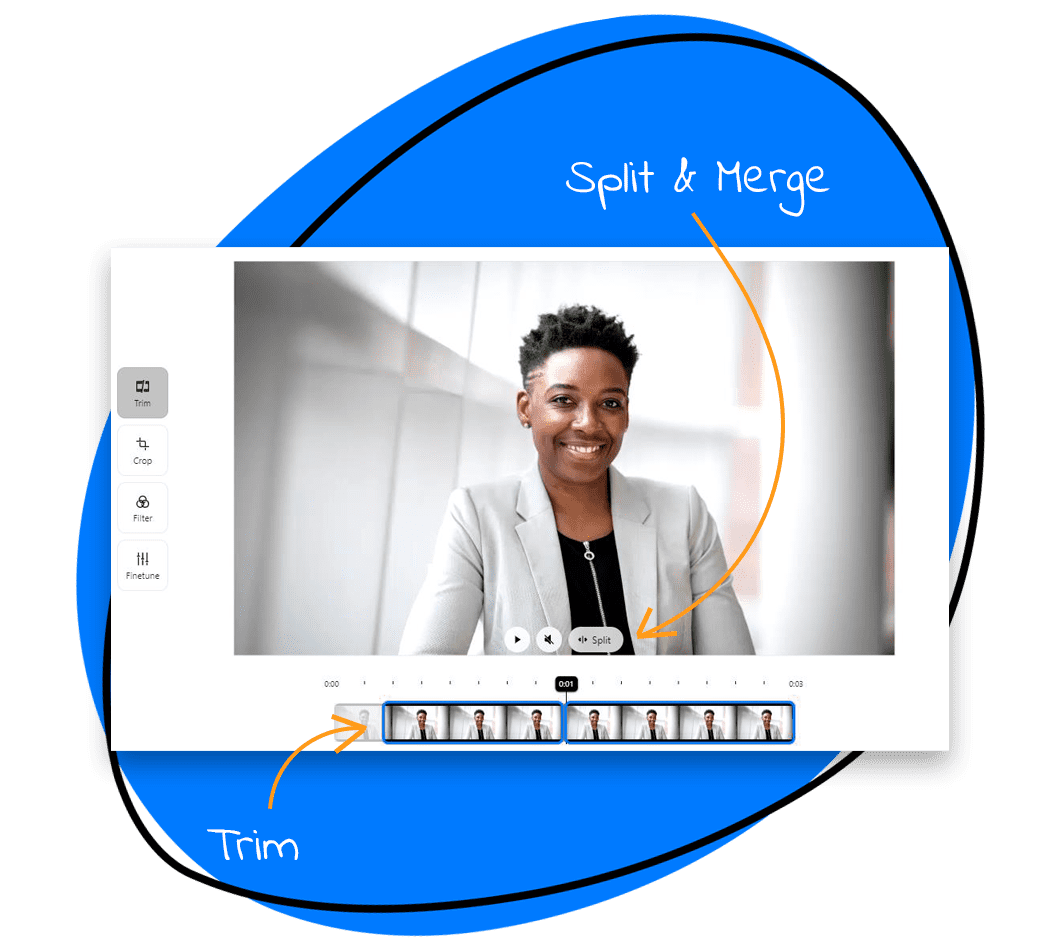
Trim
Clunky video? False start or an awkward wave? Trimming helps you to cut out any unnecessary content or dead space at the beginning or end of your video.
Split
Annoying notifications pop up during your recording? Split the video to exclude the part of the video that is disturbing – you can split a video clip into two or more parts. And rest assured any filters or fine-tuning added to your video will apply to the entire video (including all the splits).
Merge
Split your video by mistake? Use the merge feature, kind of like an undo or reverse, to merge your video clip back together.
Crop
Focus on the content you recorded and remove unwanted or distracting portions of a video clip or fit the video to the desired aspect ratio. Remove the status bar, dock, start menu, or browser tabs so you don’t show sensitive or unwanted information.
Rotate & Scale
Make your video more abstract and dynamic by scaling or rotating it, so it focuses more on the process than on certain clicks or actions, adding originality and a unique vibe. Rotate the video left or right, or flip it horizontally or vertically.
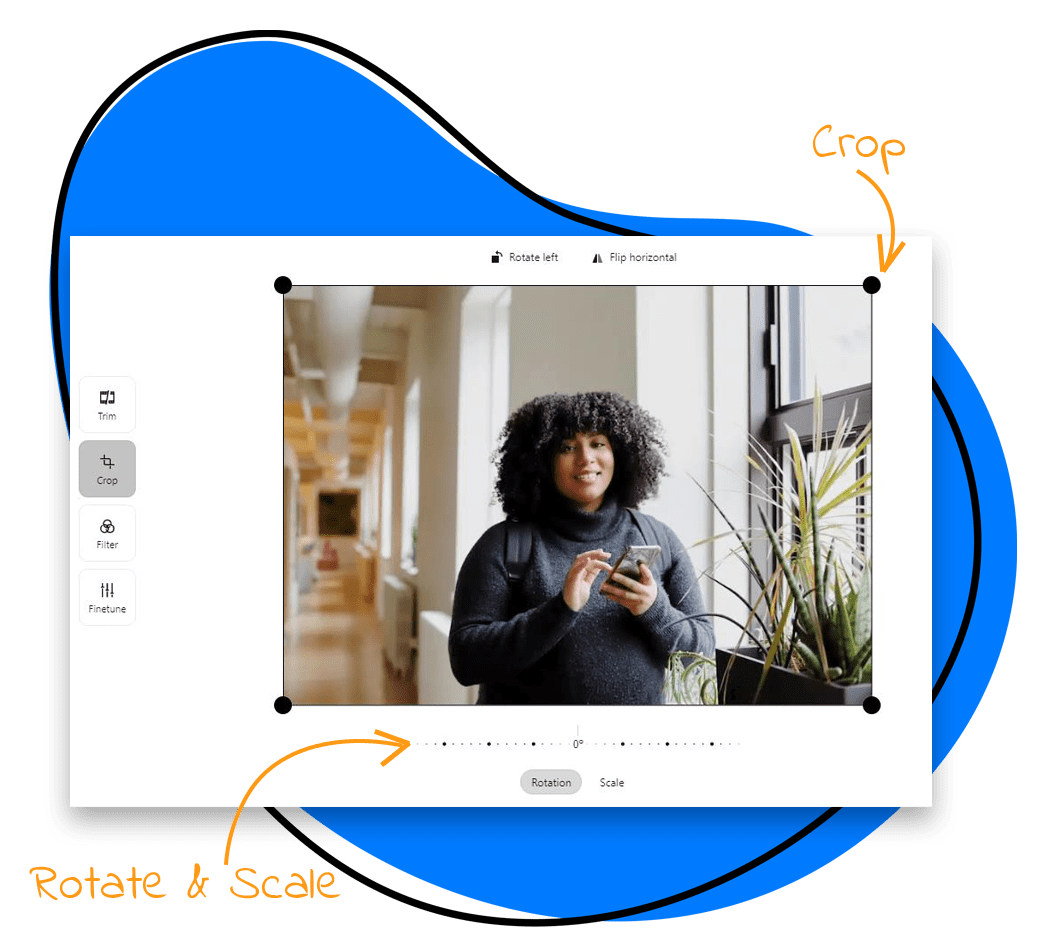
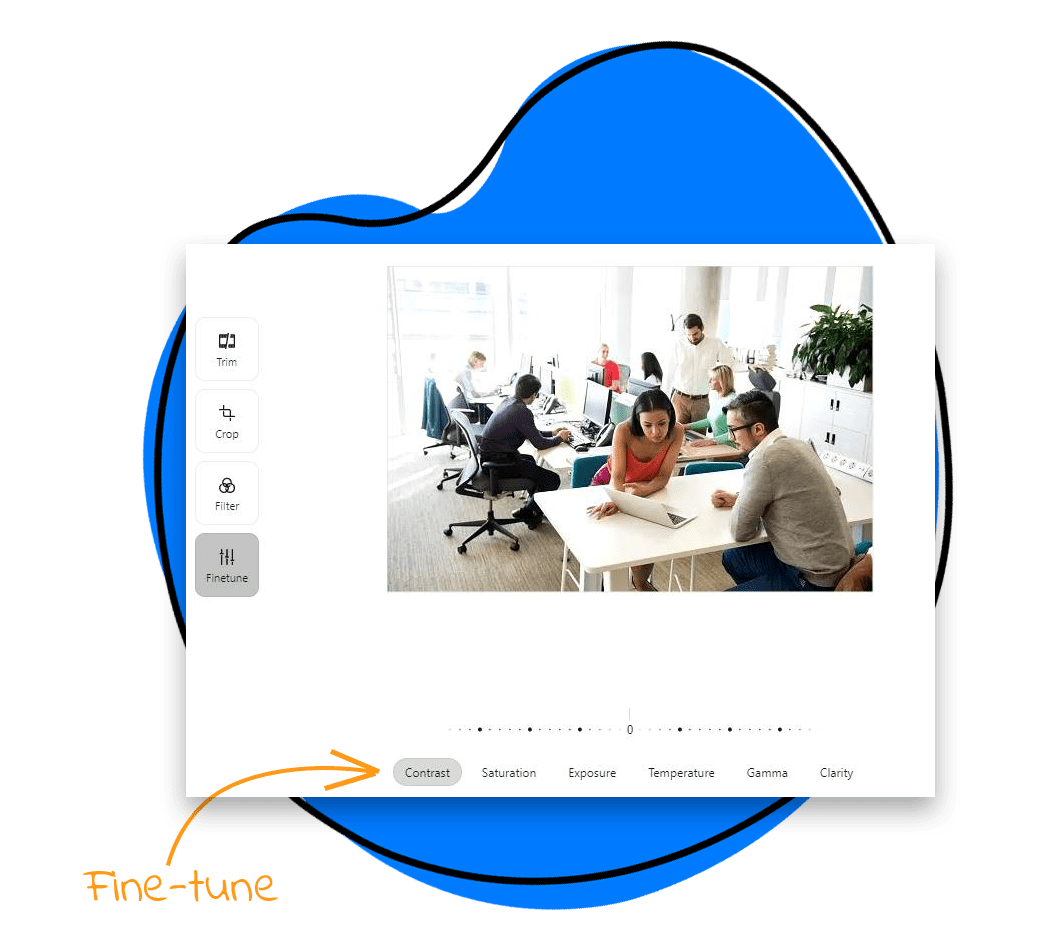
Fine-tune
Powerful color controls and adjustments with lots of options. Too bright? Too blurry? No problem. Improve readability and make your video sharp and bring out the best.
- Contrast
- Saturation
- Exposure
- Temperature
- Gamma
- Clarity
Filter
Enhance your video’s aesthetic appeal with unique styles and vibrant filters. Make it a little darker or shift the temperature to blue to make it more eye-catching. Apply one of these beautiful preset filters to your video, and bring out the very best!
- Chrome
- Warm
- Pastel
- Mono
- Wash
- Sepia
- Rust
- Blues
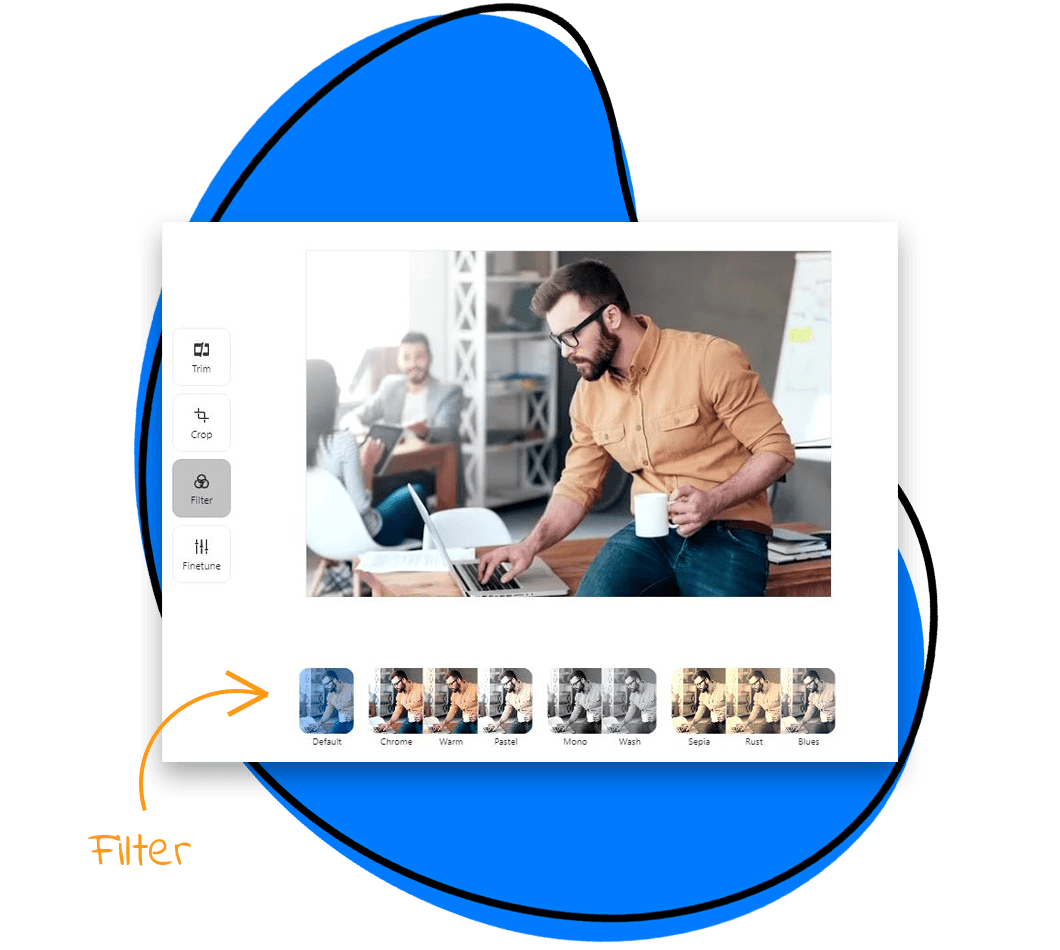
Explore Other Zight Features
Explore other Zight features by clicking the buttons below.

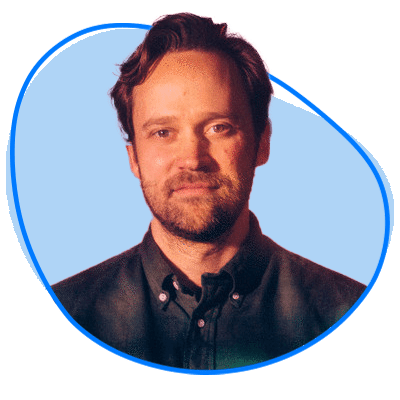

Our Customers Love Us
Best. App. Ever. You’ve made supporting customers and training newer members of the team remotely so easy and simple.
Janice Burch, Customer Support | Basecamp
I’m a big fan and have used it daily for many years now.
Mark DiCristina, VP of Marketing | Mailchimp
It lets us pinpoint what texts we're talking about, what part of the UI needs to be changed. And just, cut out a lot of that back and forth in between.
Christine Yen, Founder | Honeycomb
Frequently Asked Questions
Zight enables teams to collaborate using screen recordings, video messaging, screenshots, and GIFs. The app also has a built-in video editor. The usability of the in-app video editor streamlines content creation and sharing across teams.
Yes, you can edit videos of screen recordings and webcam recordings directly in Zight. No need to download another video editing app, Zight does everything.
With Zight’s video editor you can split your video and edit out specific portions of your recording, and you can trim your video to make it more succinct.
First, you select a video from a video collection. Click to open the video. Now navigate to the edit button. Within this editing dashboard you can trim, scale, merge, filter and more.
Trimming a video in Zight is very easy. First, you select a video to trim from your dashboards. Then, you navigate to the edit button. Within the edit dashboard you can choose trim and slide the cursor to select the time stamps you want to trim down to.
Zight’s video editing feature is available to our paid users on either a Pro, Teams, or Enterprise plan. Please visit our plans page to upgrade your free version and get access to our full suite of video editing features!
It’s very easy to share videos–copy and paste the link into any of your favorite communication channels, such as Slack, Email, Google Docs, Zendesk, and more. You can also edit the permissions of each video library easily and determine who can view your video content.
Several options are worth considering when choosing the best video editor for beginners. The best free video editor is Zight, which offers a user-friendly interface and intuitive controls, making it easy for beginners to learn and use. Zight provides essential editing tools, such as trimming, cutting, adding video transitions, applying effects, and adjusting audio levels giving you a worthy video editing experience.
Other beginner-friendly options include iMovie free online video editor (for Mac users), and Windows Movie Maker (for Windows users), which offer simplicity and basic editing features.
The best video editing software depends on your specific needs, preferences, and skill level. Some popular professional video editors include Adobe Premiere Pro, Final Cut Pro, DaVinci Resolve, and Zight. Adobe Premiere Pro is widely used by professionals and offers a comprehensive set of features. Final Cut Pro is exclusive to Mac users and provides powerful editing tools.
DaVinci Resolve combines video editing, color correction, visual effects, and audio post-production capabilities. Zight, on the other hand, is a beginner-friendly option with essential editing tools and a user-friendly interface.
Video editing is manipulating and rearranging video projects or footage to create a desired final product. One can edit a video online or use a free online video editor. Notably, the specific elements and tasks involved in video editing may vary depending on your software and the project’s complexity. The video editing process typically includes the following steps:
- Importing: Video footage is imported into the editing software from a source like a camera or hard drive.
- Organizing: The imported footage is organized into bins or folders for easy access during the editing process.
- Trimming and Cutting: Unwanted parts of the footage are removed, and the remaining video clips are trimmed to the desired length.
- Arranging: The trimmed video clips are rearranged in the desired order to create a coherent storyline or sequence.
- Adding Transitions: Transitions, such as fades or cuts, can be added between clips to create smooth transitions between scenes.
- Applying Effects: Visual effects, filters, color corrections, and other enhancements are applied to the footage to improve its overall appearance.
- Adjusting Audio: Audio levels are adjusted, background noise is reduced, and additional audio elements like music or voiceovers are added.
- Exporting: The edited video is rendered or exported into a final format suitable for distribution or sharing, such as MP4 or MOV.
Depending on their needs and preferences, many YouTubers use various video editing software. Adobe Premiere Pro and Final Cut Pro are popular among YouTubers due to their extensive features and professional capabilities.
However, video editing programs like Zight, iMovie, and Windows Movie Maker are also commonly used by YouTubers, especially beginners, as they offer user-friendly interfaces and essential editing tools to create and edit videos quickly.
Several free apps are available for video editing, and the best choice depends on your specific requirements. Some popular free apps for video editing include Zight, Shotcut, OpenShot, and HitFilm Express. However, Zight is a beginner-friendly option with a simple interface, essential editing features, and pre-designed video templates throughout.
Yes, you can edit screen-recorded videos just like any other video footage. Screen-recorded videos are typically saved as files, such as MP4 or MOV, which can be imported into video editing software. Once imported, you can edit the video files using free video editing software, like Zight, to trim, cut, add effects, adjust audio, and modify your screen recordings.
To edit a video recorded with a screen recorder, you can use a free video editing software like Zight. Import the recorded video into Zight or your preferred editing software. You can make various edits from there, such as trimming unwanted parts, adding text or effects, adjusting audio levels, and more in just a few seconds. Zight provides a user-friendly interface with intuitive editing tools, making editing your screen recordings and creating polished videos easy.
You can use video editing software like Zight or Windows Movie Maker to edit a screen recording in Windows. Import the screen recording into the software, then use the available editing tools to trim, cut, add effects, adjust audio, and make other desired edits.
Windows Movie Maker, specifically designed for Windows users, offers more advanced tools with a straightforward editing experience and can be a good option for beginners.
To edit a screen recording on your computer, you can use video editing software like Zight or other compatible software. Start by importing the screen recording into your ideal video editing software, then use the available tools to make edits such as trimming, cutting, adding effects, adjusting audio, and more. The steps may vary depending on your software, but most editing software provides a user-friendly interface and intuitive tools to help you edit screen recordings effectively.
Editing video footage involves manipulating and rearranging video clips to create a cohesive and visually appealing final video. You can either edit video online for free or use professional video editors.
This can involve trimming unwanted parts of the footage, rearranging clips in a specific order, adding transitions between scenes, applying effects, adjusting colors and brightness, enhancing audio, background music, and more. Editing video footage allows you to craft a compelling story, improve the overall quality, and create a polished video.