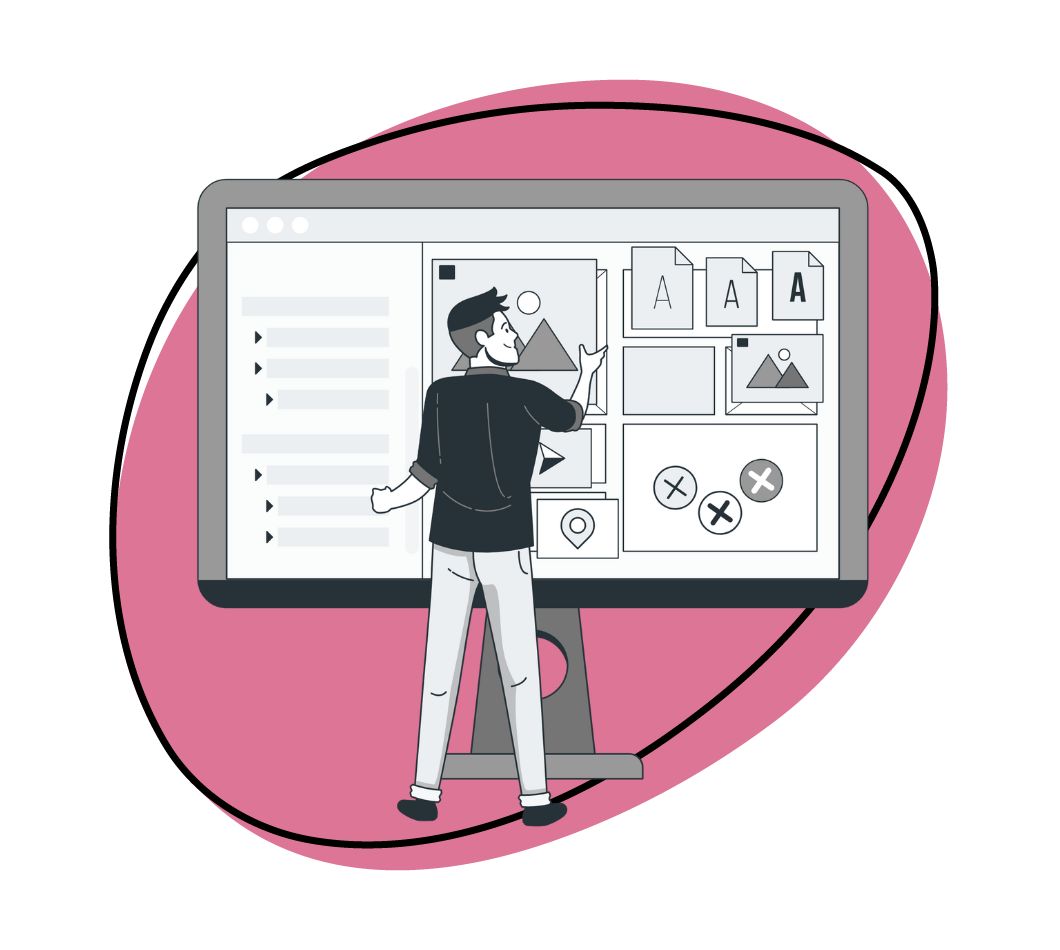You’re already a pro at using Lightshot for screen captures, right? But let’s face it, sometimes you need a bit more oomph in your toolkit. Whether you’re designing the next big thing, educating minds, or creating killer content, you know that the right screenshot tool can make all the difference.
You’re on the lookout for something that not only captures your screen but also brings a little extra to the table – maybe more editing features, advanced recording options, or seamless cloud integration.
Well, you’re in luck! I’ve got a lineup of Lightshot alternatives that are sure to add that extra zest to your professional workflow. Let’s dive in and find the perfect match for your advanced needs!
1. Zight
When you think of a good screen capture program, it does everything screen capture. Think screenshots, screen videos, and even better; webcam recording and GIF creation. And yes, I’m talking about Zight here.
Lightshot is a good tool, but only good enough for screenshots. With it, you only need to select a region to capture, and it will take the screenshot and upload it to the cloud server. You can also edit screenshots instantly or online, share the screenshot via a URL link, and even search for similar images online. All in all, Lightshot is a superb tool you can use to capture screenshots occasionally.
However, the tool’s key features are limiting, especially if you need to create and annotate screenshots many times daily and collaborate with your teams on your work projects. When you get such demands, you start needing an alternative tool that does everything, and Zight is way ahead of the pack here.
Zight is a screen capture software that also lets you record screen videos, and webcam videos, and create GIFs. On top of that, it lets you annotate all files and features a powerful editor online where you can work on the files more before sharing via shareable links. Even better, Zight features better technology – you even get AI features and more reliable cloud storage.
This software is available for Mac OS and Windows users, and you can also get it as a Google Chrome extension. From allowing you to capture images easily, to the intuitive image editor and user-friendly interface on all devices, Zight offers so much more than Lightshot.
Here are the main features that will improve your productivity and streamline your workflow whether you are casually capturing or recording your computer screen, or you’re doing it for work as an educator, engineer, salesperson, marketer, and more:
Main Features
With Zight, you can:
1. Capture Screenshots easily
With just a few clicks, you can capture full-screen screenshots or select a region to capture. Unlike Lightshot, Zight takes things a notch higher to simplify how you capture and share screenshots.
You can use some of the best and easiest tricks to capture pixel-rich screenshots, including keyboard shortcuts when you don’t have the app open. To take a screenshot on Mac, you only need to click Command + Shift + 5 and drag your mouse to select the region you want to capture. Here’s more about how to take a screenshot on Mac!
To grab a screenshot on Windows, you can also use the shortcut Alt + Shift + 5 and drag your mouse to select the region you want to capture. You can also press the print screen button to automatically capture the entire screen.
You can also take a screenshot from the Zight app. Just open the app, click Screenshot or Capture (Mac), and select the region. Once you take the screenshot, it uploads to the cloud where you can annotate and edit it further.
2. Record Screen, Webcam, or GIFs
If you only need to capture and edit screenshots instantly, then maybe Lightshot is a tool you can live with. But, it just doesn’t cut it if you want to record any sort of video.
So, when looking for an alternative, screen recording, webcam recording, and GIF creation are features that catapult Zight miles ahead of Lightshot.
With this screen capture and screen recorder, tool you can record unlimited videos of your computer screen and even feature a webcam overlay when you need to add a personal touch to your communication.
In addition, you can choose between recording long videos or creating a GIF that ultimately revolutionizes communication. GIFs are more fun, have a looping format, and come in a smaller file size that’s good for posting literally anywhere – from X posts to website blogs and self-service knowledge bases for customers.
- To record your video with Zight, you will start by clicking Command + Shift + 6 (on Mac) or Alt + Shift + 6 (on Windows) to open the screen recorder. Alternatively, you can open the Zight app and click Record.
- Then, choose between Full-Screen and Select Region, plus whether to record Screen Only, Screen and Webcam, or Webcam only. If you click Select Region, you can only record Screen Only or Screen & Cam (where you have a webcam overlay somewhere on the screen).
- Next, choose between recording a video or GIF recording format. If you choose Video, you also want to ensure your mic and camera (if needed) are turned on before you start recording. If you select GIF, you won’t be able to use the mic and camera and will need to capture everything in 60 seconds.
When you select everything, click Start Recording and wait out the three-second timer.
Now, screen recordings are superb for communication, but you might still not have enough time to narrate everything. That’s when Zight helps you Pause and Resume your video recording to annotate.
You can annotate your video with an arrow, line, highlighter, ellipse, pen, and rectangle. In addition, you can select a different color for each annotation and also set how long (between one and four seconds) the annotation will last on your video. After annotating, you can resume recording and click Finish when done.
There’s more – after annotating and recording your screen video, you still get more editing features when the video link finally opens on your default browser. You can edit your video more by adding filters, trimming, cropping, finetuning, zooming, splitting and merging sections, and so much more.
3. Improve Videos with AI
Artificial intelligence is one of the best tools to use today for many things. For our topic today, AI improves visual productivity and efficiency, especially in the remote work environment.
We have established you can record different types of videos with Zight – including GIFs. You can also record material for work like explainer videos, training videos, product demo videos, how-to videos, and even YouTube videos. In addition, you can use zight to create a video storyboard and video script for different video ideas.
But, even after creating these high-quality videos, you want to ensure they reach the largest audience to create a positive impact on your business’s bottom line (see some of the best video marketing statistics to help you incorporate video in business and choose a video marketing strategy that converts!)
Zight helps you improve your videos so they reach a wider audience. With Zight AI, you can add captions to videos and automatically generate titles and transcripts. Even better, the software does this in 50 languages to ensure your videos go global. All this is good for effectiveness, discoverability, and all the benefits of good marketing SEO. See our ultimate guide for online video marketing for more tips!
4. Share Files Seamlessly
Like Lightshot, Zight lets you generate short URL links for your files. You can then share these links with your recipients in a simple copy-and-paste manner.
Still, Zight lets you create larger files than Lightshot- including videos, and still be able to share them so easily. For instance, you can share large video files easily with Zight by either embedding them in emails, pasting them to your recipient, or even downloading them to your computer to upload on YouTube. You can even generate an HTML link for your files to post them on websites!
Pricing
Zight offers a Free Plan that’s ideal for your individual use, while if you need more advanced features, the Pro Plan starts at $9.95. For teams, the Team Plan begins at $8 per user, adding advanced features and admin controls. If you’re a large organization, Zight’s Enterprise Plan provides customized solutions.
Each plan is tailored to enhance your productivity with features like screen recording, GIF creation, and cloud sharing.
2. SnagIt
Snagit is your go-to for snagging screenshots, yes, but also for creating detailed visuals and videos. Ideal for tutorials, presentations, or any time you need to visually communicate complex ideas. This Lightshot alternative is intuitive and versatile – whether it’s a quick snap of a region, a window, or an entire scrolling webpage.
Main Features
- All-in-one capture for grabbing your entire desktop, a region, a window, or a scrolling screen
- Powerful screen recording capabilities to create videos from your screen
- Advanced editing tools for annotating and customizing the captured image
- Panoramic scrolling capture to grab entire web pages or documents
- Extract text from screen captures for easy editing and sharing
- GIF creation from screen recordings for quick, visual communication
- Integration with cloud services for easy sharing and collaboration
Pricing
Snagit offers a single license for $62.99, which includes future updates. Not to worry, there’s also a free trial available, so you can test the waters before diving in.
3. Greenshot
Are you after a no-frills, efficient screenshot tool? If so, I recommend considering Grenshot as a Lightshot alternative.
With this screen capture software, you can easily select a region, a window, or the full screen for capturing. It is simple to use and fast, and a lightweight tool that doesn’t bog down your system. Plus, it’s open-source, so it’s continuously improved by a community of users.
Main Features
- Quick capture of selected regions, windows, or full screens
- A simple and intuitive user interface for easy operation
- Lightweight and efficient, ideal for fast-paced work environments
- Basic editing tools for quick annotations and highlights
- Direct saving, printing, or sharing of screenshots for streamlined workflow
Pricing
Greenshot is a free and open-source tool.
ShareX
You can use ShareX if you’re looking for a free screenshot tool that does more than just take snapshots – it’s one of the best video-to-GIF software in the market as well. It’s a free, open-source program perfect for capturing or recording any area of your screen with a single keypress. ShareX is a favorite among users who need a versatile tool for detailed screen capturing, including software developers, content creators, and digital marketers.
Main Features
- Capture or record any area of your screen with ease
- Customizable workflows to streamline your capturing process
- Built-in editor for quick and efficient image editing
- Ability to capture scrolling webpages and specific window regions
- Record your screen and save the file as a video or GIF
- Direct upload and sharing options for various platforms
Pricing
ShareX is completely free and open-source
4. Screepresso
You’ll find Screenpresso incredibly useful if you need to capture high-quality PC screen images and videos for training documents, collaborative design work, or reporting bugs in IT.
Screenpresso lets you capture HD videos and produces lightweight MP4 files, perfect for sharing. Its user-friendly interface makes capturing precise screenshots and video regions a breeze.
Main Features
- High-quality screen capture in both image and video formats
- Lightweight MP4 video files for easy sharing
- User-friendly interface for precise and efficient capturing
- Built-in image editor for enhancing and customizing screenshots
- Can capture full screen, selected areas, or scrolling windows
- Integrated with cloud services for quick access, sharing, and collaboration
Pricing
Screenpresso offers a free version with basic screen-capturing features. The Pro version is available at $25.85 for features like HD video recording without watermark, document generation, and more editing tools.
5. FastStone Capture
FastStone Capture is a game-changer if you’re looking for a lightweight yet powerful screen capture and screen recorder tool. The software allows you to capture anything on your screen, including windows, objects, menus, and even scrolling web pages, or capture rectangular, freehand, or fixed regions of your screen.
Main Features
- Lightweight and full-featured screen capture tool
- Captures windows, objects, menus, full screen, and more
- Offers rectangular, freehand, and fixed region captures
- Ability to capture scrolling windows and web pages
- Built-in screen recorder saves videos in WMV format
- Annotate, edit, and enhance captures with built-in tools
- Supports multiple output formats including BMP, GIF, JPEG, PCX, PNG, TGA, TIFF, and PDF
Pricing
FastStone Capture offers a free trial for users to test its capabilities. For continued use, it provides a lifetime license for $19.95, a one-time fee that includes all future updates.
6. Camtasia
Camtasia is a comprehensive solution for creating and editing professional-quality videos – and for that, a superb Lightshot alternative. This TechSmith tool simplifies the video creation process. You can record your screen, add video effects, transitions, and more to produce polished, engaging content.
That said, it’s a good tool for experienced video creators who can easily understand and navigate the software. Here are some of the best Camtasia alternatives if you find the learning curve a bit steep.
Main Features
- Advanced screen recording to capture high-quality video content
- Professional video editing suite with a range of effects and transitions
- Features for creating interactive content like quizzes and surveys
- Audio editing capabilities to enhance sound quality
- Integration with PowerPoint for streamlined content creation
- Ability to export videos in various formats for easy sharing
Pricing
Camtasia offers a free trial, while the full versions start at purchase at $179.88 for a single-user license.
7. PicPick
PicPick is a versatile tool for anyone needing more than just Lightshot’s basic screenshot function. It’s an all-in-one solution that combines screen capture with an intuitive image editor, making it ideal for graphic designers, content creators, and educators.
With PicPick, you can capture your entire screen, an active window, or a specific region, and then jump straight into editing. It also includes a color picker, screen ruler, protractor, screen crosshair, and whiteboard, all integrated into one application.
Main Features
- Comprehensive screen capture options including full screen, window, and region
- Intuitive image editor for quick and efficient editing
- Built-in graphic design tools like color picker, pixel-ruler, and protractor
- Customizable settings to tailor the tool to your specific needs
- Easy sharing options for quick collaboration and feedback
Pricing
PicPick offers both a free version and the pro version is available at $60, which includes lifetime updates and priority support.
8. Nimbus Capture
Nimbus Capture is a cloud-based screen capture software that allows you to record videos of your desktop and browser tabs, and even use your webcam for personalized recordings. The tool integrates seamlessly with your browser, making it easy to capture what you need without switching between applications.
Main Features
- Cloud-based screen capture for easy access and sharing
- Records videos of the entire desktop, specific browser tabs, or via webcam
- Simple and effective tool for creating tutorials and presentations
- Integrates with browsers for seamless operation
- Offers voice messaging for enhanced communication
- Edit and annotate screenshots for detailed explanations
Pricing
Nimbus Capture offers both a free version plus monthly, annual, and lifetime plans. The monthly plan starts at $9 for individuals, while the lifetime plan starts at $249 for solo users.
9. Droplr
Droplr is a cloud-based screenshot and screen recorder that’s ideal for marketers, developers, designers, and project managers who work in collaborative environments. It simplifies capturing screenshots and screen recordings, and it enhances remote communication by allowing easy file transfer and sharing.
Main Features
- Cloud-based file sharing for easy collaboration
- Instant capture of screenshots and screen recordings
- A simple and efficient tool for remote communication
- Integrates with various platforms for streamlined workflow
- Quick sharing with links for immediate access
Pricing
After a free trial, the Droplr pricing starts from $8 per month.
10. Monosnap
Monosnap is a comprehensive Lightshot alternative for Mac and PC users that integrates cloud storage for ease of use. It’s your best shot when you need a quick and efficient way to capture, edit, and share screenshots and videos.
Main Features
- Screenshot capture with editing capabilities
- Video recording for detailed visual explanations
- Direct cloud storage integration for easy file management
- Quick sharing options for enhanced collaboration
- User-friendly interface for efficient operation
Pricing
The free version covers basic screenshot and recording needs while the subscription-based model starts at $2.50 per month.
11. Fireshot
FireShot is a browser extension that’s best when you need to capture and edit web pages if you work with web content – thus, best for web developers, digital marketers, and content creators. This alternative allows you to take full webpage screenshots and offers the flexibility to save them in various formats like PDF, JPEG, GIF, or PNG.
Main Features
- Edit and annotate screenshots within the browser
- Save screenshots in multiple formats including JPEG, PDF, GIF, and PNG
- Quick sharing options for efficient collaboration and communication
Pricing
FireShot offers both a free version and a Pro Lifetime plan at $59.95.
12. Awesome Screenshot
As a Lightshot alternative, Awesome Screenshot is a browser extension that offers an all-in-one solution for capturing, recording, and sharing screen activities. You can capture entire web pages, and record screens with audio and/or webcam. The tool also allows you to take screenshots, annotate them, and share them effortlessly.
Main Features
- Captures screenshots of entire pages or specific regions
- Records screens with audio and/or webcam
- Annotate and edit screenshots for detailed explanations
- Instant file sharing via links for quick collaboration
- Integrates with browsers for seamless operation
Pricing
You get a free plan, while the paid plans start at $6 when billed annually. There’s also a screenshot-only plan at $5 when billed annually.
13. Flameshot
Flameshot is a free, open-source screenshot tool that stands out for its in-place editing capabilities so you can quickly annotate and modify screenshots right after capturing them. The tool offers a variety of on-screen drawing tools, making it easy to highlight, annotate, or add information directly to your screenshots.
Main Features
- In-place editing capabilities for immediate annotation
- Variety of on-screen drawing tools for detailed screenshot modification
- Simple user interface for quick and easy operation
- Customizable shortcuts for enhanced workflow efficiency
Pricing
As a free and open-source tool, Flameshot is available at no cost.
14. Screenshot Captor
Screenshot Captor is superb for capturing, manipulating, annotating, and sharing screenshots. The tool is optimized to work with minimal intervention, thus ideal for IT professionals, graphic designers, and educators. It can also handle multiple screenshots effortlessly and features extensive annotation and editing features.
Main Features
- Optimized for taking multiple screenshots with minimal intervention
- Advanced editing and annotation tools for detailed image manipulation
- Ability to share screenshots easily with colleagues and friends
- Supports multiple monitor setups for comprehensive capture
- Embed textual comments or add captions to images for clarity
Pricing
Screenshot Captor is available for free.
15. ScreenRec
The last Lightshot alternative I recommend is ScreenRec, which is best for screen recording and capture. It allows you to capture your desktop, webcam, audio, and voice with ease. With ScreenRec, you also get secure cloud uploading which makes sharing your videos and screenshots fast and private.
Main Features
- Simple and efficient screen recording and capturing
- Ability to record desktop, webcam, audio, and voice
- Secure cloud uploading for private and fast sharing
- User-friendly interface for quick content creation
- Instant private video messages and screenshot sharing
Pricing
ScreenRec is a free tool.
Takeaway
In this article, we explored a variety of screen capture and recording tools, each offering unique features to enhance your productivity and creativity.
However, if you’re looking for a starting point, I recommend Zight for its cloud-based approach that combines ease of use with powerful screen capture, recording, and GIF creation features. If you need a balance of functionality and user-friendliness for various professional contexts, sign up with Zight today!