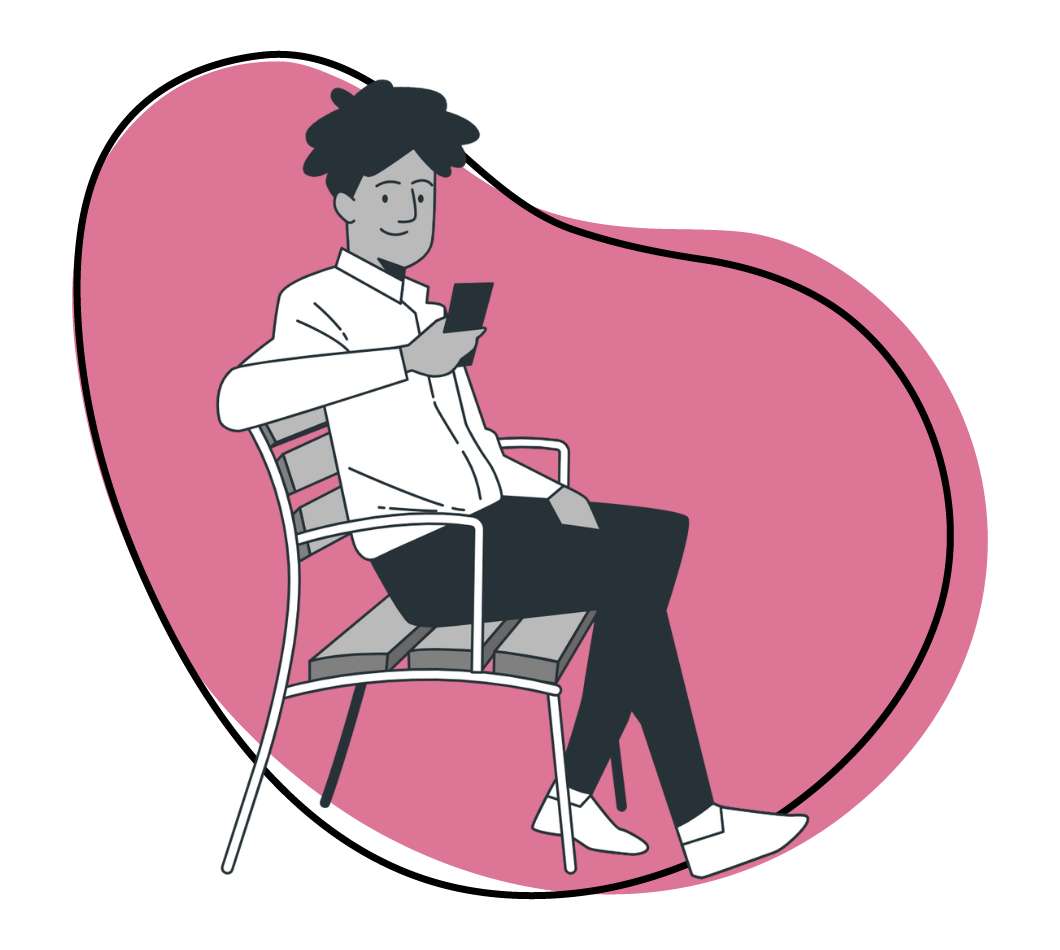When faced with an issue, we all want instant or very timely solutions. Whether in life or business, customers expect a quick resolution. Building a self-service knowledge base for customers can drastically reduce customer support ticket volume and customer wait times, ultimately creating happier customers.
Think about the last time you needed to solve a problem at home or in your daily life, and you wanted to fix it. Let’s say you need to change a tire on your vehicle. What would be the first step? Most likely, you would do a quick search on “how to change a tire” and watch the first relevant video that pops up so that you can follow along to solve your issue. There is a reason that “how to” is in the top four most popular categories on YouTube.
This same concept can be applied to your business and can be a valuable part of your customer support strategy. Creating a knowledge base that allows customers to try and solve their issues on their own will improve your customer satisfaction. Read on for more about how to create one and the best tools to use.
What Is a Self-Service Knowledge Base?
It is a centralized online repository containing vital information about your products, services, or processes. As a business, you can use this knowledge base to empower your customers and employees.
Customers can access this self service content portal to find answers to common questions, reducing the need for direct support. Your employees can utilize it to access essential information, enhancing efficiency, collaboration, and customer satisfaction.
The Importance of A Self-Service Knowledge Base For Any Business
Implementing a customer service knowledge base is a strategic move if you’re trying to enhance your customer service team’s efficiency and effectiveness. Here are some of the benefits you’ll enjoy:
1. Improved Customer Experience
A self-service knowledge base enhances the experience for both customers and your support team. Customers appreciate the autonomy to find answers quickly without waiting for assistance. Your support team benefits from reduced repetitive inquiries, allowing them to focus on more complex issues. The result is increased customer satisfaction.
2. 24/7 Customer Support
Offering 24/7 customer support through a customer service knowledge base means customers can access information anytime, regardless of your business hours.
This constant availability meets the expectations of modern consumers and ensures that your team isn’t overwhelmed with after-hours inquiries.
3. Cost Effective Support
A customer service knowledge base is a cost-effective solution for your business. It reduces the need for an extensive customer support team, as customers can find answers independently.
On the other hand, it allows your customer service team to operate more efficiently, handling more complex queries that require human intervention.
4. Consistent Information
Consistency is key to building trust with your customers. A customer service knowledge base ensures that the same accurate and up-to-date information is available to all users. Whether a customer or a member of your support team accesses the information, they receive the same clear and consistent guidance.
5. Faster Resolutions
The knowledge base leads to faster resolutions for both customers and your customer support team. Customers can quickly find answers to common questions, while your support team can reference the knowledge base for rapid solutions to more complex issues. This efficiency in resolving inquiries enhances overall satisfaction and productivity.
How to Build a Self-Service Knowledge Base to Encourage Customer Success
What’s the difference between a decent knowledge base and a stellar one? The content quality!
If you want to create an awesome knowledge base, you need to invest time and effort to write articles that hit the nail on the head and give customers the info they really need.
Double down and research; talk to your customers and discover their pain points. Once you have identified the pain points, you can start thinking about how you can solve these problems and reduce support tickets.
For example, if a customer is having trouble finding what they are looking for, then you can ensure that your website is well-organized so that it is easy for them to find it. Something like search functionality would greatly improve the their experience too!
If a customer is having trouble with checkout, you can ensure that your checkout process is as simple as possible so that they don’t get frustrated.
How Zight Can Help You Build a Self-Service Knowledge Base Using the Power of Screenshots and How-To Videos
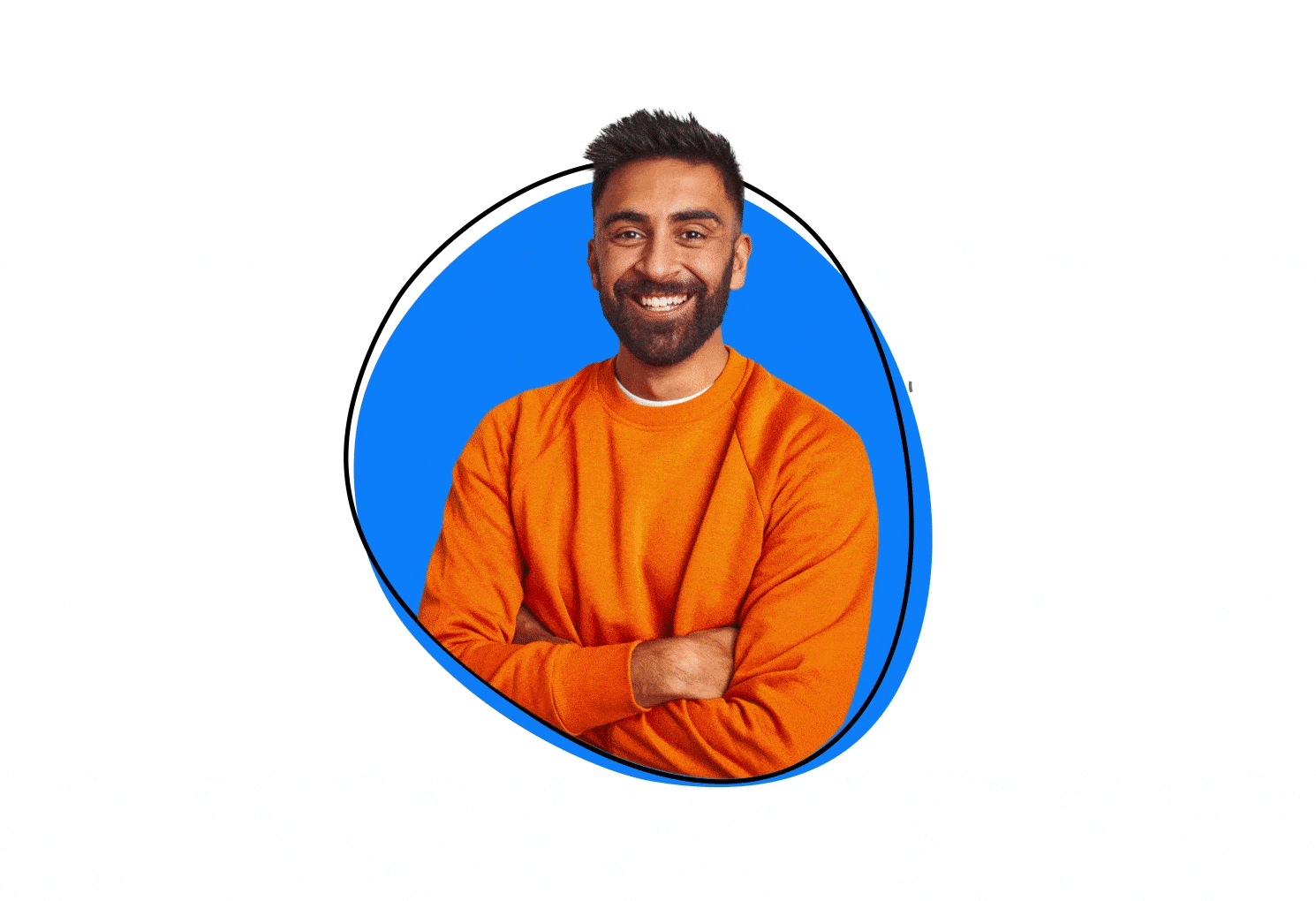
By now, you see how instrumental a service knowledge base is for your customer experience and support. It is time to start building one, and you need a knowledge base software that will let you create content in different formats. We recommend Zight for this, and here’s how to use it.
I. For Screen Capture for Screenshots
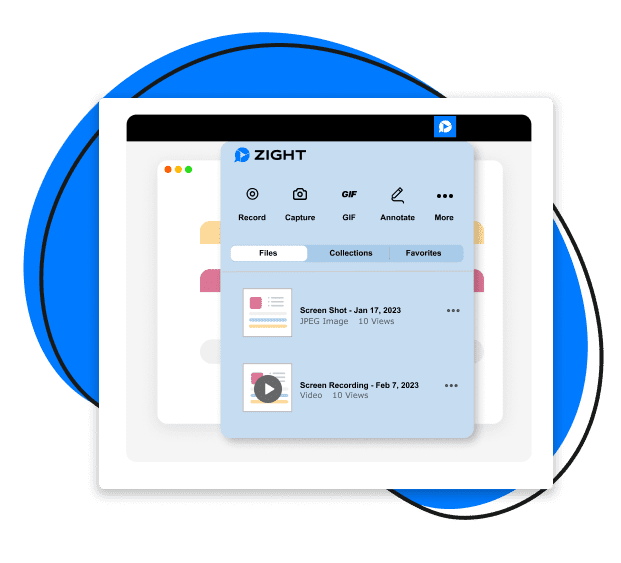
You can use Zight to capture the best screenshots for a knowledge base. Whether it’s a step-by-step guide or a visual explanation of a product feature, screenshots add clarity and context. Here are the steps to take a screenshot for your knowledge bases:
- Open the Zight app on your computer or the Chrome browser.
- Select Screenshot or Capture. Then, select the area of your screen you’d like to capture. You can capture the full screen or click and drag your mouse to select a region of the screen. Obviously, you’ll want to take a screenshot of the page you are creating content for so it adds value to the knowledge base.
- Once you’ve captured the screenshot, Zight will upload it to the cloud, and you’ll get a shareable link. You can open this link to annotate or edit your screenshot further so it communicates the content you want to share. Use annotations like arrows, text, crop, or blur specific parts.
II. Screen Recorder for How-To and Instructional Videos
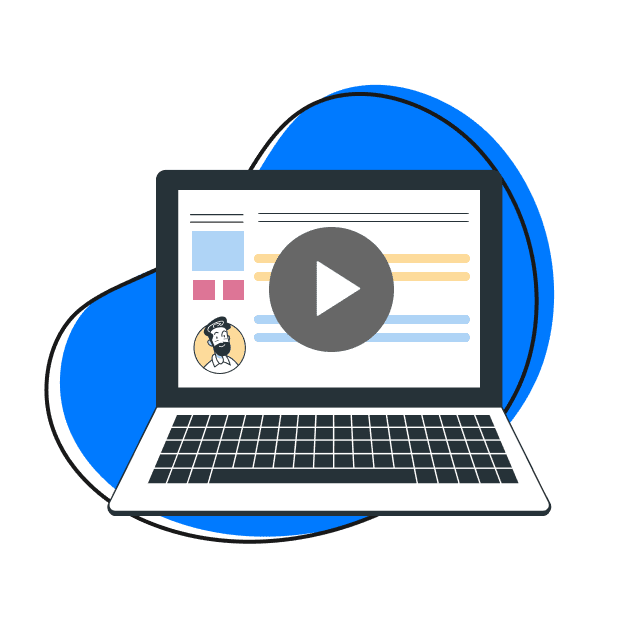
Zight is the right knowledge base software when you want to create how-to and instructional videos. You only need to use the Screen Record feature to create the best videos for your knowledge base guides.
Here’s how to create videos and eliminate the complex back-and-forth correspondence when answering customers’ questions on complex topics.
- Open the Zight app on your computer and click Record.
- You’ll get different recording preferences, including Full Screen or Select Region. In addition, you can record Screen Only, Screen & Cam, or Cam only.
- After you select your preferences, turn on the mic and webcam if you want to use them, and click the Start Recording button.
- You can annotate your video content as you record, using features like the arrow, line, pen, highlighter, and more to ensure your video communicates your message best.
- When you finish, your video will upload to the cloud, where you can also invite your team to comment and leave reactions before you embed it in your knowledge base articles.
III. GIF Maker for Quickly Showing Steps
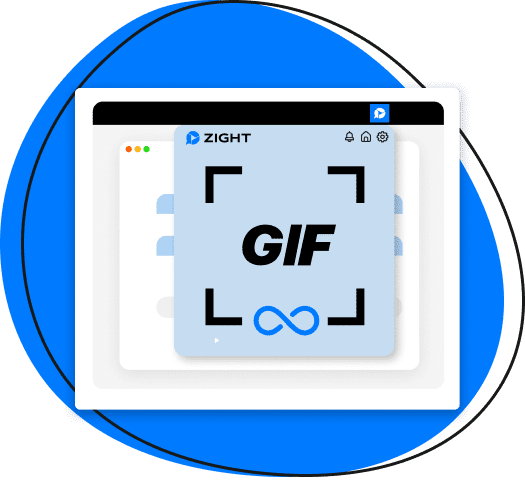
Zight’s GIF Maker allows you to create animated visuals that can quickly show the steps required to complete something. These GIFs are ideal for brief how-to guides, offering a quick and engaging way to convey information.
By embedding these GIFs into your knowledge base, you provide a visual and interactive experience that simplifies complex instructions. Here’s how to create a GIF for your knowledge base how-to articles:
- Open the Zight app and click the GIF button.
- Choose between Full Screen or Select Region. Then, decide whether to record Screen Only, Screen & Cam or Cam Only.
- You cannot record a GIF with sound, so when you select your recording preferences, click the start recording button and annotate as you go. Your recording can only be 60 seconds long and will also upload to the cloud, where you can collaborate with teams before embedding it to your knowledge base article.
IV. Embedding Screenshots, GIFs, and Videos into Your Knowledge Base
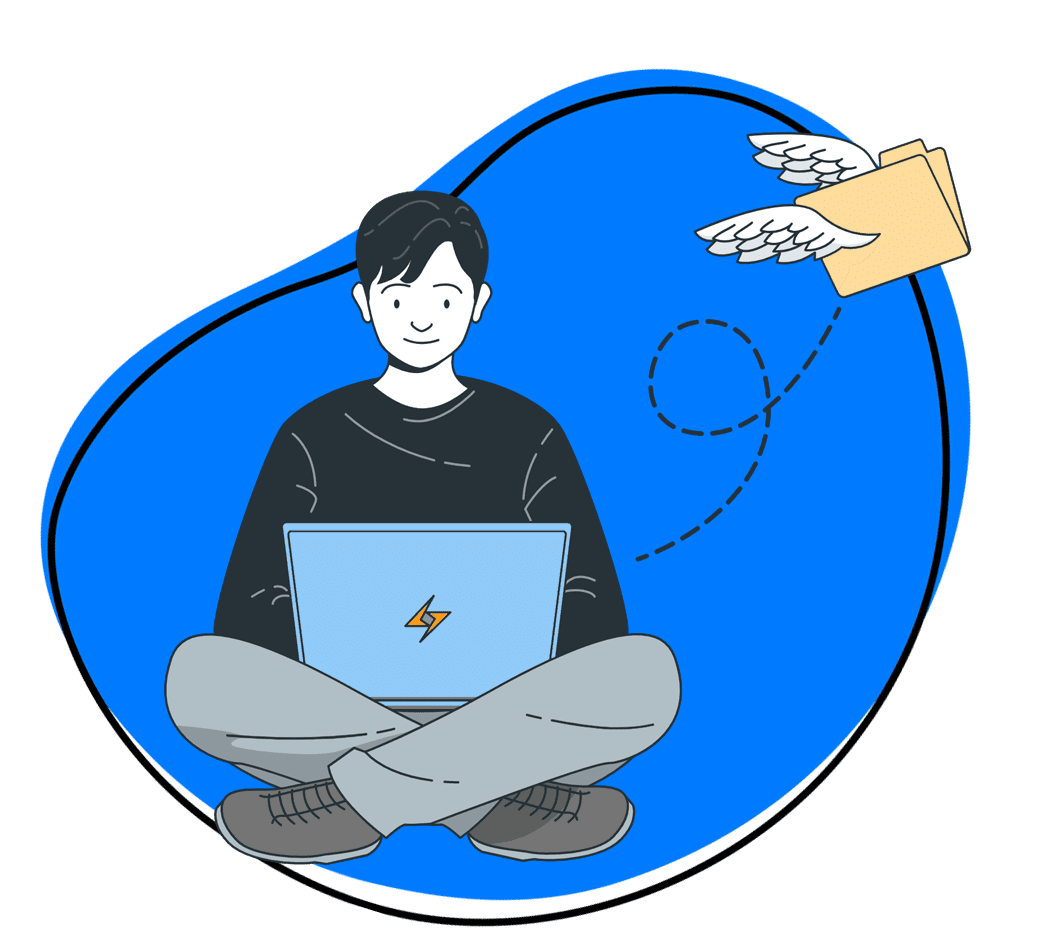
After you’ve used this knowledge base software to create good content, ensure you edit it with annotation and other Zight features, like the trim, crop, fine-tune, rotate, and filter features. Then, you can embed the content into the articles in your customer service knowledge base.
To embed the screenshot, video content, or GIF, copy the generated link and use the appropriate embed option in your knowledge base platform to insert the visual content.
V. Editing and Annotating for Emphasis and Clarity

A good knowledge base software has editing capabilities to allow you to modify and annotate your content. As your best, Zight allows you to add arrows, text, cropping, blurring, and more to screenshots.
You can annotate videos and GIFs with a line, arrow, ellipse, rectangle, highlighter, and pen as you record. After recording, you can add filters, fine-tune, trip, crop, rotate, or flip the video content.
Editing and annotating helps emphasize key points and clarify your visual content. Such tailored content ensures that your knowledge base is not just informative but also user-friendly and engaging.
10 Best Practices for Creating a Customer Self-Service Knowledge Base
Are you ready to create the best external and internal knowledge bases? Here are tips to ensure you create a repository your customers will love and that your customer support agents can learn from:
1. Use Clear Titles
The title of your article is the first thing that people see when they visit your knowledge base. It’s also the most important factor in determining whether or not someone will read your article.
So, make sure that your titles are clear and descriptive. Use keywords that describe what your article is about. And don’t forget to include the name of your company or product in the title as well.
2. Write for Humans, Not Search Engines
It’s tempting to write for search engines instead of humans. But this type of content is often unreadable. If you go for SEO, you often end up with content that doesn’t answer any questions and doesn’t actually help anyone solve their problems.
Instead, focus on writing for humans who have real problems and need real solutions. This means that you’ll have to do research and ask your real customers questions so you can get real information trends to correlate to your knowledge base.
3. Use Headings and Subheadings
When writing an article, use headings and subheadings to break up the text into smaller sections. This will make it easier for people to scan through your article and find the information they need quickly.
4. Include a Table of Contents
If you have a lot of content on your knowledge base, consider adding a table of contents at the top of each page. This will help visitors quickly navigate through your articles without having to scroll down every time they want to access the most relevant information.
5. Make Sure Your Articles are Unique
You don’t want duplicate content in search engines, so make sure each article is unique. You can do this by using different keywords in each article or by including unique images and videos throughout the article. If you use WordPress, plugins like Yoast SEO can help you check for duplicate content.
6. Optimize for Easy Reading
Most readers initially skim an article. They look at headers and clear text to get the gist of the content. You can give your readers the best reading experience by:
Writing compelling headings and subheadings. By calling out the main points, readers can easily identify the most relevant information, without having to read in detail.
Embedding links to related articles. This helps readers find related content and obtain more information on the topic.
7. Use Social Media to Promote Your Content
Social media is one of the best ways to promote your content. The key here is to create engaging posts that will encourage people to click on your link and read your article. You can do this by:
Creating a catchy post title that will make people want to click on it. For example, “10 Ways To Boost Your Productivity” or “How To Get A Job Without Going To College” are better than “Productivity Tips” or “Job Opportunities.”
Including a compelling image in your post that will catch the eye of your audience. For example, include a picture of a person using the product or service you are promoting in real-life situations.
8. Encourage Collaborative Content
Content written alone is only going to go so far in its ability to help customers solve problems. The quality of the knowledge lessens. Make sure to reach out to your team members–across the organization–to incorporate applicable subject matter experts.
When individuals come together and share internal knowledge, the writing provides more value to the customer. As you work on writing knowledge base articles to reduce support tickets, make sure you bring together as many minds as you can.
For example, content writers can work with the product development team to understand the new features and how they can be explained in the simplest language. The marketing team can also contribute by providing information about the latest updates on the company or industry trends. In this way, you can create a knowledge base that is not only informative but also up-to-date and relevant.
9. Use Visuals to Make Your Content More Engaging
Here’s where gif creation and screen recording software like Zight really shines as far as improving the value add of your knowledge base is concerned. The human brain processes visuals 60,000 times faster than text. This means that when you use images, gifs, and tutorials in your articles, you can convey more information in less time.
Visuals help break the monotony and make reading more interesting. They also help readers retain more information because they have something to look at while reading.
Visuals are not just limited to images; infographics are also an excellent way of presenting data in a visual format. Infographics are popular on social media and often go viral because they are easy to share and remember.
10. Collect Customer Feedback
Gathering feedback is an important step when creating knowledge base articles. At the most basic level, you need to know what information is missing from your knowledge base. Knowledge base articles can quickly expire due to a new feature or redesign. Even though your knowledge bse article is technically still accurate, it will appear outdated and make the customer doubt that the information is relevant or up to date.
The purpose of feedback is to understand what customers like and what they don’t so that you can refine the articles accordingly.
There are many ways to collect feedback. Most knowledge base solutions come with feedback features built into the tool or application. For example, at the end of an article, there is often a section for readers to click a thumbs up or a thumbs down to signal whether the article is useful or not.
Some solutions feature a “contact us” section to encourage customers who haven’t gotten their answers to submit a separate ticket. Getting enough tickets around a certain topic is probably a good sign that you have a hole in your knowledge base.
The best customer success strategies aren’t a secret. For example, here’s our take on how to use video to deliver incredible customer support experiences to see some of the SaaS industry’s best examples of customer success strategy at work.
The Best Self-Service Knowledge Base Software to Help Your Company Run This Important Customer Success Facet
Whether creating a public or internal knowledge base, one thing is constant: you need the best knowledge base software to ease the process. This software will make your knowledge management process easy when creating, organizing, accessing, and sharing vital information. Here are the best tools:
1. Zight
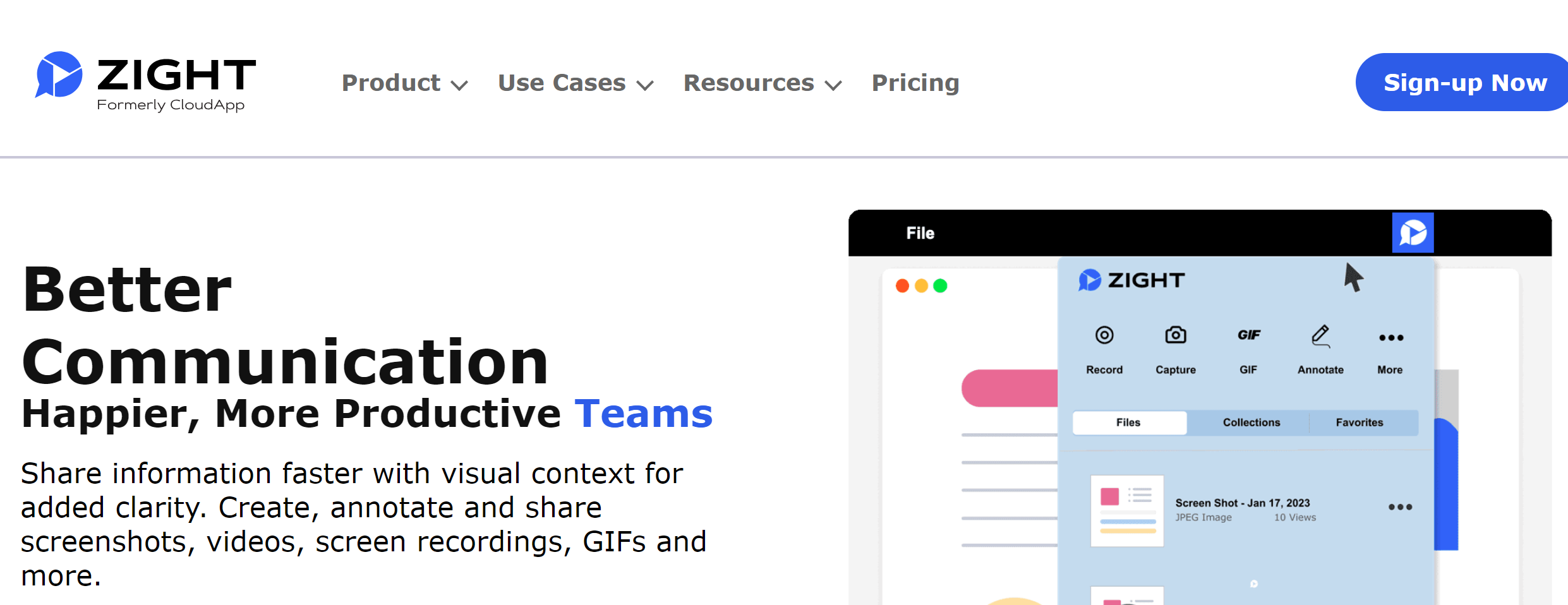
It is a versatile tool designed to enhance visual communication within your knowledge management system.
This knowledge base tool offers features like screen capture for screenshots, screen recording for how-to videos, and a GIF maker for quick visual guides. With easy editing, annotating, and sharing options, Zight streamlines the process of creating and embedding visual content into your knowledge bases.
You can download this knowledge base software on your Mac, Windows, or Chrome extension. Create the first 25 projects for free, and after that you’ll only pay as low as $9.95 every month for premium features.
2. Guru
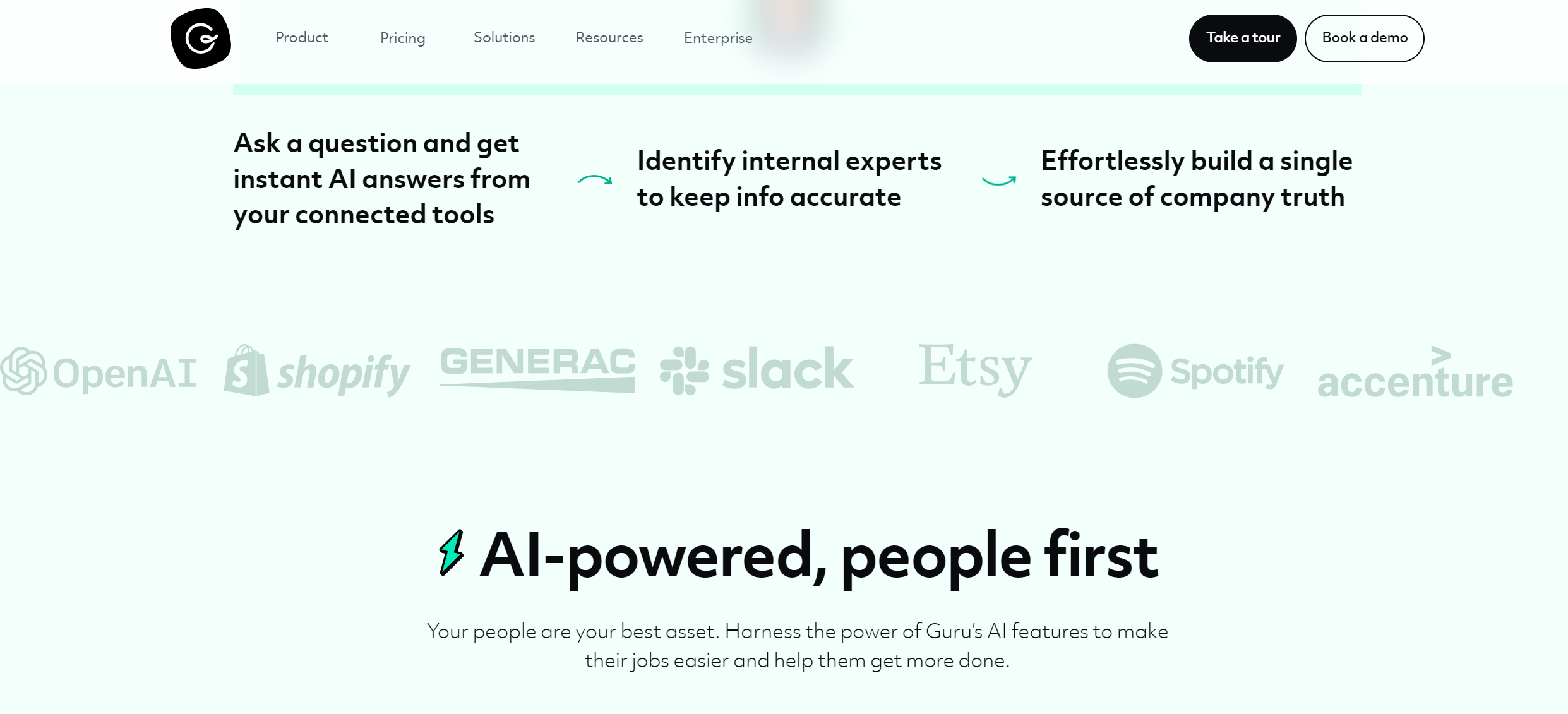
Guru is a knowledge management platform that empowers teams to access verified information when they need it.
With features like real-time collaboration, AI-suggested content, and integration with tools like Slack and Microsoft Teams, Guru ensures that your knowledge base is always up-to-date and accessible.
It offers a browser extension that provides information right where your team works, enhancing efficiency and consistency in customer support. Guru’s analytics also help you understand how your content is being used, allowing for continuous improvement.
3. Document360
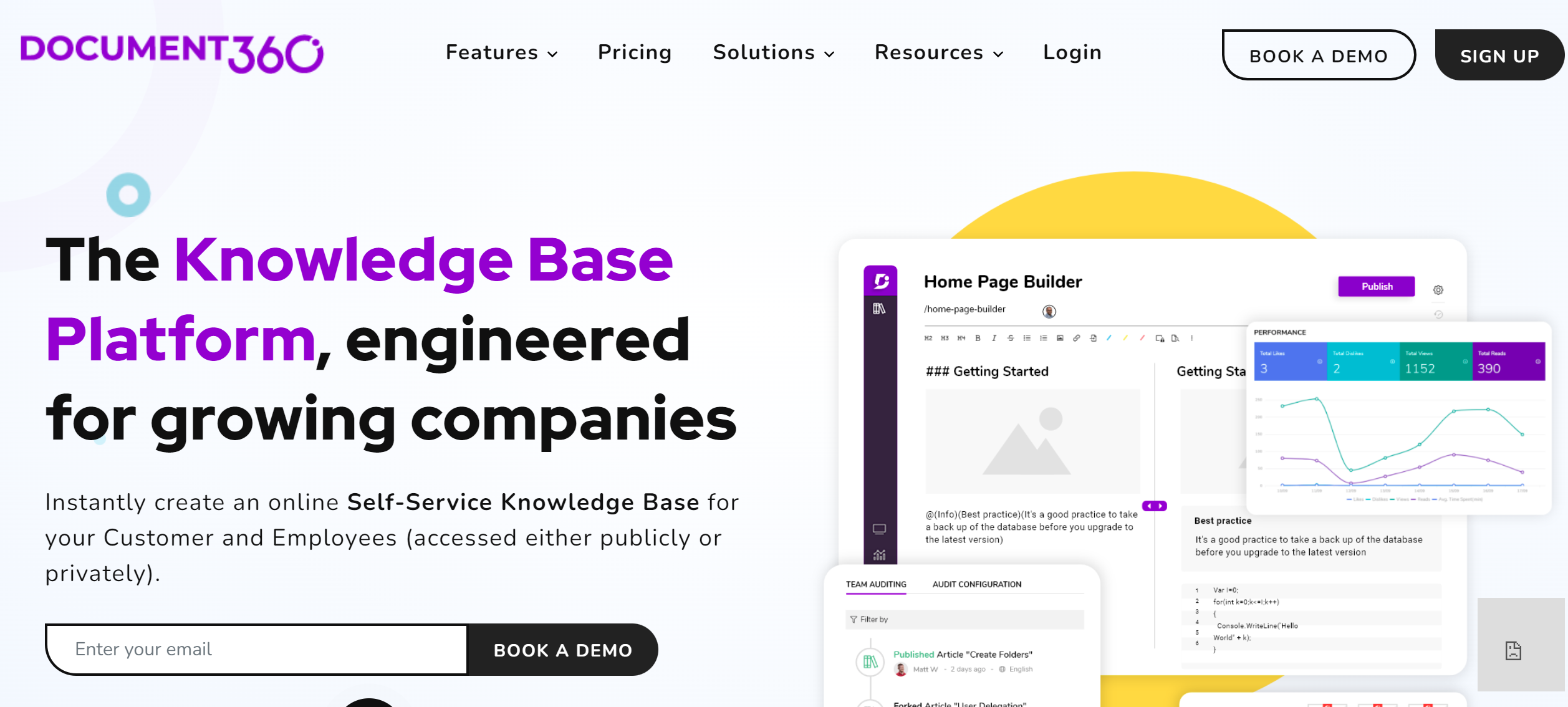
Document360 is a robust knowledge base software that helps you create, collaborate, and publish a knowledge base for your product or service. With features like versioning, categorization, and a powerful search engine, you can create a powerful knowledge base which frees up your customer service agents and improves your customer experience.
This knowledge base software also offers a user-friendly editor so you can create appealing and informative visual content. Its analytics provide insights into user behavior, helping you understand what your customers are looking for and how to optimize content accordingly.