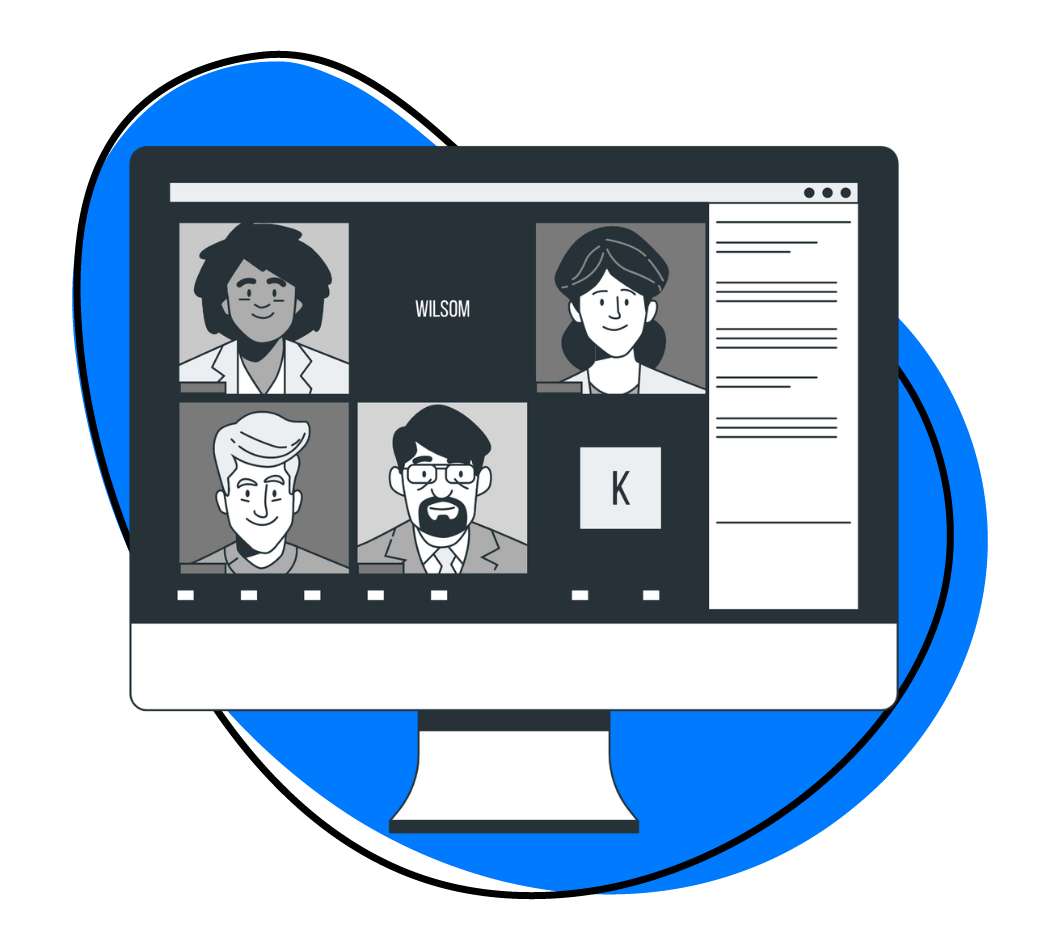Picture this – you walk into your conference room, virtual or otherwise, And all your meeting participants are already up to speed on the meeting’s agenda. The atmosphere is charged with a sense of purpose. There’s no fumbling through slides, no awkward silences, and no off-topic tangents that waste precious time. The meeting not only starts and ends on time but also concludes with clear next steps that everyone is aligned on. Sounds like a dream, doesn’t it?
Well, not all meetings turn out like this, unfortunately. But that doesn’t mean your next meeting won’t be this successful. The secret to success lies in what you do before the meeting – a well-executed pre-meeting preparation!
To help you prepare, let’s tell you what a pre-meeting is, how to prepare one with Zight and the myriad benefits that come with it.
Read on!
What Is A pre-Meeting?
It is a short, focused discussion that happens before the main meeting – think of it as a meeting before the meeting! It’s where you set the meeting agenda, figure out who needs to be there, and clarify what you want to achieve. Essentially, it’s all about making sure everyone is prepared and on the same page so that the main meeting can be as productive as possible.
Pre-meetings are very important in the modern, fast-paced work environment. In the current landscape, with remote workers and global teams, effective communication and planning are crucial.
With a pre-meeting, you bridge time zones and cultural gaps and ensure everyone is aligned before the main discussion. It will determine if you have a successful meeting, so be sure you cover the basics in your meeting preparation.
These include:
- Identifying who will attend the actual meeting. This will help you craft a detailed meeting agenda that sets the stage for the meeting
- Decide how to hold the meeting – can be in an actual meeting room or virtual
- Going through the main talking points with your meeting participants
Want to know how to prepare for a meeting with a Zight video?
How Can You Prepare a Pre-Meeting Video?
You are after successful meetings, but how are you first planning your pre-meeting? Do you want to call your teams in even for a few minutes? While you can do that, an even better plan is to record your pre-meeting and send it to them. This way, you save time and keep your teams productive.
And the best part? You only need Zight for this.
In your recording, you will be able to develop an agenda, discuss the talking points, and send invitations to the participants. And, you can record your pre-meeting in various ways.
Zight allows you to record yourself through your webcam and you can also record your computer screen with or without a webcam overlay. Editing and sharing this video is also easy-peasy!
To prepare a pre-meeting video with Zight, start by creating an account, downloading, and installing Zight. Find your compatible Mac or Windows app, and install the Chrome extension too. The latter comes in handy when you work from Google Chrome.
Then:
I. Plan Your Content
Before you use the Zight app you just downloaded, it’s crucial to plan what you’ll cover in the video.
First, identify the key points you want your viewers to prepare for the meeting with. These include the meeting’s agenda, specific objectives, and any questions or issues that need to be addressed. Make a list of these points to ensure that you don’t miss anything crucial. Some points to include:
- Meeting objectives: Why are you holding the meeting and what do you want to achieve?
- Meeting time and location: This planning is only effective if it prepares attendees effectively. So, when will you have the meeting – day and time? Consider a calendar invite that’s convenient for all attendees. Also, do you want a physical meeting or will it be a virtual meeting?
- Attendees: Identify who needs to be present, and tailor the content to suit them
- Talking points: Arrange topics in order of importance to ensure that critical issues are addressed first. Also, specify the amount of time allocated for each agenda item to keep the meeting on track, and assign roles to different attendees so they can prepare for the meeting
- Pre-read materials: These are documents or resources that you want participants to review before the meeting. Reports, articles, or data sets provide background information or context for the meeting’s agenda. You can also add visual aids like screenshots to your content!
- Solicit questions from attendees: Encourage participants to ask questions or suggest additional topics in advance
Zight is an invaluable tool at this planning stage. You can use its screen capture feature to easily incorporate screenshots directly into your video. If you have pre-read materials, the software allows you to annotate documents with additional notes or highlights, making it easier for your team to understand the key takeaways.
Once you have your key points and resources, create an outline to structure your video. This will serve as your roadmap during the recording process. An outline helps you organize your thoughts and ensures that the video flows logically from one point to another.
II. Script Your Video
The next vital step is to script your video – it will help you articulate points clearly.
Start by scripting an introduction that briefly outlines what the video will cover. This sets the context and prepares the viewer for what to expect. Then, refer back to the outline you created above and write down what you’ll say for each key point. Be clear and concise. If you’re discussing complex topics, consider breaking them down into simpler terms.
If you have pre-read materials, script how you’ll introduce them. Will you summarize the content, or will you direct viewers to read them in detail? Indicate where your viewers can access these materials and ensure they complement, rather than distract from, your message.
Then, conclude your script by summarizing the key takeaways and next steps. Include a call to action, encouraging viewers to prepare for the main meeting based on the points discussed in the video.
III. Record Your Pre-Meeting With Zight
With a script ready, you can finally use Zight to record your video. Here’s how:
- Open the Zight app and click Record. This will open a preference page where you can choose to use your webcam and computer screen.
- You can record your screen when you have materials you want to share, such as screenshots, reports, articles, graphs, and more. If you do, click the Screen & Only or Screen & Cam option. The former will only record your screen, while the latter will overlay your webcam so you appear in the meeting. You can also record your Cam Only if you only want to quickly share what the main meeting will be about, and invite team members to attend.
- On the same page, select Video, then turn on your mic and camera. Hit the blue Start Recording button and wait for the 3-second timer to run out.
- Start recording your pre-meeting as your script dictates. You can annotate your video as you go – especially if you have resources like graphs, screenshots, and articles you want to share with your meeting attendees. When you finish, click the Finish button and your video will upload to the cloud. Zight will also copy its link to your clipboard and open the video link on your default browser.
- Before sending your video to meeting attendees, you can use Zight’s video editing features to refine your content. The editor allows you to trim, fine-tune, split, and merge sections, and add reactions to your video.
IV. Send the Meeting Invitation with Zight
Now that your main meeting preparation is ready, all that is left is to invite participants to attend. Zight makes this process easy, but there are a few things you want to consider before inviting anyone:
- Who is the meeting for? Depending on the agenda you set above, you already have an idea of who you want to attend the main meeting. It can be anyone from the new team you are onboarding to your executive team members.
- How will you send the invite? You also want to decide how you will send the meeting notes. You can decide to send the invite via email or as a direct link.
- What will you say in your invite? When sending the invite, accompany it with a message that provides clear instructions on how to access the video. Mention the purpose of watching the video and any specific points attendees should focus on. This helps in setting the context and ensures that attendees know what to expect.
Ready to send your video? Just access it from your Zight dashboard and copy the link or download the video. You can send it as an email attachment or embed the link in your communication threads.
After sending the meeting agendas, ask recipients if they can access the video without issues. This ensures that everyone has the necessary information before the meeting starts and allows you to troubleshoot any access problems in advance.
Benefits of A Pre-Meeting Video
Are you tired of unproductive meetings? If so, you want to take meeting management seriously. Engage your attendees prior to the actual meeting with an invite video, and you enjoy these huge benefits:
1. Focused Meetings With Known Agendas
No one wants to attend an unclear meeting. Picture your teams walking into the meeting room and you spend the first 15 minutes trying to clarify why they are there. Chances are, no one will take the meeting seriously.
So, recording this video that shares discussion points and invites them to participate with questions and opinions takes the guesswork out of it. When you send it days before your main meeting, attendees will come prepared and focused on productivity.
2. Increased Participation
This video will help you eliminate passive participation and general disengagement common in meetings where attendees are not well prepared. When you invite your attendees days before the actual meeting, you give them a chance to prepare for their participation. Besides the attendees you assigned clear roles, others will also think through the topics in advance and come adequately prepared with questions or suggestions.
3. Better Decision-Making
Have you ever attended a meeting where decisions were not made because stakeholders were either absent or unprepared? Such situations lead to follow-up meetings that you want to avoid.
With this video, you send out clear meeting objectives and expectations. You invite the right attendees and keep the meeting focused. And because they have the agenda items early enough, they come ready to reach decisions more quickly, making the most of everyone’s time.
4. Better Remote and Asynchronous Collaboration
Your team members are probably spread across different time zones and locations, and they may find it difficult to attend meetings scheduled for the convenience of one location but at an inconvenient time for another. So, a video to prepare for the main meeting comes in handy.
Videos allow for asynchronous communication, enabling team members to engage with the material at their convenience. This flexibility is particularly beneficial for remote or global teams, as it ensures that everyone is on the same page, regardless of where they are located.
In addition, some of the best AI meeting assistant tools can help you run a smooth pre-meeting.
Expanding Your Pre-Meeting Preparation Arsenal
Preparing for a meeting isn’t just about sending out invites and setting agendas; it’s about ensuring that every participant is fully equipped with the knowledge and resources they need to contribute effectively. In addition to leveraging tools like Zight, there are several other strategies you can employ to optimize your pre-meeting preparations:
1. Utilize Collaborative Document Sharing Platforms:
Platforms like Google Workspace, Microsoft Teams, or Dropbox Paper allow teams to collaborate on documents in real-time. Use these platforms to create and share meeting agendas, pre-read materials, and any other relevant documents. This ensures that everyone has access to the same information and can contribute to the agenda before the meeting even starts.
2. Encourage Pre-Meeting Discussions:
Create channels or threads in your team communication tool (Slack, Microsoft Teams, etc.) specifically dedicated to pre-meeting discussions. Encourage participants to ask questions, share ideas, and provide feedback on the agenda or pre-read materials. This not only fosters a sense of engagement but also helps clarify any uncertainties before the meeting.
3. Provide Contextual Background Information:
In addition to sharing pre-read materials, provide some contextual background information to help participants better understand the purpose and objectives of the meeting. This could include relevant industry news, recent project updates, or even insights into the stakeholders involved. The more context participants have, the more meaningful their contributions will be during the meeting.
4. Implement Pre-Meeting Surveys:
Send out surveys or polls ahead of the meeting to gauge participants’ expectations, concerns, or specific topics they’d like to discuss. Use the survey results to fine-tune the meeting agenda and ensure that it addresses the most pressing issues. Surveys also empower participants by giving them a voice in shaping the meeting’s direction.
5. Assign Pre-Meeting Tasks:
Distribute specific tasks or responsibilities to participants before the meeting. This could involve conducting research, preparing presentations, or leading discussions on particular agenda items. By assigning tasks in advance, you not only distribute the workload but also ensure that everyone comes to the meeting ready to contribute in a meaningful way.
6. Establish Clear Meeting Norms:
Set expectations around meeting etiquette and behavior during the pre-meeting phase. Emphasize the importance of punctuality, active participation, and respect for diverse viewpoints. Clearly communicate any ground rules or guidelines to ensure that everyone is on the same page and that the meeting runs smoothly.
7. Offer Training or Resources:
If the meeting will involve discussing complex topics or using specific tools or methodologies, offer training sessions or provide resources to help participants familiarize themselves beforehand. This could include tutorial videos, reference guides, or access to relevant online courses. Equipping participants with the necessary skills and knowledge upfront can significantly enhance the meeting’s effectiveness.
8. Facilitate Networking Opportunities:
For larger or cross-functional meetings, facilitate opportunities for participants to network and build relationships before the meeting takes place. This could involve hosting informal virtual coffee sessions, setting up networking events, or creating online forums where participants can introduce themselves and share their backgrounds and expertise. Building rapport and camaraderie among participants can lead to more productive and collaborative meetings.
9. Schedule Pre-Meeting Check-Ins:
Hold brief check-in meetings or calls with key stakeholders or team leads shortly before the main meeting. Use this time to review the agenda, address any last-minute concerns, and ensure that everyone is fully prepared. These pre-meeting check-ins provide an opportunity to iron out any logistical issues or clarify important details, reducing the likelihood of surprises or disruptions during the actual meeting.
10. Follow Up After the Meeting:
Don’t let the momentum fade once the meeting is over. Follow up with participants to recap key decisions, action items, and next steps. Share meeting minutes or summaries, along with any additional resources or information that may have come up during the discussion. This reinforces accountability and keeps everyone aligned as they move forward with implementing the outcomes of the meeting.
By incorporating these additional tips into your pre-meeting preparation routine, you can elevate the effectiveness and impact of your meetings, ensuring that they are not only productive but also engaging and valuable for all participants.
With these added tips, your pre-meeting preparation process will be even more robust and effective, setting the stage for successful and productive meetings.
Here are 10 compelling reasons why you should use Zight for your pre-meeting preparation:
- Efficiency: Zight streamlines the pre-meeting process by allowing you to record and share video content with meeting participants. This eliminates the need for lengthy email chains or scheduling additional meetings, saving valuable time for everyone involved.
- Clarity: With Zight, you can clearly communicate meeting objectives, agendas, and expectations to all participants. Video messages provide a more engaging and comprehensive way to convey information, ensuring that everyone is on the same page before the meeting even begins.
- Flexibility: Whether you’re hosting a virtual or in-person meeting, Zight adapts to your needs. You can record videos from anywhere, at any time, and share them with participants regardless of their location or time zone, fostering collaboration and inclusivity.
- Accessibility: Zight makes it easy for participants to access pre-meeting content. Videos can be shared via email, messaging platforms, or embedded directly into calendar invites, ensuring that everyone has the information they need at their fingertips.
- Engagement: Video messages are inherently more engaging than text-based communications. With Zight, you can capture attention, convey emotion, and maintain audience interest, increasing participation and retention of important meeting details.
- Personalization: Zight allows you to personalize pre-meeting messages for different audiences or individuals. Whether you’re addressing specific concerns, highlighting key points, or assigning tasks, you can tailor your message to resonate with each participant, fostering a sense of connection and relevance.
- Visual Support: Sometimes, words alone aren’t enough to convey complex ideas or information. With Zight’s screen capture feature, you can incorporate visuals such as slides, documents, or graphs directly into your video messages, enhancing understanding and clarity for participants.
- Feedback Loop: Zight facilitates two-way communication between meeting organizers and participants. After sharing pre-meeting videos, organizers can solicit feedback, address questions or concerns, and gather input from participants, creating a collaborative dialogue that enriches the meeting experience.
- Organization: Zight provides a centralized platform for managing pre-meeting content. From recording and editing videos to tracking viewer engagement and responses, Zight helps you stay organized and in control of your meeting preparation process.
- Effectiveness: Ultimately, Zight enables more effective pre-meeting preparation, leading to more productive and successful meetings overall. By ensuring that participants are informed, engaged, and aligned before the meeting begins, Zight helps maximize the impact of your meetings and drive better outcomes for your team or organization.
Conclusion
There you have it – pre-meetings make the most of your team’s time. They improve attendance and commitment, participation, collaboration, and decision-making – all factors that improve your business operations!
But you don’t want to call a meeting to prepare for the main one. Simply use Zight to record a video detailing the objectives and expectations, as well as the time, location, and participation for the meeting.