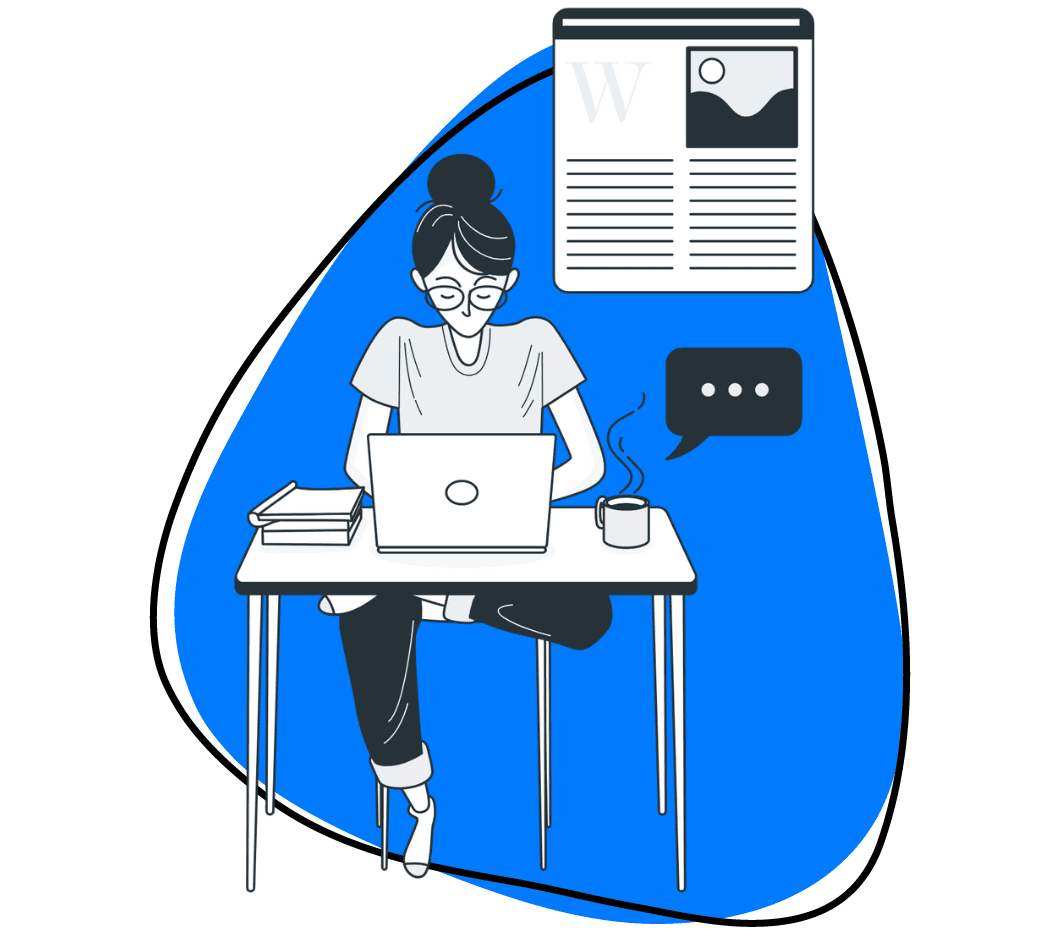Open Broadcast Software (OBS) is a go-to choice for gameplay live streaming and recording, praised for its features catering to those seeking professional-quality output.
However, its extensive capabilities might feel a bit overwhelming for casual users looking for recording and live-streaming functionalities beyond the gaming world. Also, it’s worth noting that this free, open-source software, while feature-packed, may present challenges during setup and usage.
For those in search of alternatives, we’ve curated a list of top-notch options tailored to diverse needs, ensuring there’s an ideal choice for everyone seeking versatile recording and live-streaming functionalities.
OBS Studio, short for Open Broadcaster Software Studio, is a free and open-source software used for video recording and live streaming. Here are some key features and uses:
- Live Streaming: OBS Studio allows users to stream to various platforms like Twitch, YouTube, Facebook Live, and more.
- Video Recording: Users can record high-quality video content, making it useful for creating video tutorials, gameplay recordings, and other multimedia projects.
- Scene Composition: It enables the creation of scenes made up of multiple sources, including window captures, images, text, browser windows, webcams, capture cards, and more.
- Customization and Control: OBS offers extensive configuration options, including custom transitions, audio mixing, and more, providing users with full control over their stream or recording.
- Plugins and Extensions: The software supports a wide range of plugins and extensions, enhancing its functionality and allowing users to tailor it to their specific needs.
- Cross-Platform: OBS Studio is available on Windows, macOS, and Linux, making it accessible to a wide range of users.
OBS Studio is widely used by gamers, content creators, and professionals who need a reliable tool for live streaming and video recording.
OBS Studio (Open Broadcaster Software) is a popular choice for video recording and live streaming. Here are some of the pros and cons:
Pros:
- Free and Open-Source:
- Completely free to use with no hidden costs.
- Open-source, allowing users to modify and customize the software.
- Cross-Platform:
- Available on Windows, macOS, and Linux, ensuring wide accessibility.
- High-Performance Real-Time Video/Audio Capturing and Mixing:
- Capable of high-quality video and audio capturing and mixing.
- Customizable and Extensible:
- Supports various plugins and scripts to enhance functionality.
- Extensive settings and options for customization.
- Multiple Sources and Scenes:
- Allows for the addition of multiple video and audio sources, including webcams, capture cards, and media files.
- Supports creating multiple scenes and switching between them seamlessly.
- Studio Mode:
- Provides a preview of scenes before they go live, enabling smooth transitions and professional-quality streams.
- Integrated Audio Mixer:
- Advanced audio features with per-source filters such as noise gate, noise suppression, and gain.
- Community Support:
- Large and active community offering support, tutorials, and additional resources.
Cons:
- Steep Learning Curve:
- The extensive features and options can be overwhelming for beginners.
- Requires time to learn and understand all functionalities.
- Resource Intensive:
- Demands significant system resources, which can affect performance on lower-end machines.
- High CPU usage, especially when streaming or recording at high quality.
- Occasional Bugs and Stability Issues:
- As with any software, OBS can sometimes experience bugs and crashes, though these are regularly addressed through updates.
- Limited Built-In Features for Advanced Editing:
- Lacks advanced video editing capabilities, requiring additional software for post-production editing.
- Complex Setup for Some Features:
- Setting up certain advanced features, like scene transitions and audio mixing, can be complex and time-consuming.
- No Dedicated Customer Support:
- Relies on community support and forums rather than dedicated customer service, which can be a disadvantage for some users.
Despite its cons, OBS Studio remains a powerful and versatile tool for many content creators, thanks to its robust feature set and flexibility.
1. Zight
Zight goes beyond the ordinary features found in OBS Studio as a dynamic screenshot software that not only captures images but also takes screen recordings, webcam videos, and GIFs, providing a seamless platform for effortless file sharing.
Tailored for the high-speed demands of professionals like marketers, salespeople, customer support teams, educators, and digital creators, Zight is the ideal OBS alternative because it caters to diverse needs.
For starters, getting started is a breeze – you will simply need to create a free account and download the application from the official website. Luckily, it ensures accessibility on iOS, Mac, and Windows, with the added convenience of a Chrome extension for swift online screen capture.
But why would we put Zight as the first great OBS alternative you ask? Let’s get into the details:
1. Screen Capture
Efficiency in capturing and annotating screenshots is important, especially in collaborative projects. Zight understands this need, offering a user-friendly, responsive, and team-friendly screen capture solution.
Zight simplifies the screenshot process through convenient keyboard shortcuts. On Mac, a quick Command + Shift + 5, and on Windows, an equally swift Alt + Shift + 5 initiates the screenshot, allowing you to select the desired screen area.
Alternatively, manual navigation to the Capture or Screenshot options for Mac and Windows respectively is available. Zight ensures seamless integration with your cloud account, automatically storing the screenshot and copying its link to your clipboard. The link opens in your browser, providing access to advanced image editing tools such as arrows, lines, text, pens, highlighters, and shapes for further annotation.
2. Screen Recording and Webcam Recording
Why not explore software that not only records your screen but also captures webcam videos? That’s another area Zight is handy. These videos bring a personal touch to your communication – imagine speaking instructions through your microphone while annotating as you record. Full efficiency in delivering your message to your team.
Zight goes above and beyond by allowing you to create high-quality videos and add your personal touch with the webcam recorder.
On top of that, you get three recording modes to choose from.
- “Screen Only” captures just your screen while allowing you to use the mic for commentary.
- “Screen & Cam” records your screen with a webcam overlay, making it suitable for adding a personal touch like in tutorials, vlogs, or any content where a face-to-face element enhances engagement.
- “Cam Only” focuses only on recording the webcam – great for greetings, pre-meetings, and more.
Zight makes recording a breeze with easy-to-use keyboard shortcuts. If you have a Mac, simply click Shift + Command + 6 or Alt + Shift + 6 on Windows to open the app and start recording.
Alternatively:
- Manually open the app
- Click Record
- Choose full screen or select regions,
- Pick your recording mode, ensure your mic and camera are on, and you’re ready to go.
Another unique aspect of Zight is its annotation feature. You can narrate instructions, enhance visual collaboration and create various video types like videos for your self-service knowledge base, how-to videos, customer onboarding tutorials, explainers, product demos, training videos, and more. Pause the recording, use annotation tools like highlighters and arrows, select colours and durations, and then resume – it’s that easy!
After uploading to the cloud, Zight lets you edit further. Add filters, fine-tune, trim, crop, or merge sections for a seamless flow. For team projects, enable Comments and Reactions, and categorize them in a Collection for easy access by colleagues.
Sharing is effortless – paste the video link into your communication channel or use the Zight app to embed it in an email.
3. GIF Maker
Who doesn’t love using GIFs when chatting online, right? They’re like the emojis that add fun and expressiveness to our messages. But here’s the cool part: GIFs are not just for laughs; they’re super handy for giving step-by-step instructions. Imagine having these animated helpers in your FAQs and guides – making boring info way more interesting!
Making a GIF is kinda like making a short video – you use the same tricks with shortcuts and drawings. But here’s the trick: keep it under 60 seconds, and make it easy to follow. Since GIFs don’t do sound, especially in guides, you need to set up your steps so everyone gets what’s going on from start to finish. Cool, right?
4. Security and Analytics
Why would you settle for an OBS alternative that doesn’t offer safety for your content creation? When it comes to file sharing, Zight gives you robust data security measures like the flexibility of password protection and setting expiration dates, ensuring the ongoing security of your content.
Furthermore, Zight goes beyond mere file protection; it equips you with insightful analytics about your shared content. You get to check metrics such as views, go through viewer engagement, and gain access to detailed viewer information, including emails.
These metrics play a key role in evaluating the impact of your content, refining future strategies, and boosting the effectiveness of your communication, especially in collaborative and customer-centric scenarios.
5. Artificial Intelligence
In a world gripped by the AI craze, who isn’t looking to leverage the power of Artificial Intelligence? Interestingly, Zight is not just a screenshot and annotation tool but it also has AI features that make your tasks run smoother and are perfectly attuned to the ever-changing demands of SEO and marketing.
Zight’s AI video tools enhance your videos by sprinkling them with automatic titles, descriptions, and transcriptions. The unique touch? AI-generated titles and summaries provide a compelling preview before viewers hit play – a distinctive edge over everyday screen recording tools.
And it doesn’t stop there. Zight’s automatic transcription service boasts support for a staggering 50+ languages, making it your go-to for reaching a global audience on YouTube.
Pricing
Zight offers various plans to cater to different needs:
- Free Version – $0- Ideal for rapid, one-off projects, this plan allows video recordings of up to 5 minutes—perfect for quick sharing.
- Pro – $9.95 Per User Monthly (annually)- Gain unlimited recordings and access to all advanced features designed for individual users.
- Team – $8 Per User Monthly (annually)- Bring your entire team on board with this plan, providing enhanced features and increased control.
- Enterprise – Get a Quote:- Customized for larger organizations with specific requirements, this plan offers top-tier security and administrative controls. Pricing details can be obtained through a personalized quote.
2. Camtasia
Camtasia is another widely used software for screen recording and video editing, recognised for its robust video editing capabilities and screen recording features.
It enables you to capture everything transpiring on your screen, encompassing presentations, slideshows, document sharing, and discussions. Similar to Loom, Camtasia provides the capability to record your screen, audio, and webcam simultaneously. It also integrates seamlessly with PowerPoint, allowing you to import presentations and record them during your call.
Other features that make Camtasia a great OBS alternative include:
- Intuitive and user-friendly display
- Comprehensive video editing capabilities.
- Integration with PowerPoint and other work-related tools.
- Extensive export options to export your recording to your file type of choice.
Pricing
Camtasia is offered both as a yearly subscription and as a one-time purchase. However, it doesn’t offer a free plan, but it does offer a 30-day money-back guarantee.
- Individual Subscription– $179.88 billed yearly
- Perpetual License– $299.99 billed once
- Camtasia + Audiate– $329.87 billed yearly
3. Bandicam
Bandicam stands out as a screen recording and video capture software if you’re in the market to record screen activities, gameplay, or record video tutorials. Especially favoured by gamers, Bandicam enables the capture of gameplay footage with minimal impact on system performance, thanks to its GPU-accelerated recording. This feature makes it particularly well-suited for live streaming, eliminating the need for a high-performance PC.
Although Bandicam doesn’t support live streaming, it qualifies as a perfect alternative to OBS Studio because OBS is complicated to use, but this isn’t the case with Bandicam. Other features that make this software a worthy OBS alternative are:
- User-friendly interface.
- Lightweight and efficient thanks to its GPU acceleration
- Selective recording so you are the master of what you capture.
- Customizable settings that make it easy to personalize.
- Real-time features like real-time drawing, webcam overlay, and many other intuitive features.
Pricing
Although there is a free version of Bandicam, finding the features of the free plan on the website can be challenging. In contrast, their paid plans provide clear information.
To get a Bandicam subscription, you will need a license. A one PC one-year license is priced at $36.95, or you have the option to invest $49.95 for a lifetime license. Additionally, there are business licenses available, and Bandisoft offers package deals that include other products in their lineup.
4. Apowersoft Screen Recorder
Apowersoft brings a user-friendly interface, comprehensive recording options, and annotation tools to the table. While it may not have the same level of customization as OBS Studio, it provides a more accessible solution for users seeking a robust screen recording tool without a steep learning curve. It is also ideal for both professionals and casual users of its other features such as:
- Annotation tools to enhance the explanatory power of recorded content
- Scheduled Recording for capturing time-sensitive content or when users need to initiate recording without manual intervention.
- Task scheduler feature to plan automatic recording tasks at predefined intervals
- Basic editing features to add convenience for quick adjustments.
- Cloud storage integration to facilitate easy sharing and access to recordings
Pricing
- Lifetime plan– $79.95 12
- Yearly plan– $39.95 12
Both plans come with free lifetime updates and technical support services. Apowersoft also offers a 30-day money-back guarantee for all of its products.
5. Gemoo Recorder
Whether you’re looking to produce video tutorials, develop online courses, market your business to an online audience, or capture new moments in your favourite game, Gemoo Recorder is the solution for you. Offering four recording modes, you can opt to record Screen & Camera, Camera Only, Screen Only, or Audio Only. Other features include:
- Automatically store all your recorded videos in the cloud, 100% safe and secure.
- Camera filters and visual backgrounds to hide your real location.
- Amplify your idea – Insert shapes, text, memes or other notes during recording
- Add funny GIFs with all the popular GIFs in Gemoo Recorder.
- Work well with most computers – Support to record of Mac, Windows and other low-end PCs.
Pricing
- Yearly– $39.95
- Lifetime– $49.95
6. Streann Studio
Streann Studio stands out as an all-encompassing browser-based tool designed for generating live videos and streams across popular platforms. The user-friendly dashboard simplifies the recording process and includes live editing and design tools, allowing for on-the-fly customization of your live streams.
Moreover, Streann Studio provides options for recording, editing, and publishing prerecorded videos, making it an ideal choice for influencers and live streamers focused on gaming, ensuring the consistent creation of visually appealing content.
Some of the other key features of Streann Studio include:
- Direct streaming options for YouTube, Facebook, and Twitch
- Screen-sharing capabilities
- Effortless recording of audio and video
- High-quality video production with live effects tools
Pricing
- Basic– Free
- Silver– $19/month or $150/year
- Gold– $29/month or $230/year
- Platinum– $99/month or $950/year
- Prosumer (5 licenses)- $395/month or $3,950/year
7. Xsplit Broadcaster
Known for its robust capabilities and user-friendly design, XSplit Broadcaster is a preferred choice for content creators and streamers for its robust support for multiple platforms. It facilitates effortless connection and interaction between streamers and their audience.
With features like multi-camera support and professional production tools, it enhances the streaming experience, allowing for a more polished and dynamic presentation.
It provides a full suite of features that competes with those offered by OBS Studio such as:
- User-friendly interface making it accessible to beginner and experienced streamers
- Multi-platform supports multiple streaming platforms
- Advanced scene transition and effects to enhance the visual appeal of streams, creating a professional and captivating presentation.
- Third-party integrations expand its capabilities and allow streamers to customize their streaming experience.
Pricing
- VCam Premium– $30
- Broadcaster Premium– $60
- Premium Bundle– $70
8. Screencast-O-Matic
Screenpal, formerly Screencast-O-Matic is a user-friendly screen recording tool available on Windows, Mac, iOS, Android, and Chromebook. With free editing features, it offers simplicity and versatility in capturing your screen.
The tool’s free video editor provides intuitive editing options, allowing users to enhance their videos with overlays, images, text, music, and sound effects. Notably, the absence of watermarks on free videos is a standout feature.
- Versatile screen recording for capturing the entire screen or specific areas.
- Intuitive editor for adding overlays, images, text, music, and sound effects.
- Unlimited ad-free uploads.
- Collaboration tools for team projects.
- Customization options for thumbnails and video player.
Pricing
a. Business Plans
i). Solo Deluxe – $3/month-Suitable for individual users.
ii). Solo Premier – $6/month-Ideal for those seeking advanced capabilities.
iii). Solo Max – $10/month-Designed for users with extensive requirements.
iv). Team Business – $8/month per user-Tailored for business teams.
b). Education Plans
i). Solo Deluxe Edu – $2/month- Geared towards individual educators.
ii). Solo Premier Edu – $4/month- Suited for those requiring enhanced capabilities in an educational setting.
iii). Solo Max Edu – $6/month-For educators with extensive needs.
iv). Team Edu – $2/month per user-Tailored for educational teams.
9. Icecream Screen Recorder
Icecream Recorder is another feature-rich screen recording alternative to OBS Studio, offering a comprehensive set of tools to capture both video and screenshots with ease. Whether you’re aiming to record your entire screen, system audio, or microphone input, this recorder provides a versatile solution for content creators. It also includes other features such as:
- Screen recording the entire screen or specific regions with precision.
- Audio inclusion options to record not just visuals but also system audio and microphone input simultaneously.
- Webcam overlay to add a personal touch
- Tutorial-friendly drawing tools enhance your tutorials
Pricing
It has a free version and a pro version with more features. You can also get a free trial of the pro version before you buy it.
- 1-Year License– $29.95, billed annually
- Lifetime License– $59.95, one-time fee
- Video PRO Package– $78, one-time fee, includes a lifetime license for all video products by Icecream Apps
10. Streamlabs
Streamlabs is another OBS alternative that stands out as free, open-source live streaming and recording software readily accessible on GitHub. Broadcasting live streams on YouTube, Facebook, or Twitch is a breeze, and the convenience of remotely controlling live broadcasts through the iOS and Android apps adds another layer of flexibility.
Other key features include:
- Layout editor to customize your interface effortlessly
- Selective recording gives you control over the content you wish to include in your recordings.
- Replay buffer for live stream replays ensuring you can revisit and share memorable moments from your broadcasts.
- Dynamic in-game overlay provides real-time information or graphics to engage your audience.
- iOS and Android Apps to seamlessly control your live broadcasts on the go
Pricing
- Streamlabs Ultra: This is the all-in-one subscription that gives you access to premium features for 8 creator apps. It costs $19.99 per month or $149 per year
- Streamlabs PRO: This is a viewer subscription with access to Pro effects and gifs for your alerts. It costs $5.99 per month.
- Streamlabs Free: This is the basic plan with limited features and it’s free of charge.
11. Loom
For business-oriented recording software, Loom shines as a tool designed for professionals who prioritize effective communication. With its user-friendly interface, quick video creation capabilities, and emphasis on interactive collaboration, Loom stands out as a robust alternative to OBS Studio, especially for those seeking a streamlined solution tailored to business communication needs.
Other features that position Loom as a compelling OBS alternative software include:
- Effortless screen and camera recording that caters to a wide range of communication needs
- Quick and easy video creation for a hassle-free recording experience.
- Shareability with custom links enhances team collaboration and knowledge-sharing within a business environment.
- Interactive collaboration
Pricing
Loom offers four plans to choose from:
- Starter Plan– Free plan with 5 min recording limit & 25 video limit storage.
- Business Plan– Paid plan with unlimited recording time & storage.
- Enterprise Plan– Paid plan with advanced admin & security features.
- Education Plan– Free plan for verified Education users that includes unlimited video storage.
12. Movavi Screen Capture
Movavi Screen Capture is a versatile and user-friendly screen recording software designed to meet the needs of both beginners and seasoned users. With a focus on simplicity and functionality, it offers a range of features for capturing and editing screen content. They include:
- An easy-to-navigate interface, making it accessible for users of all levels of expertise.
- Allows users to capture their screen in high resolution, ensuring crisp and clear recordings.
- Users can record the entire screen or select specific areas, making it suitable for various recording needs.
- Enables users to capture system sound, microphone input, or both, providing flexibility in audio recording.
- Basic editing tools allow users to trim, cut, and enhance their recordings directly within the application.
- Supports various file formats, facilitating easy sharing and compatibility.
Pricing
a). Free Version– The free version provides basic screen recording features, making it a good starting point for users exploring the software’s capabilities.
b). Paid Plans– Movavi Screen Capture offers premium plans with additional features. The pricing is structured to accommodate individual and business needs.
- Movavi Screen Recorder– $44.95
- Movavi Video Suite– $89.95
- Movavi Screen Recorder + Video Editor– $133.95
13. Camstudio
CamStudio stands as a respectable free screen recorder, offering a viable alternative to Open Broadcaster Software (OBS). As an open-source solution, it excels in capturing both video and audio simultaneously, adhering to industry standards for a seamless recording experience.
Some of its key features include:
- Simultaneous video and audio capture ensures that your recordings are comprehensive and synchronized
- Captivating screen captions enhance the clarity of your recordings
- Webcam overlay for personalization
- Microphone audio recording for narrations or commentary
- Output options for flexibility where users can save recorded videos in AVI or SWF formats
Pricing
Free to use
14. iSpring Free Cam
For those venturing into content creation, iSpring Free Cam stands out as a user-friendly screen recorder, offering a straightforward experience for novice users. Here’s an overview of the key features that position iSpring Free Cam as a noteworthy contender against OBS Studio:
- Versatile recording options to ensure adaptability to diverse content creation scenarios.
- Precision in recording and capturing mouse movements and clicks enhances the overall video quality of the recorded content
- Audio recording and editing from both a microphone and system sound
Pricing
- Free for screen recording.
- Cam Pro comes with webcam recording, annotations, and MP4 exporting for $227/year.
15. Lightstream Studio
Lightstream Studio stands out as a browser-based streaming solution that offers a comprehensive creative suite without the need for any downloads. This review delves into the key features that make Lightstream Studio a compelling alternative to OBS Studio:
- Browser-based convenience for quick and easy access to streaming tools without additional installations.
- Unlimited streaming hours for various video live streaming needs without time limitations.
- Cloud sync and storage capabilities across different devices.
- Drag-n-drop editor with layout and design control.
- Disconnect protection for maintaining audience engagement during live broadcasts.
- Remote control from phones adds a layer of flexibility and convenience to their streaming setup.
- Live chat support in case of any queries or issues during the streaming process.
- Auto Live to enhance efficiency and user experience.
Pricing
- Free 7-day trial
- $7/month for the Gamer plan
- $20/month for the Creator plan
Why choose Zight over OBS Studio?
Choosing between Zight and OBS Studio depends on your specific needs and use cases. Here are 10 reasons why you might choose Zight over OBS Studio:
- Ease of Use:
- Zight is designed to be user-friendly with an intuitive interface, making it easier for beginners and those who prefer a straightforward setup.
- Integrated Collaboration Features:
- Zight offers built-in collaboration tools, making it ideal for teams working remotely or needing to share content quickly and efficiently.
- All-in-One Solution:
- Zight provides a comprehensive suite of tools, including screen recording, video editing, and sharing, reducing the need for multiple software solutions.
- Cloud Storage and Sharing:
- Zight automatically saves recordings to the cloud, enabling easy access and sharing without needing to manage large local files.
- Quick Editing Capabilities:
- Zight includes basic editing tools that allow for quick trimming, annotating, and adding effects to recordings, streamlining the content creation process.
- Enhanced Security and Privacy:
- Zight offers robust security features, including encrypted file sharing and secure access controls, ensuring your content remains protected.
- Dedicated Support:
- Zight provides dedicated customer support to assist with any issues, whereas OBS Studio relies on community support and forums.
- Integration with Other Tools:
- Zight integrates seamlessly with other productivity and communication tools, such as Slack, Trello, and Microsoft Teams, enhancing workflow efficiency.
- Regular Updates and Improvements:
- Zight continuously updates its platform with new features and improvements based on user feedback, ensuring the software stays current and relevant.
- Targeted for Business Use:
- Zight is designed with business and professional use in mind, offering features that cater specifically to remote work, team collaboration, and productivity.
While OBS Studio is powerful for live streaming and advanced video production, Zight’s ease of use, collaboration features, and integration capabilities make it a compelling choice for businesses and teams focused on remote work and productivity.
Conclusion on OBS Studio Alternatives
The decision is entirely yours and yours alone. Are you interested in recording video calls or live streaming your gameplay? Do you intend to create a brief 5-minute instructional video for a colleague or capture an entire presentation?
With the top alternatives to OBS Studio in this list determine which one aligns best with your needs. Many of these options offer free plans that are worth experimenting with such as Zight. Why not start now?