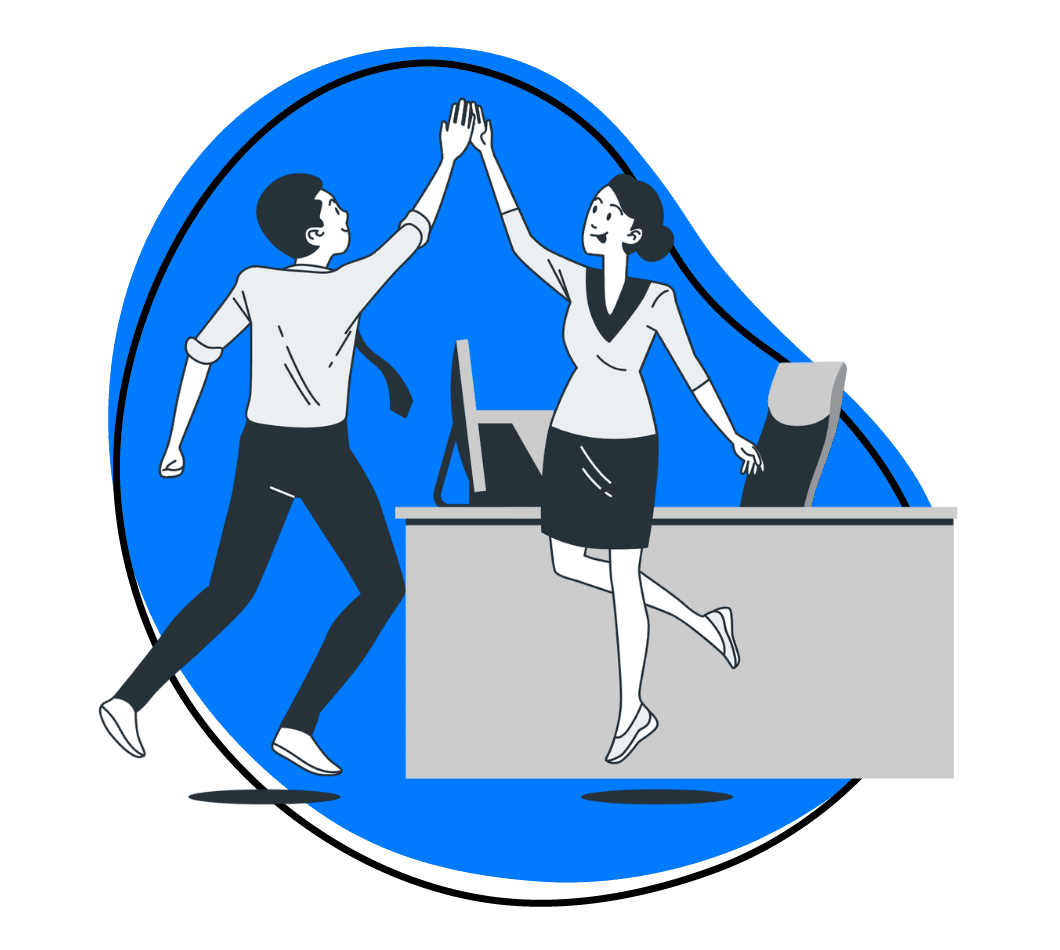Each year sees the emergence of new online collaboration tools, and existing ones consistently enhance their features and functionality. However, there may have been a time when digital visual collaboration tools were novelties.
Trying to keep up with project developments was unusually complex because change tracking wasn’t a feature. There may also have been a time when losing hard-earned break-throughs because they may not have been saved, or someone’s computer crashed mid-project, was just another Tuesday.
Today, much has changed. Visual collaboration tools pack a punch, and today’s collaboration tools are built for teams of all sizes operating from various locations. With technology providing numerous options for communication and project management, the popularity of team collaboration software is increasing and thus why visual collaboration tools are becoming a bigger deal with time.
Progressing from basic whiteboards to interactive screens and virtual whiteboards, these tools now enable remote teams to collaborate seamlessly, replicating an in-person experience. When equipped with robust features, they empower employees, transforming them into effective communicators who effortlessly convey their ideas.
Here’s a list of the best visual collaboration tools that can support your team’s needs. But first, let’s start with understanding what visual collaboration tools are.
What are Visual Collaboration Tools?
Visual collaboration tools are digital platforms or software designed to facilitate collaborative work by emphasizing visual elements. These platforms or software applications empower teams to engage in collective work, fostering an environment where ideas can be shared, and communication is enriched through diverse visual mediums.
The essence of visual collaboration lies in the ability of these tools to exceed traditional communication barriers by incorporating visual aids. They act as a bridge between team members, breaking down geographical barriers and allowing for real-time collaboration irrespective of physical location.
This goes beyond text-based interactions, enabling teams to convey ideas, concepts, and information more effectively. Visual collaboration tools cater to a wide range of industries and team structures, providing a dynamic space where creativity and innovation can flourish.
What are the Benefits of Visual Collaboration?
Visual collaboration offers a multitude of benefits, transforming the way teams work together and communicate. They include:
1. Clear Communication
Imagine talking with pictures instead of just words. Visual collaboration tools help teams share ideas using images and drawings. This makes it easier to understand each other, like having a universal language for teamwork.
2. Get Stuff Done Faster
With visual collaboration software, teams can work together on projects at lightning speed. Whether you’re brainstorming ideas or managing complex projects, these tools are the boosters that make teamwork feel like a breeze.
3. Teamwork Anywhere
With remote work becoming the norm, these visual collaboration tools let your team work together from anywhere. They are especially super handy for both remote teams or hybrid teams. Whether it’s brainstorming new ideas or working on projects, you’re not limited by physical locations. It’s like having a virtual meeting room that’s always open.
4. Effortless Brainstorming
Think of visual collaboration as a brainstorming superhero. It lets teams throw in ideas like sticky notes on a digital wall. This is beneficial, especially for projects that need a burst of creativity.
5. Integration Magic
These tools play well with others. For example, Google Workspace integrates seamlessly. You can edit Google Docs, plan meetings with Google Calendar, and jump into video chats with Google Meet—all from your collaboration platform. It’s like having all your favourite tools in one toolbox.
What are the Key Features to Look For
Before we dig into each tool, here’s a guide on key features to look for to ensure your visual collaboration game stands out. Some features may be beyond the scope of what you need but could come in handy should your requirements evolve.
1. Ease of Use
Ease-of-use could also be considered the degree of intuitive feel a collaboration tool has. While you can learn how to access specific features and how to troubleshoot, the most effective online collaboration tools are often the easiest to operate. They make getting the job done simpler.
They are also easy to set up. An intuitive feel makes for a smooth transition, which applies to scenarios where you invest in a whole collaboration platform or tool for the first time or transition to another. The simpler it is to get acquainted with new visual collaboration software, the faster you can get to work.
2. Team Collaboration
This goes without saying, but make sure you test-drive collaboration capabilities. Features like screen sharing, video annotations, file sharing, and real-time editing capabilities contribute to a versatile and comprehensive collaboration experience.
Virtual team communication and collaboration are only as effective if they produce positive results, and you’ll need to prioritize both. And it doesn’t matter what project you’re working on, from launching a live streaming platform to planning the design of a new coffee shop.
You need to get a feel for everything from expansive virtual canvases where every team member can contribute simultaneously, ensuring no idea is left unheard, to video, voice chat and screen recording capabilities with annotations. Create a list of the collaboration features your team needs and start checking off what you’re after as you come by specific features that support optimal team collaboration.
3. Customizable Views and Permissions
The ability to customize views and control access permissions for different team members is essential. Team members only see what they need to, maintaining focus and protecting sensitive information, especially if you’re working with third-party service providers, contractors, or freelancers.
Look for software that allows customization to align with your team’s specific needs. Customizable templates, branding options, and user preferences contribute to a more personalized and tailored visual collaboration experience.
4. Ready-to-Use Templates
Starting from scratch, while seemingly empowering, can cost precious time. Templates supercharge brainstorming sessions by igniting creativity and streamlining thought processes.
5. Performance and Speed
Opt for software that offers high performance and fast response times. Efficient tools contribute to a smoother collaborative workflow, preventing delays and ensuring that visual content is shared quickly and effectively.
6. Seamless Workflow Integration
Integration with your existing workflows is a big deal. Done right, it should enhance productivity without overcomplicating your processes. Your collaboration tool should complement your workflows, making communicating even the most complex ideas easier.
Assess the tool’s integration capabilities with other essential software used within your organization. Seamless integration ensures that the visual collaboration tool becomes an integral part of your existing workflow.
7. Compatibility with Other Tools
No tech stack is the same, but that shouldn’t keep you from giving team collaboration a front seat. Ensure that the visual collaboration software is compatible across various platforms. In short, your tool of choice should offer integrations and robust features that simplify teamwork with your favorite tools and create a cohesive, collaborative ecosystem.
8. Cross-Device Compatibility
Given the variety of mobile devices used in workplaces today, a tool compatible across different devices, including smartphones, tablets, and laptops, helps enable seamless digital collaboration, no matter where team members are and the type of devices they have access to.
9. Accessibility and Inclusivity
Accessibility to a wide range of users, including those with disabilities, is a benefit for many organizations. This not only ensures compliance with regulations but also fosters an inclusive digital workspace.
10. Advanced Diagramming
The option to share complex team ideas head-on with sophisticated diagramming capabilities makes for a powerful team. It gives members the chance to turn abstract thoughts into tangible strategies.
11. Labeled Cursors
Knowing who’s doing what should be easy. It creates transparency and fosters a transparent and cohesive teamwork environment — no matter what canvas or project you’re looking at.
12. Reliable Cloud-based Security
Data privacy shouldn’t be a concern, especially when sensitive IP is being shared and accessed by remote team members in various locations. The best tools are backed with strong security capabilities to protect your data.
Prioritize security features to protect sensitive information. Look for encryption, access controls, and other security measures to ensure that your visual collaboration tool aligns with your company’s data security standards.
12. Reporting and Analytics
Analytics and reporting capabilities allow teams to track engagement, participation, and the overall impact of collaboration efforts, enabling data-driven decision-making. They’re great for measuring team performance over time and implementing preventative measures, especially in scenarios where data shows your team’s struggles to perform. Consider whether the software offers analytics features allowing teams to continuously improve their collaborative efforts.
14. Intuitive Interface
Look for software with a user-friendly and intuitive interface. A clean and straightforward design ensures that team members can quickly grasp how to use the tool, leading to higher adoption rates and increased productivity.
15. Remote Collaboration Support
Given the rise of remote work, check if the software provides robust support for remote collaboration. Features such as virtual whiteboards, video conferencing, and cloud storage contribute to a cohesive remote working environment.
16. Feedback and Revision Capabilities
Evaluate the tool’s ability to facilitate feedback and revisions. Features like annotations, comments, and version tracking enable clear communication and collaboration, particularly when working on visual projects.
17. Knowledge Base and Support
Check for the availability of comprehensive documentation and support resources. A strong support system ensures that users can quickly troubleshoot issues and make the most of the software’s features.
Best Visual Collaboration Tools for Teams
Here’s a look at 10 top visual collaboration tools with a list of key features, details on security and compliance, and the types of integrations they offer.
1. Zight
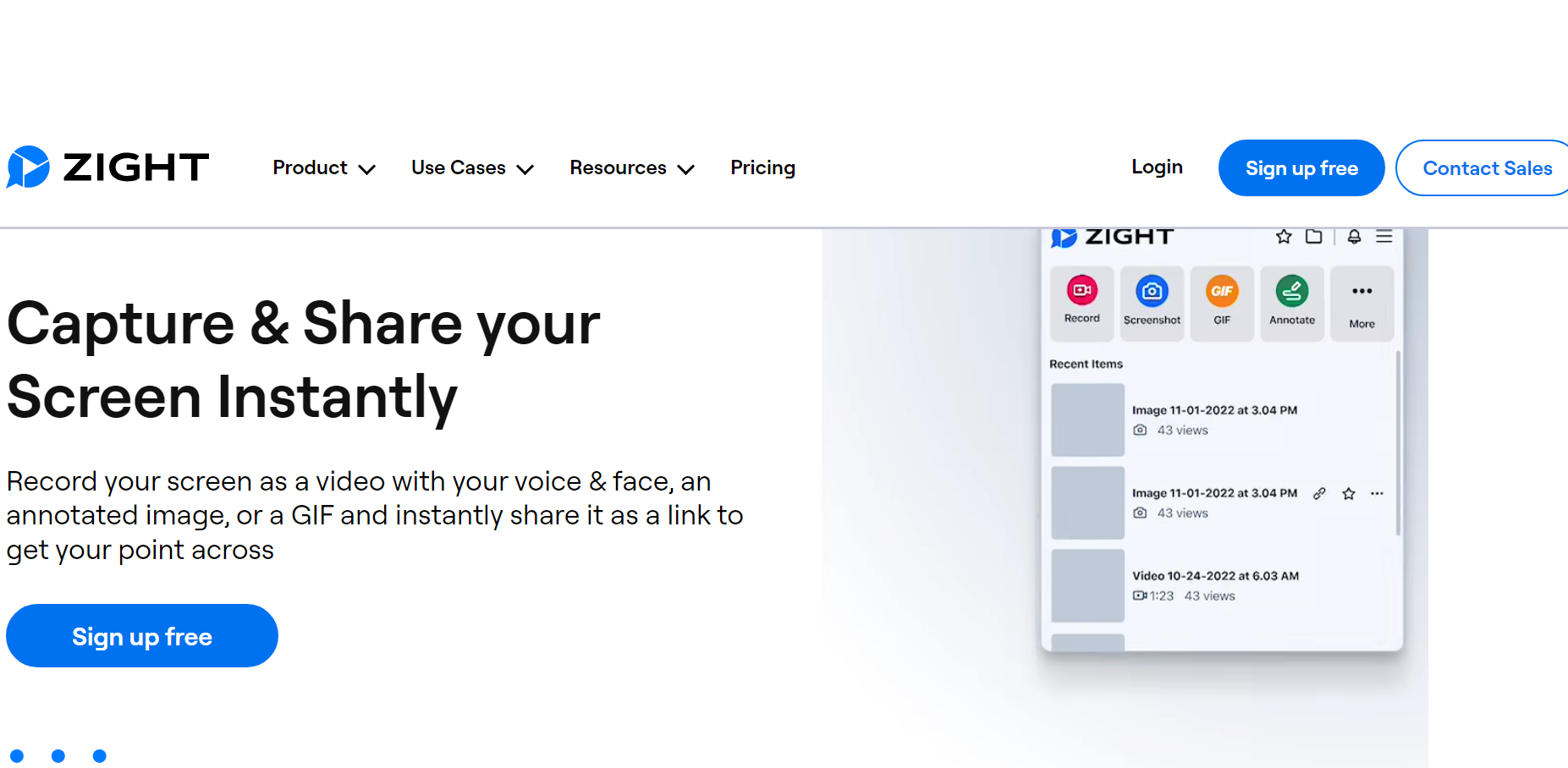
In a post-Covid work landscape where clarity and efficient collaboration are paramount, Zight is the best visual collaboration tool since it leverages the features that redefine how teams interact visually. How, you ask? For starters, visual collaboration needs clear communication. Zight does exactly that in videos thanks to its video annotation features. Now, conveying your message effectively in video content is simpler than ever.
Zight is best suited for remote and office-bound teams that require a comprehensive, flexible, AI-powered visual collaboration software that empowers teams to capture important and complex ideas through screen recordings and screenshots. By recording screens with audio, teams can offer clear visual demonstrations, ensuring that ideas are communicated with precision, even when language nuances might pose challenges. Also, here’s our checklist for a successful screen recording, plus how to create and annotate a video with Zight!
Using your webcam, Zight can easily record your desktop, laptop, mobile, or Chrome-based browser screen. This makes capturing and sharing ideas easy and quick. A major pain point for project managers and teams, in general, is accurately assigning metadata to the content they write for the website or blog. When done poorly, it’s hard to find call notes, project files, and other important moments shared as a team that could lead to a breakthrough.
Zight’s AI Video does away with all of that hassle. It makes your video easily searchable and more engaging. Its Video Summarizer will provide key points, and the Auto-Transcribe and Translation (in up to 50 languages) with Caption features make sure that what you’re working on is accessible.
Finding key points in the video is also a breeze with Smart Chapters. They automatically break up large blocks of content into bite-sized chunks with headings. All of this visual content is made easier to find with Smart Titles, which Zight assigns to each video based on what you recorded.
Speed matters in visual collaboration. Luckily, Zight delivers up to 10x faster sharing of screenshots and videos, ensuring instant and efficient visual collaboration. You and your team get to enjoy high-quality compressed images and the option for full-resolution PNG uploads for an optimal visual experience.
Instantly sharable links for Zight-created content, supporting various file formats, transcend language complexities, allowing teams to access and understand shared information seamlessly.
In addition, Zight’s integration features help the platform to cater to the unique needs of different teams:
- Product Teams: Collaborate seamlessly and accelerate product development with an improved screen recorder and commenting features.
- Support Teams: Resolve tickets faster and enhance training materials with speedy uploads and integrated commenting.
- Engineering Teams: Streamline documentation, bug reports, and code reviews with rapid screen recorder videos and web annotations.
- Sales Teams: Personalize customer engagements through video and gather valuable feedback using the commenting feature.
But that’s not all; you can also create GIFs on the fly and take screenshots with annotations when video isn’t required.
a). Key Features
Zight is the perfect combination of essential tools:
- It combines a webcam, a free screen recorder, audio capture, GIF creation, and annotation capabilities.
- Keep track of updates with alerts and notifications.
- File sharing and a content library.
- AI-powered metadata functionality with Smart Titles, Smart Chapters, Video Summarizer, Auto-Transcribe, and Captions.
- Translation into 50 languages.
b). Advanced Features
- Video editing features, like crop and trim functionality, make it easier to produce professional videos.
- You can also embed content without the need to write code.
- Analytics shows weekly productivity, highlighting who’s viewed your content with the option to share performance.
c). Security and Compliance
- SOC2 Type II compliant for peace of mind.
- Enterprise Plans offer extended security and admin functionality like SSO with SAML.
- 256-bit encrypted connection via TLS 1.2 and a world-class certificate provider.
- Powered by Amazon Web Services and, therefore, compliant with ISO 27001: Information Security Management Systems (ISMS), ISO 27017: Cloud-specific security control Guidance, ISO 27018: Protection of Personally Identifiable Information (PII) in Public Clouds, ISO 9001: Quality management systems SOC1 SOC2 SOC3 PCI DSS 3.2
d). Integrations
Zight integrates with Slack, Microsoft Teams, Google Drive, JIRA, Zendesk, Confluence, Trello, Zapier, and many other favorites. An SDK Kit is available for custom integrations.
2. Conceptboard

Image Credit: edshelf.com
Conceptboard is a secure, visually oriented collaboration project management tool ideal for both hybrid teams and remote teams that enhance productivity, teamwork, and data security in various professional scenarios. It stands as a collaborative online whiteboard, offering an expansive canvas for seamless real-time and asynchronous communication with your team.
It’s ideal for brainstorming and offers sticky notes and sketching capabilities. As a design and collaboration tool, it allows you to import artwork, gather feedback, and co-create in real-time while prioritizing design thinking for optimal performance. Conceptboard also offers a Workshops and Meetings hub, where you can create videos and screen share what you’re working on.
You can generate boards, invite collaborators, share files, engage in synchronous discussions, and foster the birth of innovative ideas. What sets this visual collaboration platform apart is that participants invited to your online meetings don’t require a login; their guest access allows participation at their convenience.
Additionally, Conceptboard serves as an excellent repository for saving notes and project ideas, centralizing all your content in a singular accessible location with an internet connection. Initiating your board with a pre-built template, such as Empathy Maps or Kanban Boards, is a breeze – simply drag and drop and share folders with your collaborators.
Key Features
a). Visual Collaboration Features
- Equipped with an infinite canvas for endless planning and work.
- Moderation allows you to guide participants through tasks and easily track who’s working on what with live cursors.
- A template library streamlines workflow and project management features through boards, tasks, and the ability to tag teammates makes collaboration easy.
b). Advanced Features
It supports brainstorming, design collaboration, agile management, design thinking, workshops retrospective meetings, virtual meetings, collaborative sessions, and visual storytelling.
c). Security and Compliance
- GDPR compliance and ISO 27001 certified
- Offer a bug bounty program
- 256-bit AES encryption
d). Integrations
Integrated with Microsoft Teams, Google Drive, Full Page Screenshot, Confluence, and Webex.
3. Miro
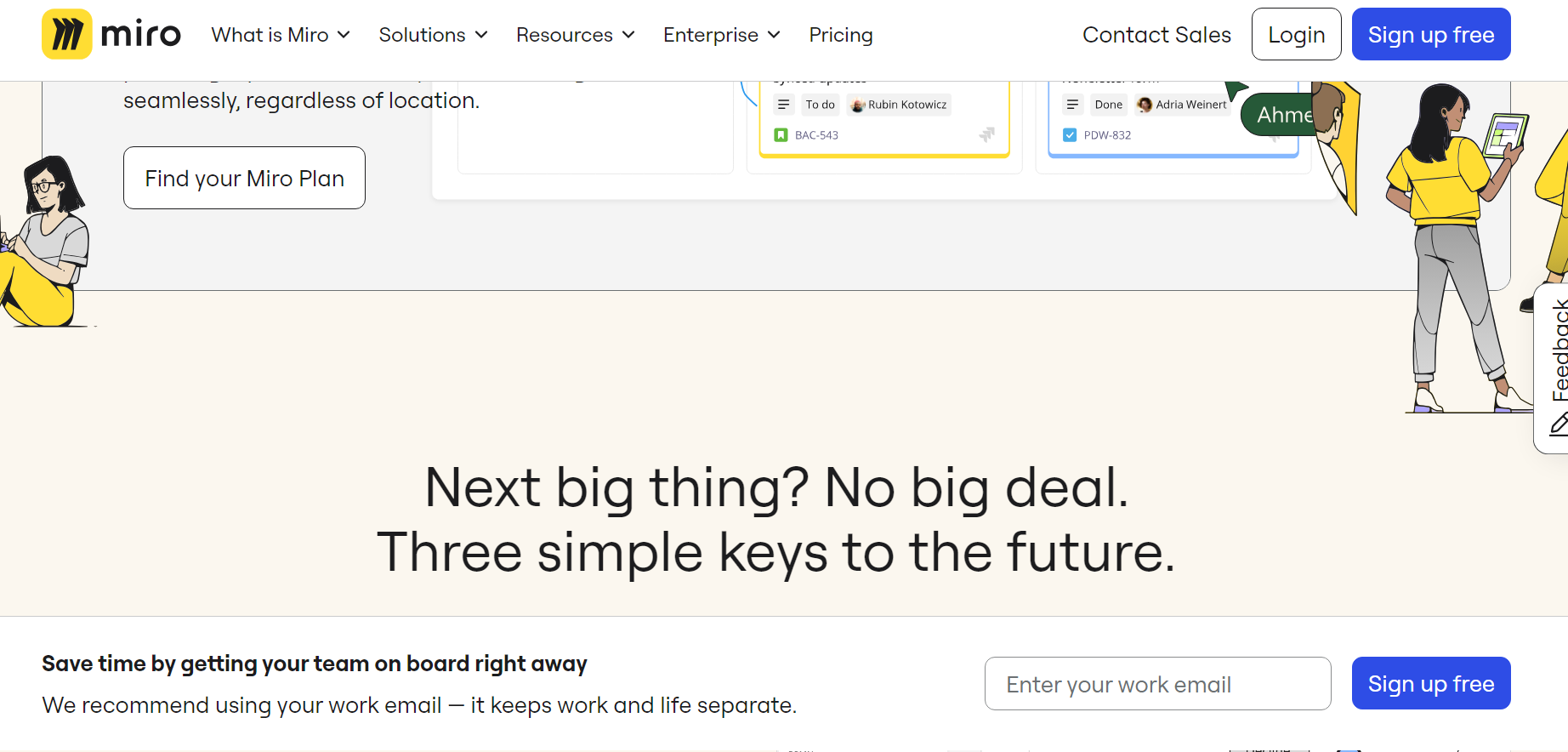
Miro is packed with rich, ready-to-use native functionality that teams of every size can leverage. It comes with 1000 templates you can use, and with wireframing, estimation, dependency mapping, and a slew of features, it’s easy to build whatever you need to and do so as a team.
It’s also a great visual project management tool, allowing you to track tasks with a Kanban model that integrates with JIRA. Miro also supports content and data visualization. You’re able to produce boards that include documentation, designs, videos, and live data alongside survey results.
Among Miro’s real-time collaboration features, cursor tracking and live cursors play a pivotal role. This functionality allows users to observe each other’s mouse movements and selections in real-time, providing a visual representation of the team’s focus on the board. This not only fosters collaboration but also minimizes confusion, creating a sense of connection among remote team members as they collaboratively devise plans.
Miro further facilitates effortless sharing of boards with team members, stakeholders, or clients. Users retain control over access levels and permissions for each individual, specifying who can view, edit, or comment on the board. This feature enables the remote sharing of pertinent boards with those who require access to the team’s ideas and plans while ensuring data security.
For seamless integration into various workflows, Miro integrates with a range of platforms, including Google Drive, Google Meet, Zoom, Dropbox, Trello, Jira, GitHub, Slack, Atlassian, and Confluence.
Key Features
a). Visual Collaboration Features
- Includes messengers, task trackers, and video conferencing, enabling real-time collaboration.
- Interactive and flexible workspace allows users to create notes and designs, move items around
- Cursor tracking and live cursors allowing users to observe each other’s mouse movements and selections in real-time
- Communicate through embedded video calls or online chats.
- Available on all devices
- Invite unlimited viewers
Advanced Features
- AI integration for creativity and research based on produced content on a board.
- Product development workflows.
- Diagramming
b). Security and Compliance
- Secure user enterprise-grade access control with the ability to set up access rights with single sign-on, SAML 2.0.
- ISO/IEC 27001, NIST, SOC2 Type II, SOC3, and TISAX, GDPR & CPPA complaint.
c). Integrations:
Connects dynamically with over 130 tools like Jira, Trello, Zoom, and Slack.
4. Bluescape
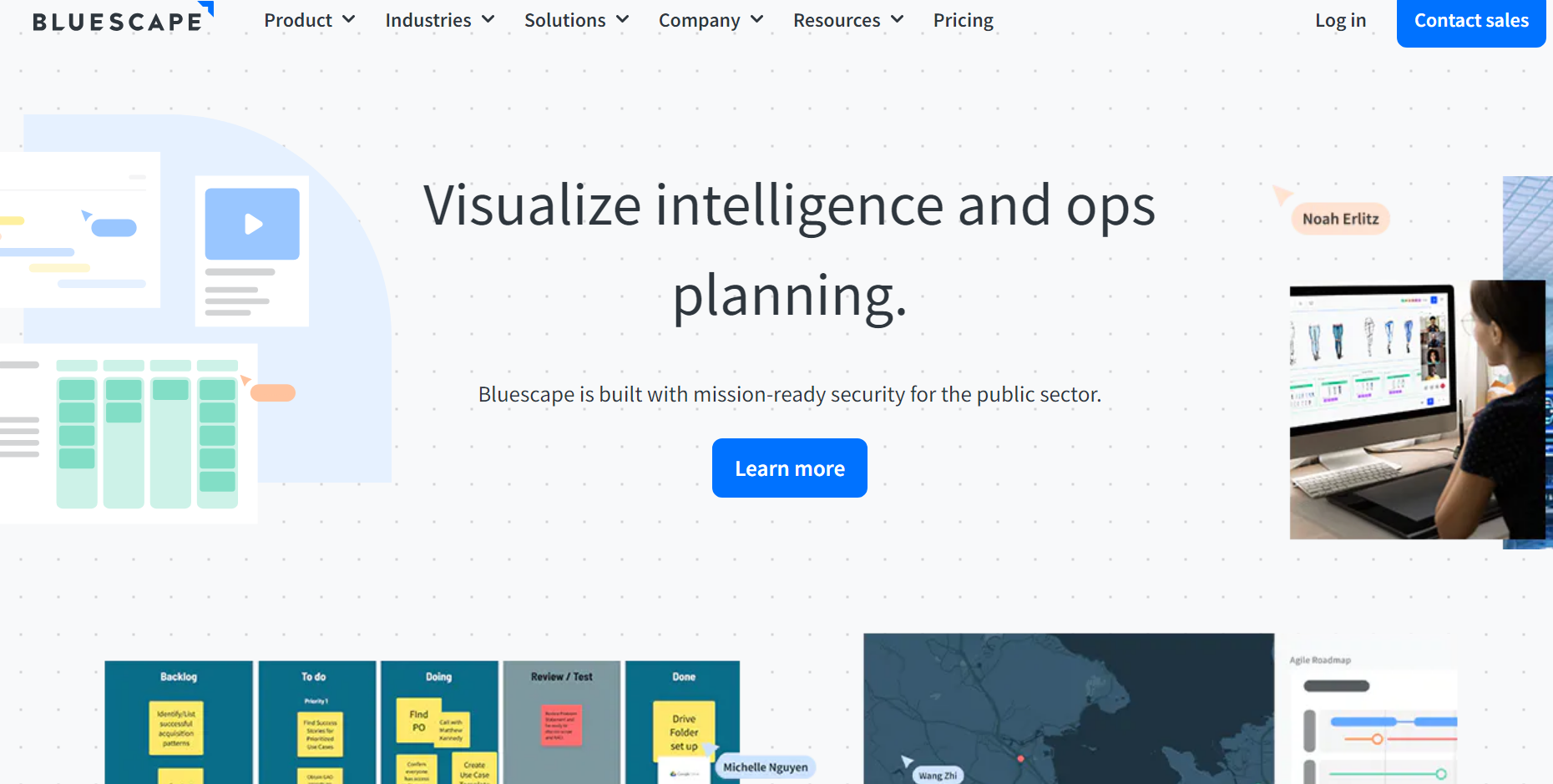
Bluescape offers a comprehensive collaboration space, allowing audio and video conferencing, screen sharing, and more. User live cursors help track who’s driving a meeting at the time, and annotations and sticky notes with emojis and mentions help team members offer quick feedback or approval on progress. You can import images, draw diagrams, and add templates to workspaces.
Key Features
a). Visual Collaboration Features
- Annotations, mentions, and emojis for quick feedback.
- Audio and video conferencing with shared screen functionality.
- Meeting recordings and personal meeting links to host engagements.
- Import images and video into workspaces.
b). Advanced Features
A collection of templates for sprints and agile planning.
c). Security and Compliance
- FedRAMP Moderate+ DISA IL4, ISO 27001 certified, and SOC 2 Type II compliant.
d). Integrations
API includes ready-to-use frameworks for Airtable, Asana, Git, Jira, Monday, Salesforce, Trello, and more.
4. Lucid Visual Collaboration Suite
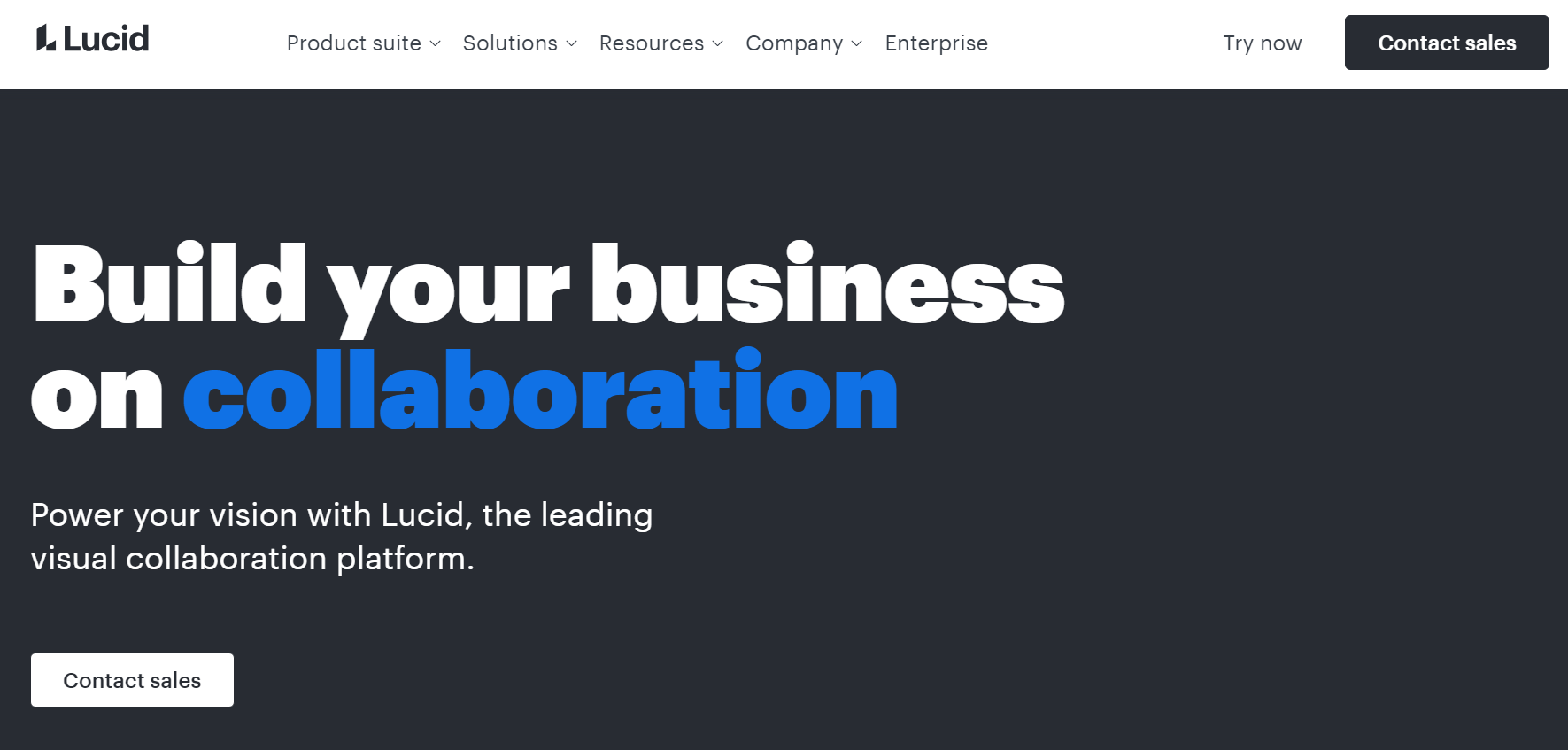
Lucid Visual Collaboration Suite is more than one tool. It’s a combination of three integrated solutions that make it easier to collaborate as a team. These tools include Lucidchart, a diagramming application; Lucidspark, a virtual, interactive whiteboard; and a visual workspace. Lucidscale is a cloud visualization solution that helps organizations see and understand their cloud environment.
There’s a good chance that, as a team looking for a collaboration solution, you’ll steer toward Lucidchart and Lucidspark, and here’s what makes them great options.
Like other tools on our list, Lucidspark offers sticky notes and live cursors. It also offers chat functionality, allowing you to communicate with teammates about specifics on a diagram. You can also build completed diagrams with other elements, including text, shapes, freehand tools, and arrows. And if you need templates, Lucidchart has a decision tree, 2×2 matrix, customer journey, and roadmaps you can easily access and use.
Lucidchart is used for professional diagramming projects. Its grid layout allows you to use all the same chat and design tools as Lucidchart; however, as a pro diagramming solution, you can map out processes and systems. Another standout feature in Lucidspark is Breakout Boards, allowing you to segment your tasks, collaborate in smaller groups, and seamlessly synchronize the outcomes back to the main board upon completion.
AI content creation is growing, and Lucid has made a smart move by offering advanced features like ChatGPT integration and AI Prompt Flow to automatically build out diagrams. You also get a collection of templates that include a timeline, Gantt charts, a retrospective, and a Kanban board.
Key Features (Lucidspark and Lucidchart combined)
a). Visual Collaboration Features
- Live cursor, chat, annotations, emojis, and diagram elements.
- Collection of templates or various project types.
b). Advanced Features
- AI integration with ChatGPT for automated diagram creation.
- It supports agile planning with elements like timers and other plugins.
c). Security and Compliance
SOC2 Type II, ISO 27001:2013, GDPR, PCI, CCPA, CSA, FedRAMP Moderate, and SIG.
d). Integrations
Google Drive and Google Cloud Platform, Atlassian, Microsoft, Salesforce, Slack, AWS, Zapier, and more.
6. ClickUp
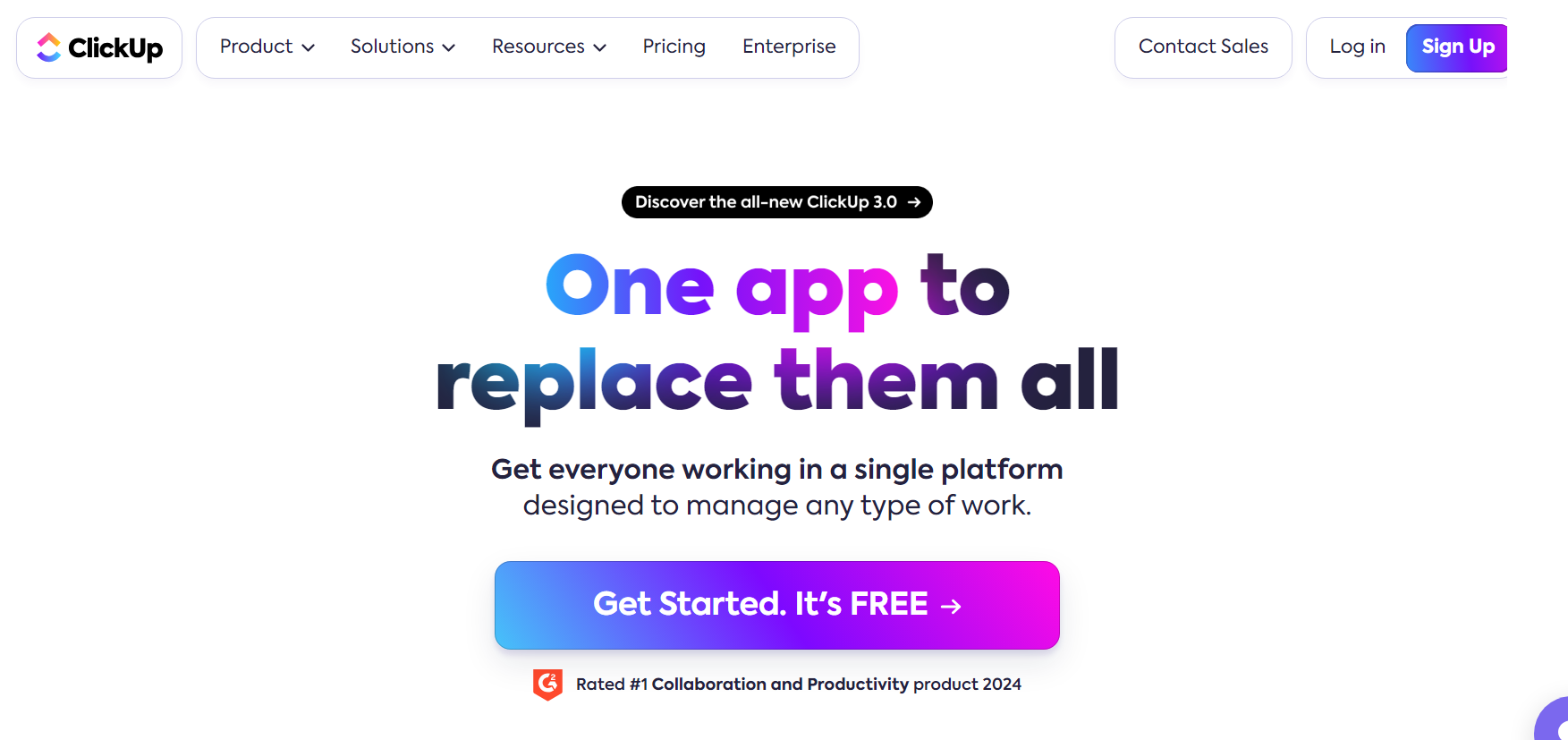
ClickUp is designed to be the single workspace you go to for everything you need to do in a day. It is an intuitive workspace interface with features like tasks, documents, goals, whiteboards, infographics, dashboards, chat functionality, a folder system, and over 1700 templates to streamline workflows.
ClickUp’s design makes it relatively easy to navigate, too. Your dashboard offers access to all features, and communication is an integral part of its design, so it’s easy to mention teammates anywhere. You can embed files, share links, and add attachments to share ideas as well.
Whiteboarding allows you to collaborate in real time with live cursor tracking. Add sticky notes, text, shapes, and other annotation elements. ClickUp also comes with a real-time reporting dashboard to track team performance. It shows project status, workload, tasks remaining, and more.
It happens that project and team vary, and if you need to allow certain functionality and control some, various tools in ClickUp Apps are helpful. You can choose which elements you want teams and projects to have access to, like the use of emojis or the option to view dashboards.
If you’re into automation, use more than 100 automation tools to take care of routine tasks across multiple projects and workflows and free up more time.
Key Features
a). Visual Collaboration Features
- Dashboards
- Virtual whiteboards
- Team chat
- Project management
- Templates
b). Advanced Features
- AI automation
- ClickApps
c). Security and Compliance:
SOC 2 Compliance, ISO 27001:2013, TLS and AES-256 encryption, and PCI.
d). Integrations
Slack, HubSpot, Google Drive, Microsoft Teams, Toggl, OneDrive, Dropbox, Trello, and more.
7. Figma
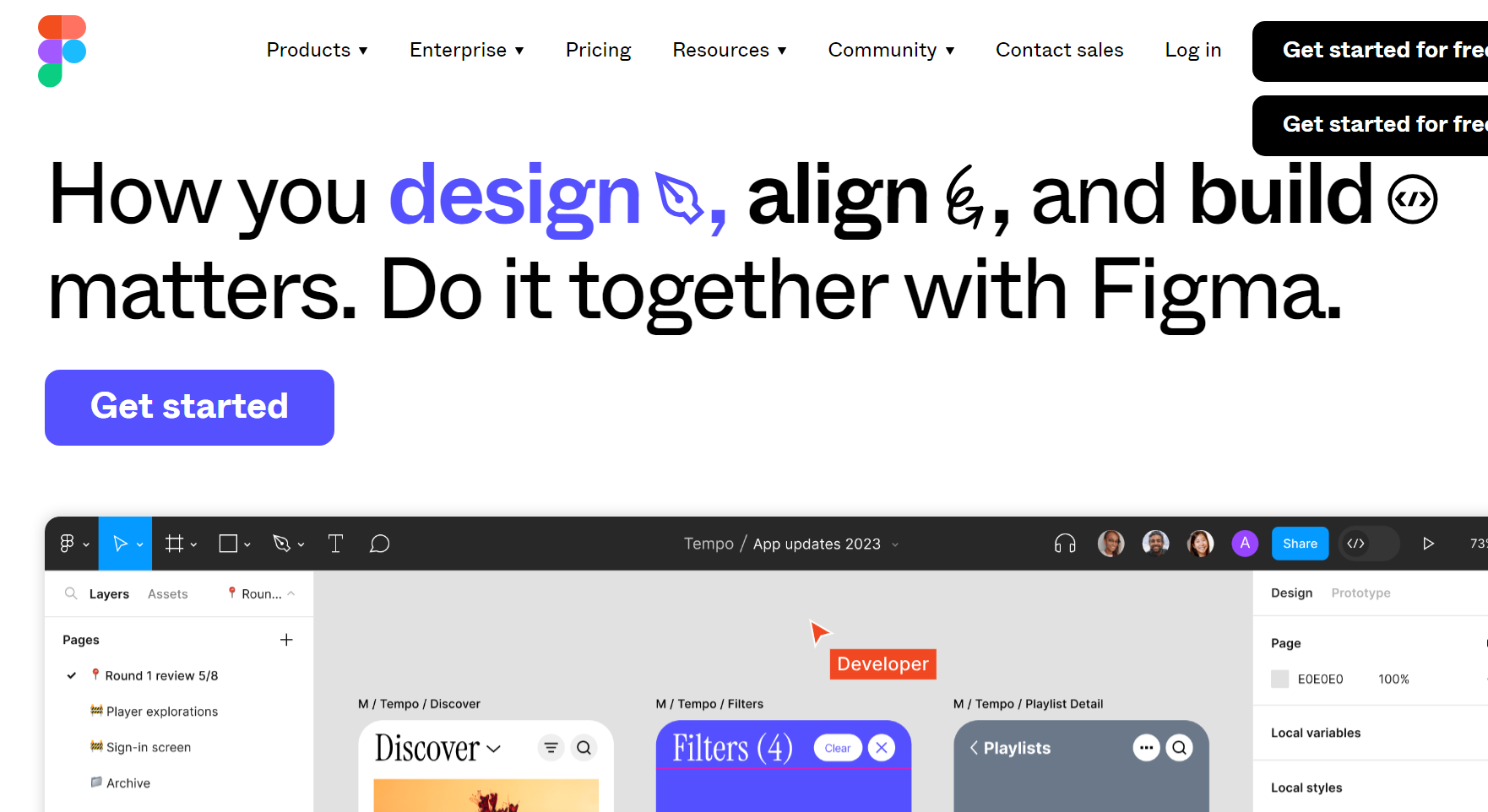
Figma is a collaborative design tool filled with a comprehensive collection of design elements. You can use it to design anything you can think of, from processes to UX mockups for apps and websites. Its multiplayer version-controlled design helps manage updates, especially in busy teams, and because it’s built for collaborative input, you can easily manage contextual feedback using comments.
Need to elaborate on design? Figma offers branching as a solution. You can easily create a branch and work on design elements that can later be integrated into your larger project in a few clicks.
To make real collaboration and help make sense of work, Figma also offers a range of plugins and widgets that help bring data to designs and enhance collaboration.
Key Features
a). Visual Collaboration Features
- Comprehensive design elements
- Large workspaces
- Team commenting
b). Advanced Features
- Plugins and widgets
- Design branching
c). Security and Compliance
- Supports SAML and SCIM, including Azure AD, Okta, OneLogin, and more. And use SAML SSO, and 2FA.
- SOC 2 Type II, SOC 3, CSA STAR Level 1, ISO/IEC 27001:2013, ISO/IEC 27018:2019, EU Cloud Code of Conduct (COC): Level 2, and TISAX.
d). Integrations
Microsoft Teams, Google Workspace, Sprig, ProtoPie, Principle, Mixpanel, UserTesting, and more.
8. Creately
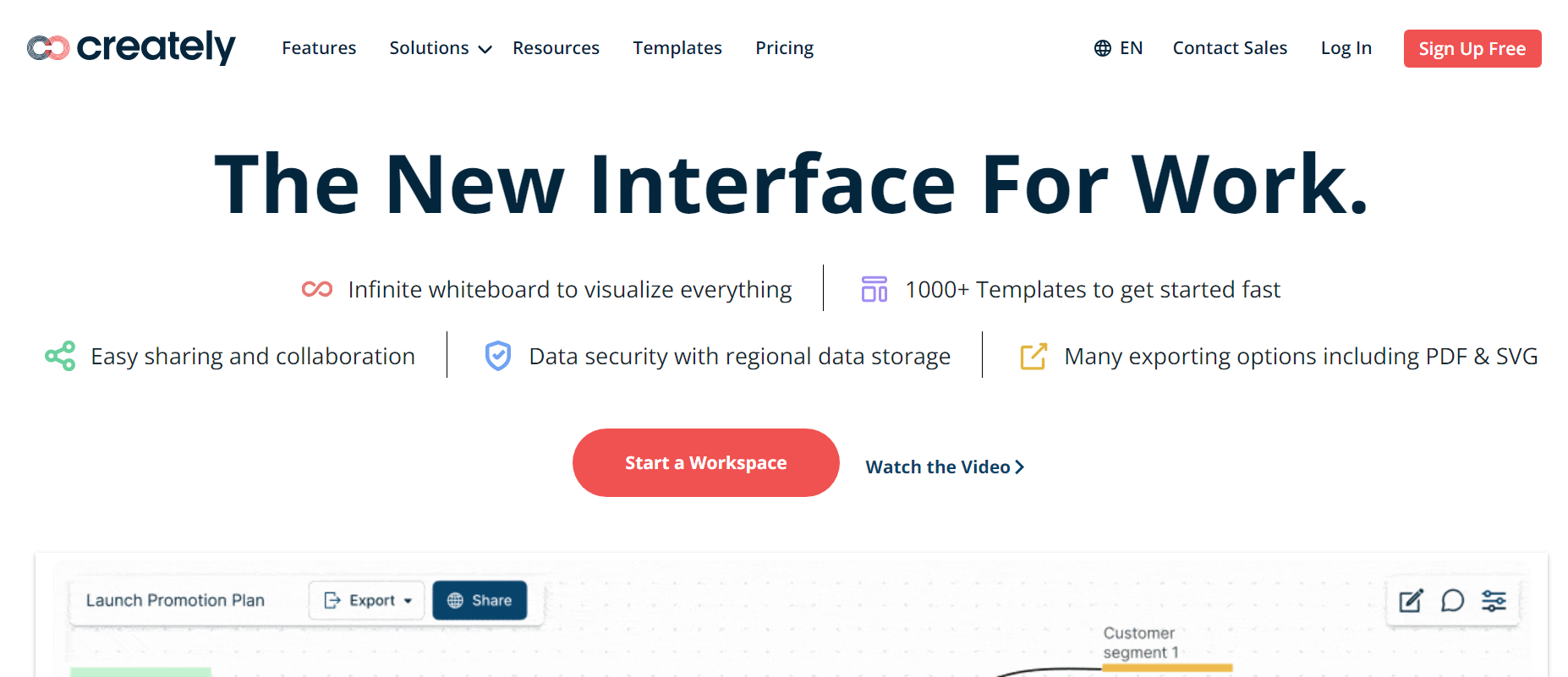
Creately is a powerful whiteboarding solution designed to give teams an edge. It offers built-in AI functionality that can help speed up brainstorming, research, and analysis. VIZ, Creatly’s AI feature, can apply a range of strategic frameworks in seconds.
Another advanced feature you’ll love is Creatly’s diagram with the prompts option. It’s able to produce diagrams with just a few words. And if you’re not happy with the look of a diagram, you can easily change it using one of several visualizations.
Creately can be used to produce wireframes, BPMN flows, org charts, SWOT analysis, and so much more. It’s also equipped with all the diagramming tools you’ll need and a neat filing system that can house workspaces, wikis, databases, and more. And speaking of databases, you can also use the same visualizations in various contexts without compromising your data.
Key Features
a). Visual Collaboration Features
- Diagram and visualize
- Run workshops and meetings
- Manage projects
- Conduct research and analysis
- Import meeting notes and resources
b). Advanced Features
- AI for smart research, analysis, and mapping.
- Database integrations with access to multiple visualization options.
c). Security and Compliance
ISO 27001, SOC 2 Type 2.
d). Integrations
Confluence, JIRA, Google Workspace, Microsoft Teams, and Slack.
9. Google Jamboard
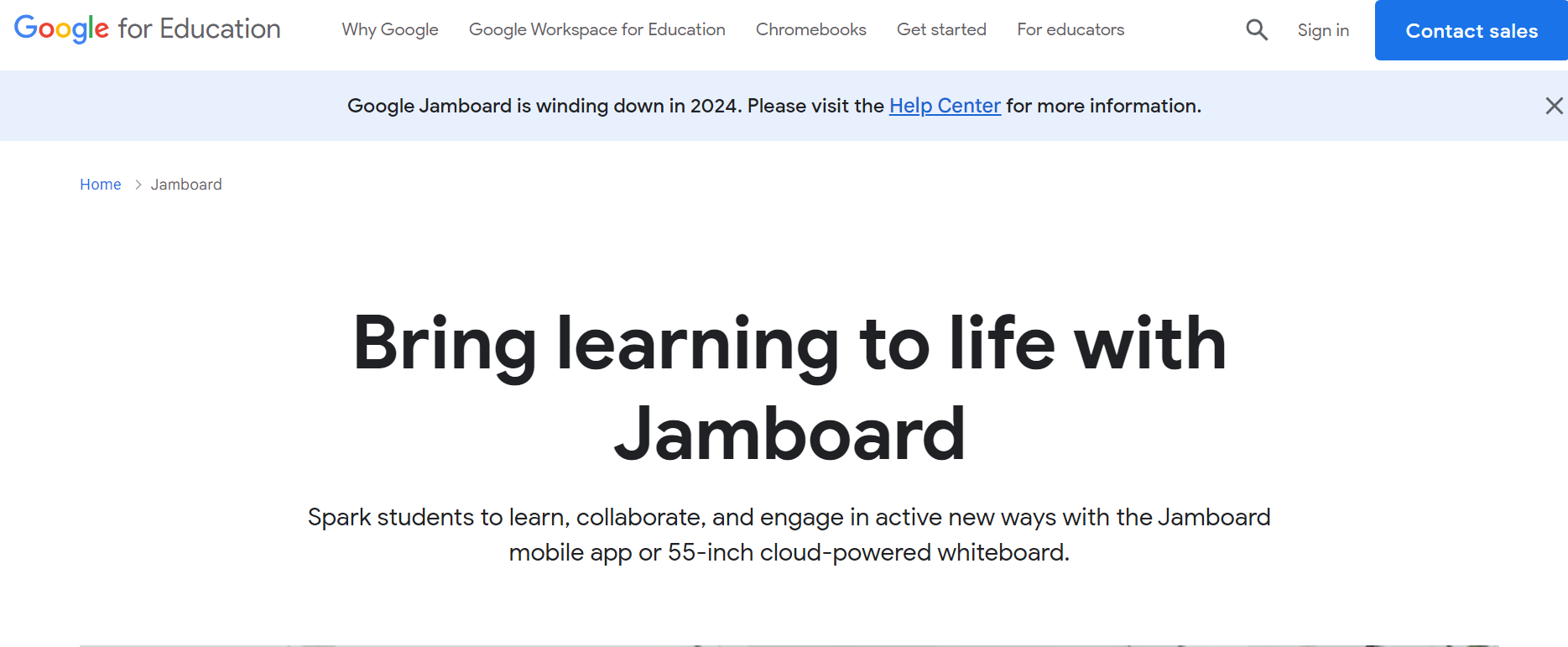
Jamboard is a little different from other solutions on our list. It’s a digital whiteboard that works on a Jamboard device (a 55-inch digital whiteboard that works with G Suite services), web browser, or mobile app, making collaboration easy with users at different locations. It facilitates collaboration for up to 50 individuals simultaneously.
As a Google product, Jamboard incorporates Google Workspace and search functionality, allowing you to insert images or webpages. Utilizing image recognition technology, Jamboard refines sketches into easily recognizable images. Integrating Google Docs, Slides, Calendar, and Sheets, visually represents company initiatives creatively. Depending on your tablet or Jamboard device, you can conveniently drag and resize elements with your fingers. Presenting your collaborative board during a Google Meet call is seamless.
Ideal for hybrid teams since it has design tools that include typical elements like freehand drawing pencils, shapes, and text. You can also track who’s collaborating with live cursors that display profile images of your teammates.
Key Features
a). Visual Collaboration Features
- Real-time collaboration.
- Live cursor tracking.
- Diagramming and visualization.
b). Advanced Features
Jamboard device integration.
c). Security and Compliance
- 2FA, SSL/TLS encryption.
- FedRAMP, BSI C5, MTCS, HIPAA, ISO/IEC, SOC2, and SOC3 compliance.
10. Brightidea Whiteboard
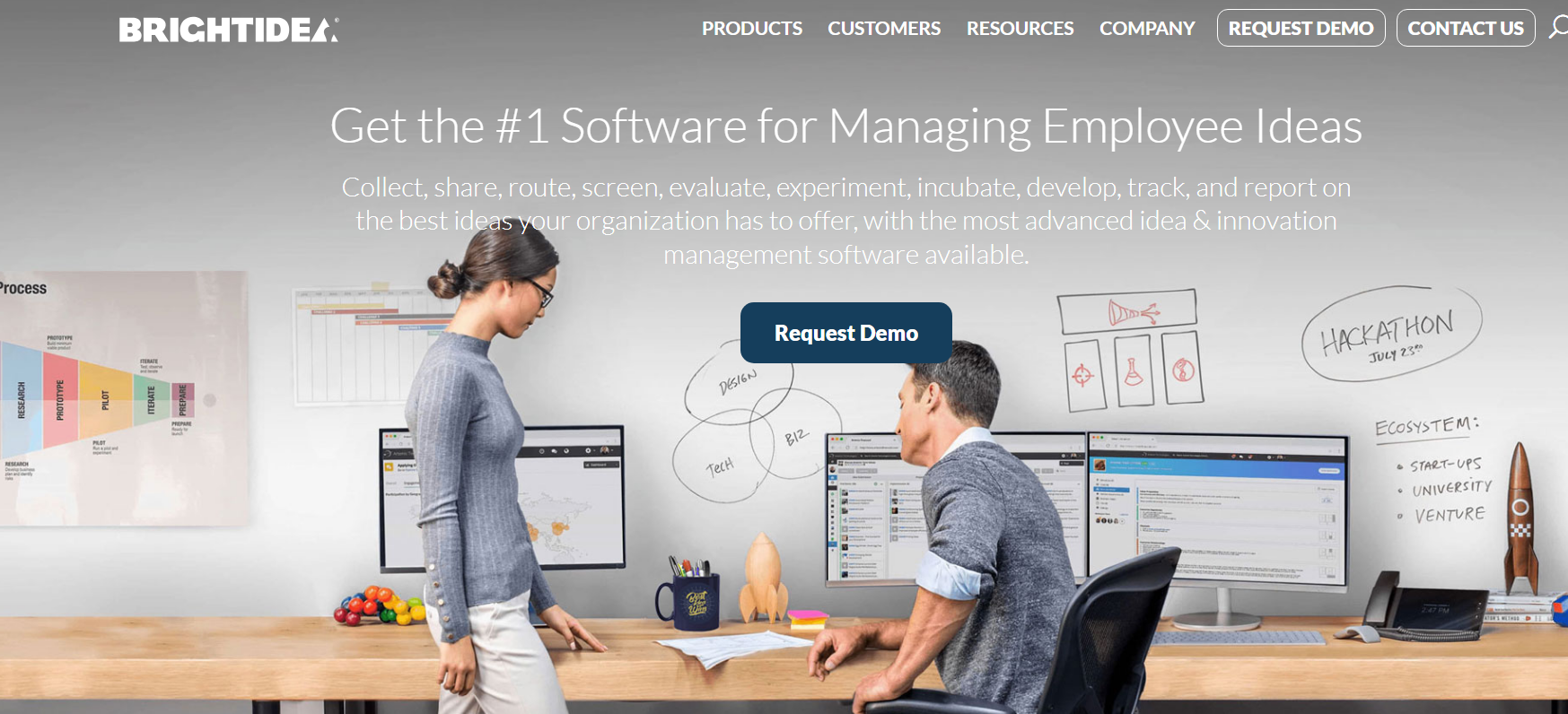
Brightidea Whiteboard offers an infinite space accessible through your browser. Design tools include sticky notes, pens, markers, shapes, the ability to import images, and more. It also incorporates communication with comments, emojis, and the ability to track live cursor movements.
The digital whiteboard platform has a collection of templates, including: brainstorming, assumption-based projects, Brainwriting (adding quick and structured notes), user business models, customer journeys, and more. And when you come up with a great idea you’d like to capture for use later, you can use the “Add to Pipeline” feature that allows you to send any elements from your board to those that have access to BrightIdea Idea Box, a sister tool for capturing ideas.
Data is a big part of tracking changes, and you’re able to see every update made on your boards, with time and date stamps, and who made changes or added ideas.
Key Features
a). Visual Collaboration Features
- Infinite whiteboard
- Collection of templates
- Diagramming tools
- Live cursor tracking
- Emojis
b). Advanced Features
- Integration with other BrightIdea suite of tools
- Passing pipeline idea along for additional development
- Change history
- Analytics track performance by department and region
c). Security and Compliance
- Single Sign-On (SSO), AES-256 encryption, CSA and Privacy Shield Framework certifications, EU-U.S. Data Privacy Framework, UK Extension to the EU-U.S. Data Privacy Framework, and the Swiss-U.S. Data Privacy Framework participation.
- ISO 27001, SOC 2
d). Integrations
Microsoft Teams, JIRA, Slack, Asana, and many more.
11. Slack
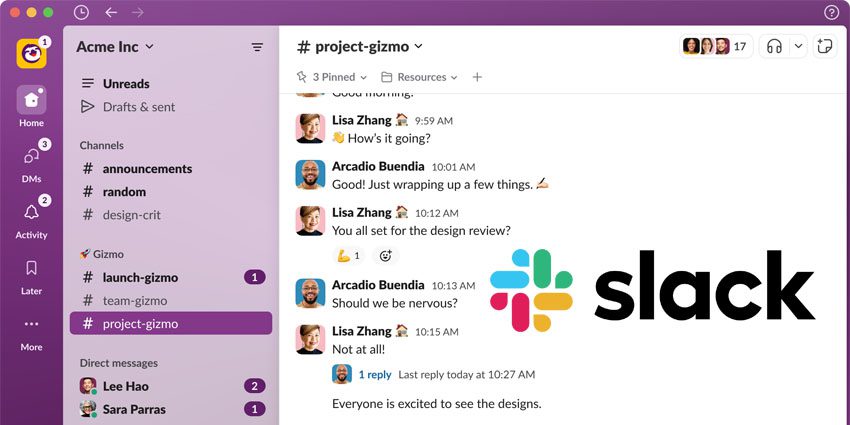
Looking to enhance communication within your team or stay connected while working remotely? The visual collaboration tool, Slack, proves to be an excellent solution for transparent, real-time communication that ensures everyone stays informed. Given its widespread popularity, chances are you’re already utilizing its benefits.
Perfect for those managing remote teams, Slack facilitates smoother project development. Utilizing different channels helps maintain focused conversations, and consolidating all team communication in one centralized platform ensures that no team member is left out of important discussions.
Additionally, Slack is among the best visual collaboration platforms since it contributes to the efficiency and growth of your design business by reducing reliance on emails and cutting down meeting times.
12. Figjam
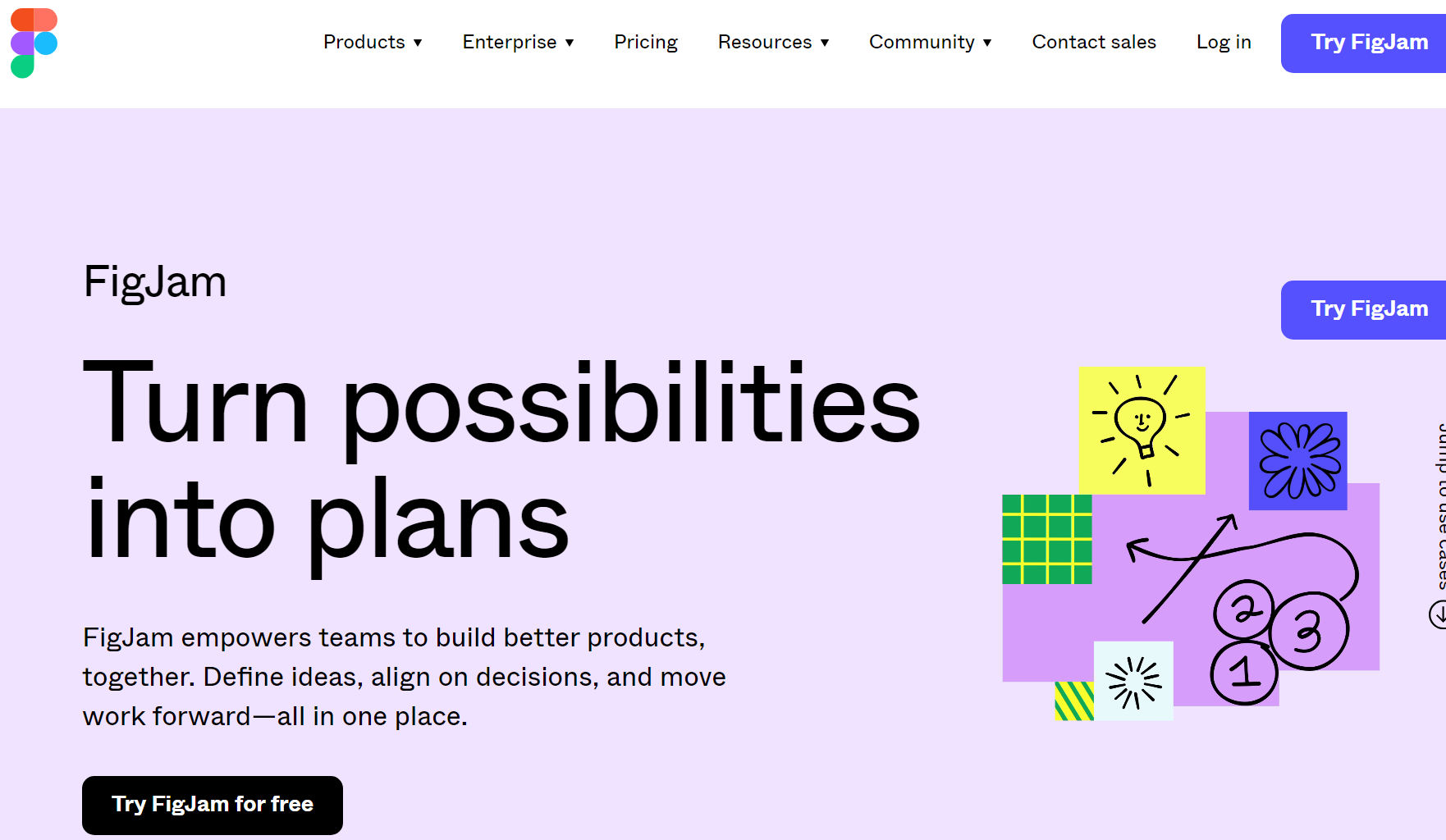
FigJam stands out as a versatile online whiteboard, serving teams across various purposes. It excels in facilitating brainstorming, work management, and real-time collaboration, maintaining a high degree of flexibility with an abundance of user-friendly features.
Within the whiteboard, you’ll find an array of elements – stickers, comments, shapes, arrows, images, and more – enabling you to articulate ideas, outline concepts, and formulate plans. The platform offers ready-made templates, spanning brainstorming sessions, retrospective meetings, and project management roadmaps, expediting your processes and kickstarting collaborative sessions.
Teams can seamlessly collaborate virtually using the software’s audio and live chat features. Utilize commenting, instant messages, stamp and emoji reactions, and even bitmoji avatars for exchanging ideas, feedback, questions, and sentiments. External collaborators, including clients, freelancers, or agencies, can be easily invited to your boards, enhancing inclusivity in your processes.
FigJam goes beyond by integrating with various tools, such as Figma, Microsoft Teams, Asana, Jira, Mixpanel, and Github, ensuring a cohesive workflow with your preferred platforms.
Conclusion- Find Your Visual Collaboration Tool
Visual collaboration platforms bring team members together, fostering a shared understanding and focus on the goal irrespective of their physical locations. Picking a visual collaboration tool is a big deal.
Before you start shopping, take the time to create a list of features with your team. This list shows a long list of what you can do with each tool, so start with what you need and then branch out. The result is enhanced transparency and a collaborative spirit that maximizes teamwork. We hope our list of the best will help you and your team communicate better.
When you’re ready, you’ll find that choosing the right tool for the user team together will be a matter of ticking items off the same page of a checklist, moving you one giant step closer to peak team collaboration and performance.
We recommend trying several of them, as many offer free versions or trial periods, and investing in the ones that align with your team’s workflow. And, speaking of “free versions,” Zight stands out as a tool that comes with a monthly price tag of precisely zero dollars. Best of luck in optimizing your collaboration processes!