Imagine trying to bake a cake without a recipe or visualizing your dream vacation without a map. Sounds challenging, right? Much like these scenarios, collaboration without visual aids can be a maze of confusion. Visual collaboration is the force that transforms the way teams work together.
Why does it work so well? Our brains are wired to process visual information swiftly. It’s not just about sharing ideas; it’s about unleashing the power of visuals to enhance collective problem-solving.
For those seeking insights into how visual collaboration operates within meetings, our comprehensive guide on virtual workshops addresses these queries. Let’s dive in!
What is Visual Collaboration?
Visual collaboration, driven by technology, is the practice of workplace collaboration that relies on using visual elements as tools to enhance understanding and communication. This collaborative process takes place online, allowing flexibility in location, device, and mode of interaction. One popular presentation of visual collaboration is the digital whiteboard, where individuals can add notes and diagrams to ideate together.
Visual collaboration encourages team members to constructively probe for solutions, expanding the team’s vision. Visual collaboration platforms facilitate asynchronous collaboration for distributed and hybrid teams, including remote team members. It promotes shared understanding, enhances the team’s brainstorming ability, and supports complex project management.
Pre-made templates and traditional tools like sticky notes and flow charts streamline the process, making collaboration easier for teams. Visual collaboration platforms provide a secure environment for real-time collaboration, supporting decision-making and creating a shared understanding of complex projects.
Benefits of Visual Collaboration in the Workplace
Organizations that effectively leverage visual collaboration reap the following substantial benefits:
1. Reducing Meetings
Visual collaboration minimizes the need for lengthy meetings by providing a shared visual space where team members can contribute ideas, share updates, and provide feedback asynchronously. Instead of relying on lengthy discussions, teams can utilize annotated screenshots, videos, and visual presentations to convey ideas, share progress, and address issues.
This reduction in meetings saves time and allows team members to focus on their tasks without the disruptions caused by frequent gatherings. This streamlined communication approach enables team members to absorb information at their own pace and contribute when convenient.
For instance, a project manager will use visual collaboration tools to create a complete overview of project updates, eliminating the need for a time-consuming status meeting. Team members review the visuals independently, saving time and promoting a more flexible work structure.
2. Improving Productivity
Visual collaboration tools streamline workflows, allowing team members to work more efficiently. These tools reduce ambiguity and enhance clarity by visually representing ideas, processes, and tasks. This, in turn, leads to faster decision-making, quicker problem-solving, and an overall boost in productivity as team members can easily understand and act upon visual information.
For instance, an engineering team can use visual collaboration to share annotated diagrams and screen recordings, accelerating understanding of a complex system design. This expedites the development process, leading to quicker project completion.
3. Enhancing Communication
Visual collaboration enhances communication by adding a layer of clarity and context. Instead of relying solely on written or verbal communication, teams can use visuals such as diagrams, infographics, and annotated screenshots to convey messages more precisely. This reduces the chances of misinterpretation and ensures that information is communicated effectively.
Example: A marketing team utilizes visual collaboration tools to create visually appealing campaign briefs. The inclusion of images, charts, and graphics ensures that the message is clear and resonates with team members, reducing the likelihood of misunderstandings.
4. Fostering Team Alignment
Visual collaboration acts as a unifying force that fosters team alignment. When everyone has a visual representation of goals, timelines, and deliverables, it aligns diverse teams around common objectives. Visuals create a shared understanding, helping team members see the bigger picture and work cohesively towards common goals.
For example, a cross-functional team working on a product launch can use visual collaboration to create a roadmap with timelines, milestones, and dependencies. Each team member can visualize their role in the overall process, fostering alignment and collaboration across departments.
The Visual Collaboration Software that Plugs into Your Workplace Systems: Zight
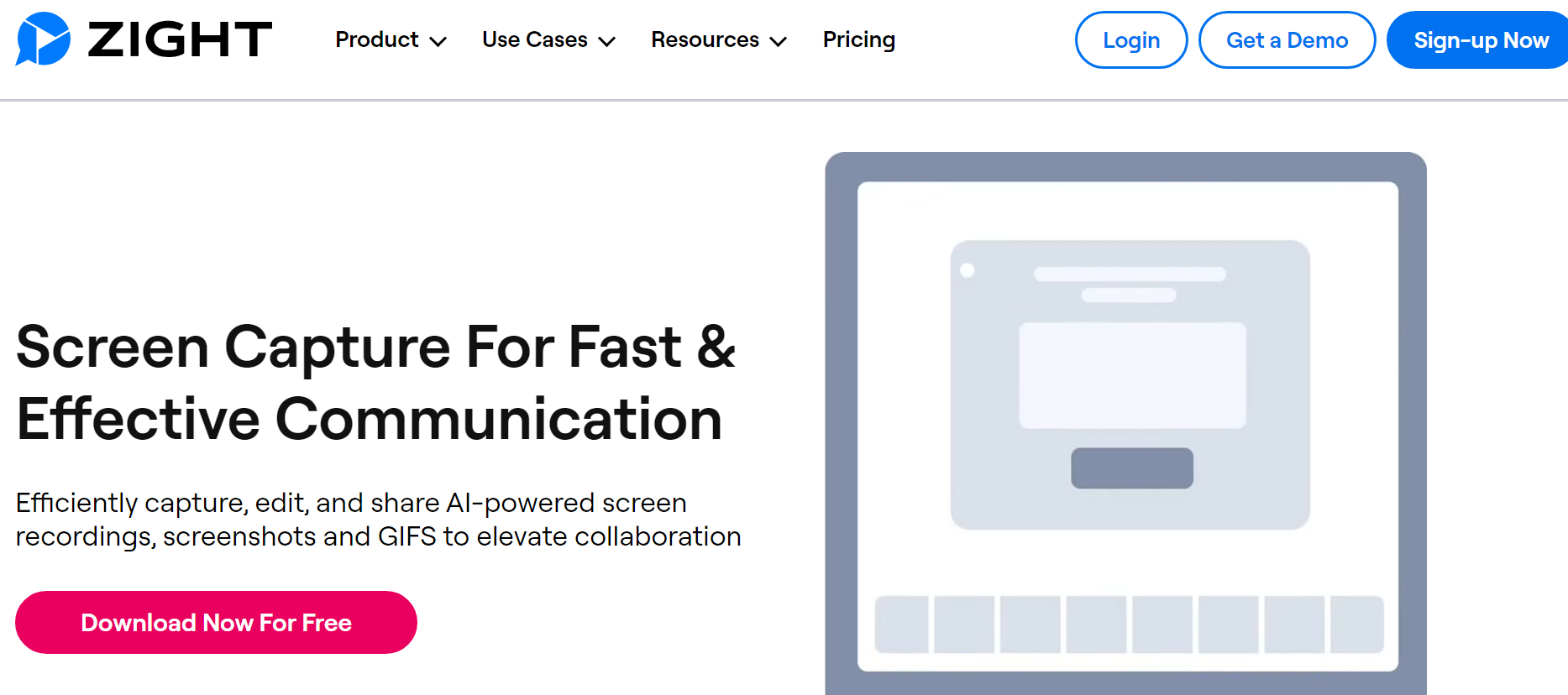
Zight goes beyond traditional collaboration platforms, offering features that enhance communication, streamline workflows, and foster team innovation. Let’s explore the key aspects that make Zight the visual collaboration software for modern workplaces.
1. Annotated Visual Elements
Zight empowers users to create annotated screenshots, GIFs, and videos. This feature enhances asynchronous communication by clarifying messages, illustrating complex concepts, and offering step-by-step guides. Whether for troubleshooting, training, or conveying ideas, annotated visual elements are the cornerstone of Zight’s collaborative approach.
2. Seamless Integration
Zight understands the importance of integration in today’s diverse workplace ecosystem. It seamlessly plugs into popular workplace systems, including Slack, Trello, Asana, and Microsoft Teams. This ensures that Zight becomes integral to your existing workflow, enhancing collaboration without disrupting established processes.
3. Remote Work Facilitation
As the concept of remote work continues to gain prominence, effective communication becomes paramount. Zight caters to remote teams by providing a visual medium that transcends the limitations of text-based communication. Screenshots, videos, GIFs, diagrams, and infographics become visual tools for conveying messages clearly and efficiently, fostering a sense of connection among team members working from different locations.
4. Relationship Building Through Visuals
Visuals play a crucial role in building and maintaining relationships within a team. Zight engages colleagues through images, videos, and other visual media, creating a more intimate and relatable interaction. From acknowledging achievements with personalized graphics to celebrating milestones through videos, Zight facilitates positive emotions and connections among team members.
5. Troubleshooting Made Visual
Troubleshooting, especially in remote work scenarios, can be challenging without the right communication tools. Zight addresses this by providing a valuable asset for conveying information succinctly through visuals. Screenshots instantly capture issues, while step-by-step videos guide users through solutions. The documented troubleshooting process becomes a valuable resource for training and future reference.
6. Enhanced Training and Onboarding
Zight transforms the training and onboarding processes by incorporating visual resources. Complex procedures or workflows are simplified using diagrams, infographics, and charts, making them more accessible to new employees. Interactive onboarding tutorials, videos from team members, and virtual workplace tours create a sense of connection and familiarity, even in remote work settings.
7. Updates and Presentations with Impact
Making data-driven decisions is a common practice in modern businesses. Zight facilitates this by allowing users to present trends, patterns, and statistics more succinctly through slides, charts, and infographics. Visual aids like dashboards and progress trackers provide quick overviews, ensuring team members and stakeholders understand progress and focus areas without diving into dense text or data tables.
8. Dynamic Presentations
Zight recognizes the importance of dynamic presentations. Presenters become engaging and informative by incorporating visuals like flowcharts, diagrams, clickable charts, and embedded videos. The tool encourages visual storytelling, making presentations more relatable and memorable.
How Zight Fits into Your Other Collaborative Tools
Regardless of your team’s focus—whether in engineering, design, customer support, or beyond—Zight integrates into your existing toolkit, creating a cohesive and efficient workspace.
Zight can bridge the missing link that seamlessly integrates with your preferred collaborative tools, enhancing your team’s communication and efficiency across various platforms. Let’s detail how Zight effortlessly fits into collaborative tools and many others, improving how teams work together.
1. Slack
Zight seamlessly integrates with Slack, providing your team a platform to stay on track using video messages, screen captures, notifications, and comments. This integration ensures that your communication is not just textual but visual, enhancing the depth and clarity of your discussions.
The beauty of Zight for Slack lies in its effortless onboarding. No user account is required, enabling your entire team to dive into collaborative discussions instantly. This instant engagement fosters a culture of real-time interaction, encouraging team members to participate and contribute actively.
2. Jira
Integrate Zight with Jira to elevate your ticketing experience. Zight adds context and clarity to Jira tickets through video and annotated screenshots. This means your team can directly provide detailed explanations and visual cues within the Jira environment, streamlining the understanding of complex issues.
Zight for Jira simplifies the recording process. No app installation is needed; team members can record directly from their Jira issues. This simplicity ensures an efficient workflow, allowing your team to capture and share information effortlessly.
3. Microsoft Teams
Collaborate more efficiently within Microsoft Teams using Zight. Receive instant Zight notifications within Teams, ensuring your team stays informed when someone watches a video. This boosts productivity by informing everyone about important updates and discussions.
Zight seamlessly integrates with Teams, ensuring that collaborative efforts are streamlined and effective. Whether it’s project discussions, updates, or brainstorming sessions, Zight enhances the overall collaboration experience within Microsoft Teams.
4. Lucid
Share information faster and with more context on Lucid’s collaborative platform using Zight’s screen and video recordings natively. It facilitates rapid information exchange, ensuring that your team has access to clear, visual insights directly within Lucid’s collaborative environment.
Zight integrates directly where work is happening on Lucid’s platform, fostering deeper collaboration and understanding. Zight enhances the overall collaborative experience by incorporating visuals, making it more engaging and insightful.
5. Confluence
Bring Confluence publications alive with Zight. Create interactive galleries of videos, annotated screenshots, and GIFs directly within your Confluence document. Zight transforms static documentation into dynamic, engaging resources, facilitating better understanding and collaboration.
Make your Confluence publications more engaging and collaborative with Zight’s interactive features. Visual elements and collaborative discussions create a dynamic environment that encourages team members to participate and share insights actively.
6. Zendesk
Reduce ticket backlogs quickly and easily with Zight for Zendesk. Explain support issues with screen recordings, GIFs, or screenshots and seamlessly share them within Zendesk support tickets for rapid resolution. Zight streamlines the support process, making it more visual, efficient, and conducive to quick issue resolution.
Zight’s integration with Zendesk transforms support communication. Your team’s ability to include visual elements in support tickets enhances clarity and understanding, making the communication process more efficient and customer-centric.
What Your Team Can Do with Zight to Enhance Visual Collaboration
Zight is a powerful visual collaboration tool designed to elevate visual collaboration within your team. Here’s how your team can leverage Zight’s features to enhance visual collaboration in detail:
1. Take, Annotate, and Share Screenshots
- Capture Precision: Use Zight to take high-quality screenshots, ensuring precision in visual representation. You can take full or partial screenshots, capturing key moments or details.
- Annotation Tools: Annotate screenshots with various tools, including text, arrows, shapes, and highlights, to convey ideas more effectively.
- Instant Sharing: Share annotated screenshots instantly, fostering quick and clear communication within your team.
2. Make Screen Recordings with Audio
- Concept Explanation: Create detailed screen recordings with audio to explain complex concepts, processes, or workflows quickly and comprehensively. This ensures a rich and detailed visual collaboration experience. In the video, provide comprehensive instructions, making it easier for team members to understand complex tasks.
- Effortless Recording: Zight ensures an easy recording process without additional installations, promoting efficiency.
- Seamless Sharing: Share screen recordings seamlessly, providing your team a dynamic and engaging way to absorb information.
3. Create GIFs to Illustrate/Show How to Do Something
- Step-by-Step Guides: Craft GIFs to illustrate step-by-step processes or demonstrate specific actions, making it easy for team members to follow instructions.
- Visual Demonstrations: GIFs offer a concise and visual way to demonstrate tasks, enhancing understanding and reducing the learning curve.
- Embed in Documentation: Embed GIFs in documentation or collaborative platforms like Confluence for interactive and engaging content. GIFs are suitable for quick tutorials, troubleshooting guides, or any scenario where visual step-by-step guidance is beneficial.
4. Upload and Share Files (with a Link) Quickly
- Efficient File Sharing: Zight facilitates quick and efficient file uploads, allowing team members to share documents, images, and other files effortlessly.
- Secure Sharing: Share files securely through generated links, ensuring controlled access and maintaining the integrity of your collaborative space. Copy the link to that screenshot and embed it in your communication channel – whether Email, Slack, Asana, or even social media and other platforms. Your recipient can open and view the screenshot even if they don’t have Zight.
- Collaborative Workspace: Use Zight as a centralized file-sharing hub, streamlining collaboration and avoiding the need for multiple platforms.
How to Get Started with Zight
Getting started with Zight is a simple and straightforward process.
Here’s a step-by-step guide to help your team begin their visual collaboration journey with Zight:
- Visit the Zight Website: Navigate to the official Zight website to explore the platform’s features, capabilities, and benefits.
- Sign Up for an Account: Click the “Sign Up” or “Get Started” button on the Zight website. Provide the necessary information to create a new account. This typically includes an email address and password.
- Verify Your Email: After signing up, check your email inbox for a verification message from Zight. Click on the verification link provided in the email to confirm your account.
- Log In to Your Zight Account: Once your email is verified, log in to your Zight account using the credentials you provided during sign-up.
- Customize Settings: Navigate to the settings or preferences section to customize your Zight experience. Adjust settings related to screen recording quality, audio preferences, and other personalization options. Tailor Zight to fit your team’s needs with customizable preferences and collaboration requirements settings.
- Start Creating Visual Content: Begin using Zight to capture annotated screenshots, record your screen with audio, create GIFs, and upload files. Explore the various tools and features available to enhance your team’s visual collaboration.
- Invite Team Members: Collaborate with your team by inviting them to join Zight. Many visual collaboration features are optimized for team collaboration. Share your insights about Zight to encourage team members to leverage its benefits.
- Access Support and Resources: Familiarize yourself with Zight’s support resources, including documentation, tutorials, and customer support channels. Contact Zight’s support team if you have questions or encounter issues during your visual collaboration journey.
Conclusion on Visual Collaboration
One thing is abundantly clear—our brains are visual powerhouses, and harnessing this power is the key to unlocking exceptional efficiency and innovation in teamwork.
Now, imagine taking this collaboration to new heights with Zight. It’s not just a tool; it illuminates how your team communicates, creates, and conquers challenges visually. From annotated screenshots to dynamic videos, Zight is your collaborative ally in pursuing seamless, efficient, and engaging teamwork.
