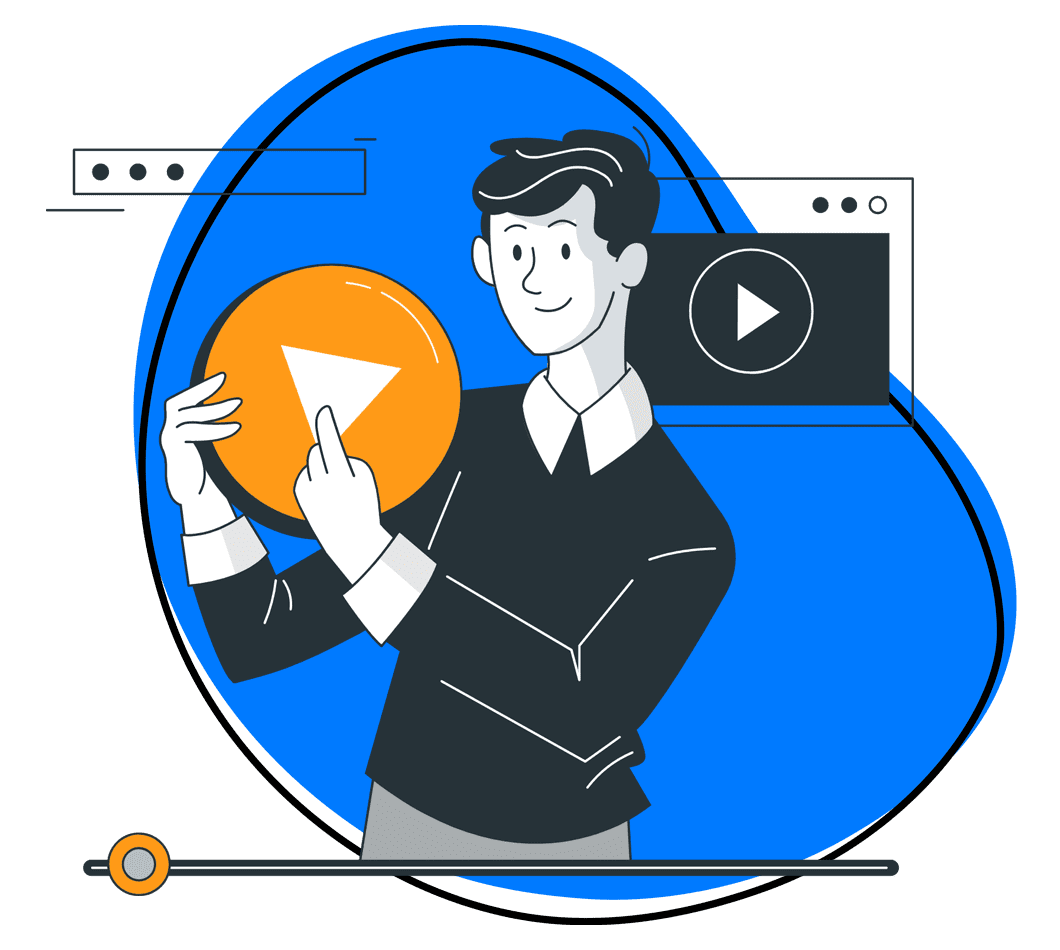Clipchamp is a superb screen recorder for content creators, educators, and businesses. The software lets you record 30-minute videos of your screen and even record with your webcam overlay and audio. But above all, the tool is completely free, you only need to create an account and start using it right away.
But, if you have used this tool to create videos and later edit them, you start noticing some drawbacks. For instance, Clipchamp offers very basic editing tools where you can only trim, crop, rotate, etc. You will only be able to utilize good annotations if you also get Clipchamp’s video editing software which is a different offering. Finally, you can only record 30-minute clips with this software, which may not suffice all the time – especially for training videos, YouTube videos, and more instructional videos.
Feel like you want a tool that does more from one platform? If so, we have good news! There are many Clipchamp alternatives today that you no longer need to complicate your video creation and video editing process. Here are our top 15!
1. Zight
The Clipchamp screen recorder is designed for shorter videos that last up to 30 minutes. Often, this will suffice for most needs, but not always. If you want a tool that lets you record longer videos and annotate as you go, then we highly recommend Zight.
It is one of the best screen recording software, and compared to Clipchamp, it offers more than just screen videos. Zight comes with a free plan and is available for Mac, Windows, and iOS. You can also get its Chrome extension for a better and streamlined workflow.
Here’s what you can do with Zight:
Main Features
1. Record Screen with Webcam and Audio
With simple shortcuts like Alt + Shift + 6 (Windows) and Cmd + Shift + 6 (Mac), you will instantly open the Zight app and screen recording feature. Alternatively, you can open the app and click Record to select the area of the screen you want to record.
Zight lets you record your Screen Only, Screen & Cam, and Cam Only. These videos can be of the entire viewable screen or a select area of your choosing. The cam Only records your webcam for personal videos.
You also want to create incredible videos for your product demos, explainers, or more videos for your customer onboarding and self-service knowledge bases. So, Zight lets you record desktop videos with audio– where you can use your default or external mic. You’ll be able to adjust mic settings before and when recording.
2. Create GIFs
Similar to how you create high-quality videos with Zight, you will also follow the same steps to create superb GIFs to improve your communication. Unlike Clipchamp, the GIF creator in Zight is not a separate software – you will access the feature right after opening the app. Click GIF, and select your recording preferences that include the full screen or select area, Screen Only, Screen & Cam, or Cam Only.
You can record a minute-long GIF with Zight, which works best for how-to videos and other instructional and fun, social media videos. Since you will not be able to record audio for the GIF, you want to utilize a good video storyboard or video script to help you prepare your GIF video content best.
3. Annotate and Edit Videos
It is one thing to get software that lets you record videos with audio, but few offer annotation features without requiring a complicated video editor. Clipchamp is one such tool – you can easily record your videos, but you will have to use separate video editing software to edit or annotate.
Zight makes recording videos and annotating them one simple process. When recording your screen video, webcam, or GIF, you can pause at any point to add annotations before resuming. Annotating a video means that, on top of voice narration (with mic), you can leave more instructions on the video to help your audience understand it better.
Some of the annotation features you can use include the arrow, line, highlighter, ellipse, rectangle, and pen. In addition, Zight lets you select a different color for each annotation so it stands out to your audience. You can also decide how long each annotation lasts when the video plays – this can be one or four seconds, and you decide based on how important the instruction is.
After recording and annotating your video, click Finish to upload the video to the cloud. Here, the link will open on your default browser where you can click Edit to improve your video. For instance, you can crop, trim, fine-tune, add filters, and split and merge sections.
Have a video you need to edit on your desktop too? You only need to open your Zight dashboard, click Upload, and select your file. Once it uploads, you can edit it before sharing it.
4. Capture and Annotate Screenshots
You need software to create stunning videos, but what if the tool also lets you capture screen grabs, even from those video clips? You won’t get that from Clipchamp, but Zight lets you take and annotate screenshots.
With just a few clicks – open the app, click Screenshot, and select area, you have yourself the best screenshot to send to your teams. And once you take the screenshot, you can annotate it online when it uploads to the cloud. Here you get editing features like crop, rotate, flip, and more. To annotate your screenshot, you can add text, arrow, line, highlighter, use shapes, and more.
5. Improve Videos with Artificial Intelligence
AI is so important today so it is best to get a tool that utilizes the tech. Zight lets you improve your videos with AI, where you can automatically transcribe the video content in over 50 languages for your global audience. in addition, you can generate video captions, descriptions, and more with a few clicks.
6. Instant Sharing
There you have it – you can record, upload, annotate, and edit your videos and screenshots to create high-quality media. But, all this would be for naught if you didn’t have a straightforward way to share the files with colleagues for team collaboration, or with clients for faster communication.
Zight generates a shareable link for every file, and you only need to copy and paste this link to your audience. They will be able to open and view even if they don’t use Zigght. If it’s your teams and you want to collaborate, they would need a Zight account to interact with the file through comments, annotations, reactions, and more.
In addition, you can embed the files in email where you will also see a preview so you’re sure you send the right file. Want to upload to YouTube? Easy – just download the video to your computer first and then upload. If you want to publish the video to a website, you can use the HTML link that Zight generates – just paste it to your website and you’ll be done!
7. Track Analytics
A good Clipchamp alternative will let you know how well your videos and screenshots are performing. You understand the importance of tracking different engagement metrics so you can refine your strategy going forward.
With Zight, you can see how many people viewed your files and even get notifications every time your file is opened. With these numbers, you can tell what works for your strategy, and even track employee engagement to measure productivity.
Pricing
Zight comes with a free plan that lets you record up to 25 videos. If you want unlimited recordings, you can get the Pro plan for individuals at $9.95 a month, or the Team plan for $8.00 per user per month. If you are a larger organization, you can get Zight with SSO and contact the team for a custom plan that suits your video and screenshot creation needs.
2. OBS Studio
OBS Studio is open-source software that works for you if you’re into serious streaming or recording. As an alternative to Clipchamp’s screen recorder, you’ll love OBS Studio for its depth and flexibility. It’s your go-to tool if you’re seeking advanced control over your screen recordings, with options to integrate various audio and video sources, and even live stream your content.
Main Features
- High-performance screen recording, capturing every detail of your screen with precision
- Ability to add multiple sources (like webcams, window captures, images) to your recording
- Scene composition lets you create professional-looking layouts for your recordings
- Audio mixer with filters for fine-tuning your sound quality
- Intuitive audio and video settings to optimize your recording and streaming
- Supports live streaming to platforms like Twitch and YouTube, directly from the software
- A vast array of plugins and extensions for enhanced functionality
Pricing
OBS Studio is open-source and completely free.
3. Camtasia
Camtasia is for you if you’re looking for a tool that not only captures your screen effectively but also provides extensive editing capabilities. It has a user-friendly interface that lets you create detailed tutorials, presentations, or instructional videos, with a seamless blend of recording and editing in one platform.
However, this tool comes with a steep learning curve, so here are our best Camtasia alternatives.
Main Features
- High-quality screen recording that captures your entire screen, a window, or a specific region
- Built-in video editor for enhancing your recordings
- Library of royalty-free music and sound effects to add depth to your videos
- Annotations, callouts, and titles to make your content more engaging and informative
- Cursor effects to highlight or magnify the cursor, enhancing the viewer’s experience
- Interactive quizzes and surveys that can be integrated into your videos for e-learning
Pricing
Camtasia is a premium software with a one-time purchase price of $299.99 for individuals and small teams.
4. SnagIt
Camtasia’s sister tool for screenshots, SnagIt, is another Clipchamp alternative you can rely on. It’s your best shot if you need to capture and annotate screenshots or make short screen recordings for tutorials, feedback, or guides.
Main Features
- Capture your screen with options for full screen, window, or a custom area
- Panoramic scrolling capture to take wide, horizontal, or vertical images
- Create animated GIFs from screen recordings for quick, easy sharing
- Annotate screen captures with professional markup tools
- Record short videos of your screen to walk someone through a process or show a specific issue
- Extract text from a screen capture or file and quickly paste it into another document
- Organize your screen captures with easy tagging and search features
- Share your images and videos to a variety of applications and services
Pricing
Snagit offers a one-time purchase model of $62.99 per user for small teams, which includes all the main features without any recurring subscription fees.
5. Loom
Loom is an excellent tool when you need to communicate through video or are looking to quickly create and share video messages or tutorials. It is a great alternative to Clipchamp’s screen recorder for its simplicity and focus on ease of use. See also, our best picks for Loom alternatives to try!
Main Features
- Capture your entire screen, a specific window, or a browser tab
- Webcam recording option to add a personal touch to your videos
- Instant sharing capabilities, making it easy to send your videos to colleagues or students
- Interactive features like viewer reactions and comments to engage with your audience
- Basic editing tools to trim your videos for a polished look
- Integration with popular productivity tools for seamless workflow
- Cloud-based storage for easy access to your videos from anywhere
- Customizable video settings to control the viewer experience
Pricing
Loom offers a free plan with basic recording capabilities, which is great for casual users or those just getting started. For more advanced features the Business plan costs $12.50 per user per month (billed annually) with additional features like unlimited recordings, AI, and custom branding.
6. ScreenPal
Formerly called Screencast-O-Matic, ScreenPal is a versatile tool with screen recording and basic video editing capabilities. It’s an excellent choice if you’re looking for a Clipchamp alternative with an easy-to-use platform for creating tutorials, demos, or presentations.
Main Features
- Screen recording and webcam recording features
- Video editing tools to trim, cut, and annotate your recordings.
- Option to add captions and overlays for more informative and engaging videos
- Cloud hosting services for easy sharing and collaboration
- Stock library of music and images to enhance your videos
- Drawing and zoom tools to highlight key information during recordings
Pricing
You get a free version with basic recording features. For more advanced features the Solo Deluxe plan, ideal for individual users, starts at around $3 per month (billed annually). For teams and businesses, the Team business is priced at $8 per month per user (billed annually).
7. Bandicam
If you’re looking to step up your screen recording game on Windows, Bandicam is a solid Clipchamp alternative. You get multiple recording modes, including screen, game, and device, and the tool blends ease of use with a suite of powerful features, catering especially to gamers and educators.
Main Features
- Offers both full-screen and custom area screen recording
- Includes a webcam overlay feature for personalized recordings
- Unique device recording feature for capturing external devices like Xbox and IPTV
- Provides a dedicated mode for recording HD gameplay across various games
- Comes with an in-built screenshot tool with editing and highlighting capabilities
- Allows recording of system and microphone audio, enabling sound mixing
Pricing
Bandicam sells a personal and business license. The former starts at $33.26 per year while the latter starts at $49.46.
8. ScreenFlow
When you’re looking for a Clipchamp alternative that combines screen recording with advanced editing on a Mac, ScreenFlow is your ideal match. It caters well to professionals seeking a polished finish for their video projects, whether they are tutorials, presentations, or creative content.
Main Features
- High-resolution screen recording on Mac
- Offers a suite of professional video editing tools for detailed post-production work within the same application
- Supports multi-track editing, giving you the flexibility to layer and synchronize various media types effortlessly
- Features powerful animation and motion graphics capabilities
- Includes a range of audio editing options
- Streamlined export option to share your videos across various platforms or in different formats
Pricing
You can start using ScreenFlow with a license that costs $169 and comes with self-help support including video tutorials and access to the tool’s knowledge base.
9. QuickTime Player Screen Recorder
QuickTime Player, exclusively for Mac users, is a straightforward and free native tool for screen recording. It is ideal for anyone who needs to capture their screen without the frills of advanced editing or additional software.
Main Features
- Simple screen recording functionality, allowing you to capture your entire screen or a selected portion
- Options to include the mouse pointer or clicks in the recording to add clarity to tutorials or demonstrations
- Capability to record audio from the microphone
- Easy saving and sharing options
- User-friendly interface, with straightforward controls accessible from the QuickTime Player menu
Pricing
QuickTime Player is a free application for macOS users.
10. Icecream Screen Recorder
Icecream Screen Recorder is a multi-platform, user-friendly software for capturing screen activity and audio on Windows, Mac, and Android. The software allows you to capture either the entire screen or a specific area and comes with the ability to annotate videos with drawings and text.
Main Features
- Versatile screen capturing, allowing both full-screen and selected-area recording
- Features for adding webcam overlays on screen recordings
- You can provide clarity and additional information in your captures with easy annotations
- The Windows version offers additional capabilities like game recording in 3D, watermark inclusion, and video trimming after recording
- Supports various audio quality selections
- You can schedule screen recordings
Pricing
The free version offers up to 5 minutes of screen recording time but has limited output and codec options. For unlimited recording time and additional features like multiple video output formats and scheduled recordings, the Pro plan is available at an annual fee of $29.95.
11. ShareX
ShareX is a free screen recorder with an intuitive user interface and flexible recording capabilities. You can capture specific windows or the entire screen and export your recordings in various essential web formats, including GIFs.
Main Features
- User-friendly interface, making it a good starting point for those new to screen recording
- Allows for customization of the recording area, either capturing the entire screen or specific windows
- Supports a variety of popular video formats and uniquely allows exportation as GIFs
Pricing
ShareX is an open-source and free tool.
12. Apowersoft Free Online Screen Recorder
The Apowersoft Free Online Screen Recorder is a convenient and accessible tool for capturing screen and audio content directly from your web browser. It’s superb for quick recording tasks like capturing streaming videos, webinars, or creating instructional content. As a Clipchamp alternative, you get to use it as an online solution without the need for heavy software downloads.
Main Features
- Allows recording of both screen and audio, which includes capturing browser activities and system sound or microphone input
- Different recording modes for various types of video content.
- Basic editing tool so you can trim or cut parts of the video and add annotations
- Features a no time limit recording
- Supports multiple output formats like MP4, AVI, GIF, and FLV
Pricing
The Apowersoft Free Online Screen Recorder is available for free.
13. Movavi
Movavi is the next best Clipchamp alternative that allows you to easily capture and record your screen activities on a computer. It will especially help when you need to record high-quality videos for seminars, tutorials, gameplay, or YouTube content.
Main Features
- High-quality screen and audio recording capability
- Versatile recording features including system audio capture and webcam footage integration
- Basic video editing tools like trimming and annotation
- Screenshot functionality with editing options
- Annotation and drawing tools for enhancing recordings
- Ability to record in various formats (MP4, AVI, MOV, etc.)
Pricing
Movavi Screen Recorder offers different pricing plans, starting from $89.95 for the video suite.
14. ActivePresenter
ActivePresenter is a multifaceted screen recording and video editing software, perfect for creating educational content, software demonstrations, or video tutorials. If you’re seeking an alternative to Clipchamp, ActivePresenter offers robust screen recording functionality, integrated with video editing and eLearning authoring capabilities.
Main Features
- Combines screen recording with video editing and eLearning content creation
- Enables capturing of screen activities, mouse movements, and keyboard inputs
- Offers simultaneous recording of system sound, microphone input, or both
- Provides webcam recording alongside screen capture
- Includes video editing tools for enhancing recorded content
Pricing
While it offers a free version, the capabilities are quite limited compared to the full version. The Standard Plan comes at 199/ license, while the ActivePresenter Pro is valued at $399/license.
15. TinyTake
TinyTake is a versatile and user-friendly screen capture and recording tool available for both Microsoft Windows and Mac. It’s an excellent alternative to Clipchamp, especially if you’re involved in activities like online customer service, educational video creation, or documentation.
Main Features
- Flexible screen capturing options including full-screen, region, and window capture. It’s also equipped with a freehand capture tool for more specific needs
- Enhance your screen captures and videos with text, shapes, arrows, and more for clear communication and emphasis on key points
- Easily share your recordings via email, social media, or direct links. It also supports collaborative features like inviting others to view and comment on your captures
- Cloud storage for your videos and screenshots
Pricing
TinyTake is available for free but with some limitations. For more advanced features and fewer restrictions, you can get the Standard Plan at $29.95/yr.
Summing Up…
There you have it! This article has provided a detailed review of 15 tools as alternatives to Clipchamp, focusing on their unique strengths and capabilities in screen recording and video editing. Each tool is selected to offer a distinct advantage, catering to various user requirements and preferences.
Among these remarkable options, one stands out – Zight. If you’re looking for an alternative that not only matches but potentially surpasses Clipchamp in functionality and ease of use, Zight is your go-to solution. It’s tailored to elevate your screen recording and video creation experience with cutting-edge features and an intuitive design. So, why wait? Get Zight today!