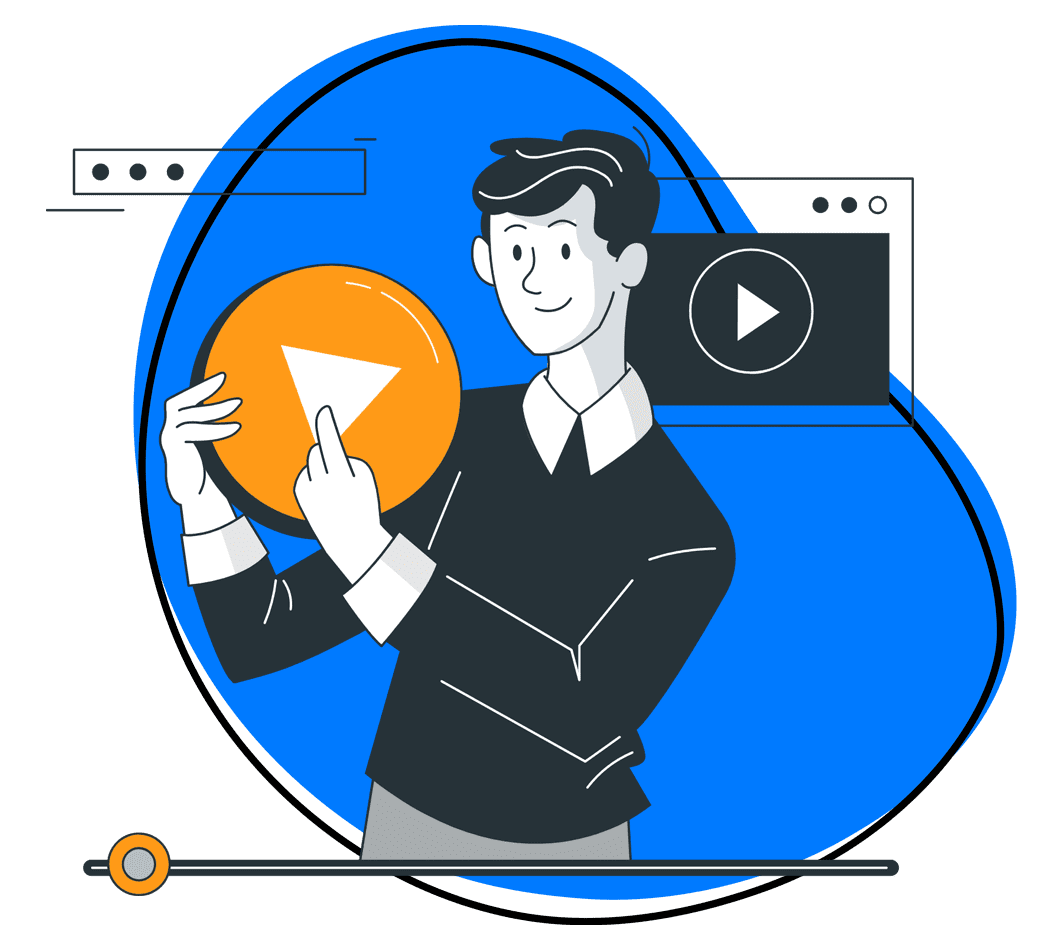Think of a Swiss Army knife. It is a single tool that unfolds into many solutions for various needs. Want to unscrew a bolt? Cut through something? What about self-defense? This tool does it all!
Just like the best screen recording software!
It needs to do a whole lot – from easy screen recording, capturing good screenshots, annotating, intricate editing, seamless sharing, and more. Loom is one such software.
But what if I told you that there are other alternatives you could use? Read on for the best Loom alternatives.
1. Zight
Both Loom and Zight do one main thing – they help you communicate better in screen recordings when words don’t cut it. And, screen recording is essential for business communication!
But, Zight differentiates itself from Loom by offering a deeper level of customization and flexibility. It’s tailored to cater to a variety of professional needs with features that go beyond standard screen recording.
All you need to do first is click here to create a Zight account and download the app. The software is available for Mac and Windows computers, and iOS devices, and you can also download the lighter Chrome extension.
Zight’s Main Features
Once you download Zight, here are the impressive things you can do with the software:
1. Screen Recording
The screen recording feature means you can record your entire screen or just a part of it, with or without a webcam overlay. Fancy recording a quick tutorial or a detailed instructional walkthrough? Here’s how to record your desktop screen with audio, too!
And if you’re mid-recording and need a break, just pause and resume whenever you’re ready. You can even annotate your videos while recording – how cool is that?
Open the app and click Record, select full screen or a part of the screen, choose between Screen Only, Screen and Cam, or Cam Only, and check that your camera and mic work fine before you start recording.
2. Webcam Recording
With webcam recording, you can add a personal touch to your communication. Whether it’s a heartfelt message to your team or a professional pitch, Zight lets you record with just your webcam or overlay it on your screen recording.
Click Record, and select either Screen and Cam or Cam Only. The former overlays a webcam as you record what’s on your screen, while the latter only records your webcam.
3. GIF Maker
Why write a thousand words when you can show it with a GIF? Zight turns your screen recordings into loopable GIFs, perfect for quick demos or fun reactions.
When you open the app, click GIF, set your screen recording preferences, and capture the content in 60 seconds. Of note, though, is that GIFs do not record sound, so you want to leverage video annotations to communicate best.
4. Screenshot Capture
Want an easy way to capture a screenshot of your screen? Screenshots help you communicate instructions faster, something you’ll find increases productivity in remote work scenarios.
Click Screenshot on your app, select the area you want to capture, and that’s it! The screenshot will upload to the cloud where you can annotate and edit it further.
With the annotations – line, text, arrow, rectangle, ellipse, pen, and highlighter – you can leave instructions or notes on an image that would have taken an email or long phone call to put across.
5. AI Video Features
The best tools also offer artificial intelligence features to help you do more. Zight’s include making your videos more searchable. The software’s AI also adds a layer of smartness to your content, like auto-generated video titles and transcriptions in 50+ languages, and more.
6. Impeccable Video Editing Features
Zight is easy to use when recording all videos – from simple screen recordings to webcams, and GIFs. While you can annotate the videos when recording them, you also want to edit the videos post-production.
Once you click finish recording, Zight uploads the video to your cloud account and opens it on your browser. Here, click edit and you can trim sections, split and merge sections, add filters, fine-tune, mute the video, zoom in and out, and crop it.
7. File Sharing
Once you record videos and edit them into masterpieces, you can share them effortlessly with instantly generated links, complete with customizable security settings.
Zight’s Pricing
You can sign up for any of these Zight plans:
- Free plan: Perfect for those quick, one-off projects. You can record videos for up to 5 minutes, which is great for a speedy share
- Pro plan ($9.95/month): Go unlimited with recordings, and enjoy all the bells and whistles for a solo user
- Team plan ($8.00/user/month): Bring your whole squad on board with advanced features and more control
- Enterprise plan: Tailored for larger organizations needing top-notch security and admin controls. Contact Zight for custom quotes
2. Bandicam
When looking for Loom alternatives, Bandicam is one software you will most likely come across. It is a versatile screen recording tool designed for a wide range of users and is particularly adored by gamers for its ability to capture high-octane game action without a hiccup.
Its biggest drawback is that Bandicam is primarily a desktop application and lacks some of the cloud-based sharing and collaboration features that Loom provides.
Main Features
- Three Recording Modes: Jump between screen, game, or device recording
- High-Quality Recording: You can record with 4K resolution and silky–smooth frame rates
- Real-Time Drawing: Add annotations, arrows, or texts as you record
- Ease of Sharing: Finished recording? You can easily share it directly on YouTube or Vimeo
- Screenshots: You can capture screenshots on the go – whether it’s a quick snap or a timed capture
- Is recording your computer screen a routine task? If so, you can set Bandicam to record your computer screen on a specific day or time and make your workflow easier
Pricing
You can test the waters with the free version, but you get a 10-minute recording cap and a watermark on your recordings.
When you want unlimited recording time and no watermarks, you can buy a lifetime license for $44.96 for a personal account, or get annual business licenses that start at $49.96.
3. Camtasia
Our next best Loom alternative is Camtasia from TechSmith. It is a user-friendly screen recording and video editing software tailored not just for professional video editors but also for educators and business professionals who need to create high-quality videos with minimal prior experience in video editing. The software supports 4K video and offers complete control over effects.
Unfortunately, the preset library is relatively limited, and some of the more advanced editing features may have a steeper learning curve.
Main Features
- Customizable mouse cursor: The software can track and customize the mouse cursor in recordings. This is especially useful for app tutorials and instructional videos, as it enhances the clarity of on-screen movements and actions
- TechSmith Fuse: This feature integrates mobile device connectivity, allowing for the seamless transfer of images and videos from smartphones to Camtasia for editing
- Rendering and sharing options: Camtasia offers a range of export options, including the ability to upload directly to platforms like YouTube, Vimeo, and Google Drive, making it a convenient feature for content creators
- Ease of learning: The software includes built-in tutorials to guide new users, making the learning process smoother and more manageable.
- Mobile app compatibility: There’s an iOS and Android app that works in conjunction with the main software to facilitate the transfer of media between devices
Pricing
Camtasia is offered both as a yearly subscription and as a one-time purchase.
While more expensive upfront, the one-time purchase option offers a perpetual license, which may be more appealing for long-term use. The perpetual license for Camtasia starts at $299, and the yearly subscription comes at $179.88.
4. ScreenPal (Formerly Screencast-O-Matic)
ScreenPal is a screen recording and video editing software that allows for screen and webcam recording. it offers full-screen and window modes. It also includes a basic video editing suite in the free version, with options for adding narration, music, and annotations.
However, some more advanced editing capabilities are only available in the paid versions, and the free version includes a watermark on videos.
Main features
- Editing tools: Even in its free version, you can cut, copy, paste, add narration, and adjust video speeds. The Deluxe version adds a blur feature and green screen filter, while the Premier plan includes a stock library
- Ease of sharing: Publishing to YouTube and Google Drive is straightforward, with the option to share on social media. The paid versions offer additional sharing options like Dropbox and Vimeo
- Recording capabilities: It supports screen and webcam recording, including full-screen or windowed modes, and includes a handy screenshot tool
Pricing
You get a ScreenPal free version with basic recording and editing features. If you need more recording and editing capabilities, you can sign up for paid plans that start at $3/month.
5. Prezi
Prezi turns the traditional PowerPoint presentation format on its head where you can forget the typical and traditional slide-by-slide approach for a more dynamic and zoomable canvas.
But, while it shines with its unique presentation style, Prezi does come with a bit of a learning curve, especially if you’re accustomed to conventional tools like PowerPoint. You might find the constant zooming and panning a bit overwhelming, so it’s essential to design presentations thoughtfully to avoid dizzying the audience.
Main Features
- Zoomable canvas: This is where Prezi truly stands out. The ability to move freely around a canvas, zooming in and out of details, allows for a narrative style that’s very engaging
- Prezi video: This integrated tool lets you add videos to make your presentations more dynamic
- Templates and design: Prezi offers a variety of pre-designed templates that help you create visually appealing presentations
- Collaboration: The platform facilitates team collaboration, allowing multiple people to work on a presentation simultaneously
- Integration: It connects with platforms like LinkedIn and Facebook, and supports embedding media
Pricing
Prezi is available for individuals, students & educators, and businesses. You get a free trial for all three, while the pricing starts at $3/month.
6. SimpleScreenRecorder
SimpleScreenRecorder is designed specifically for Linux users – a great fit if you need an uncomplicated way to record programs and games. While it is intended to be easy to use, it does offer a range of features that cater to more advanced requirements.
However, you may find the interface a bit daunting at first, especially if you’re new to screen recording or if transitioning from more intuitive, GUI-driven tools.
Main Features
- Flexible recording options: The tool offers four recording modes – capturing the entire screen, a fixed rectangle, following the cursor, or recording OpenGL for games – that’s good flexibility for different needs
- Audio recording: In addition to video, SimpleScreenRecorder can capture audio, making it suitable for recording gameplay or tutorials with voiceovers
- Customizable settings: You can save your settings in a profile for consistent recording parameters, and the tool offers various video output formats like MKV, MP4, WebM, and OGG
- User-Friendly Interface: While its primary goal is simplicity, the tool does include an array of configurable options that give you control over your recording and output settings
Pricing
SimpleScreenRecorder is available for free as an open-source tool. It offers a cost-effective solution for Linux users looking for a capable screen recording tool without the need for a financial investment.
7. ScreenCastify
Screencastify is another alternative to Loom primarily tailored for educational settings like K12 classrooms. It’s a popular choice for educators and students to create instructional videos, record presentations, and facilitate remote learning.
As a Chrome extension, Screencastify is handy for quick screen recordings and offers seamless integration with Google’s core products, making it a great fit for schools using Chromebooks.
Main Features
- Ease of use: Screencastify comes with a user-friendly interface
- Screen recording: You can record your desktop, browser tabs, or webcam
- Google Drive integration: All your videos are automatically saved to Google Drive to simplify sharing and storage
- Editing tools: While basic, the editing tools allow for trimming videos and adding annotations, which are useful for instructional purposes
- Educational focus: Features, like Monitor Engagement and Check Understanding, are tailored for educational use to help teachers track viewer engagement and comprehension
Pricing
Screencastify offers a free version with basic functionality but with limitations like a 5-minute cap on recordings and a watermark on the videos. For more advanced features and fewer restrictions, there are paid plans starting at $15 per month with perks like unlimited video creation and length, as well as additional storage.
8. Wistia (Formerly SoapBox)
Want to create quick walkthroughs, explainer videos, content marketing pieces, vlogs, or customer stories? Wistia is a Loom alternative you should consider.
The software is simple to use and accessible, with a beautiful and intuitive interface that makes it a delight to use, even if you’re new to video recording.
Main Features
- Integrated recording and editing: Record your screen, webcam, or both, and then dive into editing directly within Wistia
- Customization options: You can pick the perfect thumbnail, add your logo, and change the player color to align with your brand
- Analytics: You get detailed insights into video performance to understand what resonates with your audience and what doesn’t
Pricing
The free version gives you the basic functionality of screen and video recording. For more advanced features, including more editing options and brand customization, you can opt for the premium plans starting at $228 per user/per year.
9. BombBomb
BombBomb is a video messaging software that lets you enhance customer relationships over digital channels. It’s effective for personalized communication, offering a human-centered approach that standard text-based emails can’t match. With BombBomb, you can create and send quick video messages for a personal touch to your digital communications.
Main Features
- Video emails: You can easily create and send video messages to make your emails stand out and increase customer engagement
- Tracking and analytics: BombBomb provides insights into how your videos are performing, showing you who watched your videos and for how long
- Integration: The software integrates well with other tools, like CRM systems and email platforms for enhanced usability in various professional settings
- User-friendly interface: You’ll find BombBomb easy to navigate when creating and distributing video emails
Pricing
The software offers you a free 14-day trial, while the premium plans start at $33/month.
10. Vidyard
Vidyard is an enterprise-level video platform that stands out for its use in sales and marketing. This software is designed for businesses that want to use video for lead generation, customer engagement, and conversion.
As a Loom alternative, Vidyard’s screen recording tool is a gem for quick video messages or content creation. You can effortlessly record your screen, webcam, or both, into an easily digestible clip.
Main Features
- Vidyard lets you capture your screen, webcam, or both, simplifying how you create instructional or promotional content
- Once your video is recorded, Vidyard offers straightforward editing tools. Share your videos directly via email, social media, or embed them in your website or blog
- Seamless integration with popular tools enhances your workflow
Pricing
Vinyard has a free version that allows you to record your screen and edit videos. But, if you want more than just screen recording, you get pro plans starting at $19 a month when billed annually.
11. Claap
Claap is an innovative alternative to Loom that offers a streamlined solution for sharing quick videos of your screen to facilitate faster feedback. It’s compatible with various platforms including Mac, Windows, Chrome, and mobile.
Main Features
- Simultaneous screen and webcam recording
- Google Meet integration
- Time-stamped comments, video replies, and annotations for interactive feedback
- AI-powered search so you can quickly find specific parts of videos
- Custom views and automated workflows, so you can tailor the viewing experience and automate repetitive tasks
Pricing
You can use Claap on a free version, but for more features like recording unlimited 30-minute videos, you can opt for a pro plan, with prices starting at $10/month.
12. ScreenRec
ScreenRec is a comprehensive tool for instant video messaging and screen capturing. It is designed to enhance communication and productivity in various professional settings, offering a blend of simplicity and functionality.
Main Features
- One-click recording for screen, audio, microphone, and webcam.
- Annotate screenshots for detailed feedback.
- Immediate sharing with generated links.
- Secure, encrypted content with controlled access.
- Analytics for tracking viewer engagement.
- Organize files with tags and collections.
Pricing
The best part? ScreenRec is free to use. You can unlimited videos with no watermark!
13. Movavi
Movavi Screen Recorder is an advanced alternative to Loom that offers a wide array of video creation and editing options. It lets you produce various types of videos, such as tutorials, webinars, and game recordings.
The software features AI-driven tools like AI-based noise reduction, automatic quality improvement, and easy-to-use editing features that streamline the video creation process.
Main Features
- You can capture screen, webcam, and system or microphone audio simultaneously
- You get editing tools for cutting, trimming, and enhancing recordings
- You can set future recording times for convenience
Pricing
You can download Movavi for free, or buy the software with a plan that suits your needs. The subscriptions for screen recorder and video editor start at $89.95/year.
14. SnagIt
SnagIt, developed by TechSmith, offers a unique combination of screen capturing and recording capabilities, making it a viable alternative to Loom for different use cases. It’s particularly suited for capturing and annotating screenshots and recording long videos like how-to video content.
Main Features
- SnagIt allows for efficient screen capturing and recording, including the entire screen or selected areas
- Offers a range of annotation features
- You can leverage text extraction from captures
Pricing
SnagIt is available for purchase with a one-time fee of $62.99.
15. Recordscreen.io
RecordScreen.io is a straightforward, free alternative to Loom. This browser-based tool is your best option when you need simple screen recording functionality without the need for software installation.
Main Features
- Accessible directly via a web browser. However, you can create a cloud account for easy storage and file sharing
- Simple interface for quick screen recording, taking screenshots, and selecting recording preferences. You can record Screen Only and Screen+Cam, and select where your webcam overlay goes on the screen
- Records high-quality, 4K videos
- Recordings are processed in-browser for data privacy
Pricing
The software is completely free to use, you just need a web browser to get started!
Conclusion
It’s time to improve your screen recording features if Loom no longer cuts it. And since you don’t want to resort to native screen recorder apps that have limited features, it’s only ideal that you use one of these alternatives to up your game.
If you want a tool that gets you recording right away, with an easy learning curve, why not get Zight today? It is the most straightforward alternative to Loom, with superb features you can access through simple shortcuts.