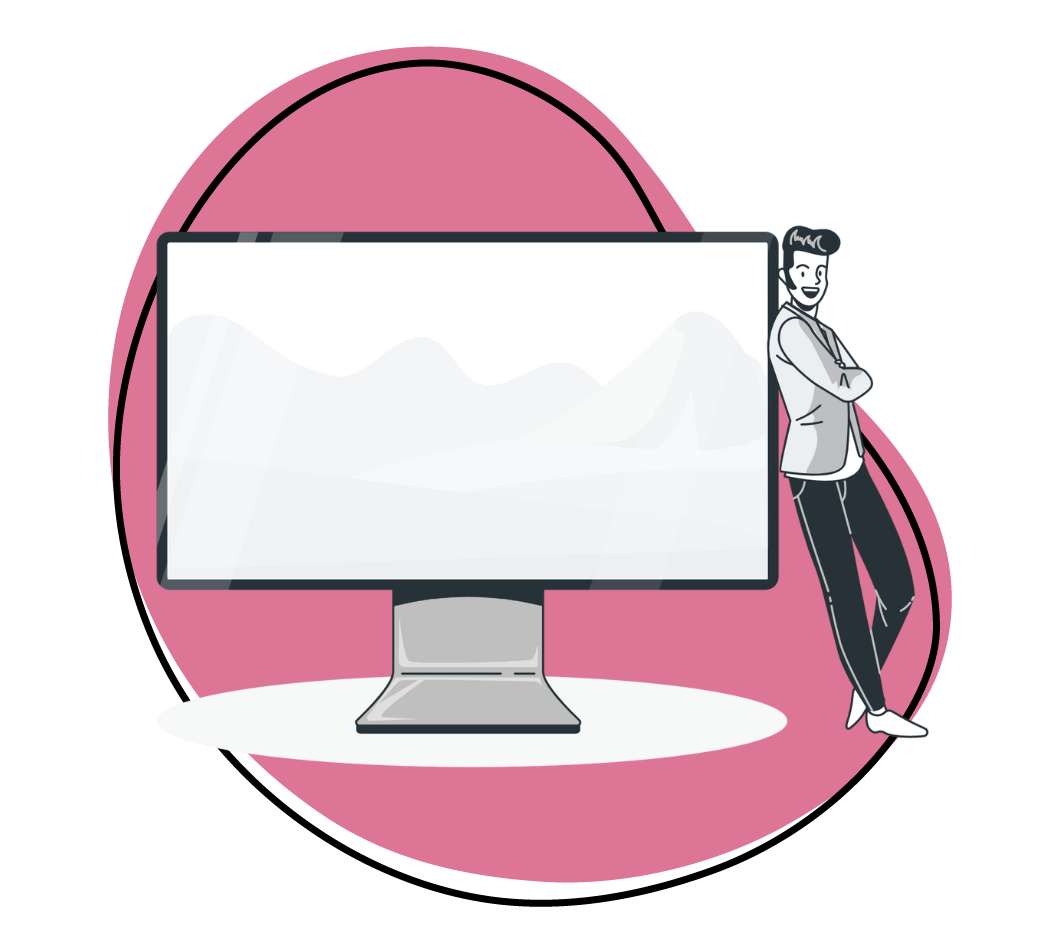If you take loads of screenshots for your team projects, then you’re probably familiar with the Fireshot Screenshot.
With Fireshot, you can grab website screenshots of the whole page, just the visible bit, or a specific section. Then, you can tweak your captures, add a few notes, and save them in formats like PDF or JPEG. It’s a breeze to use, whether you’re a casual surfer or a pro on a mission.
But wait, why stick to one trick when you can have a whole magic kit? I’ve scoured the digital world looking for Fireshot alternatives, and I found the best 15. Each is unique – coming with different features you might not find in Fireshot. These include screen recording, video recording, AI features, cloud storage, and so much more.
Read on to find which one works best for you!
1. Zight
Fireshot might be one of the best screenshot software out there, but you know it falls short in some areas. These include cloud storage, where Zight reigns supreme.
In addition, Fireshot does not record videos or GIFs, and it also does not have AI features for SEO and easier content creation. Before we discuss these features to show you why Zight is the best Fireshot alternative, let’s tell you how to get the tool.
Head over to the Zight website, click Download Now For Free, and create your free account. You can use your Gmail, Apple ID, or even sign up with Slack. Want a screen capture tool that caters to large organizations? Still Zight! Just click sign up with SSO to get started.
Once you create your account, you can download Zight for Windows, Mac, and iOS and even get the Chrome extension for faster access. With this, you’ll be ready to create a website screenshot file as you do with Fireshot, plus much more. Let’s explore Zight features below.
Main Features
1. Take and Annotate Screenshots
Fireshot does this, but let’s be honest – the software is not the easiest to use, and that’s when you need our Zight alternative.
Taking screenshots with Zight is easy. Just open the app or the Chrome extension (if working on Google Chrome) and click Screenshot or Capture (Mac). Alternatively, you can use simple shortcuts like Alt + Shift + 5 (on Windows) and Command + Shift + 5 (on Mac) to open the screenshot feature.
You can then take a full-page screenshot, or select an area of the screen to record.
The screenshot will upload to your Zight cloud account, and the link will open on your default browser. Here, click Annotate and you can add elements like arrow, line, highlighter, ellipse, rectangle, path, marker, and even text to annotate. You can also crop the screenshot, redact sensitive info, or add stickers for more fun.
After annotating, you can enable collaboration with teammates by allowing comments and reactions, not to mention protect the file by setting who can view it. Ready to share the screenshot? Just click share to embed it in an email, or copy and paste the file link to your recipient.
2. Screen, GIF, and Webcam Recording
Not only does Zight take pixel-perfect screenshots, but it also doubles as a video recording software allowing you to record what’s on your screen, and webcam. And you have enough reasons to incorporate video into your business!
Video makes better communication compared to screenshots because you can add narration and also appear in the video for that important personal touch.
To record your video, open the app and click Record, or hit the shortcuts Alt + Shift + 6 (Windows) and Shift + Command + 6 (Mac). then, choose between recording Full-Screen and Select Region. The former lets you record your Screen Only, Screen & Cam, or Cam Only. If you want to Select Region, you can only record Screen Only and Screen & Cam.
After selecting your recording options, make sure to click either Video or GIF and see that your mic and camera are on if you need to use them. Then, click the blue button to start recording.
3. Video Annotation
Video already one-ups a screenshot in terms of communication. But wait until you can annotate. So, on top of your voice narration and everything your mic captures, you can also annotate the video with Zight. Talk about adding clarity!
When recording your video, you can pause at any point to add different annotation features like arrow, line, shape, highlighter, and pen. When you select your annotation, you can also choose its color and how long it stays visible in the video (either one or four seconds).
Like screenshots, videos also upload to the cloud as soon as you click Finish. When the shareable link opens, you can edit the video further. Some features include trimming, cropping, splitting and merging sections, finetuning, and more. And once you finish editing, you can share the videos through the link.
With Zight, you can create different types of videos, including explainers, training videos, how-to videos, SaaS product demos, customer onboarding tutorials, YouTube videos, instructional videos, and many more.
4. Cloud Storage
Fireshot lets you store your screenshots in different formats – but mostly on your computer. While this means the files are easily accessible, it also means you risk losing your entire collection if you lose your computer.
A better alternative lets you store your files in the cloud so you can access them anytime, from any place, and through any device. That’s what Zight does!
All files – from screenshots, videos, GIFs, and even file uploads – are stored in the Zight cloud so you can access them whenever you need. From the app, you can see all files on the Items list. For even better segmentation, you can split your files between the Collections and Favorites list for even faster access.
You can also share the files from these lists, copy the links afresh, secure the files, and track important analytics like the number of views for each.
5. Artificial Intelligence
The best tools today leverage AI to improve features, and Zight is not left behind. Besides being the perfect tool to capture screenshots and create videos and GIFs, the software also lets you improve videos with SEO-friendly captions, titles, and descriptions. This makes your videos stand out and be more accessible online.
Zight also offers automatic video transcriptions to cater to a larger audience who may not be able to watch the video. Even better, the transcriptions are available in over 50 languages!
Pricing
Zight is available for free but with some limitations on your account. To leverage unlimited creations and recording times, you can get these Zight plans:
- The Pro Plan at $9.95 for personal use
- The Team Plan at $8 for teams that need to create many files and collaborate on them
- The Enterprise Plan is designed for large organizations. You can contact Zight to set up your account
2. ShareX
Looking for a screen capture tool that packs a punch in both power and versatility? ShareX is one of the best Fireshot alternatives for that.
This tool offers a spectrum of capture options, including full-screen and scrolling webpages and even text using OCR. It’s tailor-made for a variety of tasks so it seamlessly fits into your workflow, whether you’re compiling reports, crafting tutorials, or capturing quick info bits.
Need to record a video or audio clip? ShareX does that too, with the bonus of keeping file sizes small, perfect for quick uploads.
Main Features
- Variety of capture methods including full screen, window, region, and scrolling
- Screen recording and text capture with OCR
- Direct uploads to various platforms and automated workflows
- User-friendly interface for easy navigation
- High-quality video and audio recordings with small file sizes
Pricing
ShareX is a free and open-source tool.
3. Greenshot
You’ll love Greenshot if you’re after a straightforward, no-frills screen capture tool that’s also open-source. It’s perfect for quick captures, offering just what you need without the complexity. Greenshot guarantees ease of use, making it a great choice for quick documentation, feedback, or proof of testing.
Main Features
- Easy-to-use snipping tool with more features than the Windows built-in tool
- Simple editing features for quick modifications
- Lightweight, doesn’t slow down your system
- Allows quick annotations and highlights on screenshots
Pricing
As an open-source tool, Greenshot comes for free.
4. Flameshot
Flameshot is your go-to alternative if you need a versatile and easy-to-use screenshot tool. It’s free and open-source, available across multiple platforms.
You’ll find its powerful annotation features handy for adding detailed notes and highlights to your screenshots, which makes it ideal for tasks like creating tutorials, documenting work, or enhancing presentations.
This tool also comes with a customizable interface and in-app editing capabilities, including free drawing, arrows, lines, and circles, that improve your communication.
Main Features
- Available on multiple platforms for broad use
- Advanced annotation tools for detailed edits
- Customizable interface for a personalized experience
- Efficient in-app editing for quick modifications
Pricing
Flameshot is open-source and free for Windows, Mac, and Linux.
5. Lightshot
Lightshot is ideal for quick screen captures on Mac and Windows. You’ll love its speed and ease of use when capturing your screen, and you get superb editing and sharing capabilities.
After capturing, you can easily edit or highlight important parts of your screenshot. Lightshot also lets you search for similar images on the internet directly from the software, adding a unique dimension to your screen-capturing experience.
Main Features
- Quick and easy screen captures
- Editing and highlighting tools for immediate modifications
- Search for similar images directly from the software
- User-friendly interface for hassle-free operation
Pricing
Lightshot is completely free.
6. SnagIt
Snagit is a top-tier screen capture and recording tool, ideal for detailed and professional work. It allows you to create comprehensive tutorials, detailed reports, and engaging presentations with advanced editing and notating features.
Main Features
- Advanced screen capture and recording for detailed work
- Comprehensive editing and annotation tools
- Effective video and audio recording for tutorials and presentations
- Built-in sharing integration with platforms like Google Drive
Pricing
Snagit offers a free trial, with the full version priced at $62.99 for a perpetual license.
7. Nimbus Capture
Nimbus Capture is an alternative that’s great for capturing your entire desktop, browser tabs, web page, or creating videos with your webcam. You can use it for educational purposes, work presentations, or team collaborations – you get a range of functionalities to capture, annotate, and share content effectively.
Main Features
- Records videos of the desktop, browser tabs, or via webcam
- Takes screenshots of full web pages or specific parts
- Annotation and editing features for detailed content creation
- Options to upload videos and share with teams or friends
Pricing
You can use the software on a free plan, while the paid plans that offer more unlimited features start at $9/month per user.
8. PicPick
PicPick is your all-in-one tool for graphic design, screen capture, and image editing.
It’s perfect for capturing a screenshot easily, and then giving it a professional touch in a few clicks. You get an intuitive image editor, color picker, and various graphic design tools for software that’s ideal for tasks that require precision.
Main Features
- Offers multiple capturing methods including scrolling window for website snapshots
- Advanced color picker and color palette for detailed graphic work
- Includes pixel-ruler, protractor, crosshair, and whiteboard tools
- Versatile for both screen capture and graphic design needs.
- Hotkeys for all main components, customizable for efficiency
Pricing
PicPick offers a free version for personal use. For professional use, the full version is priced at $30 for two users and $120 for teams.
9. ScreenPal
ScreenPal, formerly known as Screencast-O-Matic, is a good alternative for screen recording and video editing. It’s perfect for creating high-quality video tutorials, presentations, or instructional content.
This software stands out with its ability to record in full HD. It is user-friendly, making it easy to add text, annotations, effects, and watermarks to your videos.
Main Features
- Full HD screen recording for clear video capture
- Extensive video editing features, including annotations and effects
- Option to add watermarks for content protection
- Simple interface for straightforward operation
Pricing
ScreenPal offers a free version with essential features. For more advanced capabilities, the Deluxe plan starts at $3 per month, and the Premier plan at $6 per month.
10. Awesome Screenshot
Awesome Screenshot is another Fireshot alternative for screen capture and recording. You can use it to capture beautiful screenshots, record videos, and share them directly from your browser.
Main Features
- Screen capture and recording directly from the browser
- User-friendly interface for quick and efficient use
- Ideal for fast screen sharing and collaboration
Pricing
Awesome Screenshot offers a free plan and a Professional plan at $6.00 per month. You can also get the Basic plan for unlimited screenshots at $5 a month.
11. Gyazo
Gyazo is a gaming screen capturing and recording tool perfect when you need to quickly share your screen content. Its minimalist interface and various capture options, including selective screenshots, make it a user-friendly choice and an awesome Fireshot alternative for any gamer.
Main Features
- Fast and secure screen capturing and recording
- Minimalist interface for ease of use
- Selective screenshot options for targeted captures
- Ideal for quick sharing and collaboration
Pricing
Gyazo offers a free version with basic features. For more advanced options, Gyazo Pro starts at $4.99 monthly, and Gyazo Teams starts at $10 monthly.
12. Skitch
Skitch is seamlessly integrated with Evernote so you can use it to annotate or share screen captures. It’s handy for bloggers or tutorial creators who require detailed and precise material. The software allows you to capture the entire URL correctly and annotate it with ease.
Main Features
- Seamless integration with Evernote for easy capture and note-taking
- User-friendly annotation tools for detailed and precise material
- Ideal for quick sharing and collaboration
Pricing
Skitch is available for free.
13. TechSmith Capture
TechSmith Capture, formerly known as Jing, is a straightforward screen capture tool, perfect for quick and basic screenshot needs. It is user-friendly, making it easy to capture parts of your screen and share them instantly. It’s beneficial for quick demonstrations or brief tutorials.
Main Features
- Simple and efficient screen capture for basic needs
- User-friendly interface for quick operation
- Ideal for rapid screen sharing and basic tutorials
Pricing
TechSmith Capture is available for free for Windows and Mac.
14. Screenpresso
Screenpresso is one of the best Foreshot alternatives when you need high-quality screenshots and videos. You can use the tool to create detailed and accurate captures, coming with an intuitive and powerful built-in editor to enhance your visuals effortlessly.
Main Features
- High-quality screen captures and video recording
- Intuitive and powerful built-in editor for enhancing visuals
- Fast and easy to use, suitable for both beginners and advanced users
Pricing
Screenpresso offers a free version with basic features. For more advanced functionalities, they provide a Pro version starting at $25.85.
15. Bandicam
Bandicam is perfect for capturing gameplays, online content, or creating screencasts. It’s your best shot if you require advanced recording features, including capturing small web thumbnails.
The software offers flexibility in recording, allowing you to capture your full screen, a specific part, or a particular application. The software is ideal when you need precise control over your recording area, including the option to change it during recording.
Main Features
- Advanced screen recording
- Flexible recording area selection, including full-screen or specific parts
- Option to change recording areas during the recording process
Pricing
You can use Bandicam for free or buy an Annual or Lifetime plan at $33.26 per year or $44.96, respectively.
Wrapping Up…
There’s a tool out there for all your needs, whether that is capturing good screenshots, sharing them, recording your screen videos, or even creating awesome animated GIFs. In this list, I explored the 15 best Fireshot alternatives you can use today, as each offers something Fireshot does not.
And if you’re looking for the whole package, I recommend using Zight first. With its cloud-based functionality, seamless sharing, and intuitive interface, our tool stands out as the top choice.
Why settle for less when you can have the best? Start using Zight today and elevate your screen-capturing game to new heights.