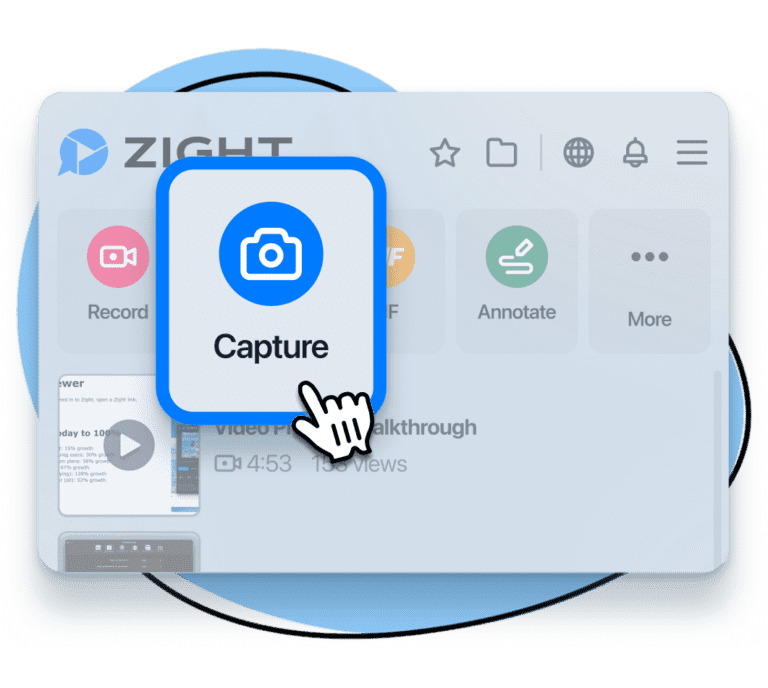Greenshot is a go-to tool for quick and efficient screen capturing, and a favorite among business managers, educators, salespeople, and various professionals. It’s superb for its simplicity and effectiveness in grabbing that perfect screenshot.
However, as our digital needs evolve, the limitations of Greenshot become apparent. In most cases, this mere screenshot tool might not suffice.
You will need more robust features – think superior tech for screen recording, intricate annotation capabilities, or perhaps a platform that blends screen capturing with intuitive video editing. You need a tool that captures your screen and elevates your communication, whether it’s for detailed project explanations, creating engaging educational content, or enhancing marketing strategies.
So, if you’ve hit the ceiling with Greenshot and are scouting for something more, you’re in the right place. We’ve meticulously curated a list of the top 15 Greenshot alternatives, each bringing something unique to the table. Keep reading to find out!
1. Zight
Zight is a screenshot software that transcends the basic functionalities of Greenshot. With this software, you can take screenshots and record screen recordings, webcam videos, and GIFs, and share files seamlessly.
This video and screenshot-capturing app is designed for the fast-paced needs of marketers, salespeople, customer support, educators, and digital creators, among others. To start using it, you only need to create a free account and download the app from the official website. Zight is available for iOS, Mac, and Windows, and you can also get the Chrome extension for fast screen capture online.
Main Features
Want a better tool than Greenshot? Here is why Zight fits the bill:
1. Fast Screenshots
The time it takes to capture and annotate a screenshot can make all the difference in your communication – especially when you’re collaborating on a project. So, your screen capture software should be easy to use, be pretty responsive, and even allowteam collaboration. You get all that with Zight!
Firstly, you can take a screenshot through keyboard shortcuts. For instance, when taking a screenshot on Mac, you may click Command + Shift + 5. Alternatively, Alt + Shift + 5 lets you screenshot on Windows – prompting you to select the area of the screen you want to grab.
In addition, you can manually navigate to Capture or Screenshot for Mac and Windows, respectively. The app will automatically record the screenshot to your Zight cloud account, and copy its link to your clipboard. It will also open the link on your browser where you can continue to annotate with advanced image editing utilities like arrow, line, text, pen, highlighter, and shapes.
2. Screen and Webcam Recording
When looking for Greenshot alternatives, you might as well look for software that records screen and webcam videos. These videos enable more effective communicationsince you can use your microphone to speak instructions while annotating as you record.
Zight allows you to record high-quality screen videos, and you can add a personal touch with your webcam recorder too!
You get three screen recording modes; Screen Only where you can only record what’s on the screen, but use the mic to commentate. The Screen & Cam option lets you record your screen and adds a webcam overlay so you can appear in the video – makes for better narration with that personal touch! The final option, Cam Only lets you record the webcam only, without showing your screen at all – perfect for greetings, pre-meetings, and more.
Like screenshots, recording a screen or webcam video is easy with Zight keyboard shortcuts. On Mac, you can click Shift + Command + 6 to open the app and go to Record. Alt + Shift + 6 will do the same trick on Windows. Alternatively, you can manually open the app and click Record.
Here, you will choose to record full screen or select regions, then also choose one of the three screen recording options we discussed above. Then, ensure your mic and camera are on before you start recording.
You can annotate your videos as you record them – and this is the best part. It means you can narrate instructions or any communication which is good for team collaboration and for making different types of videoslike explainer videos,product demos,training videos,videos for your self-service knowledge base, how-to videos, customer onboarding tutorials, and more.
Pause the recording and click the annotation tool to add the highlighter, line, arrow, pen, ellipse, and rectangle to highlight sections. Even better, you can select a different color for each annotation, and choose how long you want the annotation to last in the video. Once you add your annotations, click resume – rinse and repeat until you finish recording!
This advanced screen capture program also lets you edit the video further once it uploads to the cloud! Yes, you can add filters, finetune, trim, crop, and split or merge sections to ensure the best flow. If the video is part of your team project, be sure to allow Comments and Reactions, and even add it to a Collection so your colleagues can easily find it.
Finally, you can share the video link with your recipients by pasting it to your communication channel. Alternatively, you can open the Zight app, locate the recording from the Items list, and click Share to embed the video link in an email! Do you want to always find the video for future communication? Just Favorite it and it’ll be easier to locate from the Favorites list. Pro tip: rename the file to ensure it stands out from the rest!
3. GIFs
In the age of social media and digital communication, there’s no disputing how GIFs add fun to threads – while ensuring the most effective communication for step-by-step instructions. You definitely want to have GIFs in your FAQs and self-service knowledge bases.
Recording GIFs follows the same process as videos – meaning the same shortcuts and annotation process. However, you want to ensure you capture everything in 60 seconds and format your content so it’s easy to follow – GIFs don’t record with the mic, so if it’s a step-by-step guide, format the content so your audience can understand where to start to the last step.
4. Analytics and Security
A good Greenshot alternative offers much more than allowing you to capture images and annotate them. Zight lets you protect your files for the best data security. When sharing files, you have options for password protection and setting expiration dates to ensure your content remains secure. This feature is especially important for sensitive or confidential information, as it gives you control over who views your content and for how long.
In addition, Zight’s analytics empower you with crucial insights about your shared content. You can track metrics like views, understand viewer engagement, and even receive detailed viewer information, like emails. These metrics are essential for evaluating your content’s impact, tailoring your future strategies, and enhancing your communication effectiveness, especially in collaborative and customer-oriented settings.
5. Artificial Intelligence
What’s good software if it does not leverage AI today? This screenshot and annotation tool has impeccable AI features that make your work easier and keep up with SEO and marketing demands.
Zight’s AI Video Tools automatically enhance your videos by adding titles, descriptions, and transcriptions. This feature is a game-changer for making your videos more searchable and accessible. The AI-generated titles and summaries provide context before viewing, which is a significant advantage over traditional screen recording tools.
In addition, the automatic transcription service supports over 50 languages. So, it’s your best shot to reach a global audience, especially for YouTube videos!
Pricing
If you need a better professional screen capture software, then Zight is one of the best. The good news is you can use Zight for free with a free plan that offers basic features suitable for personal use.
Paid plans include:
- Pro plan: Targets individuals who require more advanced features and comes at $9.95. You get additional capabilities beyond the Free plan
- Team plan: Priced at $8, the plan includes all the benefits of the Pro plan along with advanced team features and more administrative controls. It’s designed for team collaboration
- Enterprise plan: This plan is tailored for larger organizations and offers extensive features and support
2. Screenshot Captor
Screenshot Captor, tailored for Windows, elevates the screen capture experience. Unlike Greenshot, it introduces advanced features like capturing scrolling windows, a rarity in many free screen capture software.
This tool allows you to capture images directly from your webcam or scanner and integrate them into its editor for immediate manipulation. In addition, the tool’s design is thoughtful, with a focus on enhancing productivity through a range of capture and export options.
Main Features
- Capture modes include the entire screen, selected area, individual window, and scrolling content
- Direct image capture from webcams and scanners, bypassing multiple steps in image processing
- Comprehensive editing tools within the app for annotating, highlighting, and redacting
- Customizable settings for hotkeys, file naming, and automatic capturing to streamline workflow
- Post-capture options such as saving, emailing, FTP, or copying to the clipboard for efficient image management
Pricing
Screenshot Captor is free for personal use and is supported by a unique donation-based model. You need to request a free key, valid for six months, with the option to generate a lifetime code after a year.
3. WinSnap
WinSnap, a creation of NTWind Software, is a dynamic screen capture tool for Windows. The tool has evolved significantly from its early days of capturing windows with rounded corners on Windows XP to handling the sleek Aero Glass and Mica Material styles on Windows 11.
WinSnap captures non-rectangular windows with transparent backgrounds, a feature that particularly stands out in modern Windows environments, and is non-existent in Greenshot. It’s the ideal tool when you need to create visually appealing screenshots for presentations or instructional guides.
Main Features
- Advanced capture capabilities, including non-rectangular windows and transparent backgrounds
- Instant enhancement of screenshots with shadows, reflections, outlines, and more
- Markup and annotation tools for adding arrows, lines, shapes, and text comments
- Built-in presets for quick editing and customization of screenshots
- Support for PNG transparency and alpha-channel for seamless integration into documents and presentations
Pricing
WinSnap is available for purchase at $19.95, a lifetime license with free updates.
4. Flameshot
Flameshot is a free, open-source, and cross-platform utility that offers a blend of simplicity and powerful features. Unlike Greenshot, which is primarily focused on basic screenshot capturing, Flameshot elevates the experience with its highly customizable interface and in-app editing tools.
The software is designed for users who require quick annotations, blurring, or highlighting directly on their captures. The compatibility across Windows, macOS, and Linux platforms also makes it a versatile choice for a diverse user base.
The tool’s intuitive nature is evident in its straightforward process: launch, select, annotate, and save. This ease of use, combined with advanced features like direct cloud uploads and a command-line interface, positions Flameshot as a go-to Greenshot alternative.
Main Features
- Customizable interface and keyboard shortcuts for a personalized user experience
- Built-in editing tools for annotations, blurring, text addition, and more
- Simple and intuitive usage for quick captures and edits
- Direct upload functionality to platforms like Imgur for easy sharing
- Command-line interface for advanced users and scripting capabilities
Pricing
As a free screenshot tool, Flameshot is available at no cost. Its open-source nature also means that it benefits from community contributions for continuous improvement and updates.
5. Gadwin PrintScreen Professional
Gadwin PrintScreen Professional combines the functionality of traditional screen capture with advanced editing and annotation capabilities. This tool is designed for users who require a range of customizable features that enhance the screen-capturing experience.
Compared to Greenshot, Gadwin PrintScreen Professional allows for more than just capturing a specific window or full screen; it provides a variety of image formats and resizing options to cater to different user needs.
The tool is versatile and extremely easy to use and further stands out with its ability to set up profiles for capturing settings, adding effects, or sending to a specific destination after capture. It is your best Greenshot alternative when you want to streamline your workflows!
Main Features
- Customizable hotkey combos for different capture modes
- Advanced image editing tools including arrows, blur, and colorful speech bubbles
- Ability to save screen captures in six different image formats, each resizable
- Profiles for automatic capture settings, effects, and destination management
- Enhanced functionality for embedding captures into presentations and documents
Pricing
You can download and try Gadwin PrintScreen Professional for 30 days, then buy a license at $24.95 that also comes with a year of software updates and technical support.
6. Fireshot
Fireshot is a versatile and user-friendly tool designed for capturing and enhancing web pages. The software allows you to effortlessly create professional-looking captures with a range of features for enhancing screenshots with effects, highlights, arrows, and text annotations.
This makes it useful when you need to capture entire web pages and modify them for presentations, documentation, or web design purposes.
Fireshot supports all popular browsers, ensuring wide compatibility and ease of use. In addition, its ability to capture and edit full-screen scroll pages directly makes it a valuable tool for professionals in various fields, from digital marketing to web development.
Main Features
- Comprehensive web page capture and editing capabilities
- Tools for adding effects, highlights, arrows, and text annotations to screenshots
- Compatibility with all popular browsers, enhancing its versatility
- Simple and intuitive interface, suitable for both beginners and advanced users
- Direct upload functionality for easy sharing and collaboration
Pricing
Fireshot Pro offers a Lifetime license for $59.95. The license covers up to 2 PCs and 2 laptops for personal use and supports all supported browsers installed on the licensed computer.
7. Gyazo
Gyazo is an efficient tool for screen capture that also offers instant sharing of screenshots and GIFs.
This alternative specializes in capturing dynamic content, including HD video captures and replays. It’s designed for a wide range of users, from creators and gamers sharing moments to professionals in marketing and support who need to communicate visually. Gyazo’s is simple to use and works fast to allow you to capture and share content instantly with automatic link copying.
Main Features
- Unlimited capturing and uploading of screenshots and videos
- HD video captures and replays with watermark options
- Instant sharing with automatic link copying for quick communication
- Editing images with text, shapes, blur, stickers, and emoji in the Pro version
- Password-protected sharing and extended capture duration in the Pro version
Pricing
Gyazo offers a free version with basic features, including unlimited capturing and uploading and 7-second HD video captures.
The Gyazo Pro version, available for a monthly subscription of $5.99, includes additional features like auto OCR scanning, image editing, password-protected sharing, and longer HD replays.
At $50.00 per month, Gyazo Teams is tailored for group use and adds private team-only sharing and multi-user management.
8. TinyTake
TinyTake was developed by MangoApps as a screen recorder and screen capture tool for both Windows and macOS users. It’s tailored for tasks like software tutorials, recording presentations, or taking still screen captures. TinyTake offers simplicity and ease of use, making it ideal for smaller, more focused tasks. The tool also includes 2GB of online storage for videos and screen grabs, enhancing its sharing capabilities.
Main Features
- Screen capture and video recording with a variety of options, including capturing a specific window or the entire screen
- Free cloud storage allocation for uploading files directly from your PC or Mac
- Simple editor for previewing clips, with annotation and drawing options available in the subscription version
- Options to save videos locally or upload to YouTube, with the latter requiring a subscription
Pricing
TinyTake offers a free version for basic screen capturing and recording needs. For more advanced features, there are premium options available the Standard Plan at $29.95/yr. If you are a larger organization, you will get more advanced collaboration features with a Custom Plan.
9. LightShot
LightShot is a streamlined and efficient screen capture tool for Windows, Mac, Chrome, Firefox, Internet Explorer, and Opera.
It lets you quickly capture a selected area of the desktop with just two button clicks and offers a more intuitive and faster user experience. You can upload screenshots to a server and share them instantly, which is useful if you frequently need to share captures.
Plus, LightShot provides a powerful online editor for immediate editing and a unique feature for finding similar images to enhance its utility for various applications.
Main Features
- Fast and customizable screenshot capture of selected desktop areas
- Easy to use with a simple and intuitive user interface
- Instant sharing of screenshots via the Internet with quick upload and link generation
- Online editor for immediate screenshot editing
- Similar image search feature to find related images on the screen
Pricing
LightShot is available for free, an accessible tool when you need a quick and efficient way to capture and share screenshots.
10. Screenpresso
Screenpresso offers a blend of screenshot and HD screen recoding capabilities and is best when you need more than just basic screenshot functions. You get a built-in image editor, user guide generator, and different sharing options.
The software focuses on creating high-quality images and documents, making it ideal for professional use in training, collaborative design work, and IT bug reporting. It’s also lightweight and with a variety of capture options, including interactive scroll capture, which comes in handy for long web pages or documents.
Main Features
- Captures screenshots and HD videos for a range of documentation and design purposes
- Built-in image editor for editing and highlighting important aspects of screenshots
- Document generator for creating PDF documents from screenshots
- Sharing options for easy distribution of captures, including direct uploads to Google Drive, Twitter, OneDrive, and Dropbox
- Capture history management by workspaces, enhancing organization and accessibility
Pricing
Screenpresso offers a free plan, while you can purchase a license at $29.99.
11. FastStone Capture
FastStone Capture is a good Greenshot alternative when you need to capture and annotate anything on the screen, including windows, objects, menus, full screen, and specific regions. It also allows recording all screen activities, including onscreen changes, speech from a microphone, and mouse movements, into highly compressed video files.
Main Features
- Capture methods include full screen, active window, rectangular/freehand/fixed regions, and scrolling windows/web pages
- Screen recording capabilities
- Built-in image editor for annotating screenshots with texts, arrowed lines, highlights, and more
- Options to send captures to editor, file, clipboard, printer, email, or upload them to a website
- Support for external editors, a color picker, a screen magnifier, a screen crosshair, and a screen ruler
Pricing
FastStone Capture is available for purchase at $19.95 for a lifetime license that includes free upgrades.
12. PicPick
PicPick is an all-in-one graphic design tool that encompasses a range of functionalities including screen capture, image editing, and various additional tools like a color picker, pixel ruler, protractor, crosshair, and whiteboard. It is designed for Windows users and offers a more extensive suite of tools, making it ideal for graphic design, digital content creation, and professional documentation.
Main Features
- Full-featured screen capture tool with multiple capture options
- Intuitive image editor for detailed editing and annotation of screenshots
- Additional tools like a color picker, pixel ruler, protractor, and crosshair for enhanced graphic design capabilities
- A whiteboard feature for collaborative design and planning
- Compatibility with all Windows versions, ensuring wide accessibility
Pricing
PicPick comes at $30 for individuals and $120 for team plans. Lifetime licenses start at $60.
13. Ksnip
Ksnip is a Qt-based, cross-platform screenshot tool that offers extensive annotation features for your screenshots. It works across various operating systems, including Windows, macOS, Linux, and Wayland.
Ksnip provides a rich set of annotation tools, including drawing, cropping, and blurring, which help to edit and mark up screenshots for detailed documentation or presentations.
Main Features
- Cross-platform compatibility with Windows, macOS, Linux, and Wayland
- A wide range of annotation tools, including drawing, cropping, and blurring
- Features for uploading screenshots to Imgur and other platforms
- Support for multiple screenshot modes, including full-screen, window, and region capture
- Customizable user interface and workflow to suit various user preferences
Pricing
Ksnip is an open-source tool, which means it is available for free.
14. Snipping Tool
The Snipping Tool for Windows lets you quickly capture screenshots, photos, and other images with ease. It allows you to annotate screenshots using a pen, touch, or mouse and offers options to save, paste, or share the captures with other apps.
Main Features
- Integrated screen capture utility for Windows
- Ability to quickly annotate screenshots, photos, and other images
- Options to save, paste, or share captures with other applications
- User-friendly interface, suitable for quick and basic screenshot tasks
- Compatibility with pen, touch, or mouse for annotations
Pricing
The Snipping Tool is available for free as part of the Windows operating system.
15. Shottr
Shottr is a good Greenshot alternative to capture pixel-perfect screenshots on Mac. It’s a free tool that stands out for its scrolling screenshots, OCR (Optical Character Recognition), annotation, and measurement instruments.
Main Features
- Scrolling screenshots for capturing entire web pages or long documents
- OCR functionality to recognize and extract text from screenshots
- Advanced annotation tools for detailed editing and markup
- Measurement instruments for precise pixel-level work
- Continuous updates introducing new features like expandable canvas and side-by-side screenshots
Pricing
Shottr is a free app which makes it a valuable resource for professionals in various fields who require detailed and precise screenshot capabilities.
Final Shot
Alright, let’s put a bow on this! We’ve explored a diverse range of screenshot tools that would step in where Greenshot fails. Whether it’s for detailed editing, open-source flexibility, or macOS precision, these tools have you covered.
But if you need just one tool that does all Greenshot can’t do – from fast screenshots to HD screen and webcam recordings, and annotations to fast sharing – you might just want to give Zight a spin. It blends the convenience of cloud storage with the simplicity of screenshot capturing, making it an ideal pick for team projects or individual use.