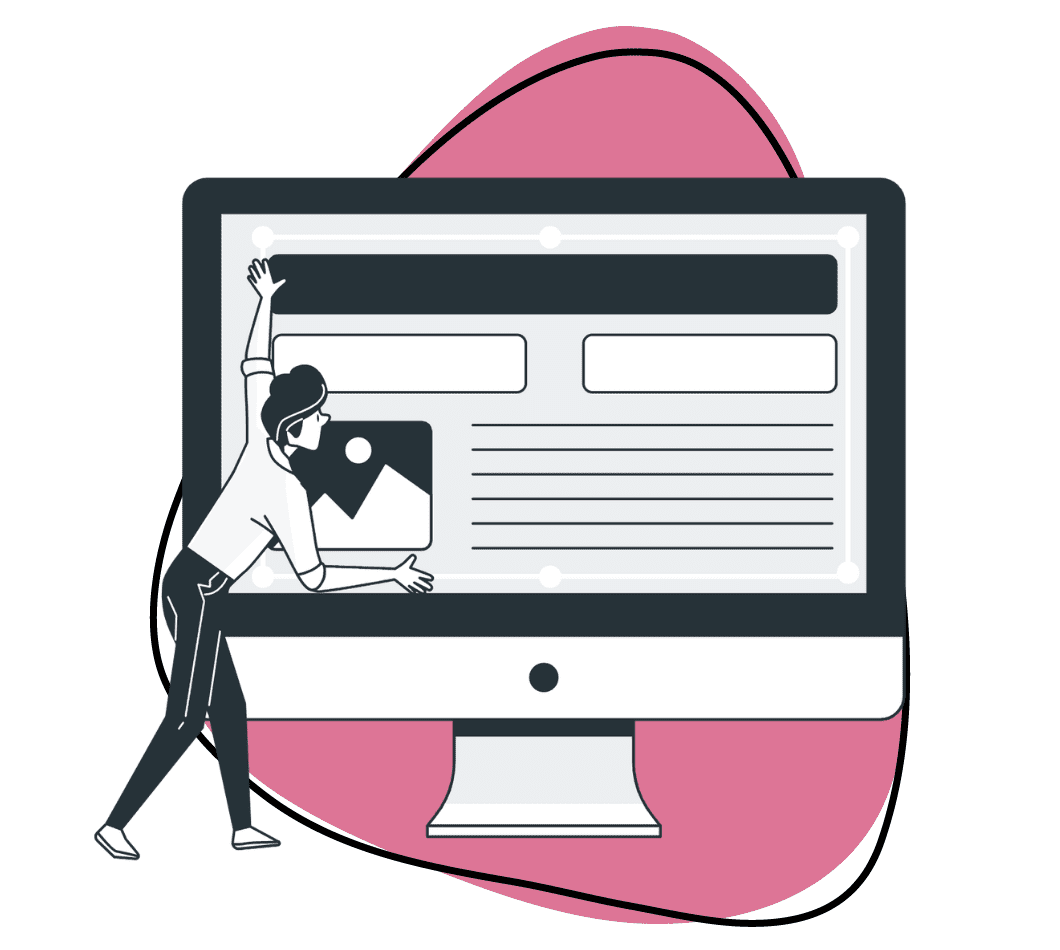You’re in the middle of a busy workday, juggling multiple tasks and deadlines. You need to share a precise part of your screen with a colleague to explain an issue, or perhaps you need to capture a series of steps for a tutorial. In such moments, a basic screenshot app may not cut it.
Why? Nowadays, these tools are no longer just about capturing your screen—they’re about enhancing productivity, facilitating communication, and streamlining workflows. Therefore, the demand for more sophisticated, feature-rich screenshot apps has never been higher. With this demand, you want the best screenshot tool for your tasks.
Zight screenshot app, for example, takes screenshots to the next level by giving precise and annotated screenshots. However, since we are interested in a screen capture tool that has advanced features, Zight will fully cover your visual communication needs. How? If you need to record your screen for a detailed walkthrough, Zight’s screen recorder is perfect for creating comprehensive tutorials. Want to create quick, engaging visuals? The GIF maker is perfect for that. And if video communication is what you are looking for, the webcam recorder ensures your message is delivered effectively.
Still wondering why you need these advanced features? This article will explore how advanced features can make the best screenshot software indispensable.
1. Smart Annotations
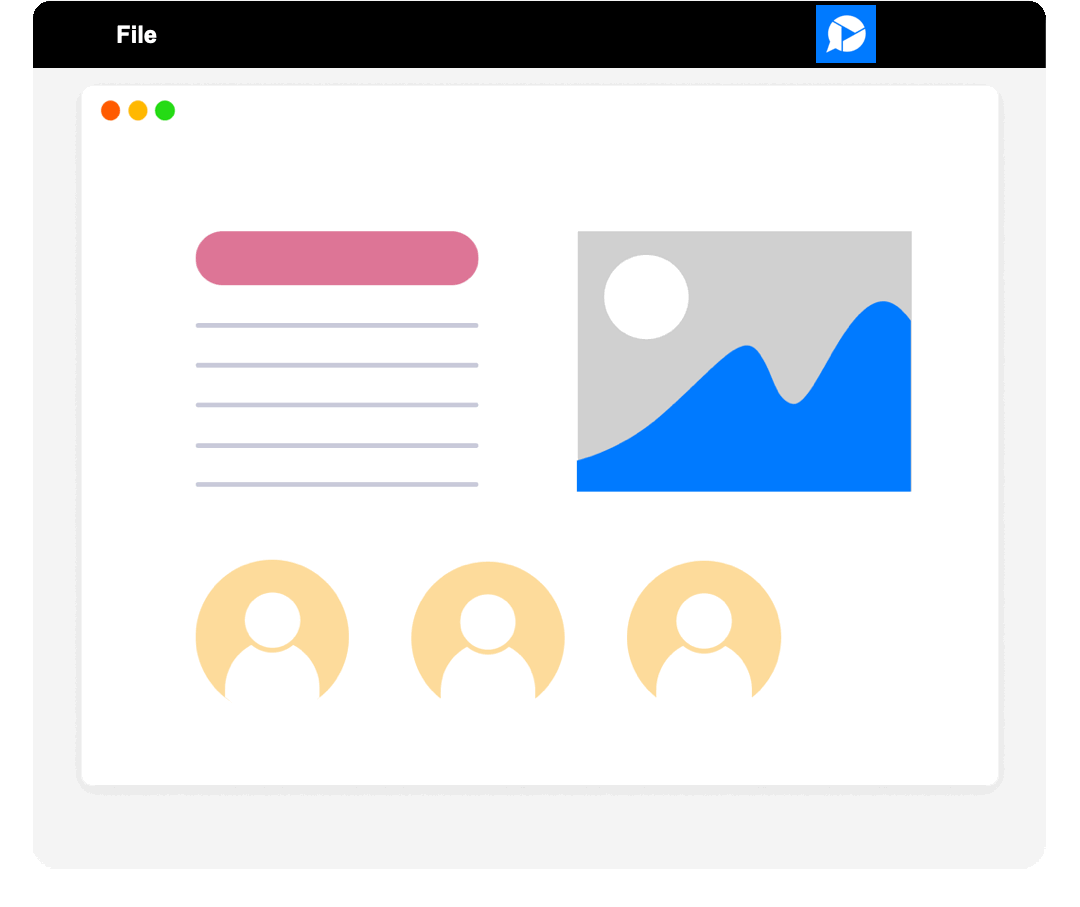
One of the most critical features to look for in a screenshot tool is advanced annotation tools. Basic annotation options, such as drawing or adding text, are useful, but smarter apps go beyond this. With intelligent annotation features, you can highlight text, blur sensitive information, and even add arrows, shapes, or icons to emphasize key points.
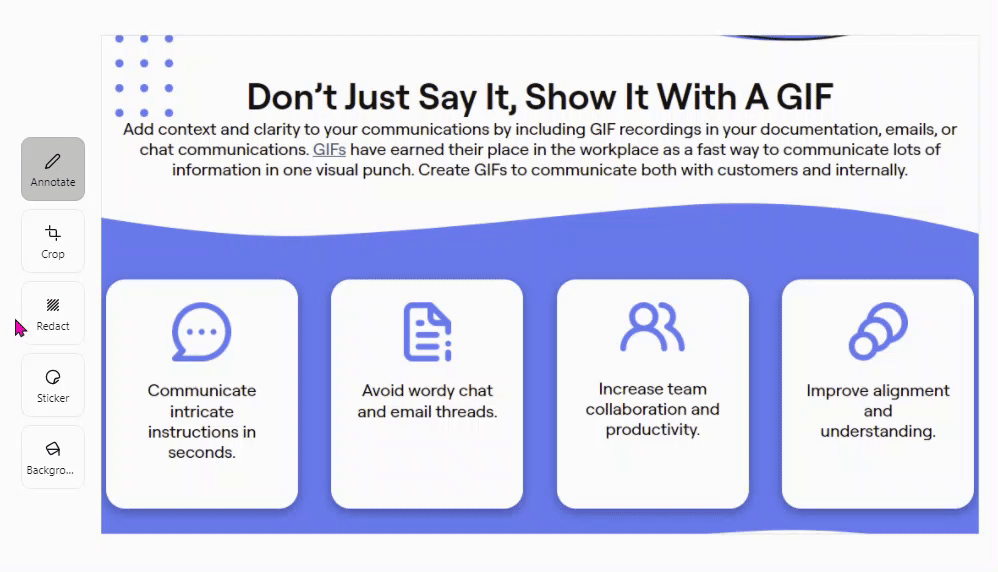
For example, the Zight screenshot app offers a robust set of annotation tools that allow you to communicate more effectively. These advanced features make it easier to provide clear instructions or highlight important information, saving time and reducing misunderstandings.
2. Integrated Sharing Options
In the era of remote work, the ability to share screenshots quickly and securely is paramount. Advanced screenshot apps come equipped with integrated sharing options that allow you to send your captures directly via email, social media, or productivity apps like Slack and Microsoft Teams.
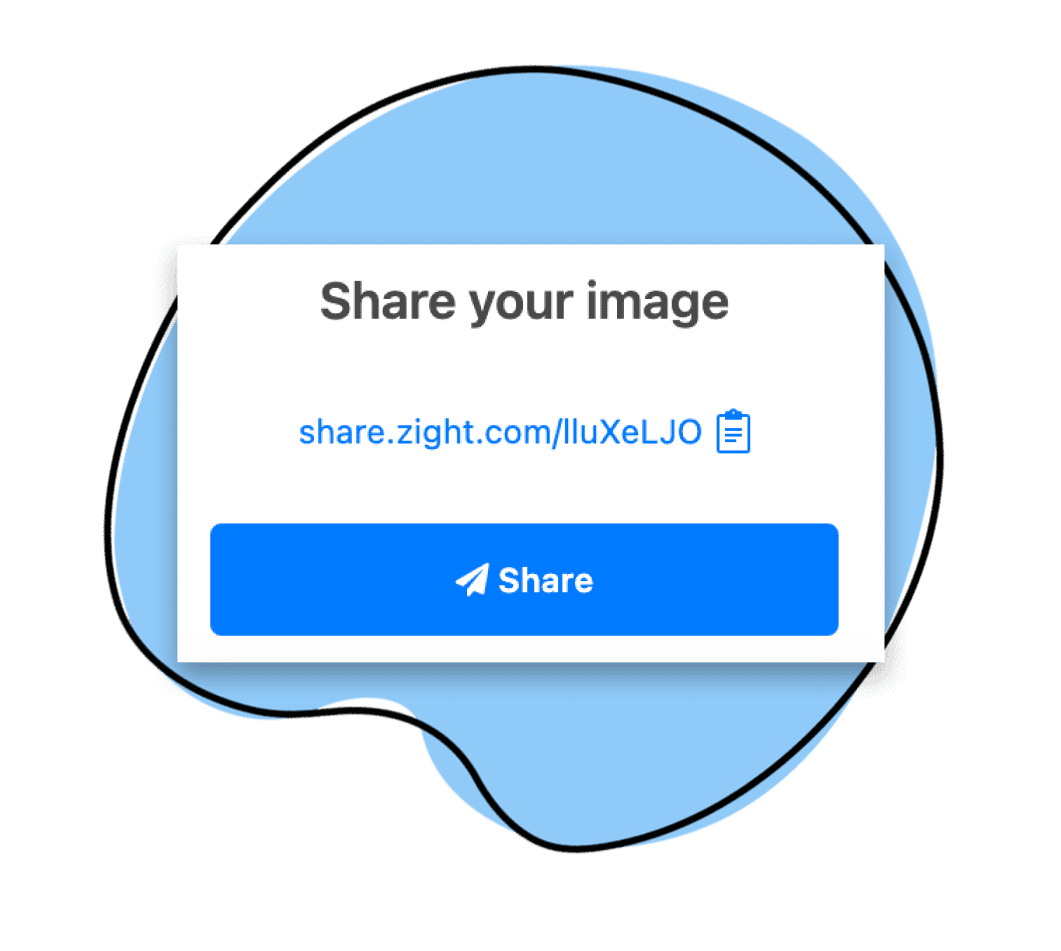
Some tools also generate shareable links, enabling easy distribution without worrying about file size limits. These features not only enhance collaboration but also ensure that your team stays connected and productive, regardless of their location.
3. Cloud Storage and Syncing
The best screenshot software offers cloud storage and syncing capabilities, ensuring your captures are accessible from any device. This feature is particularly useful for those who work across multiple devices or need to access their screenshots while on the go.
With cloud storage, you can organize your captures into folders, search for specific files, and even set permissions for who can view or edit them. This level of flexibility and control can significantly enhance your workflow, making it easier to manage and retrieve your visual assets whenever you need them.
4. Screen Recording
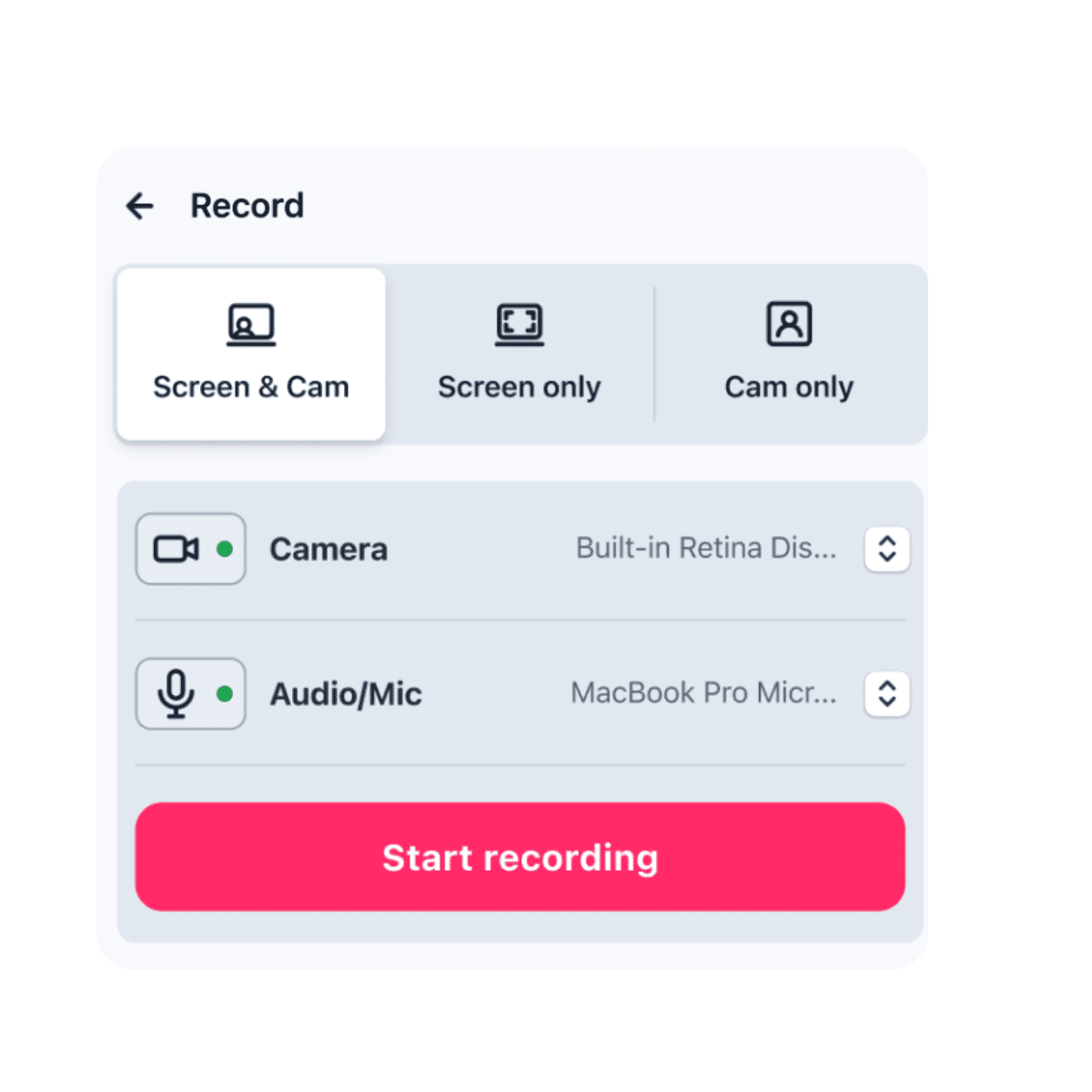
A standout feature in modern screenshot apps is the ability to record your screen. Screen recording is invaluable for creating tutorials, demonstrating software issues, or capturing video calls. Look for apps that offer high-quality recording with options to include system audio, microphone input, and webcam footage.
Zight also includes sophisticated screen recording capabilities, for instance, allowing you to capture detailed, high-resolution videos that can be annotated and shared, just like static screenshots. This versatility makes screen recording an essential tool for effective communication and documentation.
5. OCR (Optical Character Recognition)
OCR technology is a game-changer in screenshot apps, allowing you to extract text from your captures. This feature is particularly useful when dealing with lengthy documents, web pages, or when you need to quickly copy text from an image.
Advanced screenshot apps with OCR can recognize and convert text into editable formats, saving you the time and effort of typing out information. This capability not only boosts productivity but also enhances the overall functionality of the screenshot tool, making it a must-have feature.
6. Customizable Keyboard Shortcuts
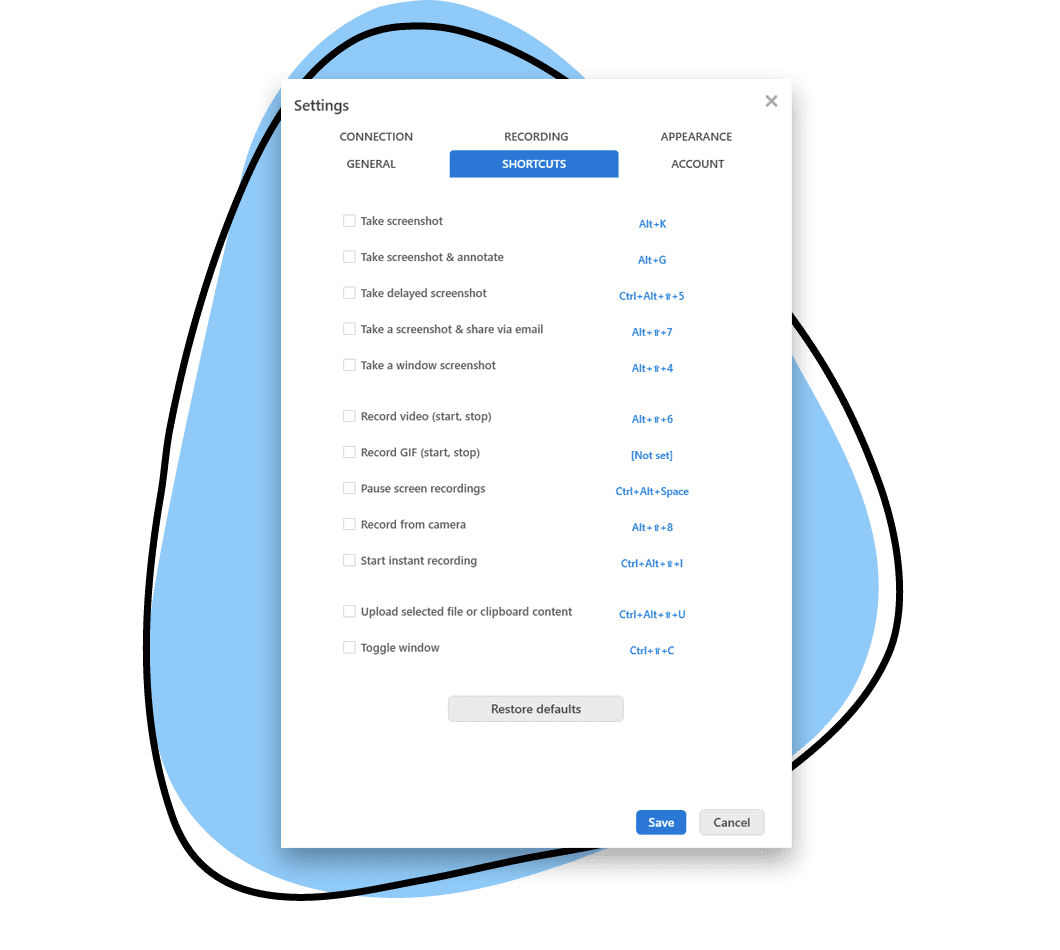
Efficiency is key when using screenshot apps, and customizable keyboard shortcuts can make a significant difference. Advanced screenshot software allows you to set your shortcuts for various functions, such as capturing the entire screen, a specific window, or a selected region.
By tailoring these shortcuts to your workflow, you can quickly and effortlessly capture the content you need without interrupting your work. This level of customization ensures that the screen capture tool adapts to your needs, enhancing your overall productivity.
7. Advanced Editing Tools
While basic editing tools like cropping and resizing are standard, advanced screenshot apps offer a suite of editing options that allow you to fine-tune your captures. Look for features such as image filters, color correction, and layering capabilities.
These tools enable you to create polished, professional-looking screenshots that are ready for presentation or publication. For example, the Zight screenshot app includes an array of editing tools that make it easy to enhance your captures and convey your message effectively.
8. Privacy and Security
In today’s digital age, privacy and security are crucial. Advanced screenshot apps prioritize protecting your sensitive information with features like password-protected sharing links, expiration dates for shared files, and secure cloud storage.
These security measures ensure that your screenshots and recordings are only accessible to intended recipients, safeguarding your data from unauthorized access. When choosing a screenshot app, make sure it offers robust security features to keep your information safe.
9. Cross-Platform Compatibility
The best screenshot apps are those that work seamlessly across different platforms, whether you’re using a Mac, Windows PC, or even a mobile device. Cross-platform compatibility ensures that you can capture and share screenshots regardless of the device you’re using.
This versatility is particularly important for teams that operate in diverse tech environments. A screenshot app that offers consistent performance across multiple platforms can greatly enhance your productivity and ensure smooth collaboration.
10. Integration with Other Tools
Integration with other productivity tools is a key feature of advanced screenshot apps. Whether it’s project management software, email clients, or communication platforms, seamless integration can streamline your workflow.
For instance, being able to directly upload a screenshot to a task in Asana or share a screen recording in a Slack channel can save you time and reduce the steps needed to complete your tasks. When evaluating screenshot apps, consider how well they integrate with the other tools you use daily.
11. Real-Time Collaboration
Some advanced screenshot apps offer real-time collaboration features, allowing multiple users to annotate and edit screenshots simultaneously. This is useful for teams working on projects that require immediate feedback and collaboration.
Real-time collaboration can enhance the quality of your work, foster better communication, and speed up the decision-making process. This feature can transform how you and your team interact with visual content, making it a valuable addition to any screen capture app.
How Do You Choose a Good Screenshot App?
1. Ease of Use
When selecting a screenshot app, ease of use should be a primary consideration, just like using the built-in snipping tool. A user-friendly interface with intuitive controls ensures that you can quickly capture and edit screenshots without a steep learning curve. Look for screen capture apps that offer straightforward navigation and clear instructions to maximize efficiency and minimize frustration.
2. Annotation and Editing Tools
Advanced annotation and editing tools can significantly enhance the functionality of a screenshot app. Features such as text highlighting, arrow drawing, blurring sensitive information, and adding shapes or icons can help you communicate more effectively. Robust editing options, including cropping, resizing, and color adjustments, enable you to create polished, professional-looking screenshots.
3. Integration with Other Tools
Integration with other productivity tools is crucial for seamless workflow management. Ensure that the screenshot app you choose can easily integrate with platforms like Slack, Microsoft Teams, Asana, and Google Drive. This compatibility allows for effortless sharing and collaboration, saving time and streamlining your processes.
4. Sharing Options
The ability to share screenshots quickly and securely is essential, especially in a collaborative work environment. Look for apps that offer multiple sharing options, such as direct email, social media sharing, and generating shareable links. Additionally, consider screen capture apps that provide security features like password protection and expiration dates for shared files to safeguard your information.
5. Cross-Platform Compatibility
For users who work across different devices, cross-platform compatibility is a must. Choose a screenshot app that performs consistently on various operating systems, including Mac, Windows PC, iOS, and an Android device. This versatility ensures that you can capture and share screenshots seamlessly, regardless of the device you are using.
6. Cloud Storage and Syncing
Cloud storage and syncing capabilities allow you to access your screenshots from anywhere, at any time. This is particularly useful for those who need to work on the go or across multiple devices. Look for screen capture apps that offer robust cloud storage solutions, enabling you to organize, search, and retrieve your captures effortlessly.
7. Cost and Pricing Plans
When choosing a screenshot app, consider the cost and available pricing plans. Many screen capture apps offer completely free versions with basic features, while advanced functionalities are available through paid subscriptions. Evaluate your needs and budget to select a screenshot tool that provides the best value for your specific requirements.
Wrapping Up…
As screenshot apps become more sophisticated, the array of advanced features available can enhance your productivity and communication. From smart annotations and integrated sharing options to OCR and real-time collaboration, these features are designed to meet the evolving needs of modern users.
By choosing a smart screenshot app like Zight, you can leverage these advanced features to streamline your tasks, improve clarity, and boost overall efficiency. Whether you’re a remote worker, a project manager, or a tech enthusiast, the right screenshot app can make all the difference in your daily operations.