You might have heard this phrase many times in your life- “A picture is worth a thousand words.”
Digitally speaking, any image or video captured from your screen is a potential opportunity to convey a complex message or an idea. That’s when screen capture software featuring multiple video and recording tools comes in handy.
A report by ThinkWithGoogle revealed “70% of YouTube viewers receive “help with a problem” via video content consumption.”
Not only this, businesses and brands rely heavily on information and screen record software to maintain interactions with their teammates. Whether you want to store important information or create a video presentation, screen capture software enables you to capture everything you need.
Zight is the go-to screen recording and screen capture software for 4 million+ users. Don’t miss out on all the fun! Get started with Zight for free today.
How Does a Screen Capture Software Work?
Like live streaming platforms or online broadcasting sessions, screen capture software lets you save live images and videos. Technically, a screen recorder or screen capture gains direct access to your computer’s frame buffer and renders images or videos to your preferred destination.
The best part is that these screen-capture apps are almost compatible with Windows, Mac OS, Linux, and other devices. For businesses, these capturing tools provide advanced screen-capture techniques compared to traditional snipping tools.
In this article, we’ll help you understand the benefits of screen capture software for your business.
What is a Screen Recorder & 18 Ways it’s Essential For Businesses?
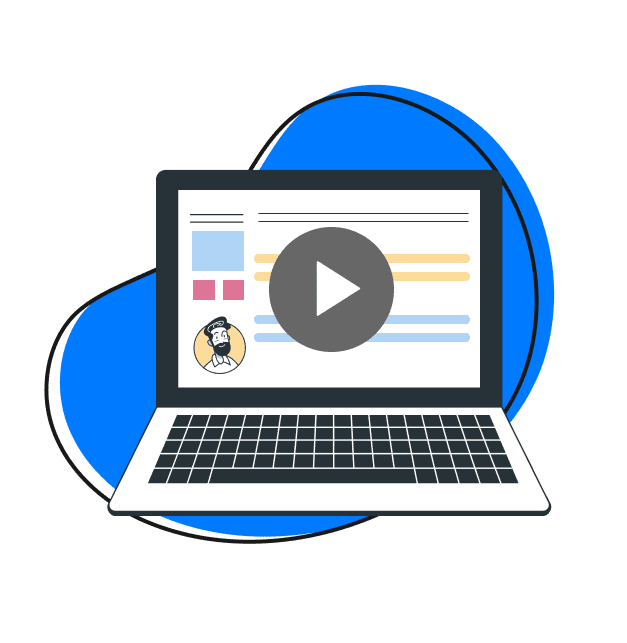
A screen recorder is a software tool that captures and records all the activities on a computer or mobile device screen. It essentially functions as a virtual camera that records the on-screen actions in real time and creates a video file as the output.
One of the essential features of a screen recorder is the ability to record audio and video. This means that users can screen-record the visuals and the accompanying sounds. In addition, screen recording software often comes equipped with video editing tools that allow users to refine their recorded content. These video editing tools enable users to trim and cut unnecessary parts of the video, add annotations, text overlays, or callouts to highlight specific points, and apply transitions for a smoother viewing experience.
Many screen recording tools offer a free version that provides basic recording functionalities at no cost. These free screen recording software options are ideal for users requiring simple screen recording capabilities without advanced features. While they may have limitations and lack custom features compared to paid screen recorders, free screen recording software is a great starting point for users who want to try screen recording without committing to a paid tool.
Now that you know what a screen recorder is in detail, it’s time to know how can using the best screen recorder be beneficial for businesses. They include:
1. Capture the Screen of your Computer
An effective screen recording app like Zight (formerly CloudApp) provides easy-to-use tools with different screen modes and instructions for businesses. Unlike traditional screen recording, the best screen recorder can wirelessly display a screen using multiple devices.
Traveling professionals and presenters can take advantage of this helpful software by pulling up information/presentations and sharing them with others without the hassle. While screen recordings cover everything in high definition, the screen mirroring feature lets you complete your tasks on time.
2. Capture the Screen of Web Pages
Sometimes a Web Page shares ‘quality information’ for businesses and marketers that isn’t readily available anywhere. With a great screen recorder tool, you can take full screenshots of the entire screen for various purposes.
Moreover, it provides quicker navigation, freehand scrolling, and export options to import high-quality images and videos from these web pages. With a touch of a button, users can connect with other professionals and easily share as much information as they like.
3. Capture the Screen of YouTube Videos
Downloading YouTube videos can be fun. When it comes to video tutorials, how-to guides, and explanatory videos, the platform sometimes limits its viewing and sharing options. This makes it rather difficult for the viewers to share valuable information during business meetings or presentations.
That’s why a screen record software is your safest bet! Luckily, these online screen recorders instantly let you share YouTube videos within a few seconds.
4. Capture the Video from a Webcam
A webcam is a versatile addition to your video creation tools. Users can enjoy a personalized experience while creating instructional or educational videos. While many business owners use a webcam for video creation, it still requires a dedicated screen or webcam recorder for smart sharing.
A screen recording software provides advanced sharing options and technology compared to a webcam recorder. All you have to do is set up a multitasking screen recorder for your webcam training videos, and you’re good to go!
5. Capture Any Window on your Desktop
A snipping tool is versatile for capturing snips of the desired content on your desktop. However, it doesn’t let you screen record activities with high-quality backgrounds and voice. That’s why a massive video recording and photo capturing app enables you to achieve whatever you need on your desktop.
Furthermore, a built-in screenshot tool lacks the required features and functionality tools to provide enhanced performance. For instance, when you crop a specific part of the image reduces its overall quality, unlike most screen recorders that deliver exceptional imaging quality.
6. Create a Screenshot for Sharing Purposes
One of the most significant reasons paid and free screen recorders work wonders for your business is their ability to share content anytime and anywhere. Whether it’s a screenshot of your favorite video or any business-related document, you can perform a one-time sharing with multiple individuals.
Since there can be many reasons for sharing content, it’s best to use an optimal screen recording tool and recorder that accelerates your workflow. Without wasting your time, it saves you from a lengthy recording process and captures the screen right away!
7. Record Any Keystroke
Keylogging is a process that lets a user record every entry struck from the keyboard keys on a computer. Many businesses perform this action to monitor the activity of their employees for multiple security purposes. Screen capture software encourages you to implement laws and regulations by recording keystrokes for all good reasons.
This can benefit employers and institutions to establish a code of conduct without interrupting their business activities. Thus, a cloud-based screen recorder in an enterprise provides brilliant capabilities to record keystrokes directly.
8. Take a Snapshot of an Image
A snapshot image creates a backup copy for your server in case of disaster recovery. For business owners and employees, these snapshot images carry a significant weight due to any uncertainty or virus.
This feature in a screen recorder prevents data loss or damage, as the user can easily access the snapshot image and overcome any unforeseen situation. In addition, snapshot images store information in your computer’s database without taking up extra space.
9. Take a Snapshot of an Entire Webpage
Whether it’s an entire screen capture from your Mac or Windows, screen recorders allow you to grab instant snapshots of an entire webpage. This is also an important feature that provides various data insights to users related to any website.
Business owners and website developers use these full-size page screenshots to store information or monitor web activity. That’s why screen recorders are safe and handy for the same purpose.
10. Take a Snapshot of the Text
Although text snapshots take minimum space, they are still vital for storing and collecting data in one place. Another great benefit of a screen recorder is its ability to capture a text image and use it as a template for emails and PDFs.
Often, businesses feel the need to establish a structure-based approach for content formation. A screen recorder allows them to capture and extract text without inconvenience.
11. Take a Screenshot from Any Application
This is the ultimate benefit of having an all-rounder screen recorder! Taking a screenshot from any application can be exhausting because some applications have restrictions on screenshots for security purposes.
However, it doesn’t stop a screen recorder with advanced capabilities from taking screenshots from any application. Hence, any business owner can capture the required screenshot for research and educational purposes. Remember, it’s essential to consider your device’s compatibility with the software before installation.
12. Take Screenshots from Microsoft Word
Whether it’s an Excel or Word file, you can freely take your required screenshots with the help of the best screen recorder. A robust software provides advanced functionality and helps you capture high-quality images from any Word file.
For businesses, it’s easier to share their Word files directly. However, sometimes a Word file contains images, graphs, and other confidential information unsuitable for sharing purposes. That’s why a screenshot from a screen recorder can help businesses share selected information and protect their privacy.
13. Capture your Digital Signature
A digital signature is a signed confidential document useful for carrying out multiple business agreements and transactions. However, using a captured e-signature is easier than incorporating one each time.
That’s why a fully-featured screenshot tool or screen recorder captures your digital signature within a few seconds. All you have to do is create a signature first and then save it to create a captured copy for your business proceedings.
14. Capture Screenshots in Windows 10
Traditionally, you can always capture screenshots on Windows 10 using the Windows keys + Print Screen. But that’s not it! If you’re working for an enterprise, you will need to have a secure screen recorder to perform safe video and image recordings.
Whether it’s Windows 10 or 11, all you have to do is follow a basic software installation set-up compatible with your Windows and start screenshotting. This can help you take the required security measures while capturing your screens. However, ensure to use a friendly screen recorder that provides all features for a customized experience.
15. Capture Screenshots in Windows 8
Like Windows 10, you can press the Window + PrntScr keys to capture screenshots and save them in your picture library. But these screenshots lack the quality and clarity needed for business use. Hence, a sensible option is to choose one of the best screen recorders to provide high-quality image processing and well-defined screenshots for multiple purposes.
16. Capture Screenshots in Windows 7
Although Windows 7 has an outdated format, it’s still a useful source in many organizations due to its accessible features and simple options. However, you can use a snipping tool or an advanced method that provides diverse built-in screen-record tools for screenshots.
If you’re working in a dynamic business environment, using a screen recorder software is safe to save time and energy. Moreover, you can also go for a cloud-based solution featuring all the screen recording tools while establishing visual communication.
17. Take a Screenshot in Mac OS X
There are many ways to take screenshots on your Mac OS X. One of the most prominent ones requires you to press the Shift, Command, and 3 keys together to take a screenshot. Opting for a screen recording tool that renders technical images and copies them perfectly without hassle is better for clarity.
An enterprise-grade software helps you take screenshots internally and share them with other professionals. This means that you can reap fruitful benefits from capturing images and videos while gaining admiration from your co-workers.
18. Take a Screenshot on Linux
Linux is an open-source operating platform similar to Windows and Mac OS. The default way to take screenshots on Linux is to press Shift + Print Screen or Alt + Print Screen to save a current region or window to Pictures.
However, these methods don’t offer a complete solution to businesses as they have limited functionality. Therefore, an instant screenshot tool can help users take upgraded shots of their preferred content on Linux without wasting their time.
Best Screen Recording Features
When choosing the best screen recording software, you must consider some reliable features first. They include:
- High-Definition Image and Video – It’s essential that your screen-recording tool creates better visual resolution so you can engage more people with your content.
- Custom Tools – With the right editing and customized tools, you can create a personalized workspace by adding watermarks or other important details.
- Screenshots – Make sure that your screen-capture software contains both recording and capturing options so you can perform various tasks.
- Voice Recorder or Audio Clarity – Video and image-capturing tools and enhanced audio options can improve the quality of your overall business presentations. Make sure to consider this feature before installing a screen-capture tool.
What Does a Screen Recorder Do?
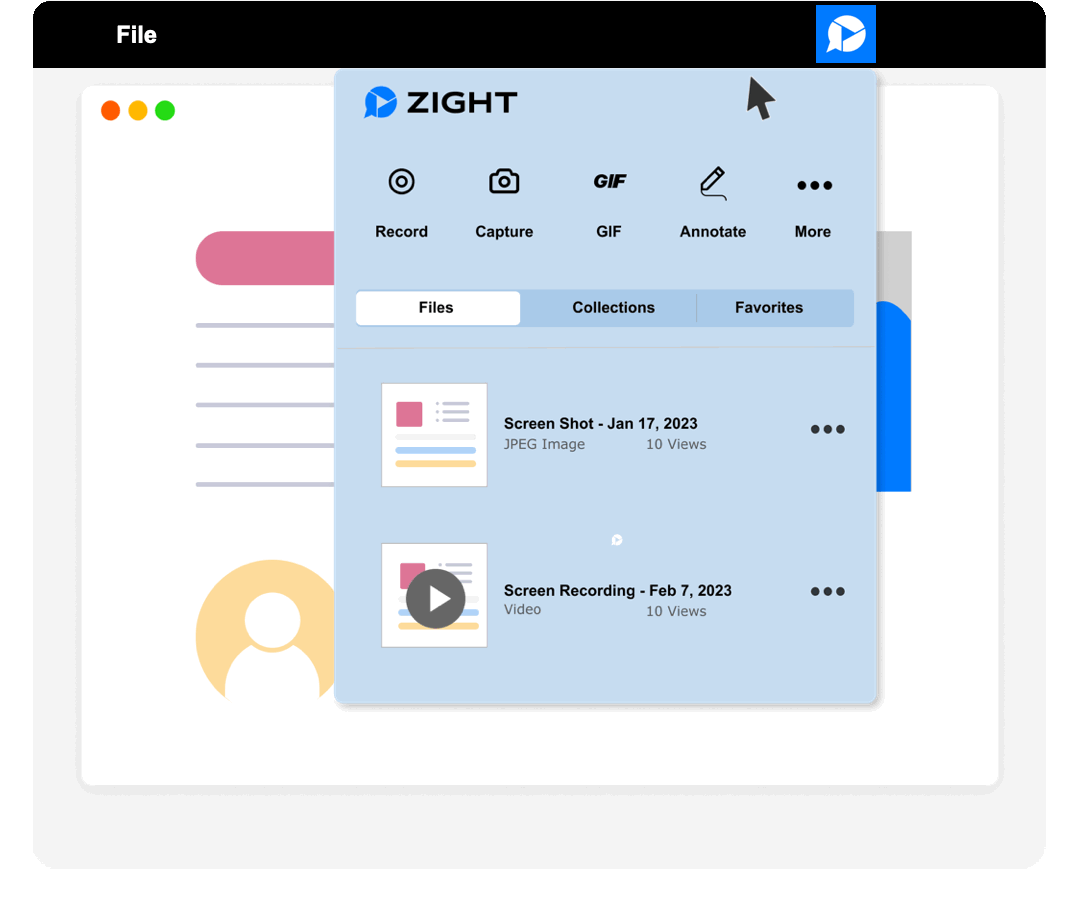
Screen recorders are software tools that serve the purpose of screen recording, allowing users to capture and record on-screen activities as video files. These screen recording tools come in various forms, including screen recording apps and software. You will also find paid and free screen recorders which will be ideal depending on your needs.
Their primary function is to create screen recordings, also known as screen captures or screencasts, which can be saved and shared for various purposes. Let’s explore in detail what screen recorders do and how they fulfill different roles:
1. Create Video Tutorials and Training Materials
Screen recording is important in creating instructional videos and training materials for businesses. Whether explaining software functionalities, demonstrating a new product, or providing step-by-step instructions, screen recording allows companies to capture the entire process visually.
These videos serve as valuable resources for onboarding new employees, educating customers, or training team members on various tasks and processes. Visual guides provide a more engaging and efficient way to convey information, ensuring learners and employees can follow along at their own pace and refer back to the content as needed.
2. Demonstrate Software Functionality
Businesses can leverage screen recordings to showcase the functionality of their software products. By recording software demonstrations, companies can effectively highlight key features and benefits, making them more appealing to potential users or customers.
Screen recordings are particularly useful for software companies, as they allow them to visually demonstrate the user interface, features, and workflow, giving potential customers a clear understanding of what the software can offer. By highlighting its unique selling points, businesses can effectively market their products and attract more customers.
3. Create Presentations and Reports
Screen recording offers a dynamic approach to creating presentations and reports. Instead of relying solely on static slides, businesses can use recorded visuals and accompanying audio to deliver more engaging and interactive presentations.
This approach adds a personal touch, making complex information easier to understand and retain. Whether it’s a sales pitch, project update, or quarterly report, screen recording videos will enhance the content’s impact and keep the audience engaged throughout the presentation.
4. Bug Reproduction and Troubleshooting
In software development and IT support, screen recording is an invaluable tool for reproducing and documenting software bugs or technical issues. When a user encounters a problem, support teams can request the user to record your screen while the issue occurs.
This screen recording captures the exact sequence of actions that led to the problem, providing developers and technicians a clearer understanding of the situation.
Analyzing the recorded footage allows them to identify the root cause more effectively, leading to quicker and more accurate troubleshooting. Additionally, recorded videos serve as valuable documentation for tracking and resolving recurring problems.
5. Content Creation for Social Media Platforms
Screen recording is a powerful asset for content creation for businesses on social media platforms. Businesses can use it to create attention-grabbing and informative videos, such as short product teasers, software tips, and tricks, or behind-the-scenes peeks at their operations.
These visually appealing snippets capture the audience’s attention and encourage them to interact with the content. Whether a product teaser or a brief software demonstration, screen recordings make it easy for businesses to connect with their audience and drive engagement on social media. This enhances brand visibility, fosters audience engagement, and attracts potential customers.
6. Client Communication and Collaboration
In an increasingly remote and distributed work environment, screen recording facilitates clear communication and collaboration with clients or team members. Whether explaining a complex idea, demonstrating a new feature, or providing feedback on a project, screen recordings offer a visual and concise way to convey information.
This visual communication ensures everyone is on the same page, leading to better project outcomes. For team collaboration, screen recordings enable efficient knowledge sharing, making it easier for team members to understand each other’s work and provide feedback.
7. Compliance and Training in Regulated Industries
For businesses operating in regulated industries such as healthcare, finance, or legal sectors, screen recording is essential for compliance and training purposes. Businesses can use screen recordings to demonstrate regulatory procedures and best practices to employees.
This ensures that all team members are trained in compliance adherence, minimizing the risk of non-compliance and associated penalties. Moreover, recorded training sessions offer a standardized training experience, ensuring consistent knowledge transfer across the organization.
8. Webinar and Live Stream Recording
Screen recording allows businesses to capture webinars, online workshops, and live streams, ensuring that valuable content is not lost after the live session. Recorded webinars can be made available for later viewing, allowing those who couldn’t attend the live event to access the content conveniently.
This feature expands the reach of webinars and maximizes their impact, as the recorded material can continue to provide value long after the live session has concluded. Additionally, businesses can use these recordings for internal training or content repurposing.
What is the Best Screen Recording Tool?
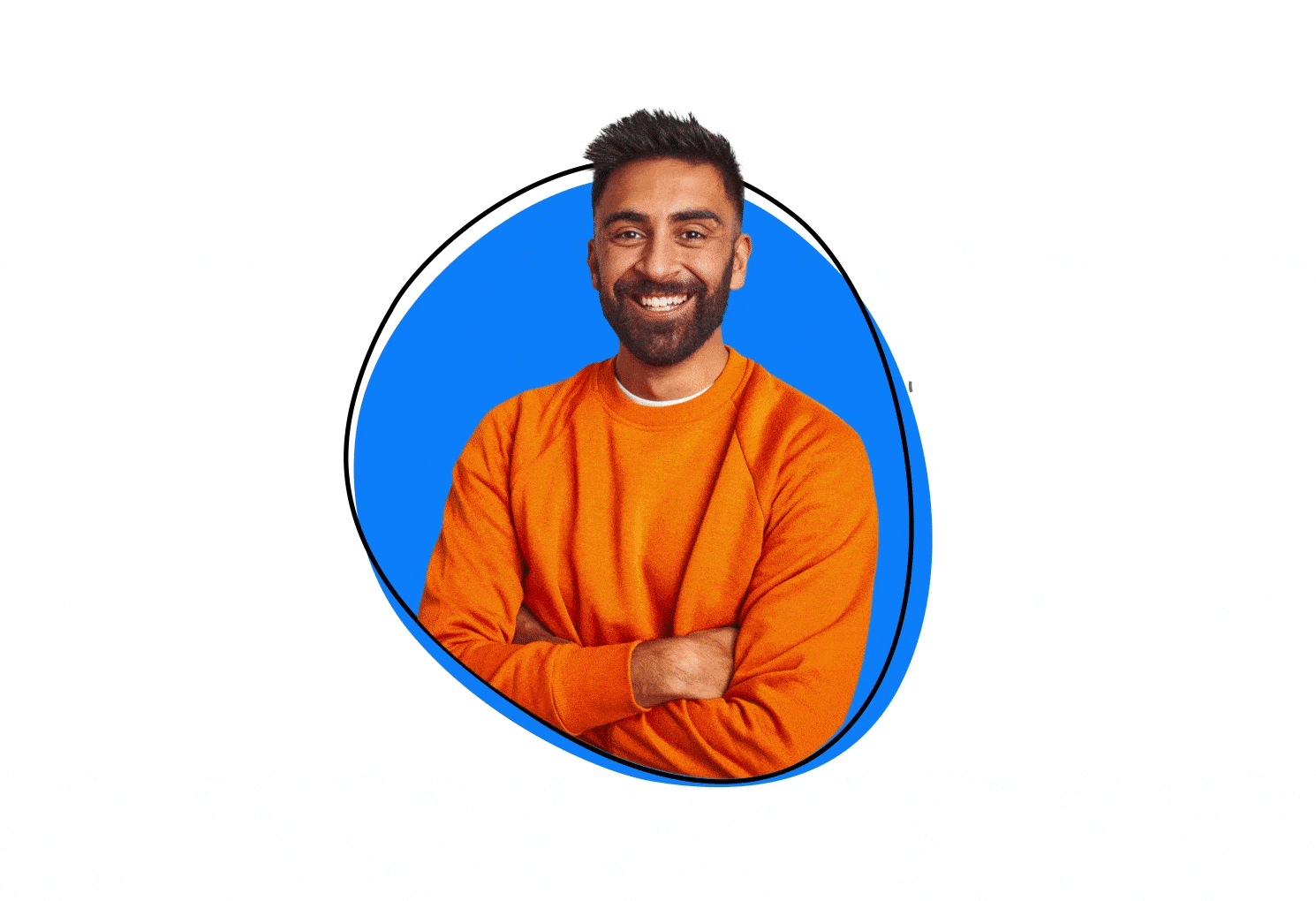
Zight is truly a game-changer when it comes to screen recording for businesses! If you’re seeking a user-friendly solution to effortlessly capture and embed screen recordings, screenshots, GIFs, and annotated screenshots, Zight is undoubtedly the right screen recording software for your needs.
With this screen recorder, sharing your screen recordings becomes a breeze. The screen recording app allows you to instantly share files by sending a link copied to your clipboard, significantly improving productivity. Whether collaborating with your team in remote or office settings, Zight simplifies sharing screen recorder files, fostering seamless communication and workflow.
One of the standout features of Zight is its collaborative capabilities. You can effortlessly collaborate with your team by viewing and adding to shared collections of saved recordings, annotated screenshots, and more. The integration of SOC2 ensures a secure and compliant environment, while options like password protection and adding expiry dates to shared links further enhance privacy and control over your content.
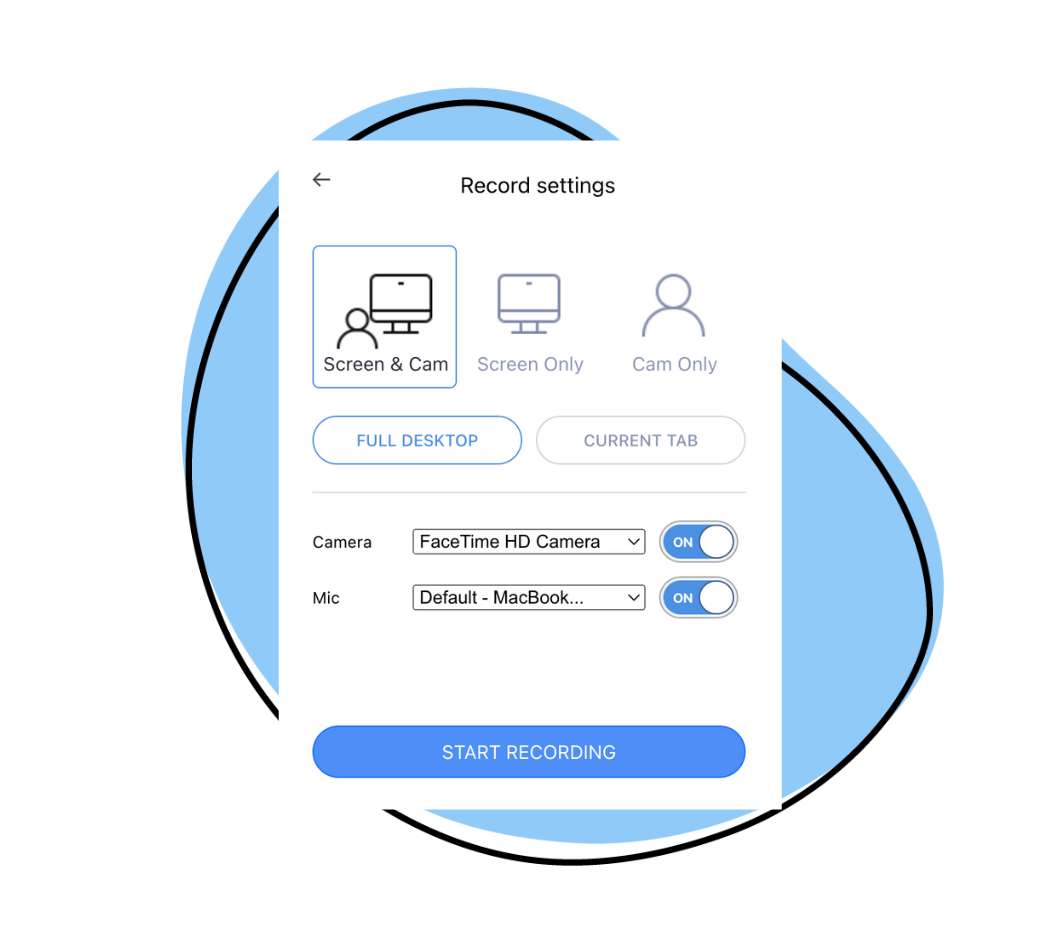
Zight’s versatility shines through with the ability to record your screen with or without a webcam, catering to different recording requirements. Moreover, the screen recording app offers valuable tools like call-to-action buttons and templates to enhance your recordings’ impact and visual appeal.
For businesses seeking the utmost convenience and flexibility, Zight is compatible with various operating systems, including Windows and Android, making it ideal for use on different devices. It also qualifies as the best screen recorder since it extends its capabilities to mobile devices, enabling screen recording. The software’s integration with cloud storage platforms allows users to securely save and access their recorded videos from anywhere, ensuring data availability and protection.
When it comes to creating tutorials or training materials, Zight stands out as an excellent choice. Its seamless combination of high-quality recording, audio capture, editing tools, and easy sharing options makes creating informative and engaging content hassle-free.
1, 2, 3… Capture and Start Sharing Now!
Now you know all the benefits of using your favorite screen capture software! Utilizing ground-breaking software for screen capturing and recording can revitalize your business’s growth in numerous ways.
If you’re looking for a cloud-based app for your business, ensure it offers easy-to-use features with much-needed control options. This will help you maintain a workflow balance and solve your business-related concerns.
So, what are you waiting for? If you still haven’t used one, it’s high time that you acquire an advanced method for data storage and image processing.
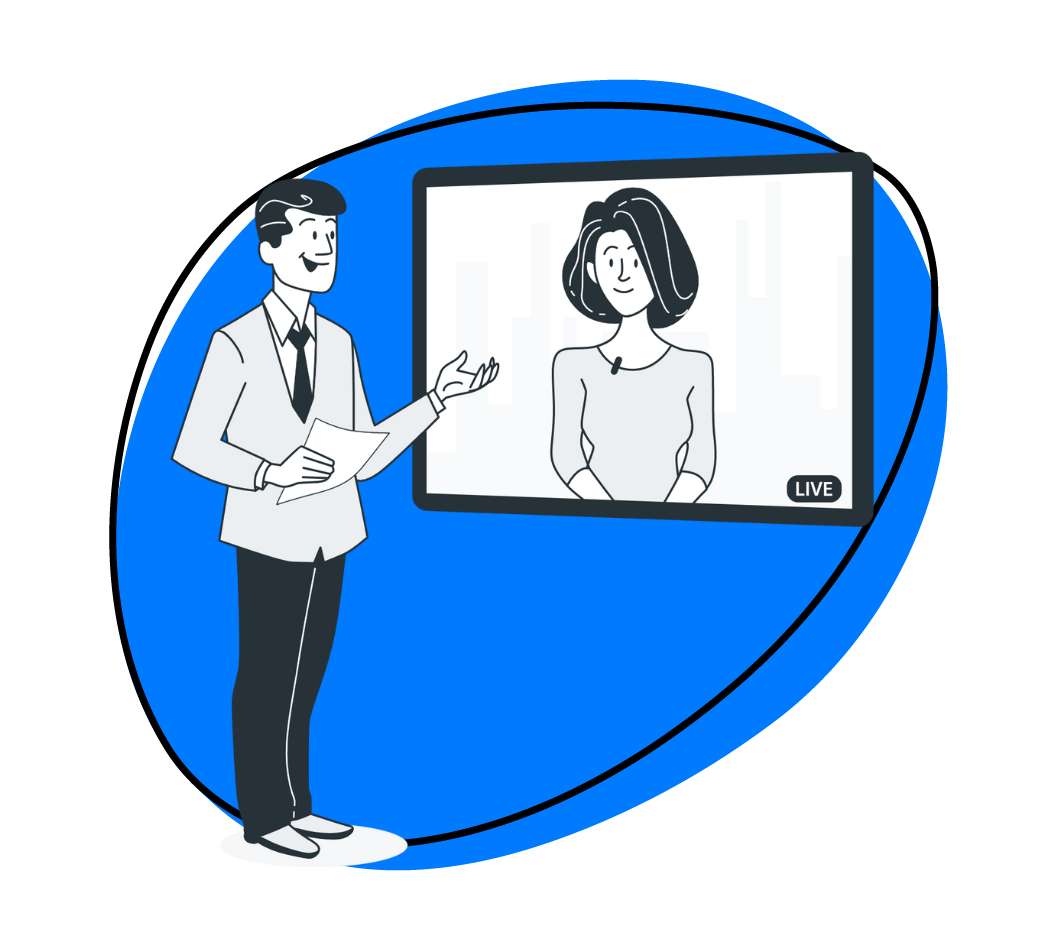


Leave a Reply