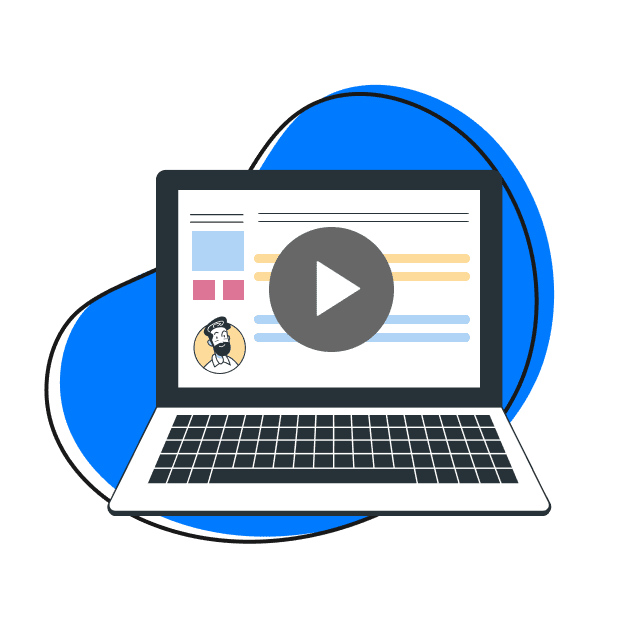In the fast-paced digital era, the demand for effective and engaging training videos has soared, and screen recording software has become an invaluable tool for content creators, educators, and businesses. This is because the software enables you to capture your entire screen or specific sections in high definition and offers many editing options.
From seamlessly adding text or audio to incorporating interactive elements, screen capture software empowers you to enhance your content creation process. Moreover, some advanced screen recorders support live streaming, elevating your capabilities to engage with your audience in real time.
So, have you found yourself in situations where showcasing software demos, providing step-by-step tutorials, or crafting screen videos for online courses was necessary?
If so, you need the best screen recording software to make your videos compelling. We have listed the best 10 below. However, before we delve into the article, let us understand why we need to record training videos.
Why Do We Need to Record Training Videos?
The widespread use of technology and the rise of remote work have made training videos an indispensable resource. In a globalized and digitalized world, where teams may be distributed across different time zones and locations or even working remotely, training videos help deliver consistent training content.
It ensures that all team members have access to the same information, fostering a standardized understanding of procedures, policies, or new skills. Moreover, recording training sessions enables organizations to build an archive of valuable knowledge that can be accessed on-demand, reducing the need for repeated live sessions and allowing for continuous learning and development.
Thus, whether you’re a seasoned professional or a beginner looking to enhance your training video production, having the perfect screen recording software can make all the difference.
This article highlights the top 10 screen recording software that caters to diverse needs and preferences. But if you don’t have much time to read and want to avoid the lengthy process of choosing the best screen recording software software, you can download Zight.
1. Zight
Do you ever wish you could effectively capture and share your training sessions with the world? Well, look no further because Zight is here to help! With Zight, you can easily record your screen and audio and improve collaboration.
The application also allows you to trim, fine-tune, split, or merge sections of your videos and add custom branding. Plus, you can annotate as you record, making your videos more engaging and informative.
And if you’re worried about creating clear and concise video titles, Zight’s AI can help simplify the process! You can bid farewell to confusing video descriptions and say hello to more understandable content with automatic short summaries.
So why wait? Try Zight today and take your screen recording and video editing game to the next level!
2. Camtasia
Are you struggling with complicated video editing software? Camtasia can be your ally! Known for its intuitive interface and excellent feature set, this video editing software is a great option.
In the blink of an eye, Camtasia allows you to capture your screen, camera, microphone, and system audio and highlight, magnify, spotlight, or smooth the motion of your cursor to create a sleek, polished look for any software demonstration, tutorial, or online lesson.
3. Loom
Loom is a cloud-based screen recording tool that gained popularity for its simplicity and efficiency. With a focus on quick video creation and easy sharing, it is ideal for those who need to create training content on the fly. It is available as a browser extension, simplifying the recording process.
After video recording, you only need to copy the link or embed your video in supported apps like Slack, Gmail, Google Docs, Zoom, and more.
Video viewers can add time-stamped notes and emoji reactions. You can also adjust privacy settings so only you can access your recordings.
4. DemoAir
Record your screen easily using DemoAir’s Chrome extension on the cloud. It allows you to add your voice and webcam to the recording and has an annotation bar, screen drawing tools, and cursor highlighting options.
Upon completion, the extension will automatically generate a shareable link and even enable you to convert the recording into an MP4 format.
5. Panopto
Panopto can record lessons, stream videos, and manage content like a pro. It also allows for screen recording and live streaming. It means you can create and share your lessons in real time, making the learning experience more interactive and engaging.
This tool has many other helpful features that make it stand out. For example, students can easily search for specific words or phrases from the entire screen recording, making it a breeze to find what they need.
6. Wondershare
Create high-quality video recordings with ease using this user-friendly, cross-platform software. While the free version of Wondershare includes a watermark, you’ll enjoy real-time screen drawing, webcam and microphone capture, audio fading, captions, annotations, green-screen effects, and more. And once you’ve finished your recording, sharing is a cakewalk with fast and easy exporting options.
7. Apowersoft
Apowersoft is an application that can be installed on your desktop or used as an online tool. One of the best things is that it works seamlessly on both Windows PC and macOS platforms. So, no matter what operating system you use, you can start recording quickly.
You also have the option to document the entire screen or any part of it. It makes crafting professional-looking tutorial videos that cover a specific topic incredibly seamless.
The application also allows you to add footage from the webcam to your video, making it a great tutorial creator. Its easy-to-use interface, powerful recording features, and seamless integration with other apps are worth checking out.
8. ScreenPal
If you’re looking for an affordable screen recorder, ScreenPal (previously known as Screencast-O-Matic) is a great option. Although it’s not a free screen recording software, one of the best features of its free plan is that it includes unlimited screen and webcam recordings that can last up to 15 minutes each, and there’s no watermark to worry about.
If you need extra features like the ability to record system audio or add automated captions, ScreenPal offers paid plans that start at just $3/month. Despite its affordability, ScreenPal is packed with valuable features. The recording interface is easy to use and has many editing options.
9. Zappy
Zappy is a quick and easy screen recording app available only for MacOS. You can choose which part of the screen you want to record and add a voiceover or webcam recording and basic annotations. The recording can be uploaded to the cloud if you’re a paid user or shared locally if not. It’s a simple and fast way to share something.
10. OBS Studio
This software is an excellent video streaming, recording, and editing tool. OBS Studio is open-source and comes equipped with an intuitive audio mixer, the ability to enhance picture quality, and various personalization options.
You can also set up hotkeys for easy access, enjoy a streamlined interface, and capture audio and video. Furthermore, you can create unlimited scenes and seamlessly integrate with other programs, applications, and software.
Conclusion on Screen Recording Software for Training Videos
Selecting the right screen recording software is crucial for creating engaging and effective training videos. The diverse range of options mentioned above caters to various preferences, skill levels, and budget considerations.
Whether you prioritize advanced editing features, ease of adding screen recordings in PowerPoint presentations, or platform compatibility, a screen recording solution on this list can help you unlock your creative potential and deliver impactful training content.