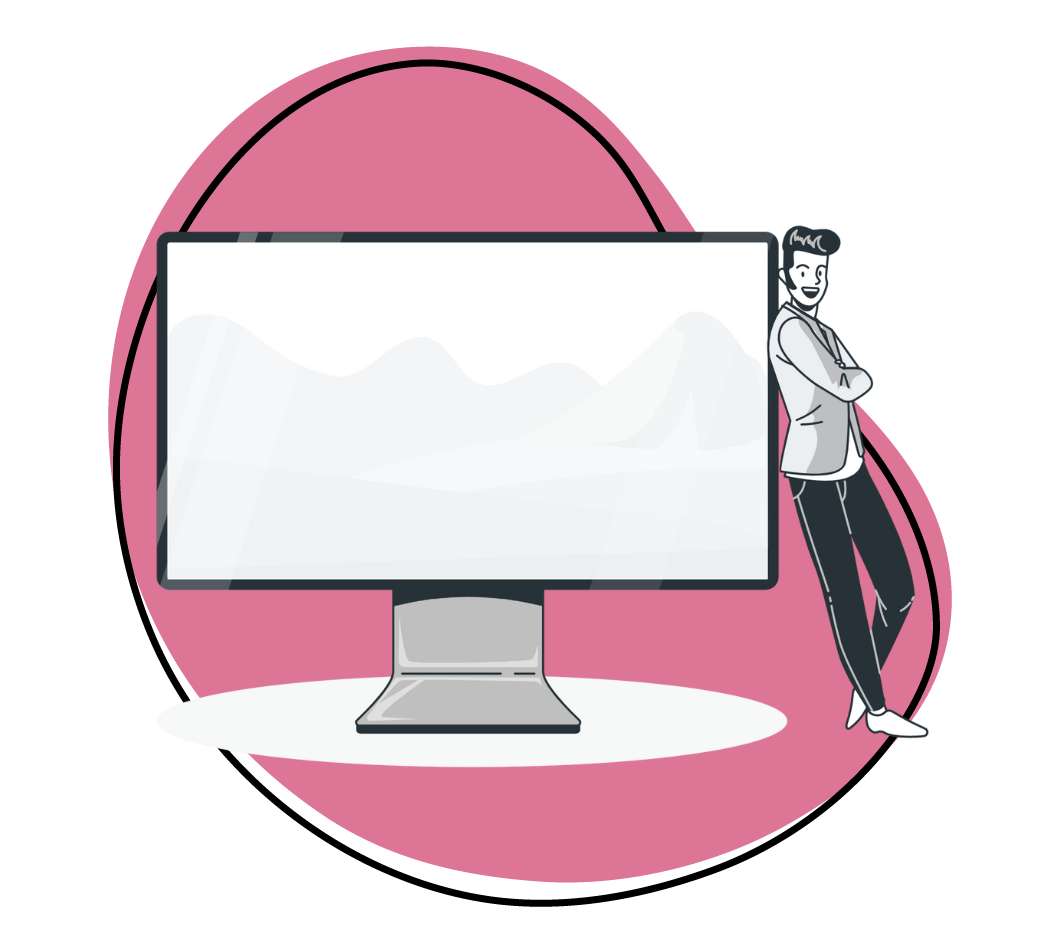Screenpal, formerly Screencast-O-Matic, is a highly efficient screen recorder, enabling users to capture videos up to 15 minutes in length from both the screen and a webcam at no charge. The recorded footage can be saved in various video formats.
However, non-subscribers face a time recording limit of 15 minutes, and their videos bear a watermark. Additionally, the absence of an integrated video editor limits the editing capabilities.
In this post, we will delve into the top 15 alternatives to Screenpal, exploring options that offer enhanced features, better value for money, and increased reliability. So, here are the best 15:
1. Zight
The first Screenpal alternative in the review list is absolutely Zight. While Zight and Screenpal offer drawing tools, Zight’s implementation stands out for its seamless screen capture and recording experience, complemented by impressive annotation tools and user-friendly video editing features.
Distinguishing itself from Screenpal, Zight presents a user-friendly interface, making it accessible for beginners and seasoned users. The free version of Zight, in contrast to Screenpal, provides a cost-effective option for those exploring the best screen recording tools without committing to a paid plan upfront.
Getting started with Zight is a hassle-free process. Visit the official website, click “Download Now for Free,” and follow the prompts to create an account. Once registered, download the app tailored to your device, and you’re ready to explore the versatile world of screen capture and recording.
With Zight, sharing your creations is effortless, thanks to instantly generated links with customizable security settings. Elevate your screen recording experience with Zight’s AI video features, impeccable editing capabilities, and seamless file-sharing options. Let’s dive into the details:
1. Swift Screenshots
Have you ever had to explain something and wished you could just show it? Zight makes it easy.
Boosting productivity in remote work becomes a breeze with screenshots. Add in powerful annotations, and you’ll understand why depending on native screen capture apps – or even ScreenPal – might not be your best bet.
Instead of making a long phone call or writing a boring email with instructions, you could take a screenshot and annotate it to highlight your instructions. You can annotate it with arrows, lines, pens, highlighters, rectangles, and ellipses. It’s like adding emojis to your screen!
On your Zight app, click Capture or Screenshot, select the area to capture, and voila! Your screenshot will upload to the cloud, where you can annotate and share it via a link.
2. Screen and Webcam Recording
Ready to record? With Zight, you can record your screen exclusively, capture both screen and webcam footage, or focus solely on webcam recording.
Click the “Record” button and select your preference – Full screen, a part of the screen, or maybe just your webcam. Zight gives you options! The tool seamlessly integrates with your microphone and camera, providing versatile recording capabilities. Need a pause in your recording? Hit pause and resume whenever you’re ready.
And guess what? You can even sprinkle some annotations while you’re recording. Imagine drawing on your screen – that’s how cool it gets!
Moreover, Zight empowers you to create diverse types of videos, including training videos, explainer videos, how-to guides, onboarding tutorials, pre-meeting presentations, PowerPoint slideshows, marketing content for your website, webcam-based videos, product demos, and content tailored for platforms like YouTube.
3. Turn Moments into GIFs
Why go for paragraphs when a GIF can do the talking? Leveraging GIFs in remote communication proves highly effective as a substitute for lengthy text blocks in emails, social media posts, or blog entries.
Capture your screen action in 60 seconds and let the loop begin. Remember, though, GIFs are silent movie stars, so use annotations wisely to convey your message.
With Zight, you can seamlessly create GIFs as an alternative to extended bullet-point instructions. You can capture GIFs in full-screen mode or select a specific screen area like screen recording. It’s worth noting that, unlike screen recording, GIFs exclude microphone usage and are limited to a concise 60-second duration.
To initiate the process, click on the GIF option in Zight and tailor your recording preferences accordingly.
4. Video and GIF Annotation
Furthermore, you can record and annotate videos simultaneously. To achieve this, pause your ongoing recording and click the annotation button to reveal a suite of annotation tools, including arrows, lines, pens, highlighters, ellipses, and rectangles.
Enhancing your creative control, you can select the color of your annotations and determine the duration of each annotation, ranging from one to four seconds.
Upon completing the annotation process alongside recording, Zight seamlessly uploads the video to the cloud. Subsequently, you can leverage Zight’s robust video editing tools to refine and enhance your content.
5. Video Editing and Collaboration
Once you’ve added annotations to your videos and GIFs, Zight provides a robust video editing tool for further refinement. Within this tool, you can crop, trim, fine-tune, add filters, cut sections, and seamlessly split and merge video segments.
For enhanced collaboration with your teams, Zight allows you to enable comments and reactions. Moreover, you can incorporate custom branding to align the video with your specific video marketing strategies.
6. AI Features
In video content creation and management, Zight introduces powerful AI features. These include automatic transcription and captions, generation of video titles, summaries, and comprehensive multilingual support for transcriptions. These AI capabilities empower you to handle large volumes of video content effortlessly.
7. Effortless Sharing
After completing the recording and editing of your screen content, the next step is sharing it with your colleagues or partners. Zight simplifies this process by providing a straightforward method. Simply copy and paste the shareable link of the file to your recipient. This allows for versatile sharing options, such as embedding the video in emails or sending the link through platforms like Slack, Trello, and more.
The notable advantage? Your recipient doesn’t require a Zight account or the need to download the file. The video seamlessly opens in their web browser, ensuring a hassle-free viewing experience. Learn more about sharing large video files with Zight!
Pricing Plans
There are different Zight plans:
- Free version– $0- Suitable for swift, one-off projects
- Pro– $9.95 Per User Monthly (annually)- Get unlimited screen recordings and access all the advanced features for individual users.
- Team– $8 Per User Monthly (annually)- Bring your entire team on board, benefiting from enhanced features and increased control.
- Enterprise– Get a Quote- Customized for larger organizations requiring top-tier security and administrative controls.
2. Camtasia
Camtasia is an excellent alternative to Screenpal for capturing your screen and camera. Before you start recording, you can customize the capture frame, recording encoder, camera recording dimensions, and other settings with this software.
What’s noteworthy is that Camtasia comes equipped with a built-in video editor. This editor empowers you to trim, split, rotate videos, add annotations, adjust video speed, apply filters, and more.
Key Features
- Suitable for professional use and user-friendly
- Allows instant editing post-recording
- Provides pre-made templates for introductions and outros
- Supports multiple file formats and facilitates HD video exporting
Pricing Plans
Camtasia provides two payment options: a yearly subscription and a one-time purchase.
Although the one-time purchase incurs a higher upfront cost, it grants a perpetual license, making it a potentially more attractive choice for prolonged usage. The starting price for the perpetual license of Camtasia is $299, while the yearly subscription is $179.88.
3. ShareX
ShareX is a fitting alternative to Screenpal, providing a free, open-source solution for capturing your entire screen activity. With a single click, you can easily share the captured content. ShareX includes a built-in video editor, eliminating the need for a separate download.
This editor boasts advanced features like a screen color picker, DNS changer, annotations, direction indexer, and more. Additionally, ShareX offers extensive sharing options, allowing you to share your screen captures with over 80 destinations. Its capabilities extend to capturing gameplay, supporting full-screen recording for this purpose.
Key Features
- Fullscreen, Monitor menu, active window, and active monitor capturing
- Add image, effects, and watermark
- After capturing task menu and after editing actions
- Upload to multiple destinationsPricing Plans
Free plan
4. OBS Studio
OBS Studio is another superb alternative to ScreenPal, facilitating screen recording and video streaming to platforms like YouTube. This free, open-source, and cross-platform tool enables the creation of multiple scenes and sources, including specific screens, images, text, and webcam, all recorded simultaneously into a single video.
Distinguishing itself from other screen recorders, OBS offers extensive configuration options. Users can adjust video bitrate, frame rate, audio bitrate, resolution, and other parameters. Additionally, OBS supports actions like remux MKV or FLV to MP4, audio mixing with pre-source filters, and more.
Key Features
- Capture screen and stream recordings
- Switch between multiple scenes
- Real-time video/audio capturing and mixing
- Available on multiple systems for free
Pricing Plans
OBS Studio is completely free, and its open-source nature allows for community-driven improvements and updates, ensuring the software stays relevant and powerful.
5. Loom
Loom is a simple alternative to Screenpal, compatible with various devices like Windows, Mac, Chrome, iOS, and Android phones. Its user-friendly interface, extensive reaction options, and collaborative features have garnered appreciation from millions of users.
Loom provides three recording modes: Screen + Cam, Screen only, and Cam only. However, it’s important to note that none of these modes can capture system audio.
After recording your screen, Loom allows you to make adjustments such as trimming, adding a title or thumbnail, and more. Moreover, it enables you to swiftly send live videos, allowing you to participate in meetings without the need to attend in-person conferences, saving valuable time.
Key Features
- Effortless screen recording with a webcam overlay
- Instantly share your videos with a provided link
- Utilize basic video editing tools, including trimming
- Incorporate drawing tools and mouse emphasis to highlight key points
- Create custom video thumbnails and incorporate buttons, links, and CTAs
Pricing Plans
- Starter– Free
- Business– $12.50 per creator/month (annually
- Enterprise– Contact Sales
6. Active Presenter
ActivePresenter is crafted to record tutorial videos, software simulations, and seamless PowerPoint imports. Capture full-screen or customize screen sizes with or without system audio, and enjoy webcam support.
Post-recording, get into further video editing using the built-in editor, allowing continuous addition of new video recordings. The software provides multi-track support, distinctly listing system audio, slides, audio, and video for enhanced editing capabilities.
Key Features
- Capture presentations to develop engaging eLearning sessions
- Features image editing, color effect correction, and various presentation animations
- Full-motion recording capabilities
- Webcam recording functionality
- Smart capture technology
Pricing Plans
ActivePresenter provides a free version with basic features. The Standard Edition, priced at $199 per license, is geared towards video editing. In contrast, the Professional Edition, available at $399 per license, encompasses comprehensive eLearning authoring capabilities.
7. Movavi Screen Recorder
Movavi Screen Recorder is a widely-used screen recorder capable of capturing streaming videos, system sounds, and other content. You have the flexibility to choose a specific area and commence recording instantly. In cases where you have multiple monitors, you can opt for one of them or define a specific area for recording.
Key Features
- Capture your screen, webcam, and system or microphone audio concurrently.
- Access editing tools for cutting, trimming, and enhancing your recordings.
- Schedule future recording times for added convenience.
Pricing Plans
You can download Movavi for free or buy the software with a plan that suits your needs. The screen recorder and video editor subscriptions start at $89.95/year.
8. Ezvid
Ezvid is another Windows alternative to Screenpal, boasting an intuitive interface, impressive editing features, and the ability to capture HD footage. Positioned as the easiest screen recorder and video editor for PCs, Ezvid facilitates desktop video recording and seamless sharing on platforms like YouTube and other social media channels.
The built-in video editor enhances your editing capabilities, allowing you to incorporate images, text, shapes, and music into your videos. You can also create slideshows, control video speed, and more. However, it’s important to note that Ezvid lacks the capability for full-screen recording, making it less convenient for users who aim to record gameplay.
Key Features
- Effortless and user-friendly screen recording at up to 30 fps
- Essential video editing features encompassing cutting, splicing, and speed control
- Convenient built-in “one-click” screen capture and recording
- Includes voice recording, screen drawing, and webcam overlay capabilities
- Incorporates a text-to-speech tool for narration
Pricing Plans
Completely free to use.
9. Wondershare DemoCreator
For an excellent alternative to Screenpal, consider Wondershare UniConverter. Like Screencast-O-Matic, this user-friendly application encompasses all essential screen capture tools. When recording the computer screen, users can include audio narrations, system sounds, and picture-in-picture (PIP) effects using a webcam. Additionally, it offers outstanding video recording and conversion capabilities.
Key Features
- Record screen activities in full-screen mode or select a specific capture area.
- Users can add microphone narrations, webcam PIC effects, and system audio.
- Add annotations like drawings, shapes, lines, arrows, and texts while recording.
- Excellent video editor for trimming, cropping, merging, adding subtitles, etc.
- It converts the recorded video files to all standard audio and video formats.
Pricing Plans
DemoCreator has several pricing plans:
- Monthly Plan– $15/month
- Quarterly Plan: $29.99/quarter
- Perpetual Plan– $75 (one-time fee)
These plans cater to different user needs, from short-term projects to long-term use. The perpetual plan is cost-effective for users needing a reliable tool without recurring payments.
10. TinyTake
TinyTake serves as a free alternative to ScreenPal on both Windows and Mac. With this tool, you can swiftly capture images or videos from your computer screen, include comments, and easily share them with others.
Additionally, TinyTake provides features like opening, annotating, and sharing existing images, storing screenshots and videos in the cloud, setting custom shortcut keys, zooming in/out, browsing through zipped folders online, and more.
Key Features
- Annotate videos and screenshots
- In-built viewer for file types
- Directly upload videos to video sites such as YouTube
- Bulk File Sharing
Pricing Plans
- TinyTake Capture Free
- TinyTake Capture Basic- $29.95 per year
- TinyTake Capture Standard- Minimum monthly fee of $1,500
11. Bandicam Screen Recorder
When exploring alternatives to Screenpal, don’t overlook Bandicam—a highly popular screen recorder designed for Windows. This application enables you to capture everything on your computer screen at any size, making it compatible with various games, and it even facilitates video capture from external devices like webcams.
Furthermore, Bandicam supports audio-only recording, allowing you to capture audio from your speaker or microphone in MP3 or WVA format.
Key Features
- Three Recording Modes: Easily switch between screen, game, or device recording.
- High-Quality Recording: Capture content in 4K resolution with seamless frame rates.
- Real-Time Drawing: Enhance your recordings by adding annotations, arrows, or text in real-time.
- Ease of Sharing: Once your recording is complete, share it directly on YouTube or Vimeo.
- Screenshots: Capture quick snaps or timed screenshots on the go.
- If screen recording is a regular part of your computer tasks, Bandicam allows you to schedule recordings on specific days or times, streamlining your workflow.
Pricing Plans
You can explore the free version, but it has a 10-minute recording limit and adds a watermark to your recordings. For unrestricted recording time and a watermark-free experience, you can opt for a lifetime license at $44.46 for a personal account or choose from various annual business licenses starting at $49.96.
12. QuickTime Player
QuickTime Player, renowned as a media player for macOS devices, also functions as a reliable ScreenPal Mac alternative. Its screen recording feature allows users to capture screen activities with sound.
By default, it records videos in 1080P at 60fps, displaying the recording file size on the interface. QuickTime Player provides additional video editing tools, such as a cutter and cropper.
Key Features
- Screen recording capability seamlessly with sound
- Records videos in high-quality resolution and frame rate by default.
- The on-screen file size is displayed directly on the interface.
- Video editing tools like a cutter and cropper for post-recording edits.
- Records in a format compatible with most platforms and apps (MOV Format with H.264 Video and AAC Audio)
Pricing Plans
QuickTime Player is licensed, not sold, to you by Apple for use only under the terms of its license. The software allows you to install and use one copy on a single computer at a time.
13. Mini Tool Video Converter
MiniTool Video Converter emerges as a powerful Screencast-O-Matic alternative, featuring a Screen Record function that enables users to capture all activities on their PC. This tool is free to use and ensures no watermarks are added to your videos, enhancing its appeal for screen recording.
Main Features
- Free and watermark-free screen recording feature.
- Flexible recording options with system audio or microphone input at different frame rates (15fps, 20fps, 25fps, and 30fps).
- Multiple output formats including MP4, WMV, MKV, AVI, MOV, FLV, and TS.
- Conversion Capabilities to different formats
- No recording time limit
Pricing Plans
- Free version
- 1-Month Subscription– $9.99
- 6-Month Subscription– $59.99)
- 12-Month Subscription– $119.99
14. Captura
If capturing every mouse movement and keystroke is crucial, Captura is the ideal Screenpal alternative. This tool can record clips, keystrokes, cursors, and more, making it perfect for videos where showcasing keystrokes to viewers is necessary.
Being open-source software, Captura ensures privacy concerns are alleviated when recording your screen. It offers support in over thirty languages, allowing users to choose the software in their preferred language. Additionally, Captura can mix microphone and speaker input in the final output, providing features such as region recording, game recording, and customizable hotkeys.
Key Features
- Hotkey support
- Clicks and keystrokes recording
- Webcam and game recording
- Input/Output Audio mixing
Pricing Plans
Users can download and use the software without incurring any charges.
15. Apowersoft Free Online Screen Recorder
Apowersoft Free Online Screen Recorder eliminates installation when capturing screen and audio. It is a web-based program that offers free screen recording services. The interface is user-friendly and straightforward, allowing you to record activities on your Windows or Mac screen, including webcam footage.
This utility provides options to record either a partial or full screen. Users can select the output video format from various choices, including FLV, MP4, VOB, ASF, and more. As a bonus, the tool allows users to take screenshots, adjust video quality, create GIFs, and set custom hotkeys.
Key Features
- User-friendly interface ensures easy operation for Windows and Mac users.
- Simultaneous audio and video recording
- Webcam support is ideal for virtual meetings and video chats.
- Flexible screen recording: full screen or a specific portion.
- Various output formats, including FLV, MP4, VOB, ASF, and more.
Pricing Plans
Free
5 bonus reasons why you should use Zight over Screenpal:
1. Integrated AI Features
Zight stands out with its integrated AI capabilities that enhance the overall user experience. These AI features include automatic transcription, captioning, and video summaries, which save users significant time and effort. Additionally, Zight’s multilingual support for transcriptions makes it an excellent choice for global users who need content in various languages.
2. Customizable Recording Options
Zight offers highly customizable recording options, allowing users to select specific areas of their screen, choose full-screen recording, or focus solely on webcam footage. This level of customization provides flexibility for different recording needs, whether it’s a detailed tutorial, a quick explainer video, or a personal webcam message.
3. Advanced Security Settings
Sharing content securely is crucial, and Zight excels in this area by providing customizable security settings for shared links. Users can set passwords, expiration dates, and access permissions, ensuring that their sensitive content is protected and shared only with intended recipients.
4. Superior Collaboration Tools
Zight enhances team collaboration with features like comment and reaction options on shared videos. This capability allows team members to provide feedback directly on the video content, facilitating more efficient communication and project management. Custom branding options also enable teams to maintain a consistent brand identity in their shared content.
5. Seamless Integration with Productivity Tools
Zight integrates smoothly with various productivity tools such as Slack, Trello, and email platforms. This integration simplifies the process of embedding videos, screenshots, and GIFs into your daily workflows, making it easier to communicate visually within your team and with external stakeholders.
These additional reasons highlight Zight’s comprehensive features that go beyond basic screen recording, making it a more versatile and powerful tool compared to Screenpal.
Conclusion on Screenpal Alternatives
The possibilities are endless with all the stellar Screenpal alternatives we have listed. Whether you’re diving into YouTube, having fun in gaming, or acing work presentations and video tutorials, these tools have got your back, making every recording experience fantastic.
So, what’s the best alternative to Screenpal? The choice is yours. Among them, Zight shines. It works on Windows, Linux, and Mac, making it flexible. Zight is great for capturing images and videos smoothly, and you can easily share them.
Start using Zight for free today!
Featured Image Credit: pcmag.com