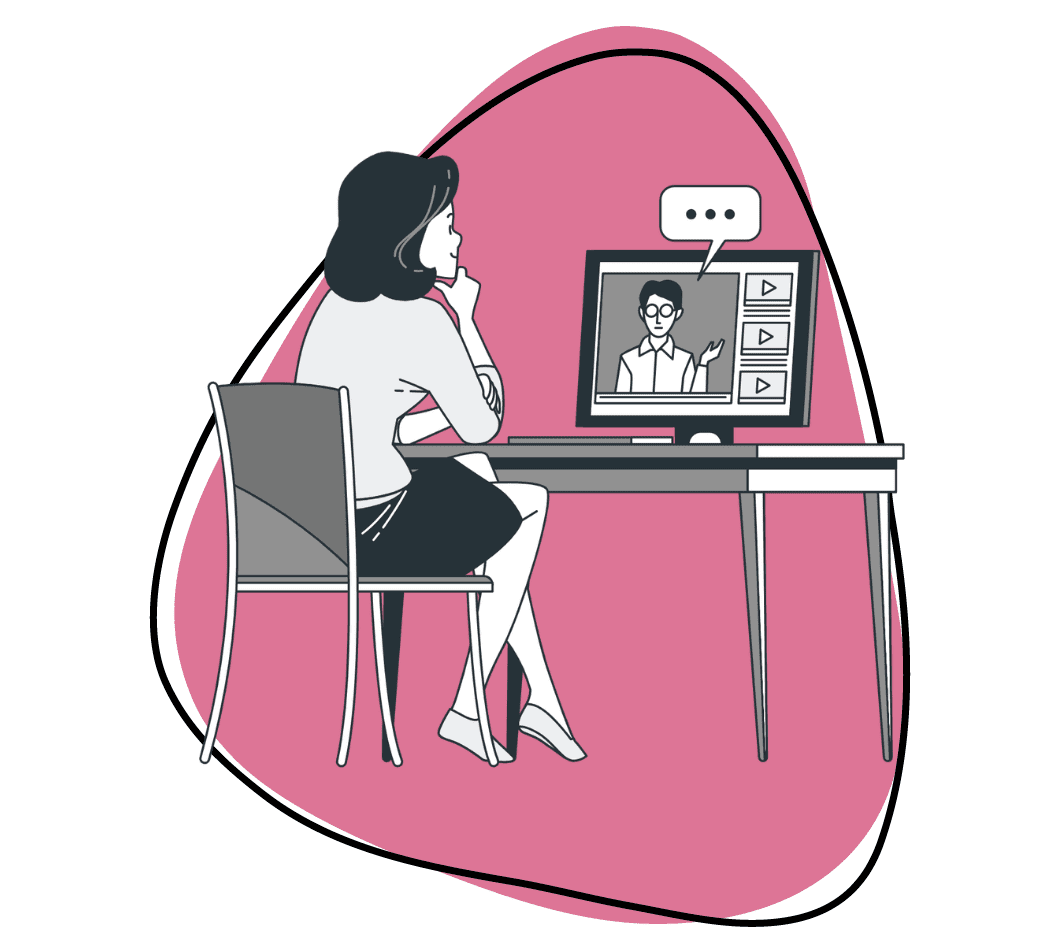Did you know that, on average, users spend just 5 to 10 seconds searching for what they need before they get frustrated? Your users are 50% more likely to succeed with instant access to vital information. That’s the power of a quick reference guide for your product or service. It’s a simple trick to turn user frustration into delight and boost efficiency.
Whether in the software industry, offering a new service, or introducing any innovative offering, this quick reference guide will equip you with the tools and knowledge to ensure your users have fast and convenient access to vital information, enhancing their overall experience and satisfaction.
What is a Quick Reference Guide?
A Quick Reference Guide (QRG) is a concise document that provides end-users quick access to vital information. It condenses complex instructions or procedures into a user-friendly format, facilitating quick understanding and action.
Quick reference guides shorten complex user manuals into one or two pages, providing users with a go-to resource for basic tasks and critical concepts. Think of them as cheat sheets for your product or service, helping end-users save time and frustration.
They come in various formats, including text and video, making them versatile resources for different cases, such as online services, software, products, courses, and presentations. While text-based quick reference guides are crucial for clarity and precision, video quick reference guides add a visual and interactive dimension to delivering information.
By using both formats, you cater to different learning preferences among your users. Text is perfect for step-by-step instructions and detailed explanations, while videos excel in demonstrating processes and more advanced features.
Ideally, users should be able to skim through a QRG and promptly grasp the required information and actions.
What Should be in a Quick Reference Guide?
Whether in video or text format, a quick reference guide should contain the following elements to assist users effectively:
- Key concepts or tasks that users frequently encounter.
- Essential information and avoid overwhelming users with unnecessary details.
- Easy-to-follow layout using headings, bullet points, and numbered lists to break down information into digestible chunks.
- Annotated screenshots or images to enhance understanding and provide users with a clear visual reference.
- Color coding to categorize information or highlight critical points makes the quick reference guide more visually appealing and easier to scan.
- Video demonstrations for a compelling showcase of advanced features or complex procedures.
- Textual instructions in plain language to ensure broad accessibility.
- Quick reference guide templates or pre-filled examples, especially for tasks users frequently perform, such as filling out forms or creating documents.
- Quick start guide at the beginning offers a brief overview of how to get started.
- Common troubleshooting that addresses common issues and their solutions.
- Links and references to more detailed documentation or resources for users who need further information.
- Table of contents to allow users to jump directly to the section they need.
Types of Quick Reference Guides
When referring to a quick reference guide, the term relates more to the topics they cover. The choice of format depends on the specific needs and preferences of the end-users and the organization.
Here are some common types of QRGs:
- Quick-start guides
- Basic task guides
- Advanced features or complex procedure guides
- Step-by-step or how-to articles
- Product change or update guides
- Decision trees or workflows
- Policy overviews
- Checklists
- Flowcharts
- Charts, tables, and more
How to Make a Quick Reference Guide
Now to the section on learning how to make a quick reference guide for your product or service through the step-by-step process:
Step 1: Define Your Audience and Objectives
Start by understanding your target audience. Are they new users, experienced users, or a mix of both? Consider their specific needs and familiarity with the product or service.
Also, you may need different templates depending on your audience. For instance, a quick reference guide template for new users may focus on basic tasks, while an advanced template could be more of an advanced features guide.
Step 2: Gather Essential Information
Gather all the necessary information that must be included in the guide, but avoid overwhelming users with unnecessary details.
Use a predefined template that suits your audience. Ensure it has a user-friendly and easy-to-follow layout. Consider incorporating color coding and annotated screenshots for clarity.
Step 3: Integrate Zight’s Video Recording
For advanced features that benefit from a visual demonstration, use Zight.
This step allows you to create engaging video instructions for complex tasks. They are highly effective for explaining advanced features or demonstrating challenging processes in text alone. To do this, follow these steps:
- Access Zight: Start by opening or accessing the Zight application through your preferred web browser.
- Content Selection: Before recording, identify the specific sections of your quick reference guide that would benefit from video instructions, like complex processes, advanced features, or any aspect that is better explained visually.
- Prepare a video script or an outline of what you will cover to ensure your video remains focused and concise.
- Recording Area: Adjust the screen capture area to encompass the content you want to demonstrate. This prevents unnecessary distractions from appearing in the video.
- Audio Input: Select the appropriate audio input source, whether your microphone for voiceovers or system audio for recording system sounds.
- Video Quality: Configure the quality settings to match your project’s requirements. Higher quality may be necessary for detailed demonstrations.
- Begin Recording: Press the record button to capture your screen and voice. Follow your script or outline to guide your narration or demonstration.
- Annotations and Highlights: Zight allows for real-time annotations. Use these tools to draw attention to important points, highlight key concepts, or underline essential steps as you record.
- Trim and Cut: Using Zight’s built-in editing features to trim unnecessary parts, such as loading screens or pauses, after recording. This ensures that your video remains concise.
- Add Captions or Text: Consider adding text overlays or captions to reinforce key points within the video. This can aid in accessibility and understanding.
- Export: Once satisfied with your video, export it in a format compatible with your quick reference guide template. Ensure the video file size is optimized for smooth integration.
- Integration: Integrate the video seamlessly into your guide’s layout. Ensure it complements the surrounding text and visuals, enhancing the user’s learning experience.
Step 4: Organize and Structure Information
Arrange the content logically, keeping the user’s perspective in mind. Use condensed instructions to make the guide easily digestible.
Keep the quick reference guide to one or two pages or a two-page set, depending on your content. Avoid huge blocks of text and opt for a clean, user-friendly layout. Use color coding and visual cues, if necessary, for better organization.
Step 5: Test and Review
Before finalizing your guide, ensure you’ve used the right tools for each section. Verify that Zight’s videos are seamlessly integrated and that text-based content is clear and concise.
Collaborate with your team to ensure all information is accurate and up to date. Conduct user testing with new hires or end users to gather feedback on the quick reference guide’s usability.
Benefits of a Quick Reference Guide
Quick reference guides offer numerous benefits, making them a valuable resource for users and organizations. Here are the key advantages of using them:
- Efficient Information Retrieval: Users can quickly find the specific details they need without sifting through lengthy documents or manuals, saving time and effort.
- Faster Learning Curve: New users or employees will find them handy since they present the most critical information user-friendly, helping individuals learn how to use a product or perform a task more efficiently.
- Reduced Errors since the direct instructions help users avoid mistakes and errors.
- Enhanced User Confidence when needed to boost user confidence and reduce anxiety about using new tools or software.
- Cost Savings: QRGs can save costs by minimizing the need for extensive training sessions or support staff since users can rely on the guides for self-help, reducing the demand for human resources.
- Enhanced Customer Satisfaction improves the overall user experience and empowers them to use products or services effectively.
- Training and Onboarding Support: QRGs are valuable tools during employee onboarding. They simplify training by offering easily digestible information, allowing new hires to become productive more quickly.
- Versatility: QRGs can be created for various purposes, from software applications and machinery operations to safety protocols and emergency procedures.
- Enhanced User Experience: Offering QRGs demonstrates a commitment to user experience, and users appreciate organizations that provide readily accessible resources for their convenience.
Who Would Need a Quick Reference Guide?
Quick reference guides are invaluable for any product or service where users require instant access to only essential information. Some perfect quick reference guide examples of uses include:
1. New Hires
Help new team members get up to speed quickly by providing quick reference guides that outline essential processes and tools.
2. Software Users
Complex software often requires quick reference guides to simplify user interactions and highlight advanced features.
3. Product Manuals
Unlike a whole user manual, offering concise, two-page sets of condensed instructions can make your product more user-friendly.
4. Courses and Presentations
Enhance the learning experience by providing quick reference guides that complement your educational materials.
The Best Tools for Making a Quick Reference Guide
Creating a quick reference guide requires the right tools to ensure clarity, accessibility, and user-friendliness. Let’s explore three tools that can help make quick reference guides.
1. Zight
Zight is a versatile tool for creating quick reference guides incorporating video elements. It allows you to record, edit, and enhance video content, making it an excellent choice for explaining complex product features or demonstrating step-by-step processes.
Zight stands out for its capability to seamlessly integrate video content into your quick reference guide. This is particularly advantageous when you need to demonstrate how to use your product or service effectively visually.
It lets you add interactive elements, annotations, and callouts to your videos to enhance user engagement and ensure viewers can easily follow instructions.
Videos recorded with Zight can provide crystal-clear visual explanations. You can zoom in on specific details, highlight important points, and ensure users understand your software or product comprehensively.
Pros
- Engaging video instructions
- Enhanced user engagement
- Dynamic content
Cons
- Additional software for video editing
- Learning curve
2. Google Sheets
Google Sheets is a cloud-based spreadsheet tool known for its organizational capabilities and data management features. While primarily used for data, it can help create structured tables and lists in your quick reference guide.
Since it is ideal for organizing information in a tabular format. You can create tables to list key product features, specifications, or any data that needs to be presented in a structured manner.
Google Sheets is the best tool if your quick reference guide involves numerical data or calculations. Formulas and functions allow you to perform calculations and display results within the guide. Also, it supports real-time collaboration, making it easy for team members to contribute to the guide’s content when data tables are involved.
Pros
- Familiar and widely used.
- Collaboration features.
- Easily accessible online.
Cons
- Limited multimedia capabilities.
- Less engaging for visual learners.
3. Canva
Canva is a user-friendly graphic design tool that emphasizes creating visually stunning documents and graphics. It’s ideal for QRGs that rely heavily on visual elements.
It’s particularly beneficial when your guide heavily depends on graphics, images, infographics, or other visual elements to communicate information effectively.
Canva features a straightforward and intuitive interface with drag-and-drop functionality. Even individuals with minimal design experience can create visually stunning guides with ease.
It offers a vast library of templates designed specifically for quick reference guides. These QRG templates provide a starting point and help streamline the design process, saving time and ensuring a polished result.
Pros
- Design flexibility
- User-friendly with a drag-and-drop functionality, making it accessible to users with limited design experience.
- Templates that can be customized to fit your guide’s needs.
Cons
- Less text-centric
- Limited collaboration
Conclusion
By following these easy steps and leveraging Zight’s video recording capabilities, you can deliver a powerful tool that enhances user experience, saves time, and promotes user satisfaction. Start creating your quick reference guide today and watch your users excel with your software or product.
Remember, the right tools, concise content, and a user-friendly layout are the keys to a successful quick reference guide that stands out in the crowded digital landscape.