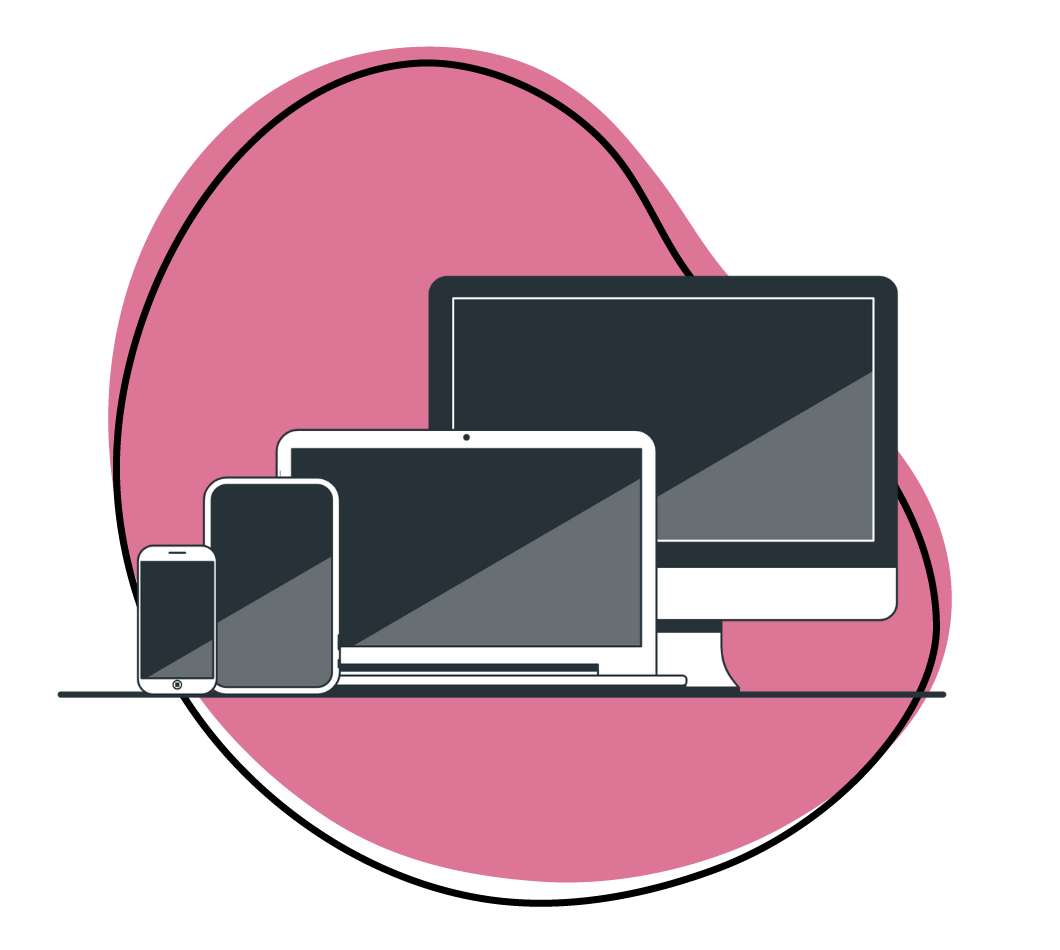If there is one thing you can be sure of, it’s that video promotes brand recall. Looking at different video marketing statistics you’ll find that 80% of your customers will recall a video they watched 30 days ago than they do text and images. Why? Because videos make complex concepts easily digestible!
So, you want to incorporate video into your business. One type of video to start with is a screencast. When you create a screencast, you can explain how your processes work so your customers don’t have to rely on manuals and long customer support threads to get started.
But, what is a screencast and what are its benefits? Read on for these answers, and we will also tell you how Zight will help you create one.
What Is A Screencast?
A screencast is also called a screen recording or a video screen capture. It is a video recording of your computer screen, often accompanied by audio narration. You can use a screencast video to explain, demonstrate, or instruct your viewer. So, it is your handy tool when making videos for your business marketing efforts.
Unlike a simple screenshot that captures a static image, a screencast records the dynamic activities taking place on your screen. This could include anything from a step-by-step tutorial to a real-time demonstration of how your product or SaaS platform functions.
A screencast video lets you convey complex information in an easily understandable format. Your viewers can pause, rewind, and rewatch the screencast, and so they will absorb the content at their own pace. It’s a versatile tool that adds a personal touch to your business communication, far surpassing the capabilities of traditional methods like PowerPoint presentations or written guides.
Here are some pros and cons of screencasting:
Pros
- The dynamic nature of screencasts holds viewers’ attention better than text or static images to improve engagement
- Screencasts can clearly demonstrate processes or features to reduce misunderstandings or ambiguities
- Viewers can watch the screencast at their convenience and even pause or rewind to better understand specific points
- Once you have the right screen recording software, creating a screencast is usually less expensive than producing a high-quality, live-action video
- For businesses, screencasts can replace live demos or training sessions and free up valuable time for other processes
- Screencasts are versatile and can be used for various purposes, including training, product demos, and customer support
- The use of audio narration can add a personal touch, making the content more relatable.
Cons
- If not well-planned, screencasts can overload the viewer with too much information at once
- High-quality screencasts can result in large file sizes, which might be difficult to share or store
- You need the best screencasting software, and some options on the market can be costly
How Do You Use Screencasting?
Screencasting is a versatile tool for creating a variety of content types, each with its own unique benefits and applications. So, here are some ways you can use it at work:
- To make how-to videos: These can be about your product or software. With a screencast, you can guide your viewers through each step of a process, whether opening an account or installing a new software feature.
- For a tutorial video: Video tutorials are more in-depth than how-to videos and often cover broader topics. For instance, you could create a series of screencasts to teach coding languages, digital marketing strategies, or even budgeting techniques. The key is to break down complex subjects into digestible segments to make the learning process smoother and more engaging.
- For work presentations: Nowadays, there’s so much to do and too little time. So, the last thing you need is trying to squeeze in some time for a live presentation. Instead, you can make one at a suitable time – just record your screen (with the webcam too using Zight), and create a powerful presentation for your teams or students.
- For education: Need to share a quick guide for your students? You can start screencasting lessons for students to access anytime, anywhere, for a more flexible learning environment.
- For demo videos: You can create these videos to showcase the features and benefits of a product or service. With a demo video, you provide a virtual “try before you buy” experience for potential customers.
- For training videos: You need these videos to educate employees or users on specific tasks or software functionalities. By screencasting, you create on-demand resources that can be accessed for refresher training or new employee onboarding.
- For explainer videos: It’s always good to explain a product, concept, or process. You can create a screencast to simplify complex ideas into bite-sized, understandable pieces.
10 Ways To Use ScreenCasts For Your Business
Screencast videos can be the solution you need to market your business, offer customer support, attract and retain customers, and more. The digital recording of your computer screen makes information easy to understand and retain and with voice-over narration of the process, you can create relatable and engaging content.
Here are 10 ways you can use screencast recordings to improve your business:
1. Onboarding Employees and Customers
In business, you are always welcoming new people – whether customers or employees. However, getting each person on board can be time-consuming and repetitive. Screencasting takes the work out of this.
When you create a series of onboarding screencasts, you standardize the introduction process to give everyone the same high-quality orientation, regardless of when they join. These screencast videos can cover everything from company culture and policies to step-by-step tutorials for using your product or platform.
The best part? Once created, these screencasts can be reused indefinitely, and you can focus on refining and expanding other crucial areas of your business.
2. Team Alignment
Today’s business landscape has you working with different types of employees – from in-office, and hybrid, to remote and global teams. You need them to work from the same page, and that means you need to provide resources that streamline their processes.
You can do this by recording screencasts. Record strategy updates, procedural changes, or even motivational messages and share them across the organization. This ensures that everyone, regardless of location or time zone, receives the same information in a format they can revisit as needed. With screencasting, you can foster a cohesive team culture that’s geared towards achieving collective objectives.
3. Tutorials for Knowledge base
If you want to offer the best customer support, it is best to create a self-service knowledge base. This tool offers more than just a repository of information – it ensures customer satisfaction and engagement, two of the best ways to retain customers. But, a good knowledge base needs some videos too – these simplify processes so your customers don’t have to reach out to your customer support agents for answers.
That’s where screencasting comes in. It lets you provide visual, step-by-step guides for common tasks or frequently asked questions. These tutorials offer a dynamic way to convey information, making it easier for users to solve problems on their own. In the long run, a well-maintained knowledge base, enriched with screencasts, becomes a valuable asset that enhances user experience and loyalty.
4. Customer Support How-To Videos
Customer support is often the frontline of your business, and the quicker you can resolve issues, the better the customer experience. Screencasting provides a good opportunity for creating a library of how-to videos that address common issues or questions. With any screencast video, you provide immediate, 24/7 support that customers can access at their convenience.
You can integrate these screencast videos into your support channels and offer the first line of resolution before a customer even needs to reach out to a live agent.
5. Design Team Feedback
When you have a team of designers, you know their collaboration is the key to success. To collaborate well, designers need to share feedback and determine the best way to proceed. But traditional methods like long paragraphs of text are hard to write and read – and other methods like screenshots and phone calls can be time-consuming. So, why not kill two (or three!) birds with one stone using screencasts?
Screen recordings let you give real-time, contextual feedback that’s easy for your design team to understand and act upon. Unlike written and verbal feedback, your teams can see where you want changes made by watching your screencast. Use Zight and you can add annotations with constructive feedback!
So, when you record your screen to give feedback to your design teams, you save time and communicate more effectively!
6. Engineering Team Feedback
Like in design, engineering is another field that relies on collaboration and constructive feedback to thrive. Think of times you need to identify bugs or discuss feature implementations – you want to have a few people provide you with feedback so you can make the necessary improvements. And, whether it’s you giving or receiving feedback, you want to harness the power of screencasting to communicate fast and clearly.
Screencasting fills the gaps left by methods like phone calls, in-person meetings, written feedback, and more. For example, you can use it to record the exact steps that lead to a bug or demonstrate how a new feature could function. With such feedback, engineers can troubleshoot issues faster and provide better solutions – and save time and resources!
7. Marketing A Feature
Launching a new feature? For marketing teams, it is best to generate as much buzz and user adoption as possible – and screencasting is your best resource.
You can create and share marketing screencasts that highlight the new feature’s benefits and functionalities. With them, you give potential users a virtual test drive and show them the feature’s value and ease of use firsthand to increase the likelihood of adoption.
And the best part? You can share these screencasts across various channels like social media, YouTube, email newsletters, and more to reach a broader audience.
8. Sales Demo
Sales demos are the tipping point in converting a prospect into a customer. However, coordinating live demos can be logistically challenging and time-consuming. Luckily, screencasting offers a more scalable solution!
You can record your computer screen to create tailored demos that address the needs of different customer personas or industries. This not only saves time but also ensures that the demo is polished, rehearsed, and free of unexpected technical glitches.
9. Product Management Feedback
Product management is all about iteration and improvement, and feedback is its lifeblood. But you can streamline this feedback loop with a powerful screen recording. You can use your screen recording software to record user testing sessions, capture real-time reactions to new features, or even document bugs. Then, share the context-rich content with your development team and simplify the whole feedback process.
10. Educators
While not a traditional business application, screencasting has found a significant place in the educational sector. Educators can record lectures or lessons, complete with annotations, slides, and even interactive quizzes.
They can then share these screen recordings with students who can access and engage with them at their best convenience to create a flexible learning environment that caters to different learning styles and paces.
The Best Screencast Software For Your Business Needs: Zight
You want to start recording your computer screen for customer support, training, demonstration, onboarding, feedback, and other business uses. But to start, you have to choose the right screen recorder that will record high-quality videos of your screen. Lucky for you, Zight does just that.
It is your best screen recording software – whether you want to only record your screen or even overlay your webcam for a better personal touch. Here’s how to use Zight for screen video recording:
- Open an account and download Zight.
- Open the app, click Record and Screen Only or Screen & Cam.
- Choose your recording preferences including full screen or a region of it. Then, select Video, turn on your mic, and start recording your best video.
Using Zight is straightforward – the screen recorder allows you to record many types of videos, and you can annotate as you go for that extra punch.
But that’s not all – you can also use Zight’s video editing tools that allow you to trim, fine-tune, split, or merge sections, and even add custom branding. Then, you can share the video for feedback or customer support, and the good thing is that it saves to the cloud so people can watch whenever at their own pace.
How To Make Effective and Interesting Screencasts
Creating a screencast that captivates your audience requires more than just hitting the record button. Here are some expert tips you can consider when using Zight’s screen recorder:
- Tone: Your voice sets the mood, so keep it positive, encouraging, and energetic to engage your audience effectively.
- Visual elements: Use camera transitions, sound effects, and pop-up graphics to make your screencast visually appealing. But remember, less is more – don’t overcrowd the screen.
- Narrative flow: Your screencast should tell a cohesive story. So, plan your content so that each video complements others you already have for a well-rounded video library.
- Engagement: Keep your videos short and to the point for maximum engagement. Long-winded explanations can lose your audience’s attention.
- Diversify your content: You don’t want to make just one video about a topic. To nail your customer support and engagement, dive deeper into each topic, answer potential questions, and fill in the gaps to provide a comprehensive understanding of your business.