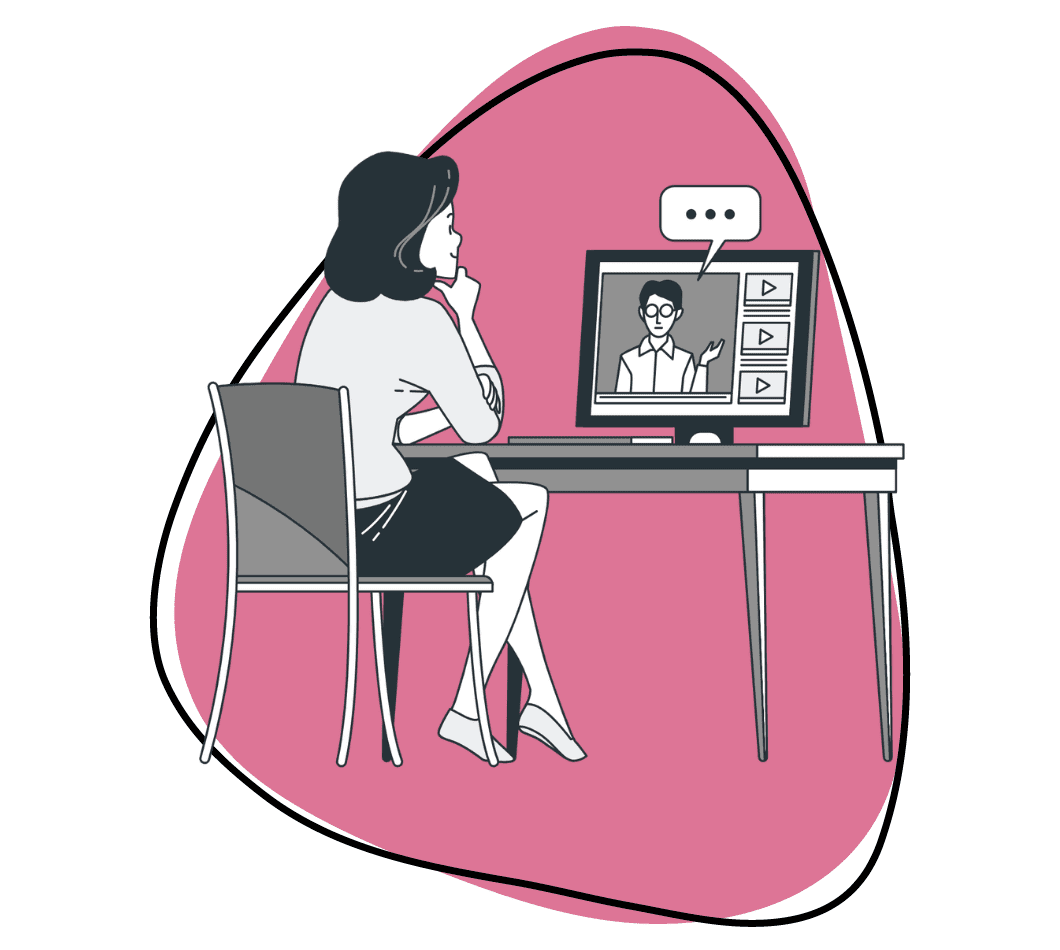Did you know that instructional videos are the secret sauce to capturing your audience’s attention? Whether you’re a newbie or a seasoned content creator, we have the tools and tips to turn your video tutorials into blockbuster hits! We’re here to make sure your videos not only educate but also entertain.
Instructional videos are invaluable for educators, businesses, and content creators. Whether you wear the hat of a teacher, a mentor, or a digital communicator, these videos will offer an unparalleled means to captivate your audience and convey information in a manner that’s both accessible and understandable.
So, if you wondered how to share your expertise, teach a skill, or entertain through the power of video, you’re in the right place! By the end of this read, you’ll be equipped to make your own instructional videos that leave a lasting impact. But how do you make instructional videos?
How to Make an Instructional Video Quickly
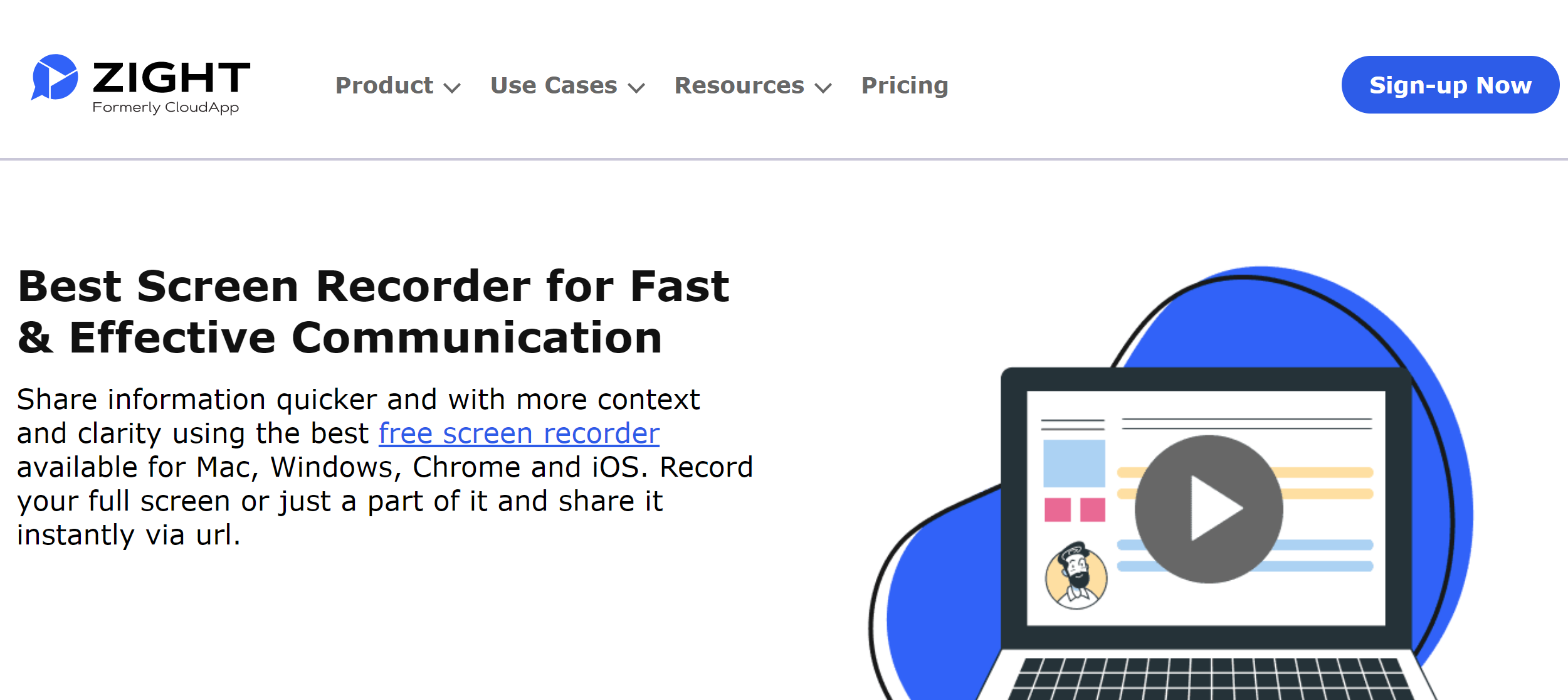
Instructional videos are incredibly valuable, but what if you need to create one quickly? Creating instructional videos with Zight is a straightforward process that doesn’t require extensive technical expertise.
Whether you want to record your computer screen, include webcam footage, or provide audio narration, Zight offers user-friendly features to meet your needs. Here’s a step-by-step guide to getting started:
Step 1: Installation
To begin, ensure you have Zight installed. We recommend using the Zight Chrome extension for seamless screen recording and webcam integration. This extension lets you simultaneously capture your screen activity, webcam feed, and audio. No need for separate recordings or complex setups—Zight streamlines the process.
Installation is a breeze; simply visit the Chrome Web Store, search for “Zight,” and click “Add to Chrome.” Follow the on-screen instructions to complete the installation. Alternatively, click the button below and follow the prompts if you want to install the standalone app on your Windows or Mac device.
Step 2: Recording Your Video
With Zight’s user-friendly interface, recording your instructional video is a snap. Whether you’re demonstrating a software feature, explaining a process, or delivering a tutorial, follow these steps:
1. Click on the Zight extension icon in your browser.
2. Choose your recording preferences:
- Screen & Cam Option: Ideal for most training videos, this lets you record both your screen and webcam concurrently, creating an engaging experience.
- Screen Only: Perfect for video tutorials that emphasize on-screen actions.
- Cam Only: Great for personal messages or introductions.
- GIF Option: Create captivating GIFs for lighter content or quick demonstrations.
3. Once you’ve selected your preferences, don’t forget to configure the Camera and Audio settings. Customize these to ensure top-notch video and sound quality. You can pick the best one that suits your needs if you have multiple microphones or cameras connected to your desktop.
4. Click the blue “Start Recording” button and get set as the 3-second timer counts down. During the recording, make sure to follow your script closely.
Step 3: Adding Annotations for Clarity
One of Zight’s standout features is its annotation capabilities. You can demonstrate steps on your screen while explaining them through your microphone or utilize annotations to highlight specific sections. Pause and resume the recording to give yourself ample time for annotations.
Enhance your instructional video by adding text, arrows, highlights, and other annotations to emphasize key points and guide your viewers through complex concepts. This creates an interactive and informative video that holds your viewers’ attention.
Once you’ve covered all your video content and finished annotating, it’s time to wrap it up. Click the “Finish Recording” button and wait as your video uploads to the cloud. Zight will then automatically copy the link to your clipboard and open it in your default browser.
Step 4: Enhance Your Instructional Video
Zight takes you directly to its browser-based video editor after recording. This is your chance to refine your video before sharing it.
You can add interactive elements, like buttons, to instruct your viewers. Customize the button’s look, add links, choose button and text colors, and decide where it should appear.
Apply a template to match the purpose of your instructional video. Zight offers default options like Sales Intro, Bug Report, Support Response, and Announcement. Or, create your custom templates to suit your instructional video’s intent.
For more advanced video editing, click the “Edit” button. This opens up additional features like Trimming, Cropping, Fine Tuning, and adding Filters to your video. You can zoom in or out, mute sound, split and merge sections, and more. Once you’ve made your edits, click “Done” to save them.
Step 5: Save and Share
Zight provides options for various output formats, ensuring compatibility with your chosen video-sharing platform. You can share your video with your audience through your preferred channels since your options are versatile, and they include:
a). Download
If you’re a fan of local copies, download it. Your video will cozy up on your desktop, awaiting your command. Remember, when you share it, your recipient must download it before watching.
b). Link It Up
The speedster’s choice! Share your video as a link. Tweak your share settings—decide who can view and edit the link, and set an expiration date if you want. Enable comments and reactions to gather precious feedback. All left is to copy and paste the link to your recipient or hit “Share” and drop in their email address.
c). Embed for the Win
Are you creating an instructional video on your website’s self-service knowledge base? Don’t hold back! You can also embed the video on your site and social media channels. Click the “Share” button and select where you want to share or embed it.
Options like Twitter, Facebook, Mail, Pinterest, LinkedIn, Google, and an embed code are available. To embed it, click the embed option and copy the provided code. Then, paste this code into your blog or website, and voilà!
What are Instructional Videos?
Imagine you’re a culinary enthusiast and stumble upon a video tutorial on creating a gourmet dish. The video guides you through each step, showing you how to chop vegetables and season the dish. This is the power of instructional videos.
Instructional videos are tools or videos that guide viewers through a process, teach a skill, or explain a concept or process. Compelling instructional videos are meant to engage, simplify, and adapt.
These videos are not limited to any specific industry or domain; they can be used for various purposes, from product demonstrations to educational lectures and software tutorials.
Types of Instructional Videos
Instructional videos come in various forms to cater to different learning needs. Understanding the types of instructional videos is essential for effective communication.
Notably, choosing your instructional video’s length and type will be based on the following:
- Your target audience
- How complex your topic is
- The amount of details you want to have in your instructional video
Here are some common types of instructional videos:
1. Demo Videos and Product Showcases
Demo videos and product showcases explain the features and functionalities of a product, often software or technology-related, emphasizing its value and usability. They offer a hands-on look at how a product works and help potential users understand its benefits. Businesses commonly use these videos to promote their offerings, making them valuable sales and marketing tools.
2. Tutorial Videos
Tutorial videos, also known as “how-to” videos, are instructional videos that provide step-by-step guidance on performing a specific task or process. These videos are usually between two and ten minutes long and are designed for teaching more complex procedures.
They often include direct instructions, demonstrations and may incorporate interactive elements like quizzes to engage viewers. The level of professionalism in tutorial videos can vary, depending on the target audience, making them suitable for internal training and customer education.
3. How-To Videos
How-to videos provide step-by-step instructions on how to perform a specific task or achieve a particular goal. They are widely used for DIY projects, technical tutorials, and skill development. For instance, if you’re a DIY enthusiast and want to build a bookshelf. A how-to guide tutorial video can walk you through the entire process, from gathering materials to the final assembly.
4. Educational Videos
Educators and speakers often use instructional videos to supplement their lectures and presentations. These videos can reinforce learning and provide additional context. Recording lectures or presentations allows viewers to learn at their own pace and revisit sections they find challenging. It’s a valuable format for educational content and thought leadership.
5. Training videos
Training videos are specialized instructional videos that enhance employees’ workplace skills and address work-related topics such as compliance and safety procedures. These videos may feature real-life scenarios and people to illustrate specific job-related skills or situations.
Training videos promote a culture of learning and development within organizations and are commonly used for onboarding new staff, introducing new processes, and providing ongoing employee training.
6. Explainer Videos
Explainer videos are short and use cool visual effects to grab your attention. They mix drawings, real-life characters, animations, and tell a story where there’s a problem, and the solution is the product or service. Even though they can cost more to make, explainer videos work great for explaining tough things like business plans or brand ideas.
7. Micro Videos
Micro videos are brief, focused video clips that deliver concise information on a specific topic. These videos are versatile and can be highly polished or informal, depending on their purpose and audience.
Micro videos are perfect for explaining simple concepts or demonstrating quick tasks, making them an excellent choice for capturing viewers’ attention and delivering knowledge efficiently.
8. Screencasts
Screencasts are instructional videos primarily created from screen recordings, making them ideal for teaching computer-based tasks and software usage. They help users understand and replicate actions on their computers by displaying a recording of the instructor’s screen.
Screencasts are often quick, informal, and intended for smaller audiences. They are valuable for sharing knowledge about software usage, troubleshooting issues, or demonstrating specific online processes. Screencasts can serve as disposable and long-lasting instructional resources, depending on the content.
Benefits of Making Instructional Videos for Your Company
Making instructional videos for your company offers many benefits that can significantly impact your brand, engagement, and bottom line. Let’s explore these benefits in detail:
1. Enhanced Engagement with Video Content
Instructional videos have the power to increase user engagement dramatically. Research shows that viewers retain 95% of a message when they watch it in a video, compared to only 10% when reading it in text.
For instance, a software company can leverage this engagement by creating product showcase videos. These videos visually demonstrate software features, engaging the audience and conveying complex information more effectively than text-based descriptions alone.
2. Effective Training and Onboarding
Studies have found that 65% of employees are visual learners. This makes video-based training and onboarding essential. Detailed training videos provide step-by-step instructions on software tools and company procedures.
For example, a software company can create training videos that guide new hires through the software’s functionalities, ensuring a seamless onboarding process.
3. Improved Knowledge Retention
Combining visual and auditory elements in tutorial videos leads to improved knowledge retention. Viewers remember 95% of a message when presented in video format. Creating engaging tutorial videos ensures viewers grasp concepts and remember them over time, making them an ideal choice for teaching complex software processes.
4. Reach a Global Audience
Adding captions or subtitles to your videos not only enhances accessibility but also broadens your audience reach. Statistics reveal that 83% of videos on social media platforms are watched without sound. By catering to diverse language preferences, you can make your instructional videos accessible to a global audience and maximize their impact.
5. Demonstrating Product Features
Product demo videos are a powerful tool to showcase software features. These videos allow potential customers to visualize how your software works, increasing their understanding and interest. For instance, you can create a product showcase video highlighting your software’s unique features, demonstrating its value to your audience.
6. Showcase Your Expertise
Educational videos position your company as an industry expert. Providing valuable insights through these videos fosters trust and attracts a dedicated audience seeking knowledge. For a software company specializing in project management tools, creating in-depth video tutorials on effective project management techniques can establish your company as a thought leader.
7. Feedback and Improvement
Fostering a feedback loop with your audience through instructional content is invaluable. Encouraging viewers to leave comments, ask questions, and provide feedback can help refine your software and create content that addresses specific user needs. This iterative process ensures that your products align with your audience’s requirements.
For instance, using instructional videos, a customer support team can provide step-by-step guidance to customers, reducing support ticket volumes and improving user satisfaction.
8. Marketing and Brand Building
Compelling instructional videos that address common industry challenges can position your brand as a problem solver. Sharing these videos on various platforms can build a loyal following and enhance your brand’s reputation. Over time, your company becomes synonymous with expertise and innovation.
9. Monetization Opportunities
The professional video creation capabilities of instructional videos can open up monetization avenues. An excellent example is offering advanced training courses for a fee or selling instructional videos online.
By creating premium instructional videos with exclusive insights, you can attract a paying audience interested in enhancing their software skills.
How to Improve Your Video Using Annotations
Annotations are your secret weapon for creating effective instructional videos. With Zight’s annotation features, you can take your content to the next level, making it more engaging, informative, and visually appealing. Here’s a detailed breakdown of how to effectively use Zight’s annotation tools to enhance your instructional videos:
1. Add Text Overlays to Enhance Clarity and Comprehension
Text overlays serve as an excellent means to provide additional context, titles, or explanations within your instructional videos. They are indispensable in conveying vital information concisely and aiding comprehension.
When creating video tutorials or instructional videos, ensure your text overlays clarify essential steps, making your content more accessible to viewers. In Zight, select the text overlay feature and simply type in your text. Here, you can customize font size, color, and position to ensure it perfectly complements your video content.
For example, if you’re creating a software tutorial video explaining complex coding concepts, you can use Zight’s text overlays to label video editing tools or different code sections. This makes it easier for your target audience to follow along. This enhances the tutorial’s educational value.
2. Highlight Important Elements to Direct Viewer’s Focus
Annotations are invaluable for directing viewers’ attention to critical elements within your video since some parts deserve special attention. Whether it’s a crucial point or a particular object, these annotations ensure nothing important gets overlooked and guide your viewers’ focus toward these crucial elements.
Zight’s annotation tools offer various options, including arrows, shapes, and spotlight effects, allowing you to highlight specific areas of your video content.
When showcasing the features of a product in a demo video, you can use Zight’s annotations to draw attention to each feature, emphasizing their significance and functionality. Alternatively, create a DIY home improvement video. You can use arrows to pinpoint the exact spots where viewers need to install a new fixture, ensuring they don’t miss essential details.
3. Insert Arrows and Shapes to Visualize Steps
Arrows and shapes are perfect for providing step-by-step instructions, emphasizing image components, or creating visual flow within your instructional video.
Zight offers user-friendly drawing tools to add arrows, circles, rectangles, or other shapes to your instructional video. This feature ensures your explanations are crystal clear.
For example, a tutorial video where you’re teaching a painting technique in an art tutorial. Utilize Zight’s shapes to outline the brush strokes, providing a clear visual guide for your budding artists and making it easier for viewers to replicate the process.
4. Incorporate Interactive Elements to Boost Engagement
Interactive elements breathe life into your videos, transforming passive viewing into active participation and enhancing the learning experience. They can be utilized to ask questions, provide options, or offer links for further exploration.
With Zight, you can insert clickable links, buttons, or even quizzes directly within your video, enriching the learning experience.
Imagine hosting a language learning tutorial video. Interactive annotations can pause the video to prompt viewers to repeat and pronounce words correctly, enhancing the educational experience.
5. Timing is Key to Ensuring Precision
Ensure your annotations appear and disappear at the right moments to prevent viewer confusion. Proper timing maintains the flow of your instructional video.
Zight will help you precisely control annotation timing, enabling you to align their appearance and disappearance seamlessly with your content.
For instance, in a fitness training video tutorial, time your annotations to coincide with specific exercises, providing visual signals just when needed for optimal effectiveness. This enables viewers to follow along with precision.
6. Use Annotations Thoughtfully
While annotations are valuable, excessive use can clutter your video and overwhelm your target audience.
Therefore, strive for a balanced approach. Use annotations sparingly in your video content, incorporating them only when necessary to enhance understanding or engagement and maintain an uncluttered video.
Resist the temptation to over-annotate in a software tutorial video. Instead, focus on key functions or options that require clarification without overwhelming them.
Tips for Engaging and Effective Instructional Videos
Creating instructional videos that captivate and educate your audience is essential in the digital era. Here are some simple yet powerful tips for added oomph when creating instructional videos.
a). Know Your Audience
To make instructional videos that hit the mark, understand who you’re talking to. Are they beginners or experts? Tailor your video content to their level, answering their burning questions. If you’re teaching beginners, keep it beginner-friendly. If experts are your crowd, dive into the nitty-gritty.
b). Keep It Short and Sweet
In today’s fast-paced world, briefness is brilliance. Stick to the essentials, and your audience will stick around. Short videos of up to 2 minutes get the most love. When you’re explaining a topic, break it into shorter videos. Like showing how to cook a meal in stages rather than all at once.
c). Plan It Out
Structure your content logically. A well-organized instructional video is a joy to watch. It’s like following a map; viewers won’t get lost. For instance, in a fitness tutorial, organize your content logically, starting with a warm-up, then exercises, and finally, a cool-down. It makes following along easy.
d). Visuals Matter
Clear visuals are your secret weapon. Think of them as your sidekicks in explaining complex stuff. Viewers retain 95% of a message when they watch it in a video. In a makeup video tutorial, use close-up shots and clear demonstrations to unbox the secrets of makeup tips. Viewers are ready for their red carpet-moment!
e). Tell a Story
People love stories. Share real-life examples or personal anecdotes to connect on a human level. It makes your video content unforgettable. If you’re teaching gardening, share personal stories of plant triumphs and struggles. It makes gardening more relatable.
f). Get Interactive
Engage your audience with quizzes or polls. Make them part of the learning process. Interactive content grabs attention like a catchy tune.
g). Show, Don’t Just Tell
Visual aids like charts and animations simplify complex ideas. It’s like painting a picture with words, but way cooler. When creating video tutorials of a physics lesson, use animated diagrams to illustrate abstract concepts like waves.
h). Brand It Up
Consistent branding builds trust. Think of it as your video’s signature style. When viewers see your logo and colors, they know it’s you, and familiarity builds trust.
Instructional Video Mistakes To Avoid
Creating instructional videos can be an incredibly effective way to convey information and engage your audience. However, there are common mistakes that many beginners make. To ensure your instructional video is impactful and successful, here are some key instructional video mistakes to avoid:
1. Unclear Objectives
A common mistake is not defining clear objectives for your instructional video. Before you start recording, identify what you want your viewers to learn or achieve. Having vague or multiple objectives can lead to confusion and a lack of focus on your content.
2. Ignoring Your Audience
Neglecting your target audience’s needs and preferences is a significant mistake. Your instructional video should be tailored to their level of understanding and learning style. Failure to do so can result in a disconnect, making it difficult for viewers to relate to or benefit from the content.
3. Complex Language and Jargon
Using overly technical or industry jargon without proper explanation is a mistake. Your goal should be to simplify complex concepts. Avoiding jargon and using plain language can make your instructional video more accessible and understandable to a broader audience.
4. Rushing Through Content
Another mistake is rushing through the content. It’s important to balance covering the material adequately and keeping the pace engaging. Avoid the trap of overwhelming viewers with too much information in a short time.
5. Neglecting Visual Quality
Poor video quality can be a significant turn-off. Avoid common visual mistakes such as shaky camera work, low-resolution graphics, or unclear visuals. Ensure that your video is visually appealing and easy to follow.
6. Inadequate Preparation
Lack of preparation is a mistake that can lead to a disjointed and unprofessional video. Create a script or outline, rehearse your content, and organize your visuals in advance to ensure a smooth presentation.
7. Ignoring Feedback
Failing to gather feedback from viewers is a missed opportunity for improvement. Encourage comments, questions, and suggestions from your audience, and use this feedback to refine your future instructional videos.
8. Neglecting Mobile Optimization
In today’s mobile-driven world, not optimizing your instructional videos for mobile devices is a mistake. Ensure your videos are responsive and easily viewed on smartphones and tablets.
9. Inconsistent Branding
Failing to maintain consistent branding elements across your instruction videos can dilute your message and brand identity. Keep your logos, colors, and overall style consistent to reinforce your brand image.
Conclusion on Making Great Instructional and How-To Videos
Making great instructional and how-to videos is both an art and a science. It’s about simplifying complex concepts, breaking down barriers to understanding, and engaging your viewers. Whether you’re a business looking to enhance customer support, an educator aiming to engage students effectively, or an individual passionate about sharing knowledge, the power of instructional videos cannot be overstated.
Our comprehensive guide has taken you through the essential steps, from quick video creation with Zight to understanding the various types of instructional videos and their benefits. We’ve explored strategies to improve video quality and provided additional tips and best practices. Happy video-making!
Frequently Asked Questions on Instructional Videos
1. How do I make my instructional videos accessible?
To make instructional videos accessible, provide closed captions or subtitles for the hearing-impaired. Additionally, ensure the video player supports keyboard navigation and consider providing a transcript alongside the video.
2. How do I measure the effectiveness of my instructional videos?
You can measure the effectiveness of your videos by analyzing metrics such as view count, watch time, engagement (likes, comments, shares), and completion rates. Collect feedback from viewers to understand their learning experience and identify areas for improvement.