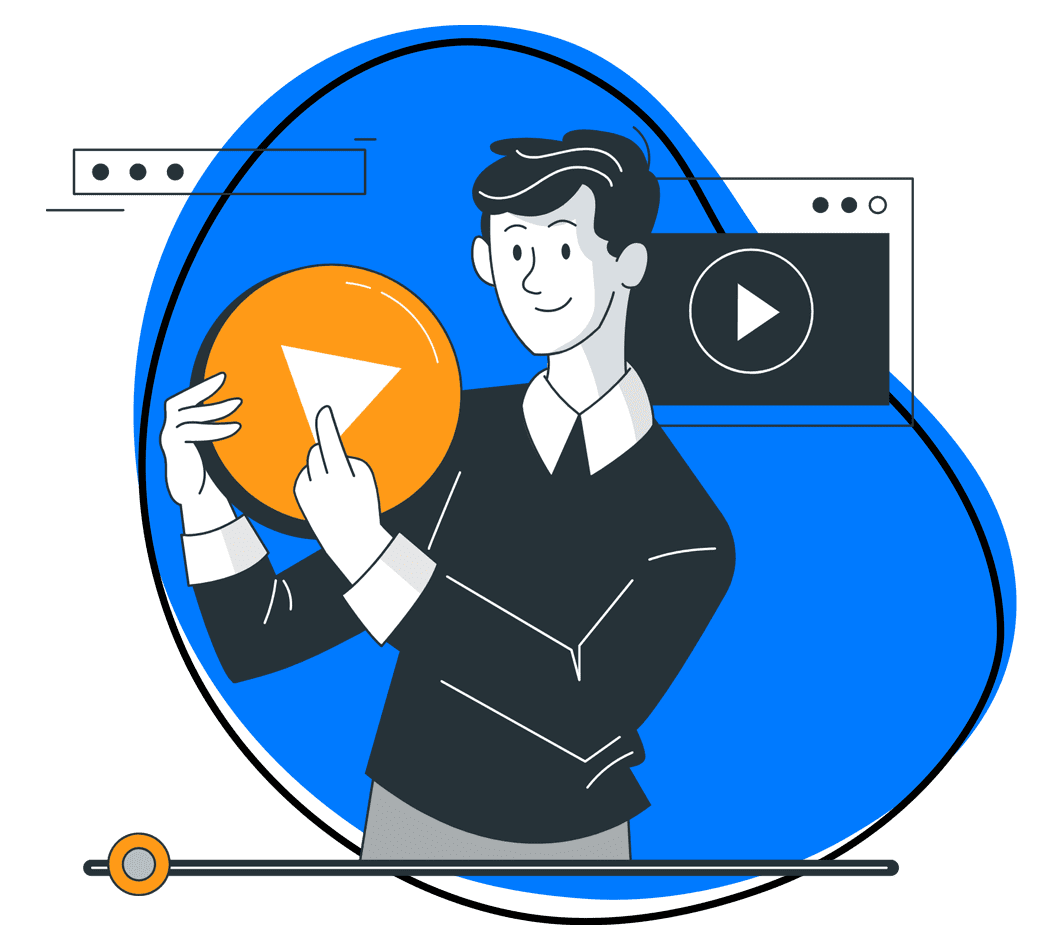You’re in the middle of a crucial project, and you need to explain a complex process to your team. Words alone don’t seem to cut it, and you’re wasting precious time trying to make everyone understand. Now, picture having the perfect visual tools at your disposal—a screen recorder to capture your process, screenshots to highlight key points, and the best GIF creator to illustrate a recurring issue. These data visualization tools not only save time but also enhance clarity and boost productivity.
In today’s fast-paced work environment, efficiency and clarity are crucial. Traditional methods of communication, while still valuable, often fall short when conveying complex information quickly. This is where visual tools come into play.
By incorporating tools such as screen recorders and screenshots, you can drastically improve your workflow. Visual aids enhance understanding, streamline processes, reduce errors, and save time. Whether you’re a project manager, a developer, or a customer support agent, visual tools can transform your workflow.
The Power of Visual Communication

Visual communication is a game-changer in workflow management. It leverages images, videos, and other visual elements to convey information more effectively than text alone.
1. Enhanced Clarity
Visuals help break down complex information into easily digestible parts. Instead of reading through a lengthy document or email, a single visual can quickly convey the same message with greater impact. For example, flowcharts, pie charts, or bar charts can illustrate a process more clearly than paragraphs of text. With Google Charts, you can create different data visualizations like custom charts and graphs, even animated ones.
2. Improved Retention
People tend to remember visual information better than text. Studies have shown that individuals recall about 65% of the visual information they see almost three days later, compared to just 10% of written or spoken information. This improved retention is crucial for tasks that require long-term understanding and recall.
3. Increased Engagement
Visuals can capture and maintain attention more effectively. In a world where attention spans are shrinking, engaging data visualization techniques can significantly change how information is received and processed. An eye-catching infographic or an engaging video can keep your team focused and interested.
Types of Visual Tools in Workflow Management
Integrating data visualization tools into your workflow management can lead to significant improvements in efficiency and productivity. Here’s how:
- Screen Recordings: Using a screen recorder to improve workflow lets you capture your screen as you perform tasks. This is invaluable for creating tutorials, demonstrating processes, or sharing step-by-step guides. Tools like Zight make this process seamless and efficient.
- Screenshots: They capture specific moments or details and are crucial for productivity. They are perfect for quick references, highlighting errors, or illustrating points.
- GIFs: Animated GIFs are excellent for showing repetitive processes or common issues. They are short, engaging, and easy to share, making them ideal for presentations.
Benefits of Screen Recorders in Workflow
1. Detailed Demonstrations
A video can be much more effective when explaining a process than a written description. Screen recordings capture every step in real time, providing a clear and detailed demonstration. This is especially useful for training new employees or sharing knowledge across teams.
Imagine being able to show exactly how a task is performed, highlighting potential pitfalls and best practices along the way.
2. Error Reduction
Screen recordings can be reviewed multiple times, ensuring that all steps are followed correctly. This reduces the likelihood of errors and misunderstandings, leading to a more efficient workflow. When a complex task needs to be replicated precisely, opting to create data visualizations minimizes mistakes and ensures consistency.
3. Time-Saving
Creating a screen recording can save time that would otherwise be spent on lengthy explanations or written guides. It also allows team members to learn at their own pace, freeing up your time for other tasks. Instead of holding multiple training sessions, you can create one comprehensive video that serves as a lasting resource.
4. Documentation and Accountability
Screen recordings can serve as documentation for how tasks were performed, which can be invaluable during audits or reviews. They provide a clear record that can be referenced if questions arise about how a particular task was executed.
Benefits of Enhancing Workflow with Screenshots
- Quick References: Screenshots provide a quick and easy way to reference specific information. Instead of describing an issue or a detail in words, a screenshot can show it instantly. This is particularly useful in technical support or troubleshooting scenarios where visual proof of an issue can speed up resolution.
- Highlighting Key Points: You can use screenshots to highlight important information or areas of interest. This is particularly useful during presentations or discussions where you need to draw attention to specific details. Annotated screenshots can point out exactly what needs to be addressed, leaving no room for misinterpretation.
- Simplifying Communication: In customer support, screenshots can illustrate a customer’s issue more clearly, leading to faster resolution times. Similarly, in project management, screenshots can help ensure that all team members are on the same page. Visual evidence of progress or problems helps maintain transparency and facilitates smoother collaboration.
- Enhancing Reports and Documentation: Including screenshots in reports and documentation can make them more comprehensive and easier to understand. Whether you’re documenting a process or compiling a status report, visuals can add significant value.
Examples of Workflow Transformation with Visual Tools
Visual tools can transform your workflow by making processes more efficient, improving communication, and reducing errors. Here are some practical examples of how the best data visualization tool is used:
1. Training and Onboarding
Create comprehensive training videos that new hires can watch at their convenience. This ensures consistent training and frees up time for trainers. Visual training materials are often more engaging and effective, leading to better retention and quicker ramp-up times for new employees.
2. Process Documentation
Record processes as they are performed to create an accurate and detailed reference for future use. This is particularly useful for complex tasks that require precise execution. Having a visual record means you can easily update and improve processes over time without starting from scratch.
3. Project Management
Use screenshots to capture and share updates, issues, or progress. This ensures everyone has a clear understanding of the project status. Visual progress reports can highlight key milestones and bottlenecks, facilitating better planning and resource allocation.
4. Bug Reporting
In software development, screenshots can help clearly illustrate bugs or issues, making it easier for developers to identify and fix them. Including visual evidence with bug reports improves communication between testers and developers, leading to faster fixes.
5. Collaborative Reviews
During review sessions, use visual aids like screenshots and screen recordings to provide clear feedback. This helps team members understand comments and suggestions better. Visual feedback can pinpoint specific areas that need improvement, making the review process more productive and less time-consuming.
6. Client Presentations
Enhance client presentations with visuals to make your points more compelling and easier to understand. Interactive visualizations can help explain complex concepts, showcase your work, and leave a lasting impression on clients.
Tips for Choosing Effective Visual Tools for Workflow Management
- Choose the Right Tool: There are numerous data visualization tools available, each with its strengths. Zight, for example, offers a comprehensive suite of tools, including screen recording, screenshot capture, and GIF creation, all designed to enhance your workflow. Choose data visualization tools that integrate well with your existing systems and meet your specific needs.
- Keep It Simple: When creating visual content, simplicity is key. Ensure that your visuals are clear and easy to understand. Avoid clutter and focus on the most important information. Effective visuals should enhance understanding, not overwhelm the viewer.
- Use Consistently: Integrate the best data visualization tools into your daily workflow. This helps establish a routine and ensures everyone on your team is familiar with the tools and how to use them effectively. Consistent use of a data visualization tool also helps standardize processes and improves overall efficiency.
- Encourage Team Adoption: Your entire team needs to adopt the best data visualization software for them to be effective. Provide training and resources to help team members understand the benefits and how to use the tools. Create a workplace culture that values visual communication and recognizes its impact on productivity and workflow.
Conclusion on Visualization Tools
Incorporating visual tools into your workflow can have a profound impact on efficiency and productivity. Whether you’re using a screen recorder for task management, screenshots for productivity, or other visual aids, these tools can transform the way you work. They enhance clarity, improve communication, and save time, making your workflow more efficient.
Visual tools like those offered by Zight are designed to streamline your workflow, reduce errors, offer data analytics, and complete tasks more efficiently. So, start integrating visual tools into your workflow today and experience the transformation yourself.