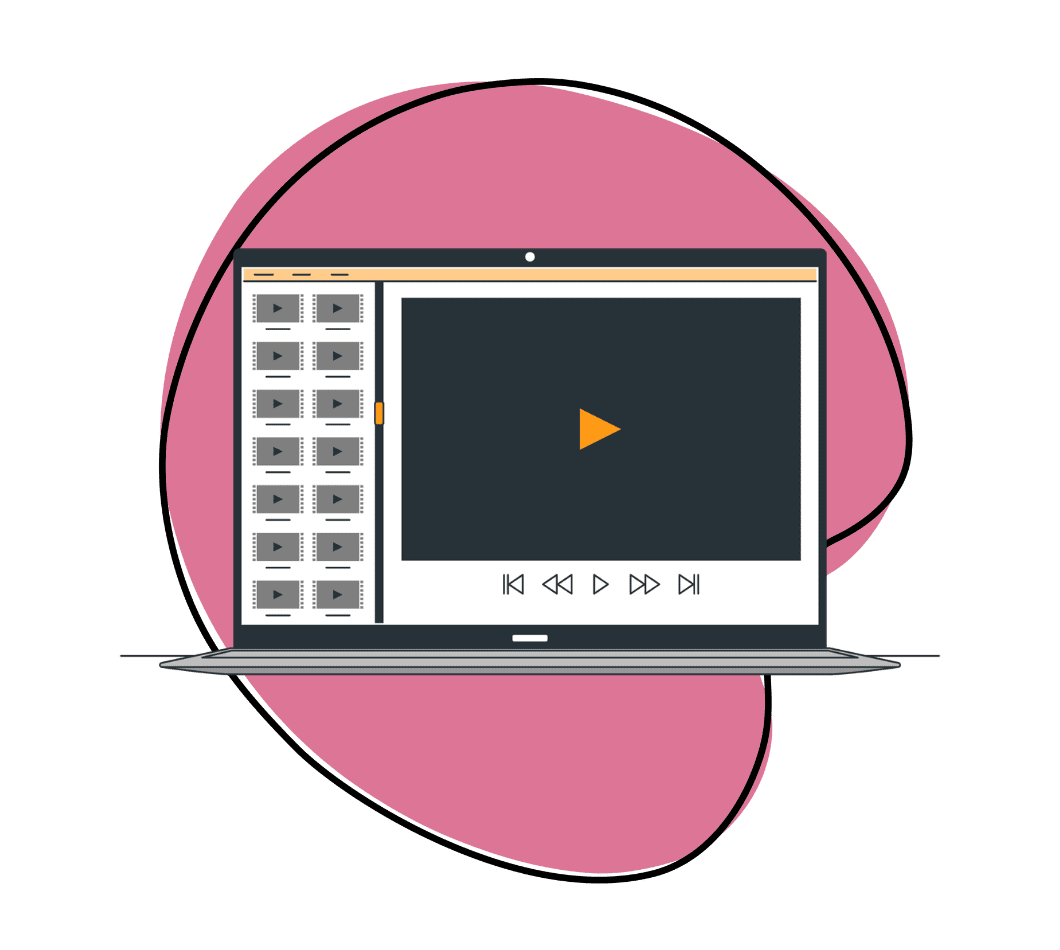You’ve spent hours crafting the perfect presentation for an online course. The slides are impeccable, the content is engaging, and your delivery is spot on. But when you hit the record button and review the footage, you’re met with choppy video, unclear audio, and distracting background noise.
Frustrating, right? Whether you’re recording tutorials, creating content for YouTube, or producing professional training materials, having the right techniques and the best screen recording app can make all the difference. Here are the eight best screen recording tips for 2025 to ensure your videos are high quality and professional.
1. Choose the Right Screen Recording Software
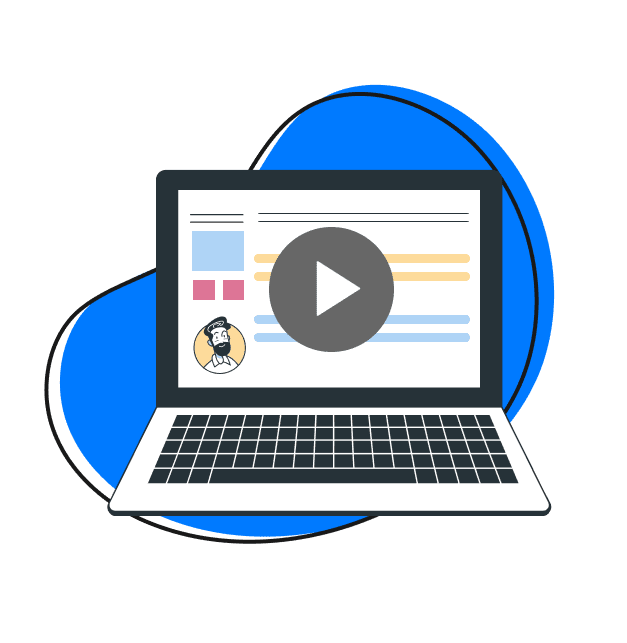
The first step to improving your screen recording quality is selecting the right software. In 2025, there are numerous options, but one of the top choices is the Zight screen recorder. Zight offers a user-friendly interface, robust features, and exceptional video quality.
Features to Look for in the Best Screen Recording Software 2025
- Ease of Use: Look for a screen recorder with an intuitive interface that doesn’t require a steep learning curve. Zight excels in this area with its straightforward design, making it accessible for both beginners and experienced users.
- Editing Tools: Having built-in editing tools can save you a significant amount of time. Zight allows you to trim, cut, and add annotations directly within the software, eliminating the need for additional editing programs.
- Audio Recording: Ensure the screen recorder can capture both system and microphone audio to deliver a comprehensive recording. Zight provides high-quality audio recording features that ensure clarity and synchronicity with your visuals.
- Compatibility: Check that the software works well with your operating system and any other tools you use. Zight is compatible with various operating systems and integrates seamlessly with popular software applications, ensuring a smooth workflow.
- Customer Support: Reliable customer support can be invaluable when you encounter issues. Zight offers excellent customer support to help you troubleshoot problems and get the most out of their software.
2. Optimize Your Computer’s Performance
Before you start recording, ensure your computer is running at its best. Close unnecessary applications and background processes that can slow down your system and affect the recording quality. Having a clean computer ensures smooth recording without lag or interruptions.
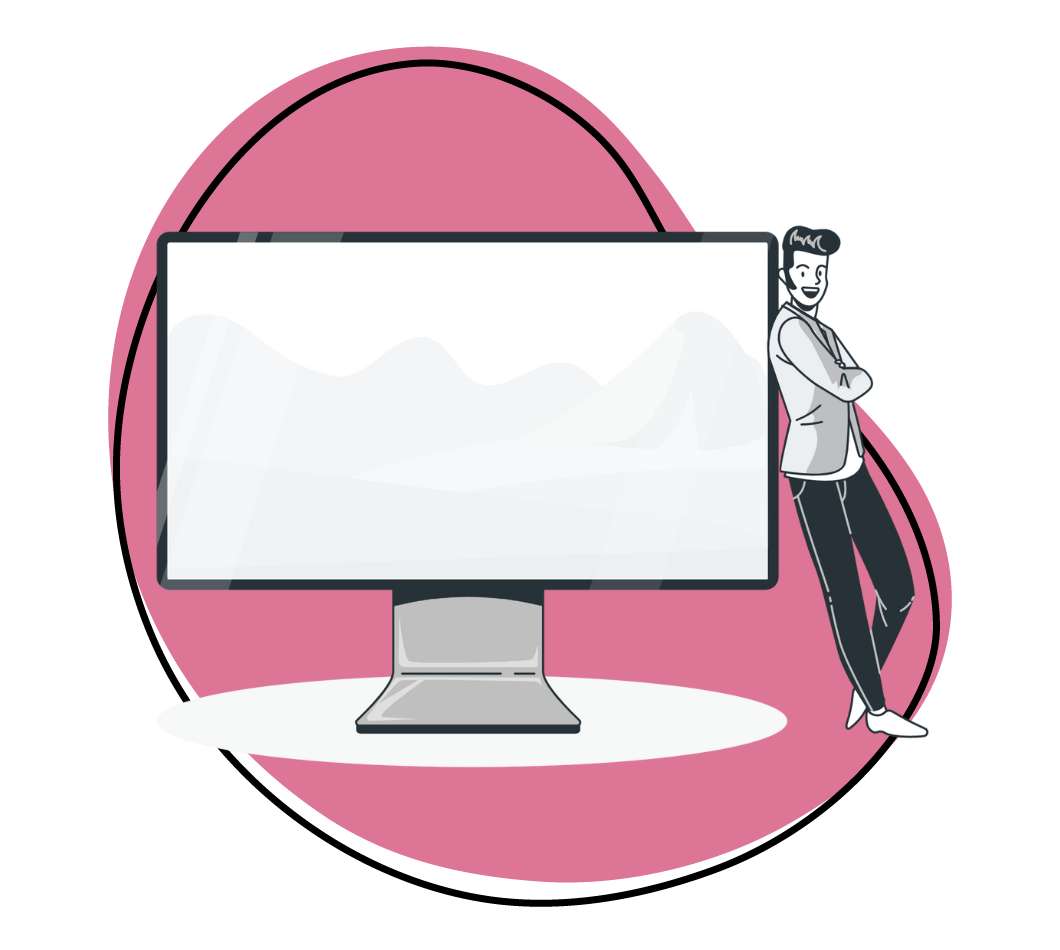
Steps to Improve Screen Recording Quality on Your Computer
- Close Background Applications: Shut down any applications that you don’t need during the recording to free up system resources. This helps prevent any software conflicts or performance issues.
- Update Drivers: Ensure that your graphics and audio drivers are up to date for the best performance. Updated drivers can enhance the overall functionality and compatibility of your recording software.
- Check Storage: Make sure you have enough free space on your hard drive to store the recording files. Low storage space can lead to interrupted recordings or lost data.
- Use Task Manager: On Windows, use Task Manager to monitor and end tasks that are consuming high CPU or memory. This ensures that your screen recording software has the necessary resources to function smoothly.
3. Plan Your Content
One of the most effective screen recording tips is to plan your content ahead of time. Outline the key points you want to cover and create a video script if necessary. This helps you stay focused and ensures that your recording is concise and coherent. Additionally, practicing your content beforehand can make your delivery smoother and more professional.
How to Plan Screen Recording for Tutorials
- Outline Key Points: Identify the main topics you want to cover and arrange them logically. A clear outline keeps your recording structured and easy to follow.
- Write a Script: For more complex screen recordings, a script can keep you on track and ensure you cover everything. Scripts help avoid rambling and make your content more engaging and professional.
- Create a Storyboard: Visualize the flow of your recording by creating a storyboard. This can help you plan transitions and visual elements, making your recording more dynamic and visually appealing.
- Rehearse: Practice your presentation to iron out any kinks and become more comfortable with the material. Rehearsing can help you deliver your content confidently and naturally.
4. Use a High-Quality Microphone
Audio quality is just as important as video quality in screen recordings. Using a high-quality microphone can significantly enhance the clarity of your audio. Avoid relying on your computer’s built-in microphone, as it can pick up background noise and produce poor sound quality. Instead, invest in a good external microphone for the best results.
Screen Recording Audio Tips
- Choose the Right Microphone: Condenser microphones are great for studio-quality audio, while dynamic microphones are durable and versatile. Choose a microphone that suits your recording environment and budget.
- Positioning: Place the microphone close to your mouth but not too close to avoid distortion. Use a pop filter to reduce plosive sounds and ensure clear audio.
- Environment: Record in a quiet, echo-free room. Use acoustic treatments like foam panels if necessary to reduce ambient noise and improve sound quality.
- Test and Adjust: Test your microphone setup before recording and adjust the input levels to avoid clipping. Proper testing ensures that your audio is balanced and clear.
5. Record in a Quiet Environment
To further improve your audio quality, choose a quiet environment for your screen recordings. Background noise can be distracting and reduce the overall quality of your video. Inform those around you that you’re recording to minimize interruptions, and consider using noise-canceling software if necessary.
Best Practices for Screen Recording to Ensure a Quiet Environment
- Choose the Right Room: Select a room that is naturally quiet and has minimal external noise. A well-chosen recording space can drastically improve audio quality.
- Soundproofing: Use heavy curtains, carpets, and soundproofing materials to reduce ambient noise. These materials can help absorb sound and minimize echoes.
- Noise-Canceling Software: Use software like Krisp to filter out background noise in real time. Noise-canceling software can be particularly useful in environments where complete silence is difficult to achieve.
- Communication: Let others in your household or office know that you’re recording to minimize disruptions. Clear communication can help prevent unexpected interruptions.
6. Adjust Your Screen Resolution
For the best screen recording video quality, ensure your screen resolution is set appropriately. Recording at a higher resolution will provide clearer and more detailed video, but it also requires more processing power and storage space. Find a balance that suits your needs and capabilities. Generally, a resolution of 1080p is sufficient for most purposes.
How to Ensure High-Quality Screen Recording
- Check Current Settings: Go to your display settings to see your current resolution. Knowing your current settings can help you make informed adjustments.
- Adjust Resolution: Change the resolution to 1080p (1920×1080) for most applications. For higher quality, you might choose 1440p or 4K if your system supports it. Higher resolutions provide better clarity but require more resources.
- Aspect Ratio: Maintain a 16:9 aspect ratio for most online platforms to avoid black bars. A consistent aspect ratio ensures that your screen-recording videos look professional on all devices.
- Scaling: Adjust the scaling settings to ensure that text and icons are appropriately sized and readable. Proper scaling enhances the viewer’s experience by making content more accessible.
7. Edit Your Recordings
Editing is a crucial step in the screen recording video process. Even the best screen recordings can benefit from some post-production tweaks from a really good video editor. Zight screen recorder offers built-in editing tools that allow you to trim unwanted sections, add annotations, and enhance your video’s overall quality. Taking the time to edit your screen recordings can make them more professional and engaging.
Editing Tips to Make your Screen Recording look Professional
- Trim and Cut: Remove any unnecessary parts at the beginning and end of your recording. Trimming helps maintain a concise and focused presentation.
- Add Annotations: Use text, arrows, and highlights to emphasize important points. Annotations can guide your audience and make your content more interactive.
- Transitions: Use smooth transitions between sections to maintain a professional flow. Proper transitions can enhance the visual appeal of your recordings.
- Audio Enhancements: Normalize audio levels and reduce background noise if necessary. Clear and consistent audio is crucial for maintaining viewer engagement.
8. Save and Share in the Right Format
Finally, save and share your screen recordings in the appropriate format. Common formats like MP4 are widely supported and offer a good balance between quality and file size.
Consider the platform where you’ll be sharing your recordings—whether it’s YouTube, an online course platform, or a private server—and choose the best format for your audience. Choosing the right format ensures your screen recordings look good and play smoothly across different platforms.
Best Practices for Screen Recording and Sharing
- File Format: Use MP4 for a good balance of quality and compatibility. MP4 is widely supported and provides high-quality video at manageable file sizes.
- Compression: Compress your videos to reduce file size without sacrificing quality. Zight provides options for this, ensuring your screen recording videos are optimized for sharing.
- Resolution and Bitrate: Adjust the resolution and bitrate based on the platform’s requirements. Matching the platform’s specifications ensures smooth playback and a better viewer experience.
- Metadata: Include relevant metadata like titles, descriptions, and tags to make your content more searchable. Proper metadata can improve the discoverability of your videos.
Conclusion on the Best Screen Recording Tips
Screen recording can be a powerful tool for creating tutorials, online courses, and engaging content. By following these eight best screen recording tips for 2025, you can significantly improve the quality of your recordings and provide a better viewing experience for your audience. These tips will help you create professional, high-quality screen recordings that stand out.