Convert your WebM files into MP4 videos for Free.
Fast, free WebM to MP4 conversions in seconds with Zight, no sign-up required.
How to Convert WebM to MP4
Follow these simple steps to get started.
1. Upload WebM File
Select an WebM video from your device. Your video can be up to 30 minutes in length.
2. Automatic Conversion
Watch your file automatically convert.
3. Download MP4
Once the conversion is complete, download your new MP4 file instantly, or continue editing as desired.

Choosing Between WebM and MP4
WebM
WebM is a video file format designed for web use, optimized for fast streaming and open-source platforms. It delivers high-quality video with efficient compression but is primarily supported by modern browsers and select media players. While great for web applications, it may not be compatible with all devices or offline platforms.
MP4
MP4 is a universal video format supported by nearly all devices and platforms. It offers high compression without significant quality loss, making it ideal for sharing, streaming, and offline playback. MP4 files are more versatile and widely compatible compared to WebM.

File Compression and Optimization
Optimize Your Video Files
When converting from WEBM to MP4, our tool retains high video quality while significantly reducing file size. This ensures your videos are easier to share, store, and upload across various platforms, without compromising performance or compatibility.
Why Convert to MP4:
- Broader Compatibility: MP4 files are supported by virtually all devices, media players, and platforms.
- Seamless Editing: MP4 is compatible with most video editing software, making it ideal for post-production work.
- Easier Offline Playback: MP4 ensures your videos can be watched on devices without internet access.
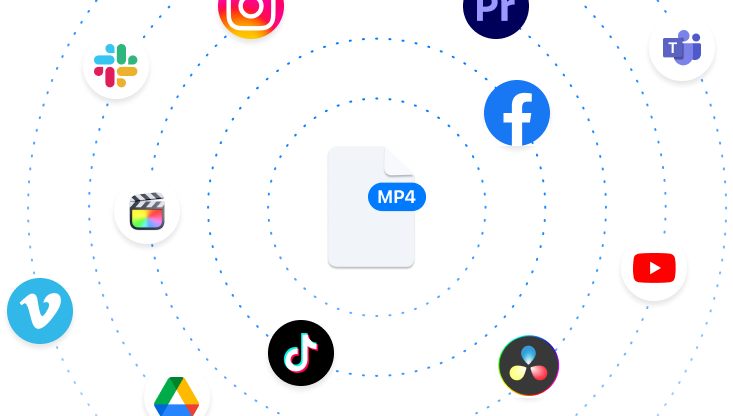
Supported Devices and Platforms
Where Can You Use MP4 Files?
MP4 files are compatible with nearly every device and platform. Once your conversion is complete, you can easily upload your videos to:
- Social media platforms like Instagram, YouTube, Facebook, and TikTok.
- Video editing software like Adobe Premiere, Final Cut Pro, or DaVinci Resolve.
- Mobile devices, smart TVs, and more.

Perfect for All Your Audio Needs
For Content Creators
Compress your videos to share seamlessly across social media.
For Educators
Make your lessons accessible by converting large MOV lecture videos to easily shareable MP4 formats.
For Businesses
Quickly convert training videos to MP4 for compatibility with internal platforms.
Unlock More Tools
Expand your toolkit with these additional free converters and utilities.
Instantly Convert WEBM to MP4 for Better Compatibility
Fast, reliable, and seamless conversion from WEBM to MP4 for flawless playback across all devices.
Upload NowHow to Convert WebM to MP4 Easily
Picture this: you just recorded the perfect product demo video – your best one yet. But when you try to share it, your viewers can’t seem to play it. “Sorry, that file format isn’t supported,” they say. Sound familiar?
The first thing you need to do is convert the video to a supported format, but that can also be a real pain, especially if you don’t have the right tools for the process. So, let’s tell you how to convert WebM to MP4 video files using Zight’s converter tool.
How to Convert WebM files to MP4 Using Zight
Converting a WebM file to MP4 with Zight is straightforward, even if you’ve never done it before. I will use a Zight YouTube video (https://youtu.be/wXq7Tliogbo) in WebM format to provide a detailed, step-by-step guide to walk you through the process:
Step 1: Go to Zight’s Converter Tool
To get started, open your browser (Chrome, Mozilla Firefox, Safari, etc.) and navigate to Zight’s WebM to MP4 converter. When you do, you will find the following interface:
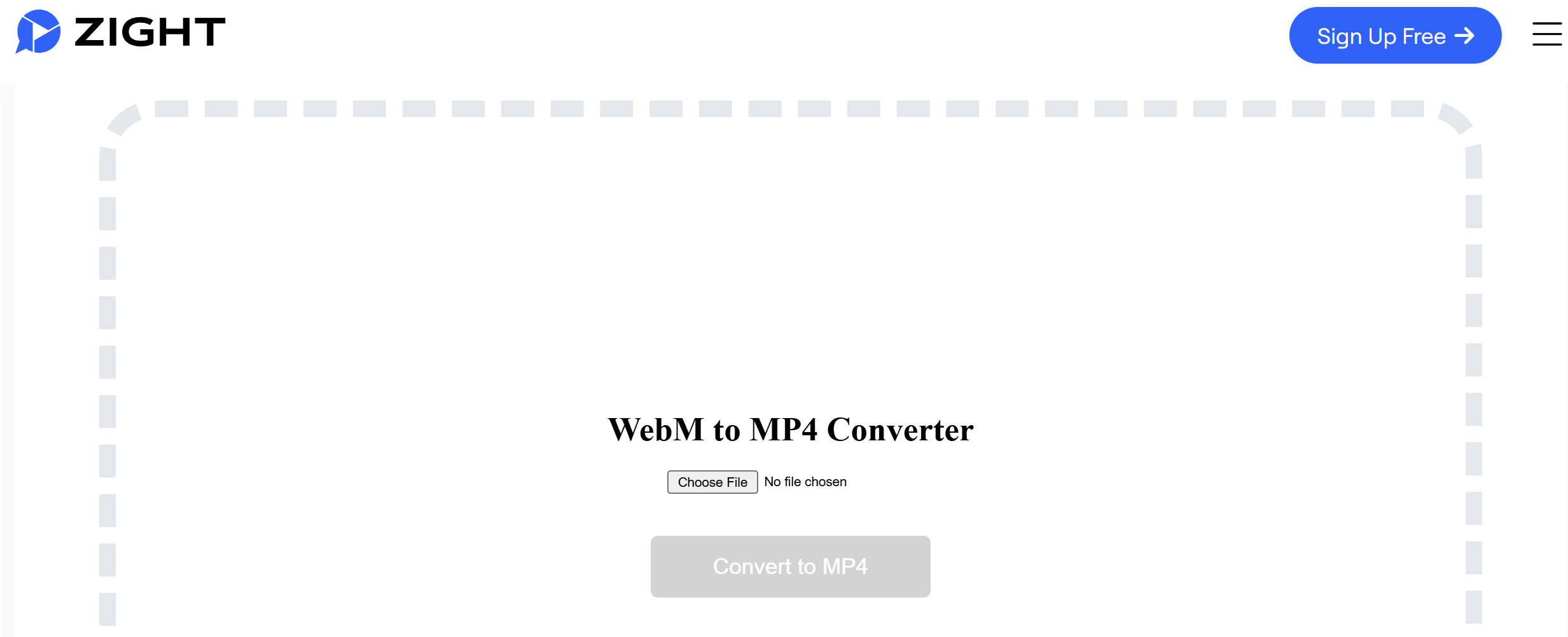
The tool is web-based, so there’s no need to download or install anything. It works on any device – whether you’re on a Windows PC, Mac, or even a mobile phone.
Step 2: Upload and upload Your WebM File
The next thing you want to do now is upload a video in WebM format. It’s important to note that for this step, you want to have your WebM video saved on your computer.
Then, click “Choose File” and select the video from your saved file. In my case below, I had my WebM video saved under the “Downloads” folder on my laptop, so it was easy to find.
Another pro tip: ensure you can easily locate your file – rename it if necessary so it’s easier to find. Here’s how this step looks:

Once you locate your video, confirm the file under “File Name,” then click “Open.” This will allow you to start the upload process. When you click open, you will find this on the Zight converter interface:
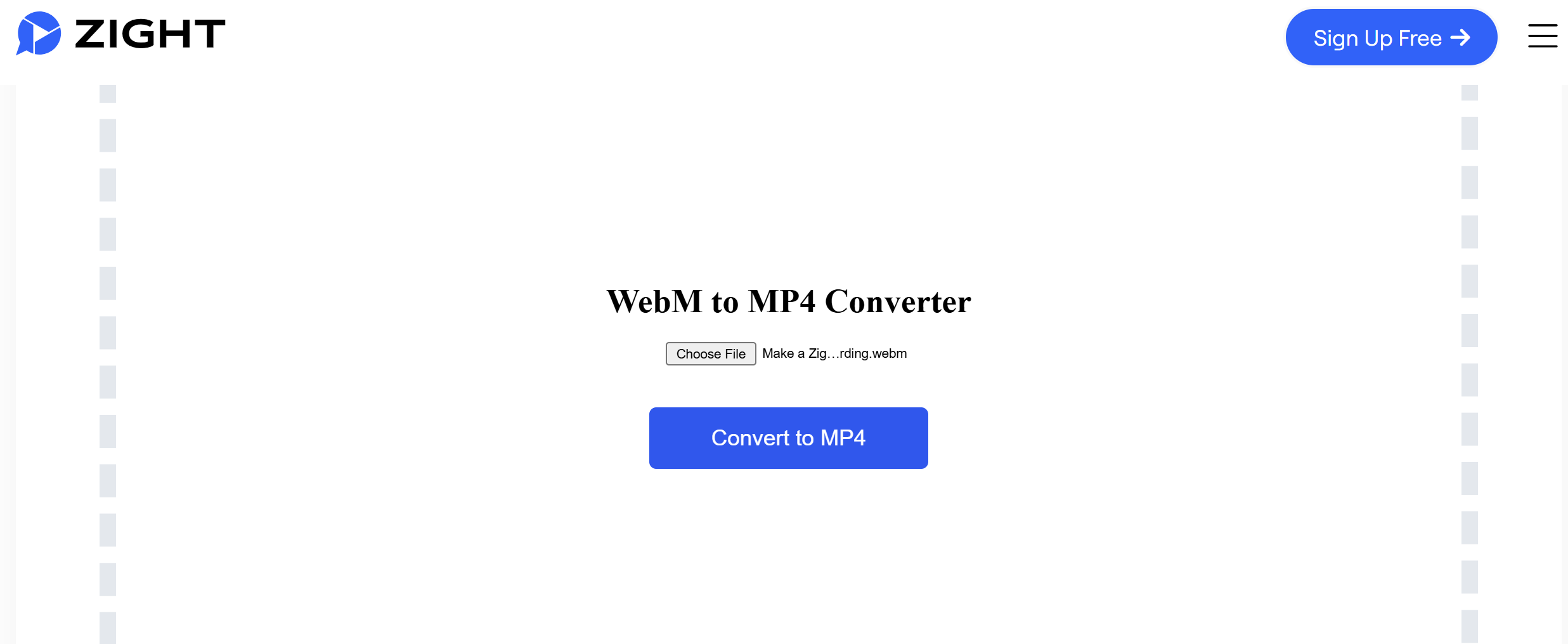
At this point, click “Convert to MP4”, and the process will begin. Here’s how it looks:
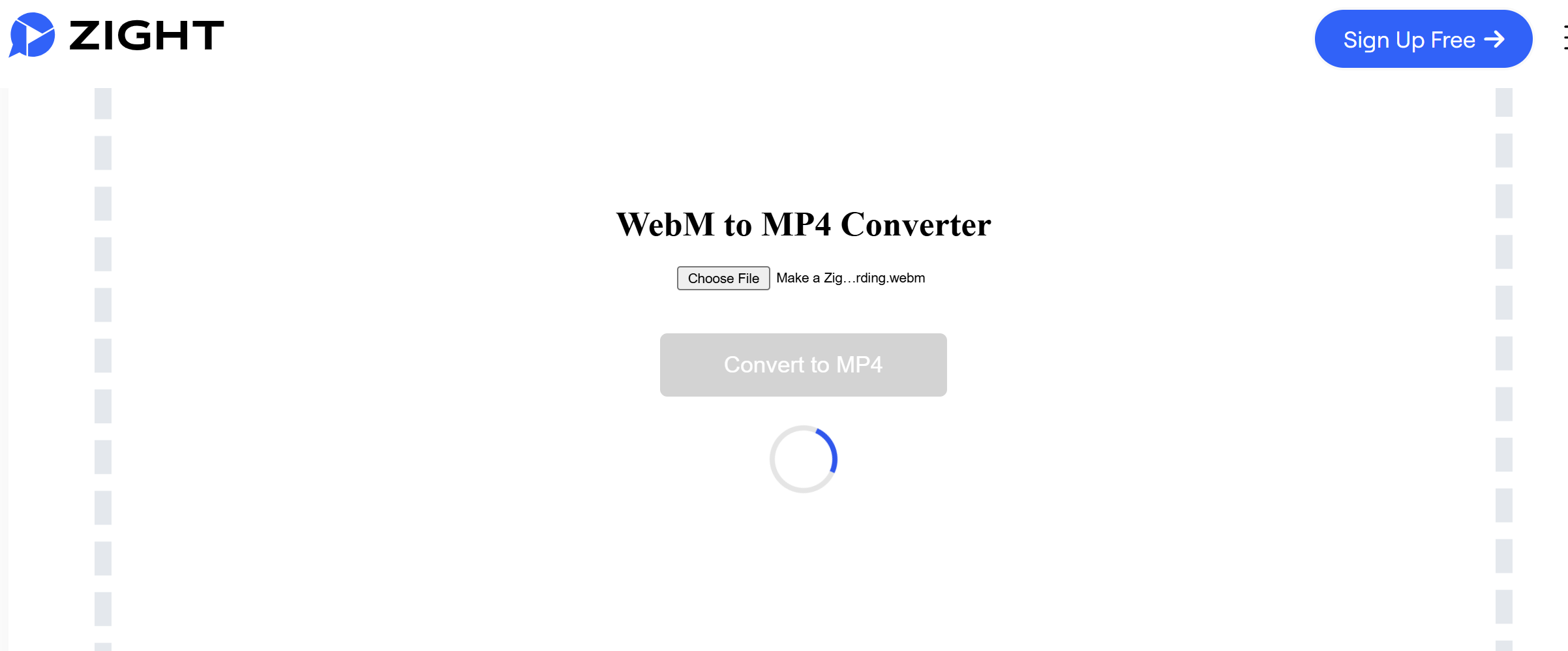
The time it takes to upload your video depends on your file size. Zight supports most WebM files, regardless of resolution or length. If your file is particularly large (e.g., a 4K video), the upload might take a bit longer, depending on your internet speed.
During this step, Zight will optimize the input file for MP4 format without compromising quality. If your original WebM file was 1080p, the MP4 output will retain the same resolution.
Step 3: Download Your MP4 File
By now, your file has already been converted and will look like this:
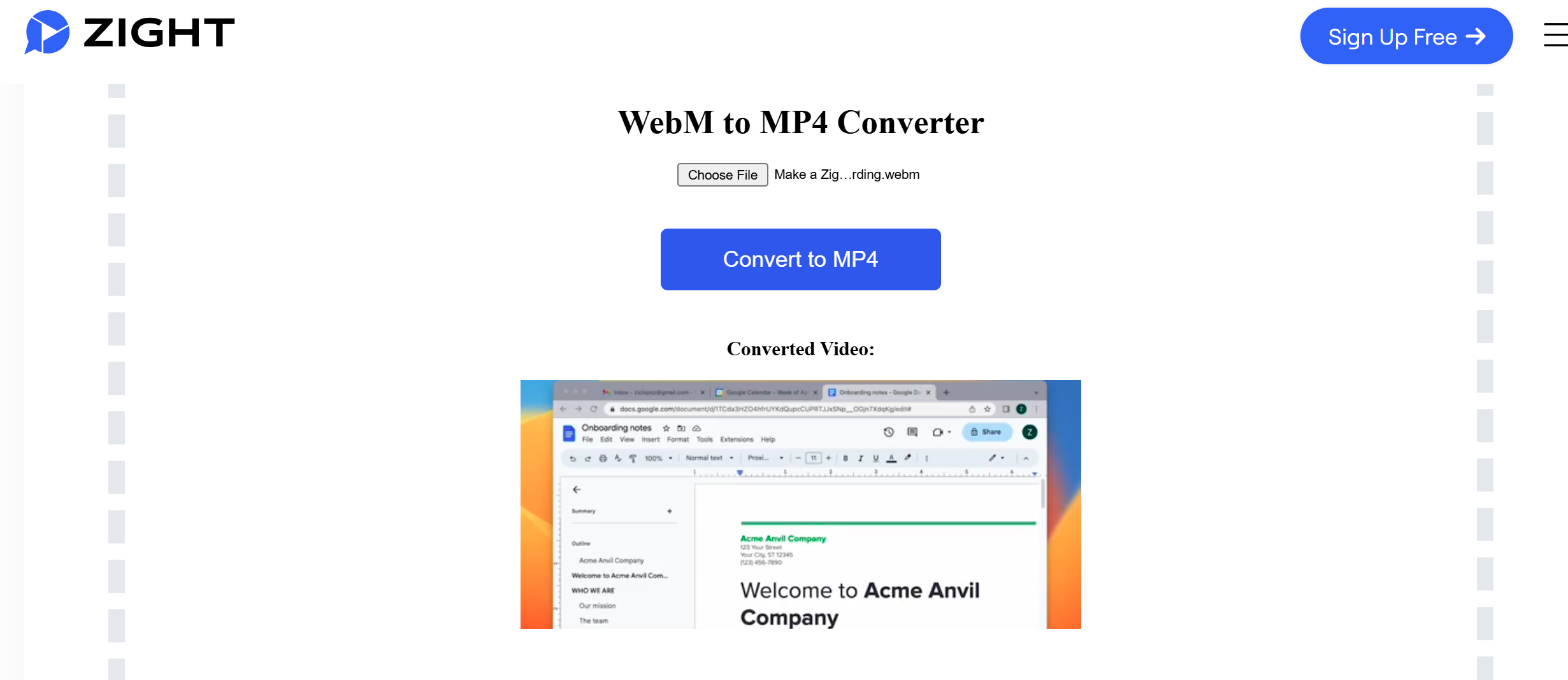
Right-click on the converted video to watch it (open on a new tab), and then download it to your computer. I clicked “Save Video As,” and then chose the “Downloads” folder of my laptop.
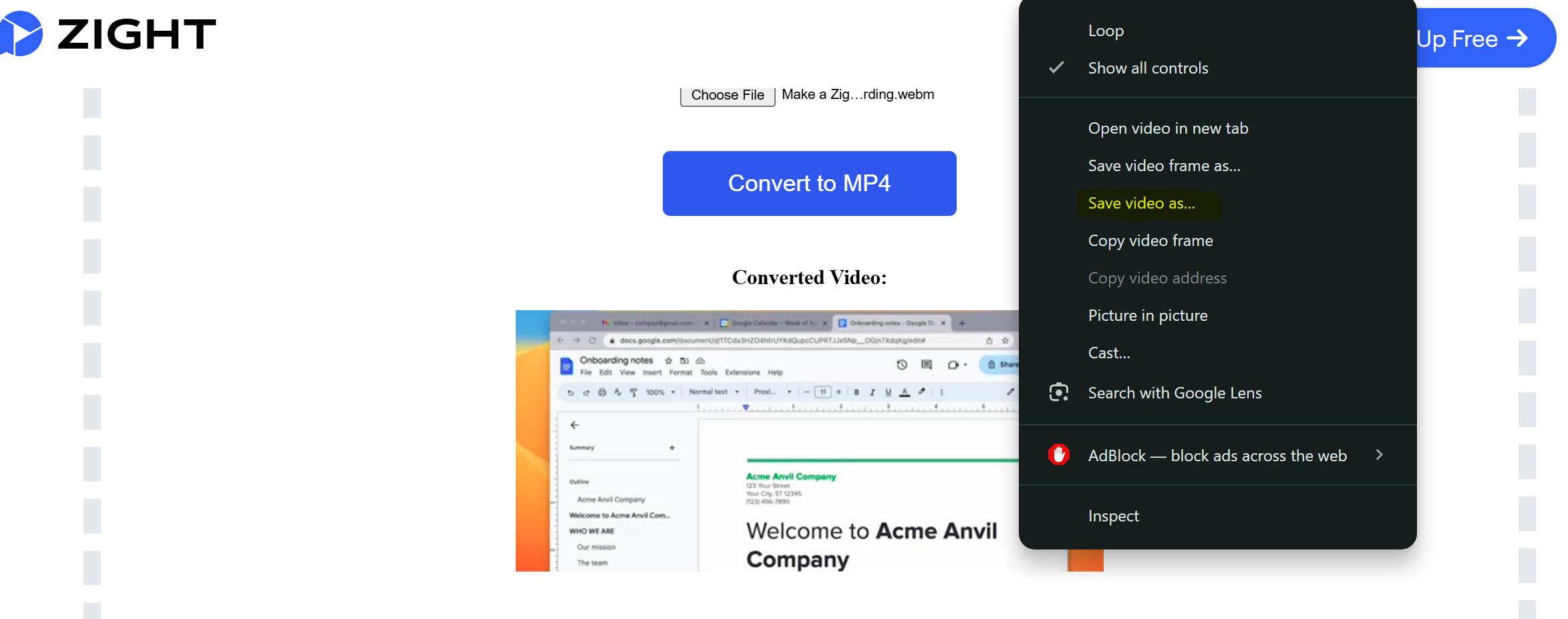
Next, I renamed the file before saving it:

After clicking “Save,” you will get a downloading notification on your browser. Then, after the download is complete, you can finally access the MP4 video on your computer.
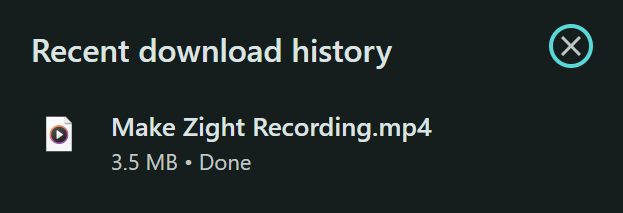
Open the MP4 file to ensure it plays correctly before sharing it. Check for:
- Quality: Does the video look sharp and clear?
- Audio: Is the sound synchronized with the video?
- Compatibility: Can you play it on your preferred device or app?
Understanding WebM and MP4: Why Might You Need to Convert?
Are you wondering what WebM and MP4 are and why you might need to switch between the two? Both formats have their strengths, but they serve different purposes. Here’s a breakdown:
1. WebM Files
WebM is a royalty-free, open-source video format optimized for the web. It was developed by Google to provide efficient compression without sacrificing too much quality, making it a popular choice for any video stream or online video application. WebM is also particularly good when you need a small file size, which helps videos load and play back quickly, especially on slower internet connections.
However, the WebM format is primarily supported by modern web browsers and a limited number of media players. This means WebM videos may not be compatible with all devices, platforms, and software you want to use. For example, some older smartphones, smart TVs, or video editing programs may not be able to play WebM files.
2. MP4 Files
MP4 is one of the most popular video formats – a universal multimedia container format developed by the Moving Picture Experts Group (MPEG). It enjoys wide compatibility across devices, platforms, and software in the world.
MP4 files can be played on everything from iPhones, Android phones, Windows PCs, Macs, and smart TVs. This makes MP4 the preferred format for sharing videos, whether you’re uploading to social media, sending to clients, or incorporating them into a presentation.
Additionally, MP4 provides excellent compression while retaining high video quality, so it is a versatile option for various use cases. Most video editing software tools also work seamlessly with MP4 files to streamline your post-production workflow.
Why Convert WebM to MP4?
Here are some more compelling reasons why you might want to convert WebM to MP4:
- Wider compatibility: MP4 is supported by virtually all devices, media players, and platforms, so your videos can be viewed anywhere. WebM has more limited compatibility.
- Seamless sharing: MP4 files can be easily uploaded and shared across social media, email, messaging apps, and other channels. WebM may not be recognized by all these platforms.
- Improved playback experience: MP4 videos typically have better offline playback quality and reliability compared to WebM, thus providing a smoother viewing experience for your audience.
- Better integration with video tools: Most video editing software like Adobe Premiere and Final Cut Pro, social media apps, and content management systems offer native support for MP4 files to streamline your workflow. WebM may not be as widely integrated.
- Future-proofing: As technology continues to evolve, MP4 is likely to maintain stronger long-term support and compatibility than the relatively newer WebM format.
- Preserving video quality: Zight’s conversion process ensures your videos maintain high quality when converted from WebM to MP4 without significant loss in resolution or clarity.
FAQs About Converting WebM to MP4
1. Is Zight’s converter free?
Yes, Zight’s WebM to MP4 converter is completely free to use whether you’re on a PC, Mac, or mobile device – you don’t need to sign up or pay for anything. You can convert multiple WebM files (one at a time) as you want without restrictions.
Even better, your converted MP4 file will look exactly like the original without any added logos or text.
2. Can I convert large WebM files?
Zight supports large WebM files, but the conversion time may vary depending on your internet speed and file size.
3. Is Zight safe to use?
Absolutely. Zight uses secure encryption to protect your files, and they’re deleted from the servers immediately after conversion.
4. What devices support MP4 files?
MP4 works on almost every device, including iPhones, Android phones, iPads, Windows PCs, Macs, and smart TVs. It’s also supported by popular social media apps like YouTube, Instagram, and more.

