The word “GIF” was named the 2012 Oxford Dictionary Word of the Year. GIFs have only grown in popularity since then. Many people use GIFs to spread humor and waste time on social media and it’s almost impossible to scroll your feeds without seeing a GIF these days.
But there are many more uses for GIFs, from product demos to how-to guides that help to increase productivity.
We’ll show you why you should use GIFs with your team, and then take you through the world of GIF editing software and GIF tools for both Mac and PC as well as apps that make GIFs. But first, let’s explain exactly what GIFs are.
Spoiler: Zight dominates as the best GIF maker for workplaces and here’s why!
What Are GIFs?
GIF stands for Graphics Interchange Format and was invented in 1987 by Steve Wilhite, a software programmer from the US who wanted a way to animate images in the smallest file size possible. Steve invented GIFs while working for CompuServe, “the oldest of the Big Three information services.”
GIFs are so old, they predate the World Wide Web.
As a quick aside, there’s been a long-heated debate about whether you pronounce GIF as “gif” or “jif.”
The creator of the GIF has officially clarified that it’s pronounced “jif.”
GIFs are simply a series of images that loop continuously without requiring you to press play.GIFs are instantly recognizable and feel familiar, like the chorus of a favorite song, playing again and again. The GIF file format could be used to make still images, like JPEG or PNG, but where’s the fun in that?
GIFs are the internet’s version of flipbooks. Soundless images repeating itself forever. And there are many good reasons why you and your team should be using them.
Why Use GIFs?
The average GIF file is 2-5 seconds in length, allowing you to communicate concepts and ideas extremely fast – making them better than pictures and cheaper than videos.
This also makes them easily shareable for leaving a GIF at the end of a customer service message, inspiring your team, or showing an employee how to perform a certain task.
GIFs are fun. They bring levity and humor into places that may be devoid of both. Team Slack chats are so much more enjoyable thanks to GIFs. And fun can increase productivity.
GIFs show off products in dynamic ways. They can capture details and highlight functions that pictures can’t. For example, a photo of an iPhone camera lens isn’t as powerful as seeing someone demonstrate how simple it is to use.

You can use GIFs to lead conversion. Employing it with email, social media, and video marketing can lead the potential customer to increase the click-throughs, land on your website, landing page, explainer video, corporate video, educational video, promotional video, commercial video, or anywhere you want them to.
GIFs are also great for providing visual instructions. Tutorials, recipes, and step-by-step walkthroughs can instruct users, customers, and team members on how to perform something correctly.
GIFs are also mobile-friendly. No matter why you’re using GIFs, your intended audience can watch them on their desktop, tablet, or mobile device.
GIFs can be sent and displayed virtually anywhere. Social media platforms like Facebook, Twitter, and Tumblr thrive on GIFs. Communication tools like Slack and Yammer accept GIFs. And, of course, the original communication tool on the internet, email, sees GIFs used all the time.
The Best GIF Creation Software in 2025
Since GIFs are so popular, and demand for creating and spreading them never ceases, dozens and dozens of GIF creation software exist to help you whip up your own.
The following list is only a small portion of what’s out there, but we made sure to choose some of the best options available. Whichever you choose to use, you’ll have a tool with all the functionality you need. So let’s dive into the best GIF creation software in 2025!
1. Zight

Zight has been around for over a decade. It started as a screenshot tool for Macs but has since developed clients for Windows and iPhone.
We may be biased, but Zight has developed a reputation as one of the best screen recording software options available for enterprise teams. Zight is Type II SOC2 certified, supports Okta SSO, and comes with dedicated support.
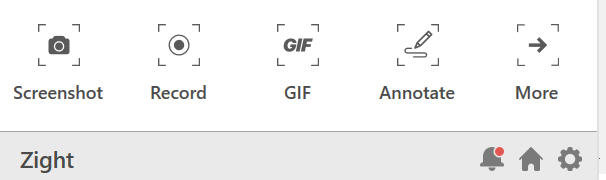
GIF creation may not be the first thing when you think of enterprise-level screenshot and recording software but it is indispensable for high-quality tutorials that’s why we said it is the best GIF maker software for workplaces. Zight lets your support team create a GIF out of anything on your full or partial screen.

What really impresses me about Zight is its user-centric design. With instant screen recording, annotation tools, and cloud-based sharing, Zight makes it easy to create and distribute GIFs for different workplaces such as customer support, bug reporting, tutorials, and presentations.
You can download Zight and start creating GIFs instantly and save them to the cloud or your own device.
To use the GIF function, simply click on the Zight icon and select the GIF icon (or the TV icon) depending on how long you’d like your GIF to be and the quality you prefer.

Instead of relying on pre-set shortcuts, Zight can offer the ability to customize hotkeys to align with your specific workflow. Here are some useful keyboard shortcuts for instant GIF creation in Zight:
-
For Mac: Cmd+Shift+6.
-
For Windows: Alt+Shift+6.
Recordings under 30 seconds long make perfect GIFs, while recordings over 30 seconds long are better recorded with HD video. You can also trim your screen recordings to perfection, ensuring that only the most relevant moments are captured.
You will also find a Screen-to-GIF feature that elevates your content creation game. This functionality lets you record specific parts of your screen, making it ideal for crafting detailed tutorials or demonstrating software workflows.
Plus, Zight lets you quickly share your GIF by dragging and dropping it into emails, social media sites, or your own internal working platforms.
If you want to make high-quality GIFs for increasing productivity completely free, then Zight should be at the top of your list.
With all the above features, I have found Zight to excel in several key areas such as:
-
Customer Support: Transforming complex troubleshooting steps into quick, clear, and visually engaging 5-second guides that enhance customer understanding.
-
Compliance Training: Easily blur sensitive data in your recordings, ensuring secure and effective onboarding processes.
-
Software Demos and Presentations: Highlighting key app features with annotated click effects, making it easier for users to grasp even the most intricate workflows.
-
Team Collaboration: With customizable hotkeys, instant cloud sharing, and a user-centric design, Zight streamlines internal communication across any platform.
2. Make A GIF

Make A GIF lets you create your GIFs from multiple images, a video from your computer or the web, a YouTube or Facebook video, or one taken directly from your webcam. The GIF animation software goes a step further and allows you to store all of your GIFs within your Make A GIF account.
Once you sign up for a free account, you’ll have access to the GIF maker and storage file.
Make A GIF lets you convert:
-
Pictures to GIF
-
YouTube to GIF
-
Facebook to GIF
-
Webcam to GIF
-
Upload to GIF

That’s a lot of options for making GIFs – maybe the most out of the GIF creation software listed.
Using the GIF maker is very simple.

If you’re making a GIF from images, all you have to do is drag-and-drop photos. The particular order doesn’t matter because you can easily rearrange them. The images can also be resized and the speed custom set.
For videos, all you have to do is set the point where the GIF starts and how many seconds it should run.

It includes a captioning tool to add text on top of your GIF but unfortunately, you can’t preview the caption until you make the GIF, and you won’t be able to change how Make A GIF displays the text.
After creating your GIF, you can make it public, private, or unlisted – giving you full control over your GIFs.
MakeAGIF would be suitable for:
-
Social media content to quickly convert pictures, videos, and even YouTube or Facebook clips into engaging GIFs that boost your online presence.
-
Personal and casual projects to store and organize your GIF library in one online account for easy sharing.
3. Imgflip

Imgflip is another easy-to-use GIF creator that lets you turn video files, YouTube videos, video websites, images, pictures, and even other GIFs into new GIFs. It shows you a preview of your GIF as you create it, which is very helpful. You can make a GIF from images, a video URL, another GIF URL, or a video you upload yourself.
There’s nothing to download. The GIF maker is online and free.
Like Make A GIF, Imgflip gives you a free account that stores all the GIFs you make. They’re automatically public, but you can make them private.

It includes the important GIF-creation features:
-
Cropping
-
Rotating
-
Resizing
-
Reversing
-
Enabling sound
-
Enabling motion of text and images
Plus many more advanced features like a fantastic collection of “trendy” GIFs that you can explore right now. It’s a great way to get inspired and maybe come up with some stunning ideas.
However, some of the features are only available with a Pro account, such as enabling sound. GIFs made with a free account also include an Imgflip.com watermark. It’s small and hardly noticeable, but it’s there.
You can maximize this Imgflip GIF maker software to:
-
Spice up your Slack channel with custom reaction GIFs
-
Jump on viral social media challenges with pre-made templates.
4. EZGIF

ezGIF is not like most GIF animation software since all the tools are on separate pages but this doesn’t mean it’s difficult. It makes it to the list since it lets you instantly create high-quality animated GIFs without watermarks or attribution, letting anyone freely create without limits.
You can upload a sequence of JPG, PNG, GIF files, and many others. You can even mix and match file formats and sizes. ezGIF will automatically convert them.
Just upload your chosen images and adjust speed, frame order, resize the GIF, or crop and optimize it. By default, the frames are sorted in alphabetical order by filename but can be rearranged inside the GIF animator. There’s also a grayscale, sepia, and monochrome effect you can apply to the entire GIF.

Setting the speed of the GIF is done by setting a “delay time.” You can create fading transitions between images.
Lastly, you can create GIFs out of videos, not just images. You can upload a video from your computer or some other source or URL. ezGIF lets you select the start and end time and the part of the video you want cut out. If you select nothing, ezGIF will automatically make a GIF out of the first five seconds.
To maximize ezGIF, use it to:
-
Reduce your GIF sizes for faster page loads.
-
Create professional GIFs that are free from distracting branding ideal for freelancers and educators.
-
Adjust frame timing, add vintage filters, apply transitions, and fine-tune speed with a focus on precision.
-
Mix and match different image formats effortlessly.
5. GIFPAL
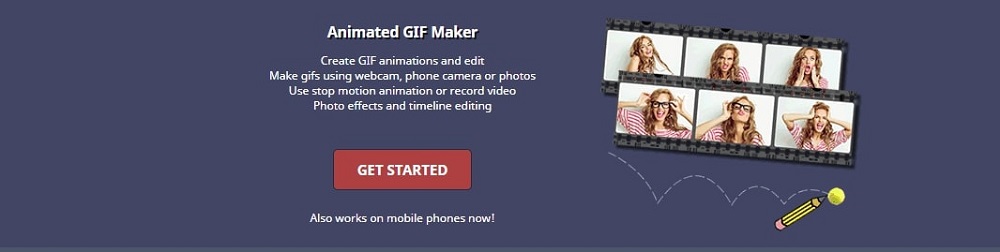
GIFPAL is among the good free GIF animators I have found online. With this user-friendly GIF creator tool, all that’s required is to take a picture using your webcam or mobile phone, upload the image to the app, and begin your editing.
Just pick your preferred size, then add an image or snap a new one on the spot using your camera. If you’re on a computer, it will open your webcam, and if you’re using a mobile device, it’ll access your phone camera instantly.
The images you add to multiple frames where you can use the drawing tools to ensure that your edits are perfect, from the size and shape to the colors.
With this tool, your GIF is played automatically as you make changes so you can see how it will appear when you’re finished. Rearranging pictures is super easy and you can even turn off the watermark.
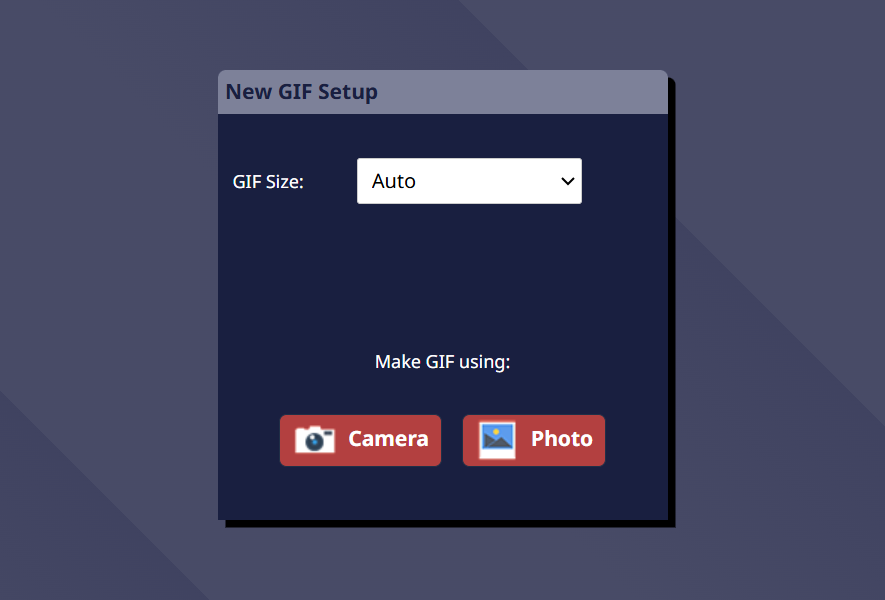
Another advantage is that before you finish, you can optically reverse the frames to run your GIF backward, change the quality of your images, overlay a filter, and adjust the GIF animation speed.
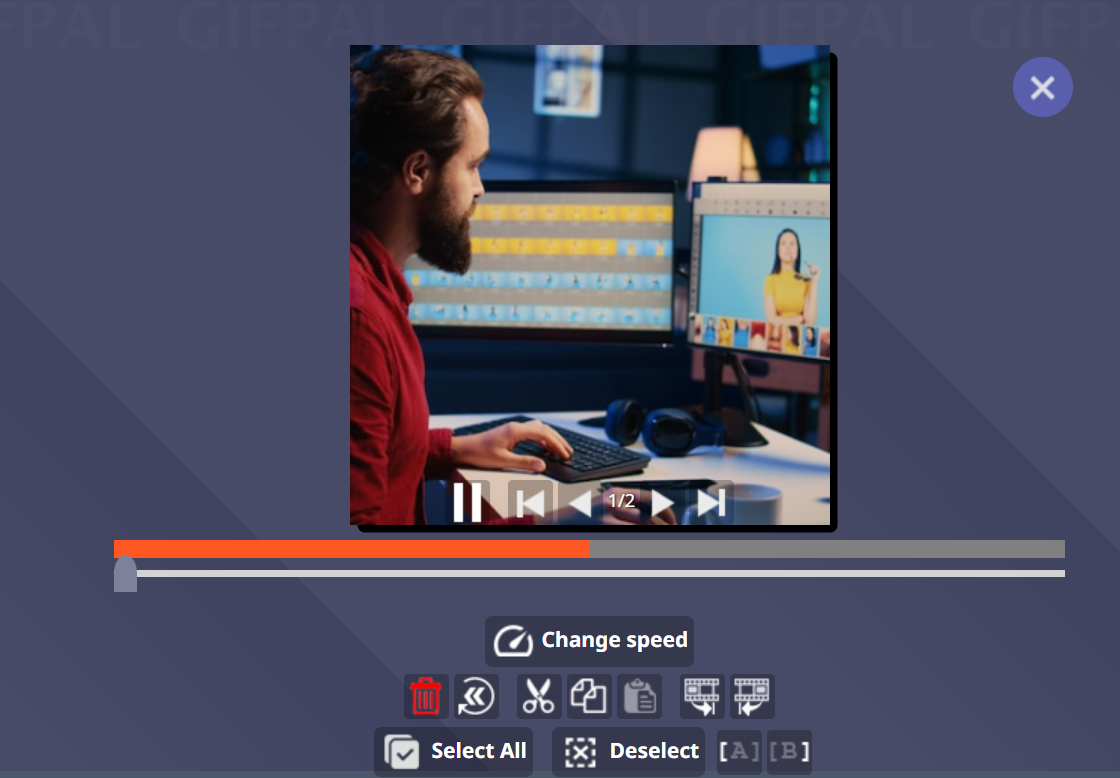
You can also upload photos from a webcam or your computer, download your GIF, and share it via social media.
Choose GIFPAL if you:
-
Capture photos via your webcam or mobile and edit them instantly, as it’s perfect for spontaneous GIF creation.
-
Create playful and creative projects thanks to features like frame reversal and adjustable filters
6. GIMP GIF Creation Software
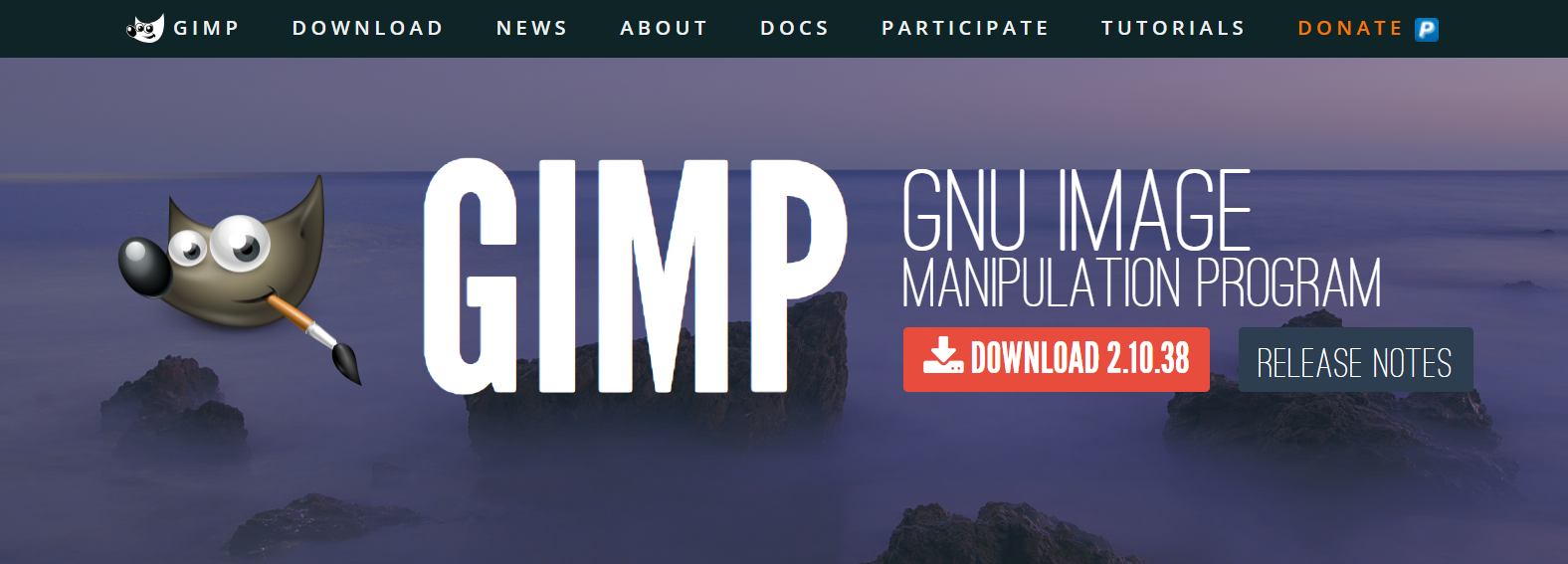
Have you heard of GIMP before? It’s been around for more than 20 years now, making it a real veteran in the GIF software world. GIMP stands for GNU Image Manipulation Program, and as such, it’s first and foremost an image editor you must download to your computer to use.
You can use your pictures to create an animated GIF file with GIMP in a straightforward process. First, open an image in File, to add all the other pictures that are going to be a part of your animated GIF file, you need to open it in File and open it as Layers. Next, try the many animation features to enhance your GIF file.
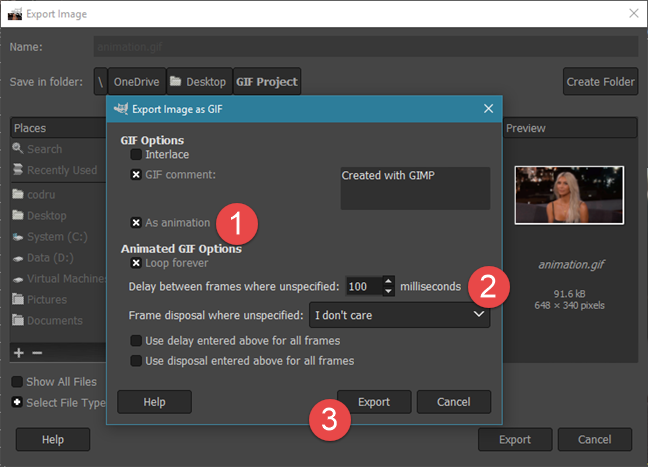
Although its main purpose is as an image editor, it is ideal for creating animated GIFs because you can use some great editing tools to perfect your images before building them into an animated GIF.
What stands out about this GIF animation software is its versatility which adapts to your every need when creating GIF animations.
I think GIMP would work perfectly for:
-
Artists: To design custom frame animations.
-
Tailored Visual Storytelling: Perfect for high-end projects where every detail matters.
-
If you want complete creative control: Enjoy the flexibility to adjust layers and effects to perfection.
7. ScreenToGif GIF Animation Software

ScreenToGIF animation software is an open-source tool designed to create GIFs easily by recording what’s on your screen. Honestly, it performs much more like a handy editing program than a professional GIF creator with many effects. All the same, it’s super easy to use with three available options to make a GIF: screen, webcam, and sketch board drawings.
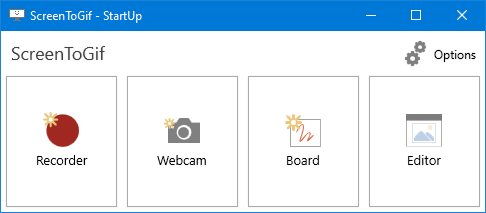
In a few minutes, you can turn whatever is on your screen into a fun and captivating GIF. It comes with basic editing controls, so you can add the cuts you want and manipulate frames as needed. In addition, if you have an existing video you would love to create animations from, you can seamlessly incorporate it into your project.
Although it’s not suitable for professional GIF creation, it can meet your basic editing needs including adding overlays, transitions, and cropping.
This makes it the best GIF animator for hobbyists or digital sketch board users who rely more on their screens to make and edit GIFs can maximize this tool.
8. Giffing Tool

Giffing Tool bills itself as “the fastest creator of high-quality captioned GIFs available.” We doubt anyone has tested this claim, but you won’t need to after using the Giffing tool. Its ease of use and the speed with which it creates GIFs is impressive.
Once installed, Giffing Tool lets you drag it across your screen to record movies, YouTube videos, and even other GIFs. Once recorded, you can resize the GIF and change the playback speed. Giffing Tool automatically applies optimizations to your GIF that mask repeating pixels and take out repeating colors to reduce the file size without sacrificing quality.
This GIF creation software has many good features and has undergone at least 23 updates since it launched. It only takes 2 clicks to start recording. You can customize the frame rate, hotkeys, and cursor. Cut, copy, and reverse frames.
It lets you upload directly to Imgur – one of the biggest image-sharing sites on the web. You can add a caption to your GIF anywhere, in any size font, or color, at any time during the animation. Plus, Giffing Tool operates on a pay-what-you-want model, so it’s inexpensive and very effective.
It would be perfect for:
-
Social Media Managers: To post snippets to Twitter and Instagram
-
To optimize file sizes thanks to built-in optimizations that keep file sizes manageable without sacrificing quality
9. Adobe Photoshop

Although Adobe Photoshop is popular for its photo manipulation features, it’s also a great software for creating videos and editing GIFs. This tool allows users to import created GIFs and begin their edits or utilize the GIF maker by uploading an image ready for animation.
With Photoshop, you can create GIFs in several ways. You can use a series of photos or videos and convert the frames into layers, or you can sketch a custom design using the drawing tools and animate them into a GIF. Its multifaceted features make Adobe Photoshop a great investment for professional digital artists.
You can also alter the effects, adjust the frame animation, add text, and much more. Simply import, edit, and export your GIF using the free trial version before purchasing the premium version with a few extras.
However, Adobe Photoshop is not a beginner-friendly tool for creating animated GIFs and you will need a lot of time to master the tool’s use.
You will benefit from Adobe Photoshop if you :
-
Are a marketer: To create high-end ads with effects or kick up your team’s sales strategy.
-
Professional-Grade Output: Perfect for large-scale projects where superior visual quality is non-negotiable.
10. Ssuite GIF Animator

This is another user-friendly and completely free GIF creation software made for the Windows operating system that will help you develop high-quality GIFs. As a beginner, you will enjoy this lightweight editing tool’s interactive and intuitive graphical user interface.
SSuite GIF Animator can be a good alternative if you want straightforward, no-frills, free GIF editor software. This was easy to use thanks to its little learning curve which allows you to easily create GIFs, slide show presentations, and even basic videos with a few clicks.
Lastly, as green software, it’s designed to use the least resources on your system.
I recommend this GIF-making software:
-
For those looking for simplicity, it doesn’t get simpler than this.
-
If you are looking to save up on storage space as it takes up almost no space on your computer.
Wrapping Up: The Best GIF Creation Software for Productive Teams
GIFs have helped us increase our productivity and complete tasks up to 300% faster. Customers are helped faster. Team members are briefed more quickly. And time spent answering questions is slashed.
We have listed the best GIF creation software for Mac, Windows, and other operating systems. Choose one of the best ones to speed up your GIF animation process. You will also find free GIF animators online to cater to those who don’t make enough GIFs to warrant downloading some of the GIF-making software.
We created Zight because we believe fast and easy collaboration is a great thing, not only for your bottom line but for your company culture as well. That’s why, in addition to our GIF tool, we bring HD screen and webcam recording, screenshots, and annotations to the cloud in an easy-to-use, enterprise-grade app so you can quickly create and share visual content.
Note: Zight has been ranked by G2 Crowd as one of the top sales enablement tools and we continue to help companies improve communication with one of the easiest-to-use visual content tools available. Discover why Zight is the best GIF creation software for productive teams today.












