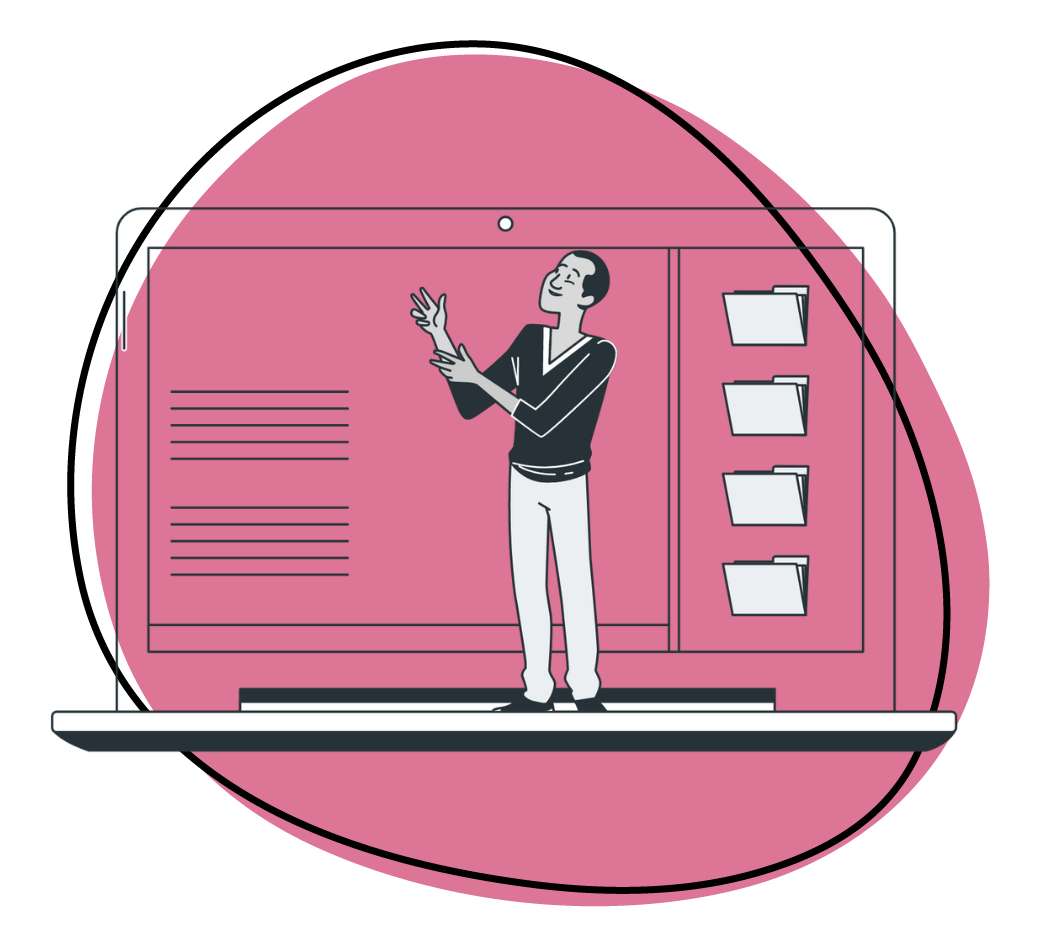The landscape of work is shifting, isn’t it? As remote work and distributed teams become the norm, you’re likely finding that the old ways of collaborating just don’t cut it anymore. That’s where video collaboration steps in, transforming the way you connect, communicate, and create with your team.
In this article, we’re diving deep into the heart of video collaboration. Not just listing the top 20 video collaboration software tools, but also discussing why video collaboration is more than just a trend – it’s necessary in today’s work environment.
We’ll also share the core principles of effective collaboration for a comprehensive guide to fostering successful teamwork, even when your team is miles apart. Let’s jump right in!
What is Video Collaboration, and Why Is It So Important?
Video collaboration is the act of collaborating with other team members via some kind of video collaboration software. The need for video collaboration tools has exploded as remote workers and distributed creative teams continue to rise. More and more businesses are seeing the benefits of video collaboration.
Benefits of Using Video for Team Collaboration
There are plenty of reasons why you should try to improve collaboration with your team, and video collaboration tools will help.
Team collaboration through video improves productivity and communication, boosts creativity, and makes healthier office relationships. A team that collaborates well will be much more effective than one that doesn’t. Take a quick look at these statistics:
- According to Salesforce, 86% of employees and executives list poor collaboration and communication as a reason for workplace failure
- 94% of employees agree that a strong sense of office community has encouraged them to stay at a specific job longer than they should have
- Lastly, a recent study found that companies that promote collaboration are five times more likely to be high-performing
What does this all mean for you and your company? It means that collaboration is key to business success and has been proven to help prevent failure, retain top employees, and improve workplace productivity and effectiveness.
The Principles of Effective Video Collaboration
Video collaboration is important to working effectively and productively in the modern age. So, let’s move on to the nitty gritty details of collaborating successfully. The foundational principles listed below will help improve collaboration skills with your creative team.
1. Prioritize Video Collaboration
To efficiently collaborate with your team, especially in a remote environment, make video collaboration a top priority. Not everyone thrives in team-based settings. Some individuals have “lone wolf” mentalities and favor operating independently.
While it’s important to respect individual working preferences (within reason), we’ve already seen that a complete lack of collaboration leads to less creativity, lower team morale, and overall reduced productivity. Your office needs to find and strike the perfect balance between individual working preferences and visual team collaboration.
Other folks on your team might not oppose the shift towards more video cooperation and might be unaccustomed to the idea. Convincing them about the advantages of a video collaborative environment will be essential.
Make no mistake, initiating video cooperation when they’re used to handling tasks independently may be challenging. Change is never easy. But if you can convey the benefits of collaboration and the potential pitfalls should they not begin collaborating, you’ll be able to motivate your team to work together.
2. Clarify Team Goals and Objectives
Once video collaboration becomes a priority and your team aligns with the concept, it’s time to outline your group’s goals and objectives. What are you aiming to achieve through this collaboration? Why does it matter that these objectives are met?
Much has been written in the past about the power of goal setting. How can you expect to get there if you don’t know where you’re going? The answer is you can’t. However, goal setting is even more crucial when collaborating with other staff members via video. If you and your team aren’t on the same page, your video collaboration solution will fail.
So before attempting to collaborate, clarify team goals and ensure everyone is on board. (Note: if you’re the boss, you don’t need employee approval when choosing goals. But you need to ensure that each person on your team understands what’s expected of them and what you want achieved.)
We recommend using the SMART approach when setting video communication and collaboration goals. If you’re unfamiliar with this goal-setting methodology, SMART is an acronym for Specific, Measurable, Achievable, Relevant, and Time-Bound. Let’s look at each of these a bit closer.
I. Specific
The goal(s) you choose to work toward should be very specific. For example, “We want to boost conversion rates by 10%” is a much better goal than simply saying, “We want to boost conversion rates.” The specificity of the first goal gives your team a tangible target to hit.
II. Measurable
It’s also important that your collaboration goals are measurable. “Raising conversion rates by 10%” and tracking this metric as it goes up and down is straightforward. If your goals aren’t measurable, gauging progress as you strive to reach them will be difficult.
III. Achievable
The “A” in SMART stands for achievable. The goals you set need to be realistic. We applaud ambition and encourage you to shoot for the moon. Just make sure that your team actually has a chance to accomplish what it sets out to do. Constantly striving after unattainable goals will dramatically lower team morale and make collaborating successfully all but impossible.
IV. Relevant
A relevant goal matters to your company. Boosting your organization’s social media presence may seem like a great idea. But if most of its sales come from email promotions and your target audience doesn’t spend much time on Facebook, Instagram, and Twitter (or X), you’d be better off working toward a different goal.
V. Time-Bound
Finally, every great goal is time-bound, meaning every project your team collaborates on needs a deadline. It could be a week from now or three years down the road, and it doesn’t matter. Just make sure that each of your objectives has a projected due date that your team can work toward.
When selecting video collaboration goals, make sure they’re SMART. Then, communicate them clearly to your team before working to accomplish them.
3. Promote Respect and Openness
Prioritizing collaboration and clarifying team goals are vital first steps. But neither will matter if your team doesn’t respect each other during the video collaboration process. They also need to commit to being open with their ideas.
Have you ever worked with someone who never shares their thoughts? They just have ideas and automatically act on them. Even if things work out, it can be a very frustrating environment to work in. You need to encourage your team to “think out loud.” Ideas should be shared, vetted, and improved (if necessary) before being put into action.
A true spirit of openness requires two things: bravery and trust.
Your team needs to be brave enough to submit ideas to the group. True collaboration will never happen if they’re too afraid of their ideas being shot down. Trust between collaborators is also essential. Each team member needs to believe that everyone else in the group is honestly working toward the same goal and that team success always comes before personal gain.
All this sounds great in theory, but how do you actually promote openness, bravery, and trust in the workplace? You start by ensuring mutual respect within your team. When potential ideas are discarded, it should be done with care. If a team member feels disrespected or embarrassed when working with other video collaborators, they’ll stop sharing ideas and won’t participate in group sessions.
As your group leader, you also need to make a conscious effort to be open and transparent with your team.
Share with them what’s working and what isn’t. Let them know the progress that’s being made. Invite feedback and suggestions on your own work. If you do these things, your team will follow your lead.
4. Hold Team Members Accountable
Finally, you must hold your team accountable for effective collaboration via video. Make sure that each staff member participates in group discussions and shares ideas. As we mentioned earlier, if your team isn’t used to working collectively, they’ll naturally resist your attempts to make them collaborate, especially on video – at least in the beginning.
Look for opportunities to bring people together and promote video collaboration. Remind your team of the benefits of collaborating. And lead the way by being more collaborative yourself.
In the words of Dr. Graham Hill, “Collaboration only works when individuals within the company act collaboratively.” As the leader of your team, it’s your job to ensure collaboration happens.
A Few Specific Tips for Remote Team Collaboration
Now, if you’re part of a distributed team whose members work remotely from different corners of the world, you’ll need to utilize video collaboration. All of the general collaboration tips listed above apply. But here are two more to help with your specific situation.
1. Schedule Regular Video Conferencing Times
You want to schedule regular collaboration times. Since remote colleagues aren’t in the office together (hence the term “remote”), they can’t simply walk down the hall, knock on a colleague’s door, and ask their opinion on an idea or project.
Fortunately, project management software and video collaboration tools make it easy for distributed teams to keep in touch. But we still recommend you set aside specific weekly video conferencing times to bounce ideas off each other, share progress reports, and more.
2. Invest in the Right Tools
When collaborating with remote team members, technology is non-negotiable. It’s the only way you’ll be able to communicate with each other and stay on the same page. But “technology” could refer to just about anything. For example, email is an important technology, but if that’s the only way your remote team communicates, you’ll likely run into problems.
You must invest in the right video collaboration tools to ensure effective remote team collaborations. Here are a few of the best collaboration tools in this regard:
20 Best Video Collaboration Software Tools For Ambitious Teams
Want the best collaboration apps for video communication? Try these:
1. Zight
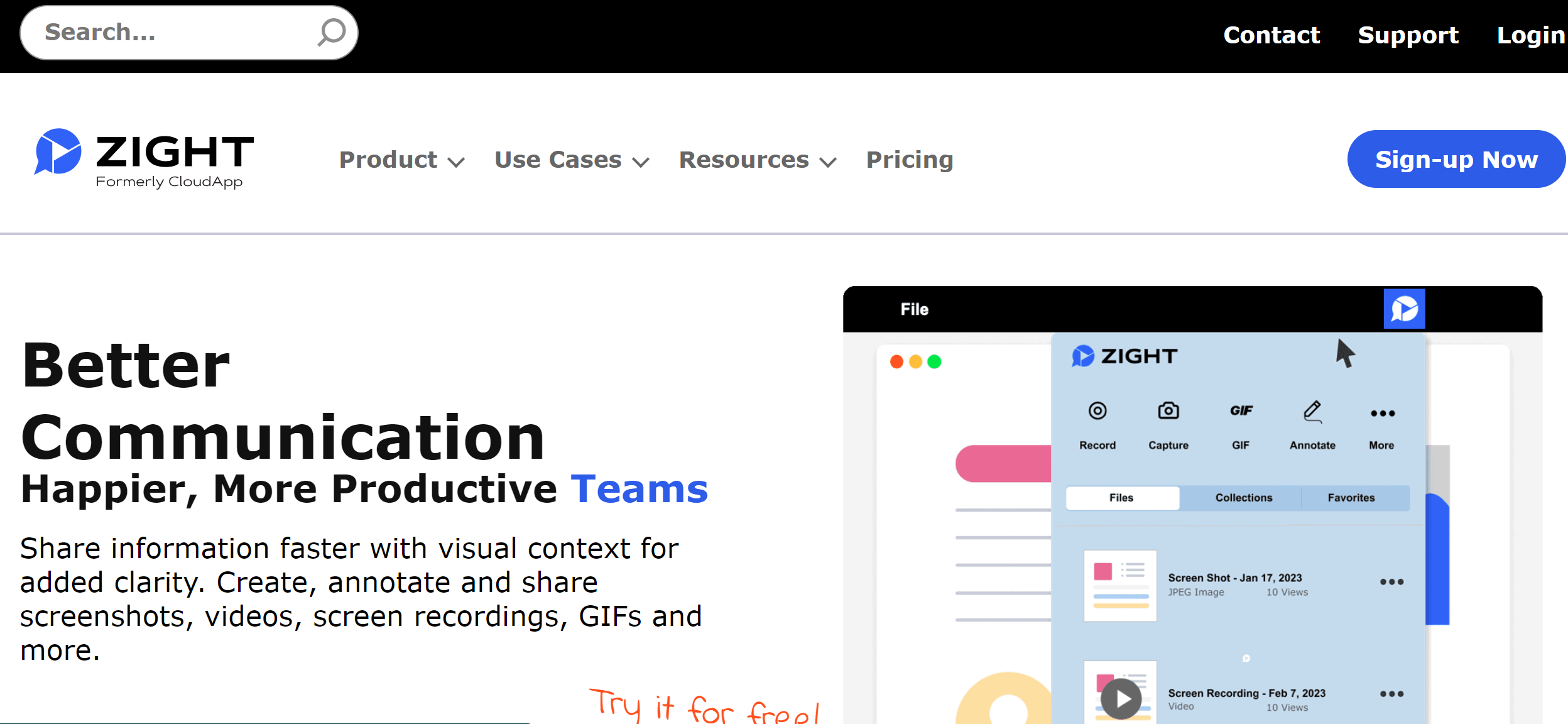
When it comes to video teamwork, Zight takes the cake as the most intuitive app since it addresses modern workplace challenges with precision. To start:
Its screen recording and screenshot features will allow you to share what you’re working on easily. If your device has a webcam, you can also record a video of yourself to send to colleagues. This feature enhances communication efficiency, whether demonstrating a process or providing visual context.
Imagine how much time you’ll save by simply speaking your mind rather than typing your thoughts into a 500-word email!
But that’s not all! Here are more Zight features that make it the best video collaboration platform in more detail:
1. Showcase Your Work with Precision
Zight’s screen recording and screenshot features redefine how you present your work. It’s not just about sharing information; it’s about creating a vivid experience. Whether showcasing tasks, explaining processes, or navigating software interfaces, Zight makes communicating with clarity and context easy.
The inclusion of webcam recording takes communication to a personal level. Now, you can record videos of yourself, adding a human touch to your messages. This feature is great for saving time and fostering efficient communication by transcending the limitations of lengthy emails.
2. Video Annotations
Zight doesn’t stop at sharing videos – it enhances them with annotation tools. Users can add detailed annotations like drawings, arrows, lines, emojis, and shapes to enhance clarity further.
This goes beyond mere communication; it ensures that every idea is communicated precisely, especially when discussing complex topics or providing detailed feedback.
There’s even a blurring option that you can use to pixelate any on-screen images, faces, or text you don’t want your viewers to see. It’s a great tool if you wish to create a step-by-step guide for customers but want to avoid divulging sensitive data like financial records or personally identifiable information.
You can leverage it to tweak your videos and provide more clarity to your message. Mac users also have the option to annotate the GIFs they create in Zight. This adds an extra layer of personalization.
3. GIF Creation
Zight features a GIF creation feature, allowing users to craft visually appealing and concise GIFs. This feature is invaluable for creating short video content tailored for instructions and seamless communication. The engagement level is significantly heightened through these visually captivating GIFs, turning communication into an interactive and enjoyable experience.
4. Seamless Integration with Productivity Tools
Zight’s standout feature is its seamless integration with popular productivity tools such as Slack, Jira, Trello, and more. This integration isn’t just about compatibility; it’s about empowerment. Team members can now share videos directly within the tools they use daily, streamlining workflows and fostering a balanced digital workspace.
The interconnectivity between Zight and other tools enhances the overall collaborative experience, eliminating silos and fostering a more integrated workflow that adapts to the way modern teams work.
5. Effortless File Sharing and Cloud Integration
Zight simplifies video file sharing through various platforms, ensuring that every video is securely stored in the cloud. This isn’t just about storage; it’s about accessibility and collaboration. Zight generates easily shareable links for each video, enabling quick and efficient distribution to teams.
Collaboration reaches new heights as teams can be invited to collaborate directly on videos. Zight tops traditional communication barriers, enabling collaboration and interaction within the online video creation platform. It’s about breaking down walls and creating a seamless collaborative environment.
6. Cross-Platform Availability
Zight caters to diverse user preferences by being available on Mac, Windows, and Chrome extensions. This isn’t just about compatibility; it’s about accessibility. The platform’s flexibility ensures users can access Zight from different operating systems, facilitating a seamless and universal user experience.
Want to try Zight video collaboration for your creative teams? You only need to download the app, create an account, and use the features.
Lastly, you can use Zight on a free plan to make 25 videos and upload them to the cloud. For other plans:
Pricing Plans
- Free– $0
- Pro– $9.95 Per User Monthly (annually)
- Team– $8 Per User Monthly (annually)
- Enterprise– Get a Quote
2. Slack
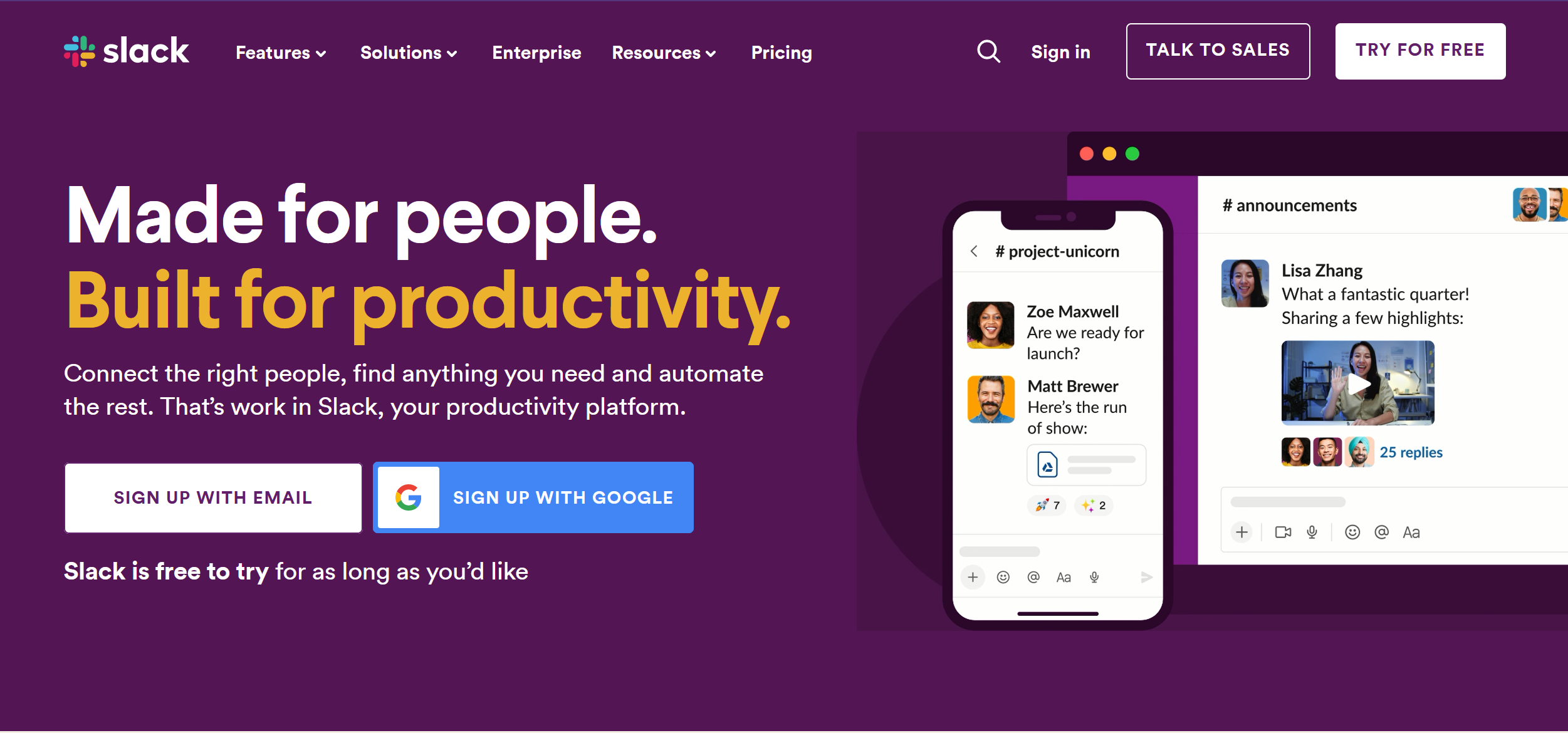
Slack is a popular messaging app. You may have heard it referred to as the “email killer” by enthusiastic users. While we don’t think email is going anywhere any time soon, we believe Slack is a fantastic collaboration tool, especially for remote teams. And, Slack is more than just text messages.
It has a video recording feature and screen sharing option that you can use to make video collaboration a breeze. You just need to open a message thread or channel with your creative teams, record yourself, screen, and then send the video. Your team will be able to video these videos on a desktop or a mobile device and work on your project much faster after getting clear instructions.
3. DialPad (Formerly Highfive)
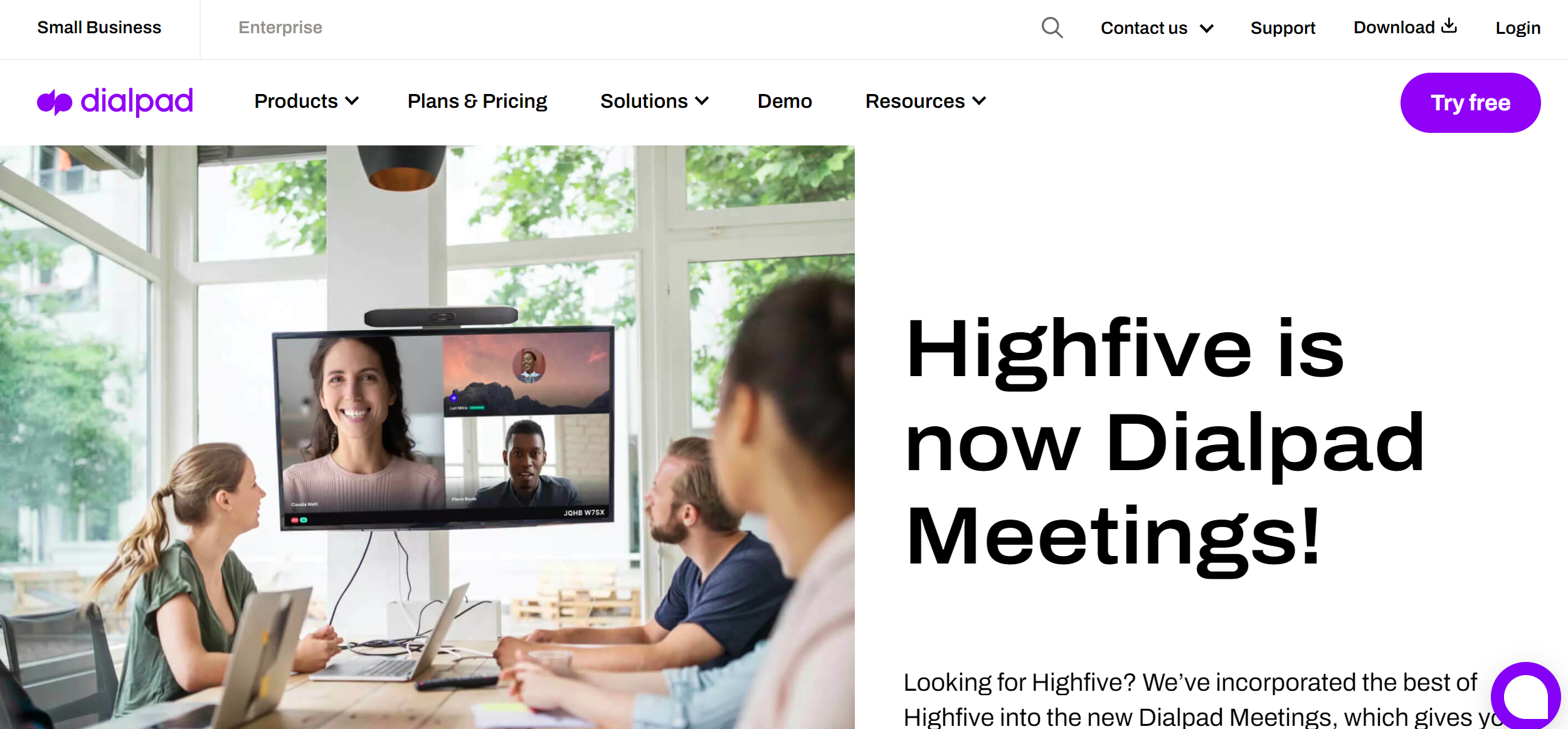
DialPad is another video collaboration tool, but this one focuses on video conferencing. If you’re tired of cumbersome digital meeting rooms and stingy minute limits, you should definitely take a closer look at this app.
DialPad doesn’t require pins or passwords to join meetings. Participants simply show up and, you know, participate. It can also be accessed on any internet-capable device and integrates with other popular tools like G Suite, Slack, and Skype.
4. Zoom
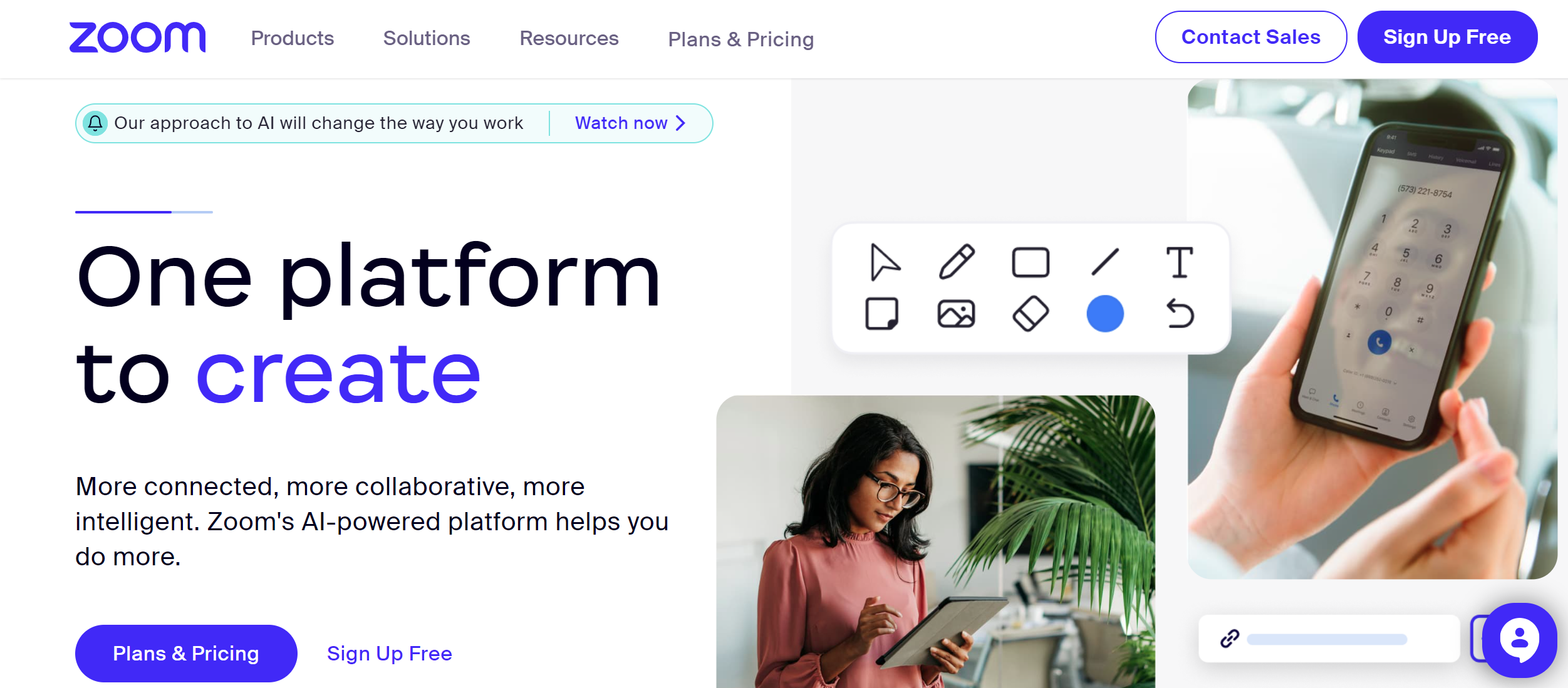
Known for its easy-to-use interface, Zoom provides video recording options during meetings. Recorded video content from meetings can be stored locally or in the cloud, and then easily shared with creative teams. Zoom’s breakout rooms feature also promotes collaborative work.
Besides video conferencing and recording, Zoom offers features like polling, Q&A, and virtual hand-raising, which make collaborative meetings more interactive and engaging. Its built-in chat feature allows instant messaging during meetings, and its compatibility with various devices ensures seamless collaboration.
5. Loom
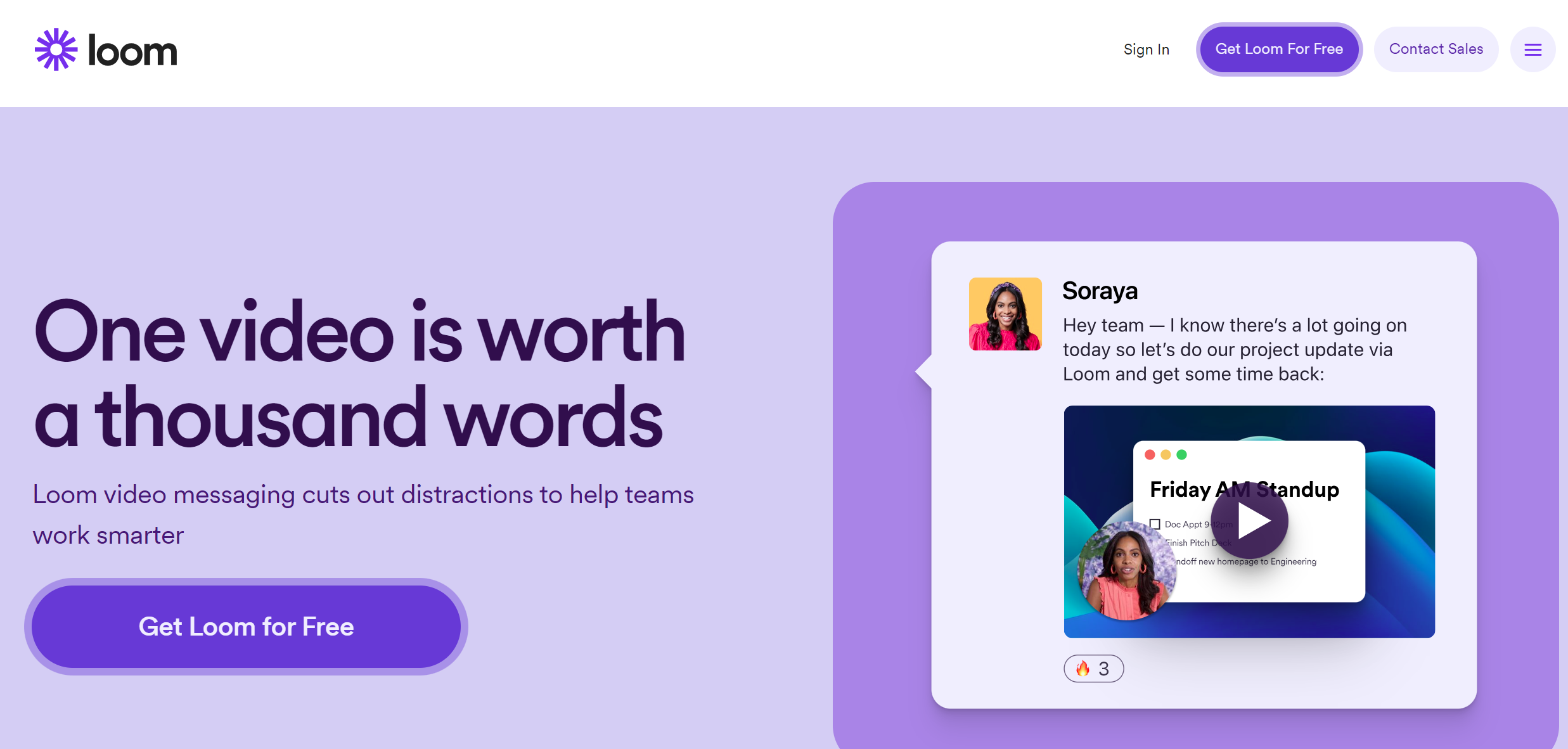
Loom is a video content messaging tool that lets you capture your screen, voice, and face and instantly share the recordings. This can be incredibly helpful for providing clear instructions, feedback, or updates to a team. It’s particularly useful for remote teams, allowing for more personal, efficient communication than long email threads.
6. Vidyard
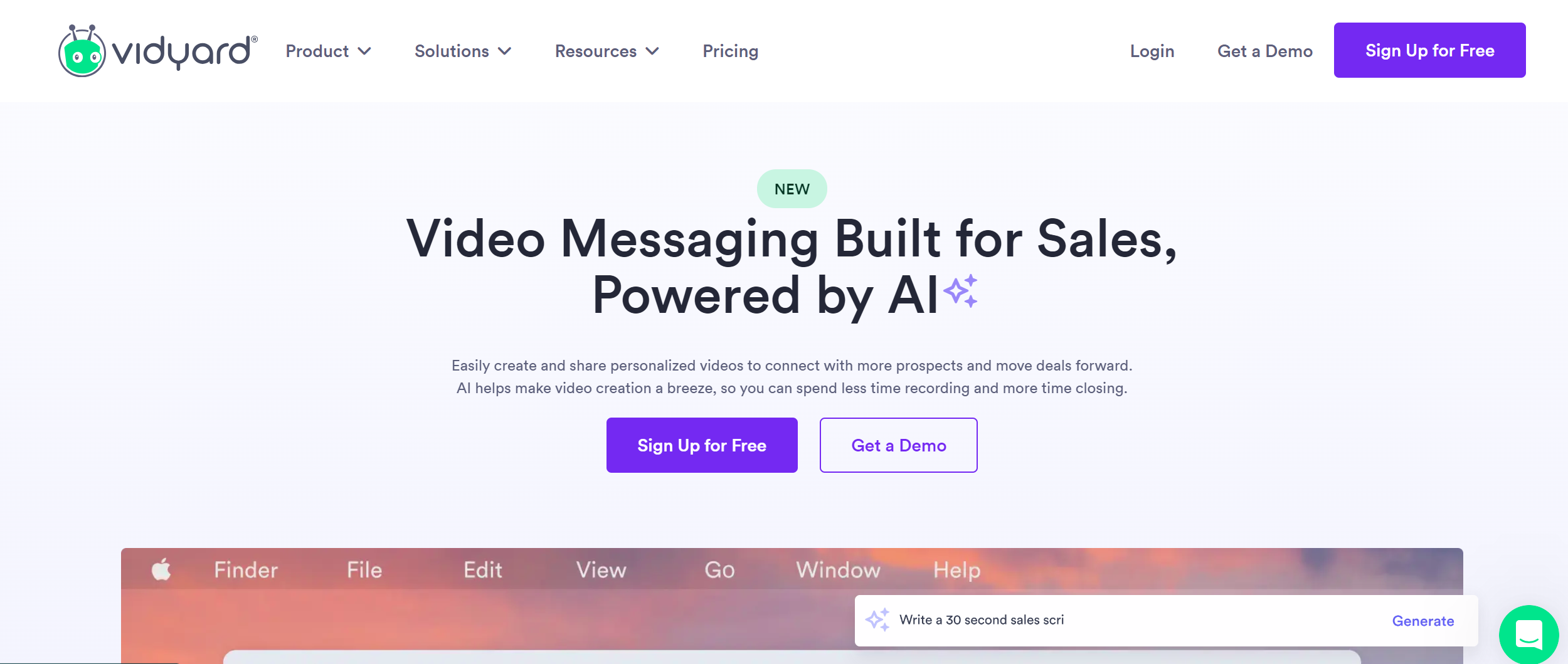
Want the best video collaboration tool for marketing teams? This might be it!
Beyond a simple screen recording tool, Vidyard is a comprehensive video platform supporting internal and external communication. You can record your screen, webcam, or both and share these videos via email or integrations like Slack or embed them on your website.
Vidyard provides viewer analytics, giving you insights into your video reviews and how long they stayed engaged. This allows you to gauge the effectiveness of your communication and tailor future content to serve your team’s needs better.
7. Camtasia
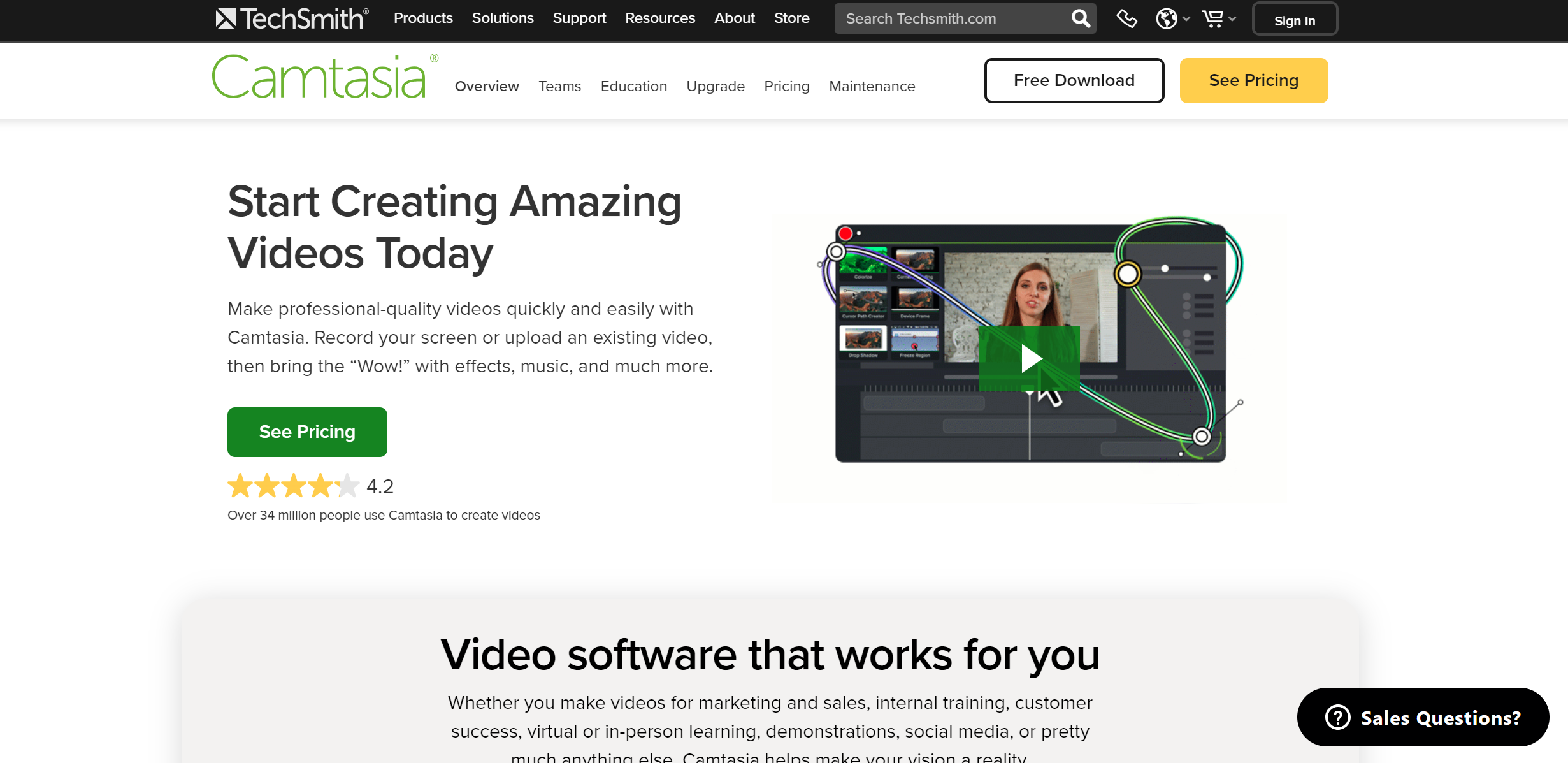
As a robust video editing and screen recording tool, Camtasia supports high-quality video creation that can be used to educate, instruct, or present to your creative team.
Whether creating a detailed tutorial or an engaging presentation, you can make it interactive with quizzes and clickable links. Shared videos can be stored in a cloud library, accessible to your team for feedback or future reference, promoting collaborative learning and communication.
8. Google Meet
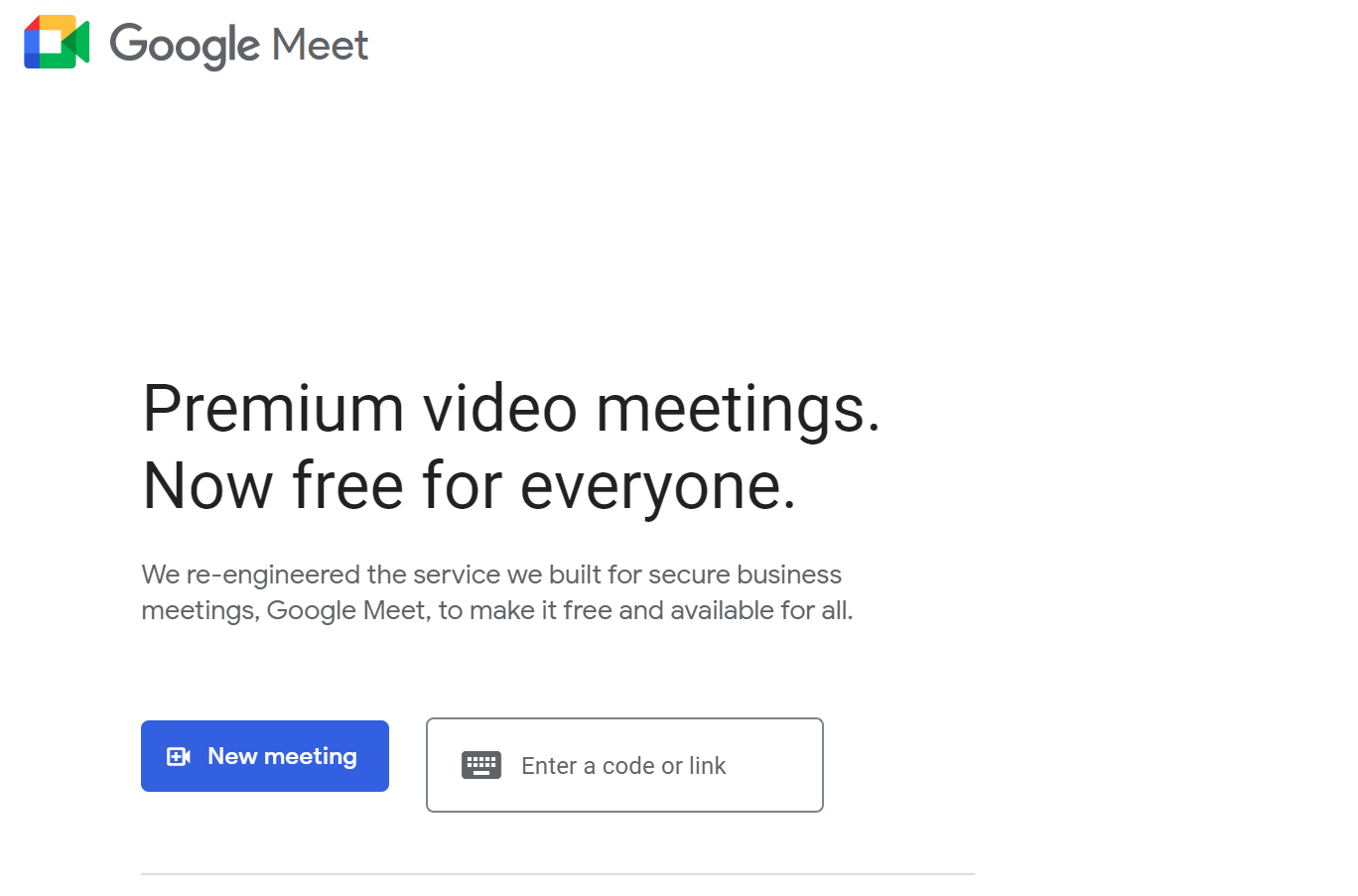
Part of the Google Workspace, Google Meet provides high-quality video meetings where you can present your screen, and meetings can be recorded and saved to Google Drive for easy sharing and access by team members.
Google Meet also integrates with Google Workspace tools such as Calendar, Docs, Sheets, and Slides. This means scheduling, joining meetings, and collaborating on files is streamlined.
9. ScreenPal (Formerly Screencast-O-Matic)
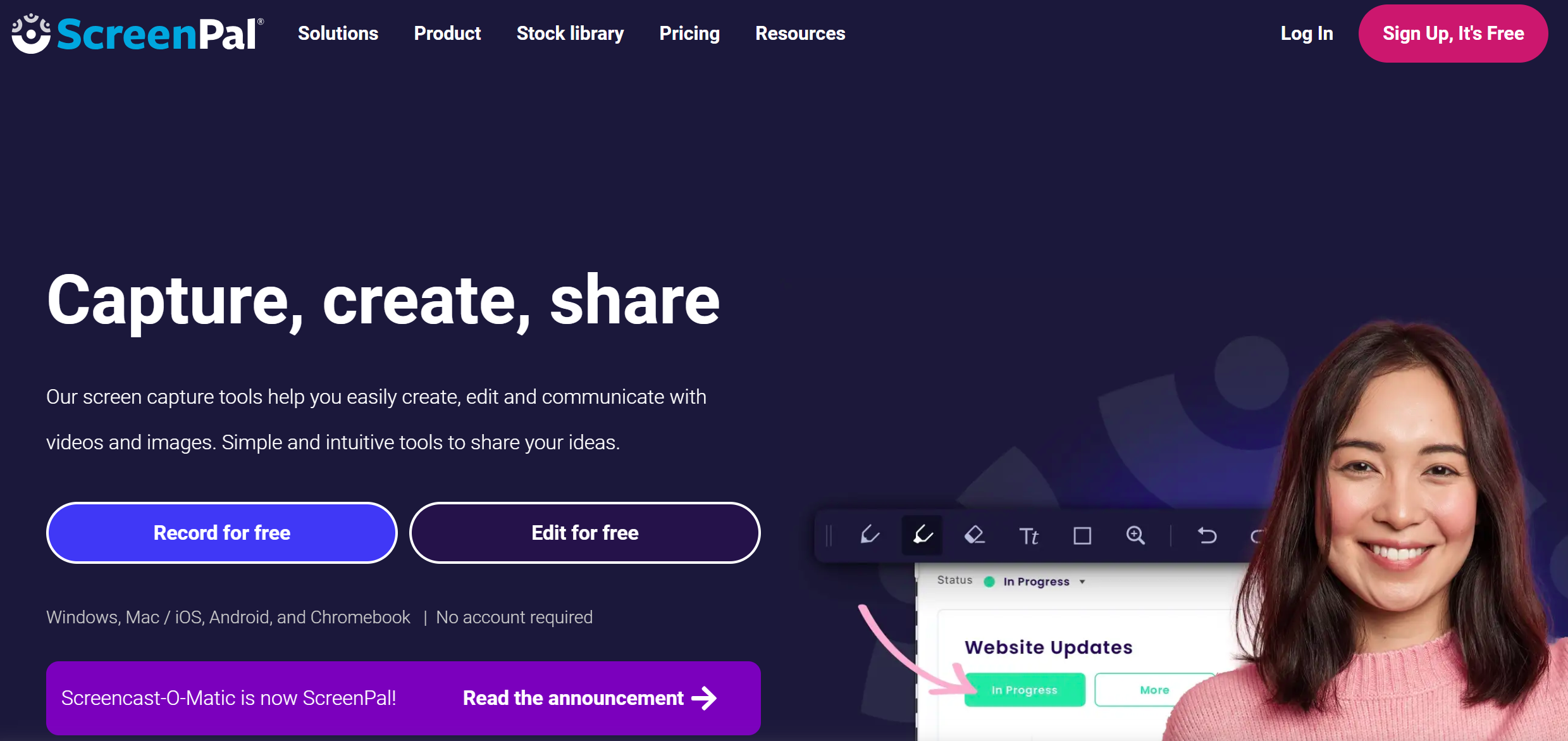
ScreenPal offers screen recording, video editing, and sharing tools in a straightforward package. It’s especially useful for creating tutorials or guides for your creative or marketing teams, allowing you to demonstrate processes visually.
Once you’ve recorded, the platform offers an array of editing tools to polish your video content. The ability to easily share videos through various channels, including social media, Google Drive, and YouTube, ensures your creative teams can access the content anytime, anywhere, enhancing collaborative understanding.
10. Webex
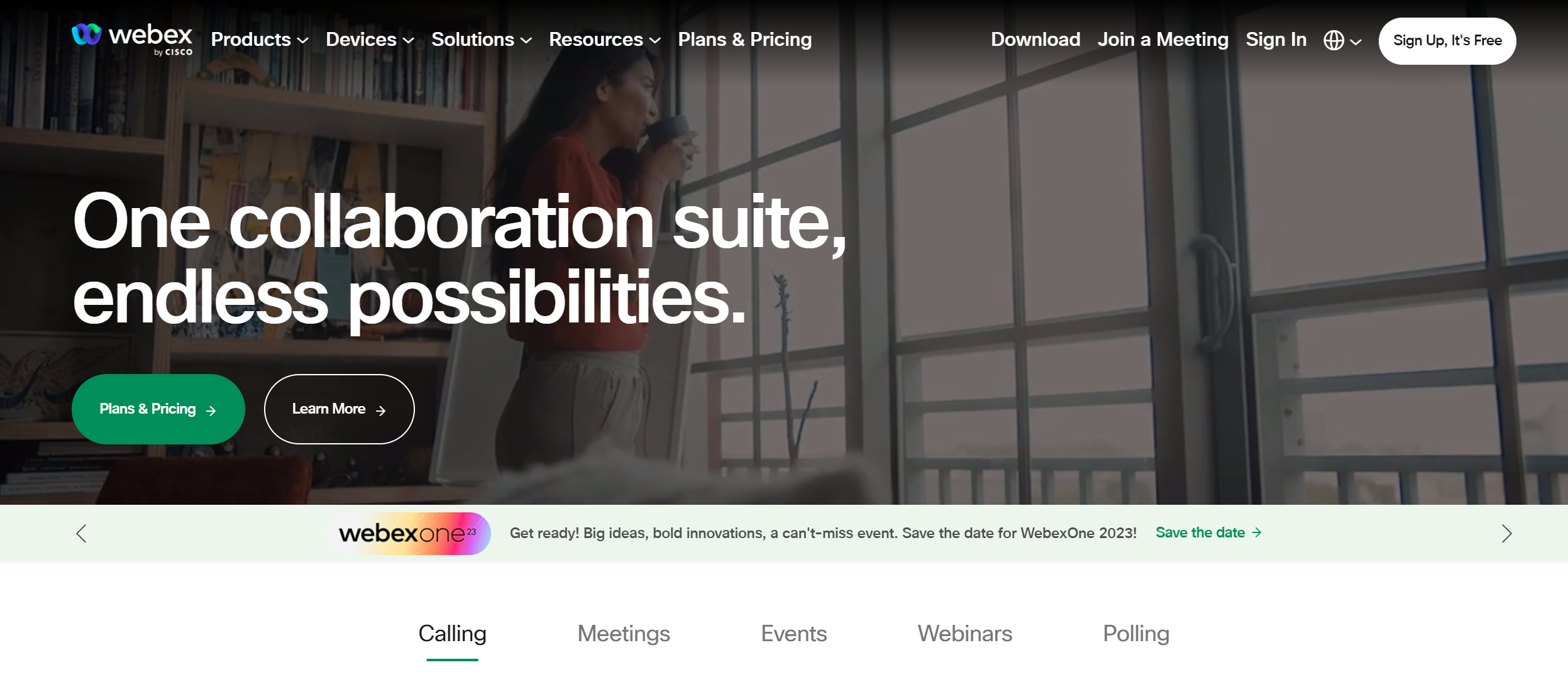
Cisco’s video collaboration software, Webex, offers video conferencing with recording capabilities. Recordings are stored in the cloud and can be easily shared. Its co-editing feature also promotes collaborative work.
This software offers features like digital whiteboarding, note-taking, and file sharing, allowing dynamic collaboration during video meetings. It also has a feature called Webex Assistant, an AI-powered assistant that can help automate meeting tasks.
11. Filestage
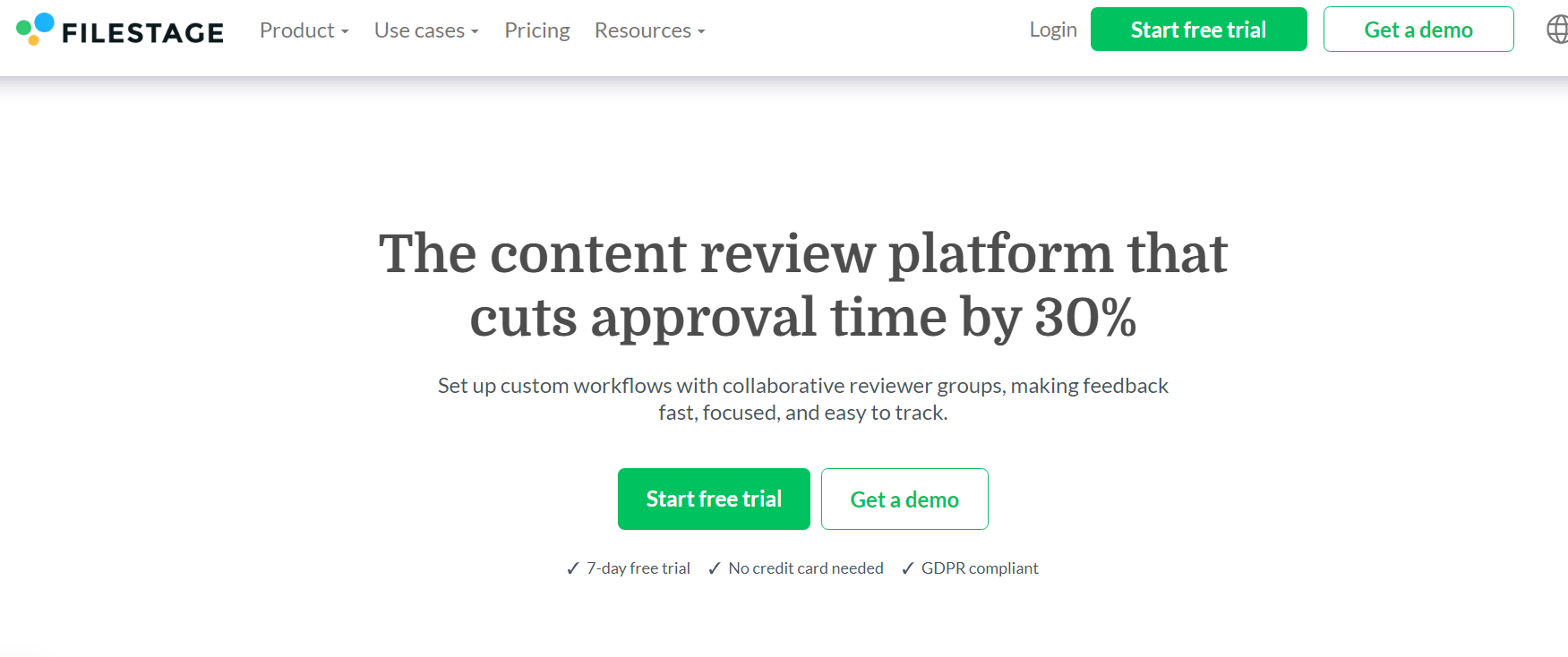
Filestage is a dynamic video collaboration tool designed to streamline creative teams’ review and approval process. This platform simplifies the workflow for sharing, reviewing, and approving videos, making collaboration smoother and more efficient.
With Filestage, you can upload video files and invite team members or clients to review and provide feedback. The platform allows for precise annotation, facilitating clear communication on specific points within the video. This feature ensures that feedback is targeted and actionable, reducing the need for lengthy email threads.
The version control feature in Filestage helps track changes and iterations, ensuring everyone is on the same page throughout the review process. Additionally, it supports real-time collaboration, allowing team members to work together seamlessly, even if they are geographically dispersed.
12. Evercast
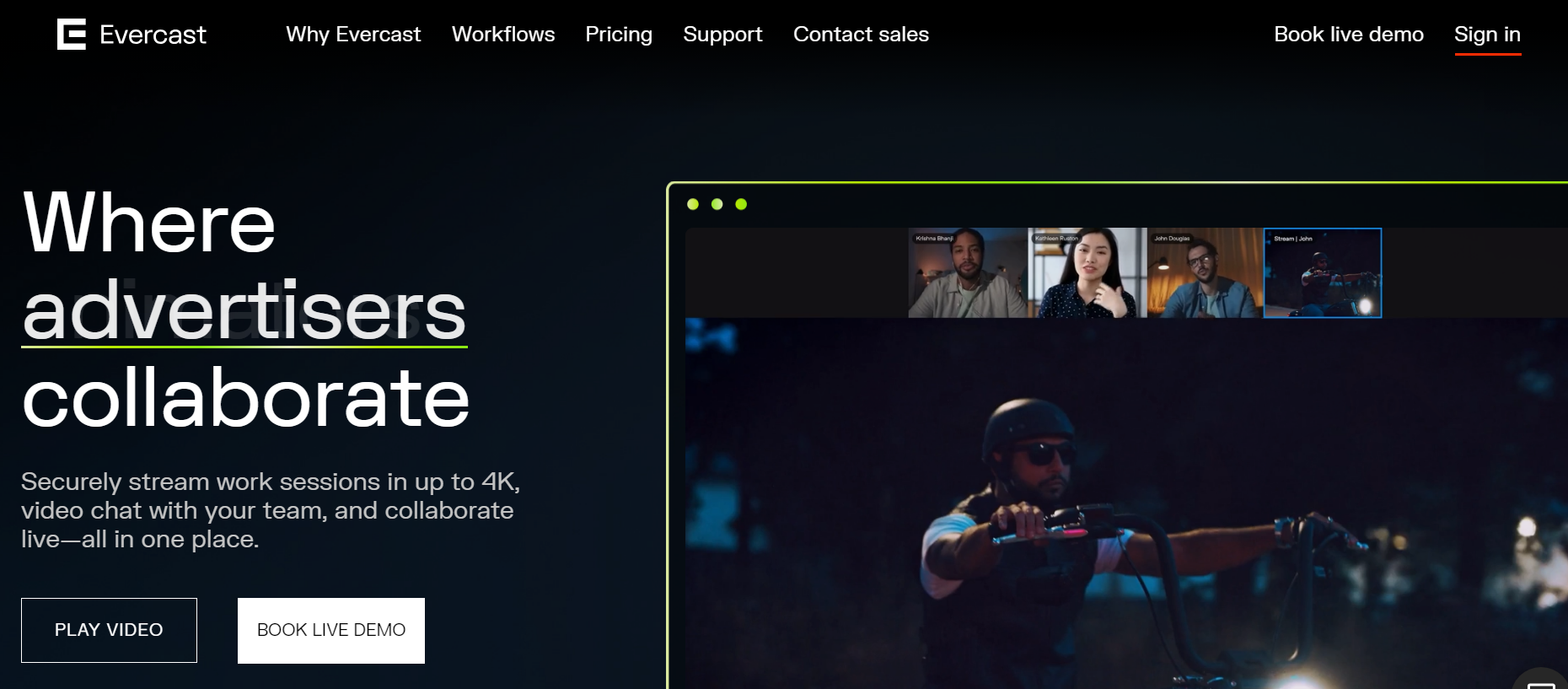
Empowering creative teams, Evercast offers a secure and efficient hub for real-time collaboration, reshaping the collaborative landscape with its rich features, top-notch quality, and seamless integration capabilities. It integrates full video conferencing, HD live-streaming, and comprehensive audio capabilities, ensuring secure streaming of creative processes with ultra-low latency and unparalleled quality.
Enhanced collaboration takes center stage with Evercast, providing on-screen drawing tools and time-stamped notes. Team members effortlessly communicate ideas, make annotations, and provide feedback directly on the content, streamlining effective collaboration.
The video collaboration software enables secure recording of sessions, paving the way for interactive playback later. Each stream and webcam feed is captured individually in HD, preserving content for comprehensive review and analysis.
13. Wipster
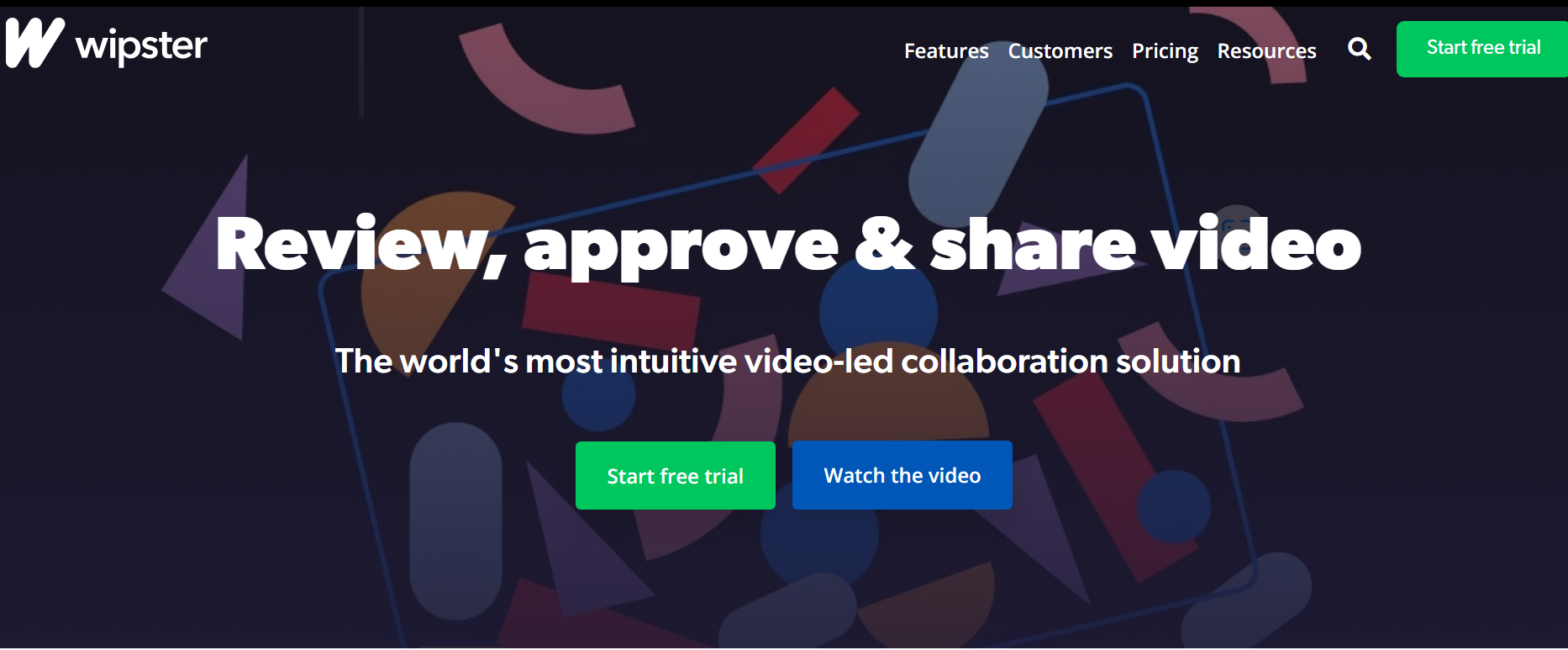
Wipster is an attractive and user-friendly choice for small teams seeking video feedback and boasting clean, geometric designs and a playful name. It streamlines the process of sharing videos for review, feedback, and approval, making it an essential tool for creative teams involved in video production. It offers the convenience of unlimited users providing feedback without the need for login, coupled with a side-by-side viewing feature for a thorough analysis of different versions.
The platform allows users to upload videos, share them with team members or clients, and collect feedback in a centralized and organized manner. With timeline-based precision, annotations, and seamless integration with editing tools, Wipster ensures your video projects hit the right notes, transforming collaboration into a masterpiece.
The timeline-based commenting feature enables precise feedback on specific moments in the video, promoting clear communication and reducing misunderstandings.
Wipster also integrates with popular video editing tools, facilitating a seamless workflow for video creators. The version control features help keep track of changes, ensuring that the latest version is always accessible to the team.
14. Powtoon
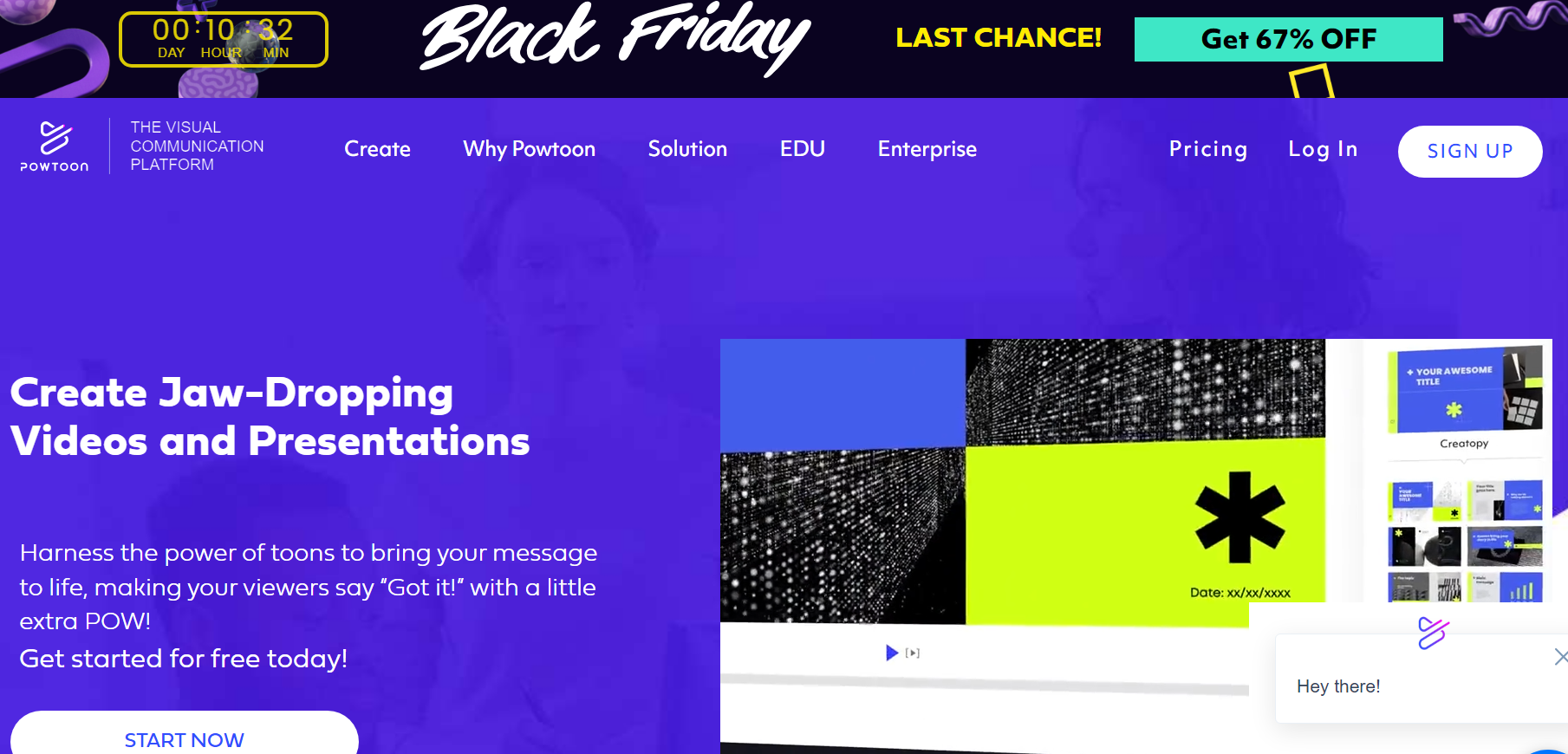
Powtoon is a video collaboration tool that focuses on animated video creation. It provides an intuitive platform for teams to create engaging animated videos for various purposes, including presentations, marketing materials, and educational content.
With Powtoon, teams can collaborate on creating animated videos through a user-friendly interface. The platform offers a library of pre-built templates, characters, and animations, making it easy for non-designers to produce professional-looking videos.
Powtoon supports real-time collaboration, allowing team members to collaborate on video projects regardless of location. The platform also enables easy sharing and exporting of videos, making it a valuable tool for teams looking to add a dynamic visual element to their communication and content.
15. Frame.io
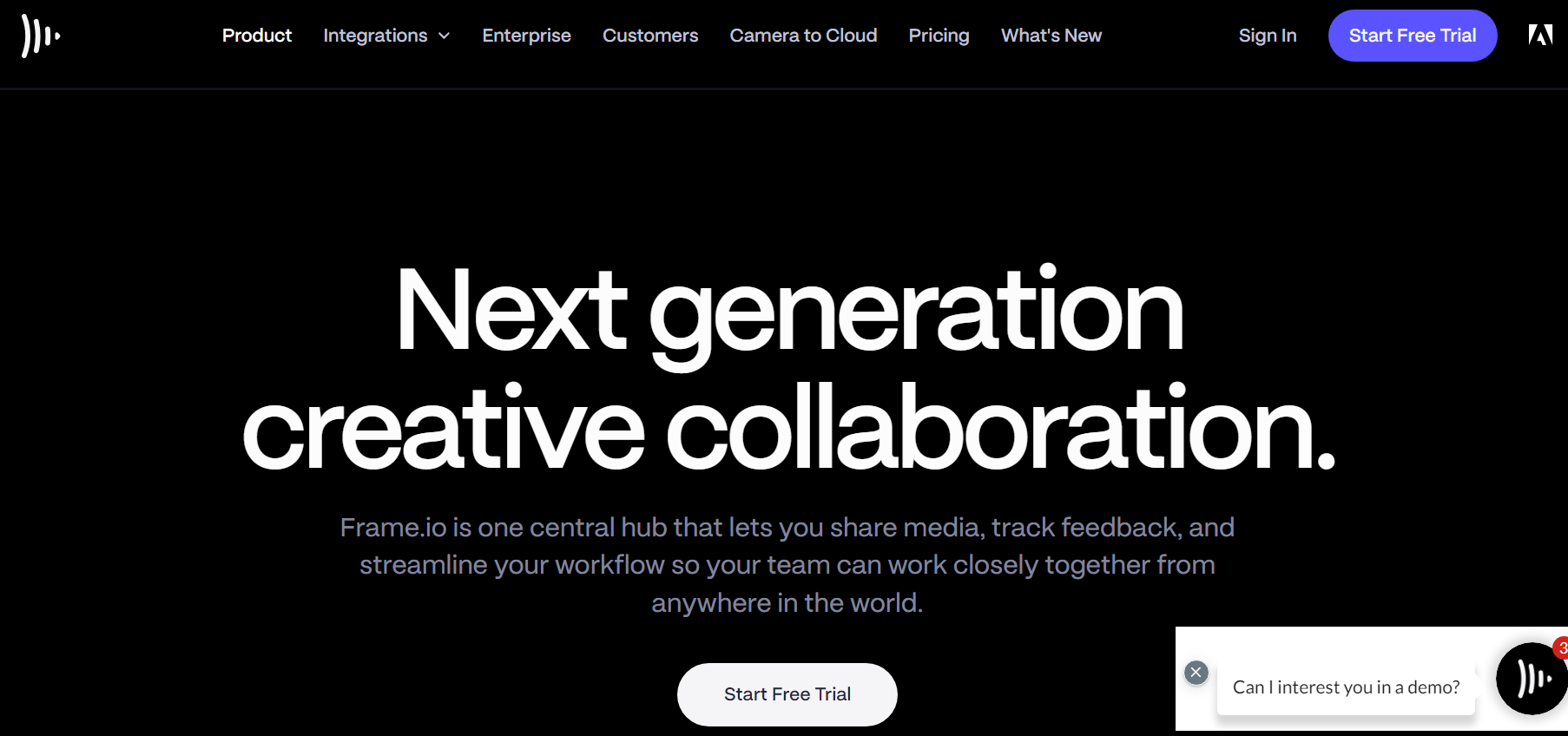
Frame.io brings everyone working on a video project together in one place. It provides a simple solution to the common challenge of collaborating remotely while maintaining high-quality video materials. Users can easily upload footage and digital media to a central hub for team review and collaboration.
The video collaboration tool has a strong system for reviewing videos, allowing for feedback with timestamps. This makes client notes more precise and communication during the review process more effective.
It easily connects with popular video editing tools like Premiere Pro and Final Cut Pro. With Frame.io, editors and team members can write, draw, and comment on specific video frames, making collaboration straightforward and visual.
16. Flixier
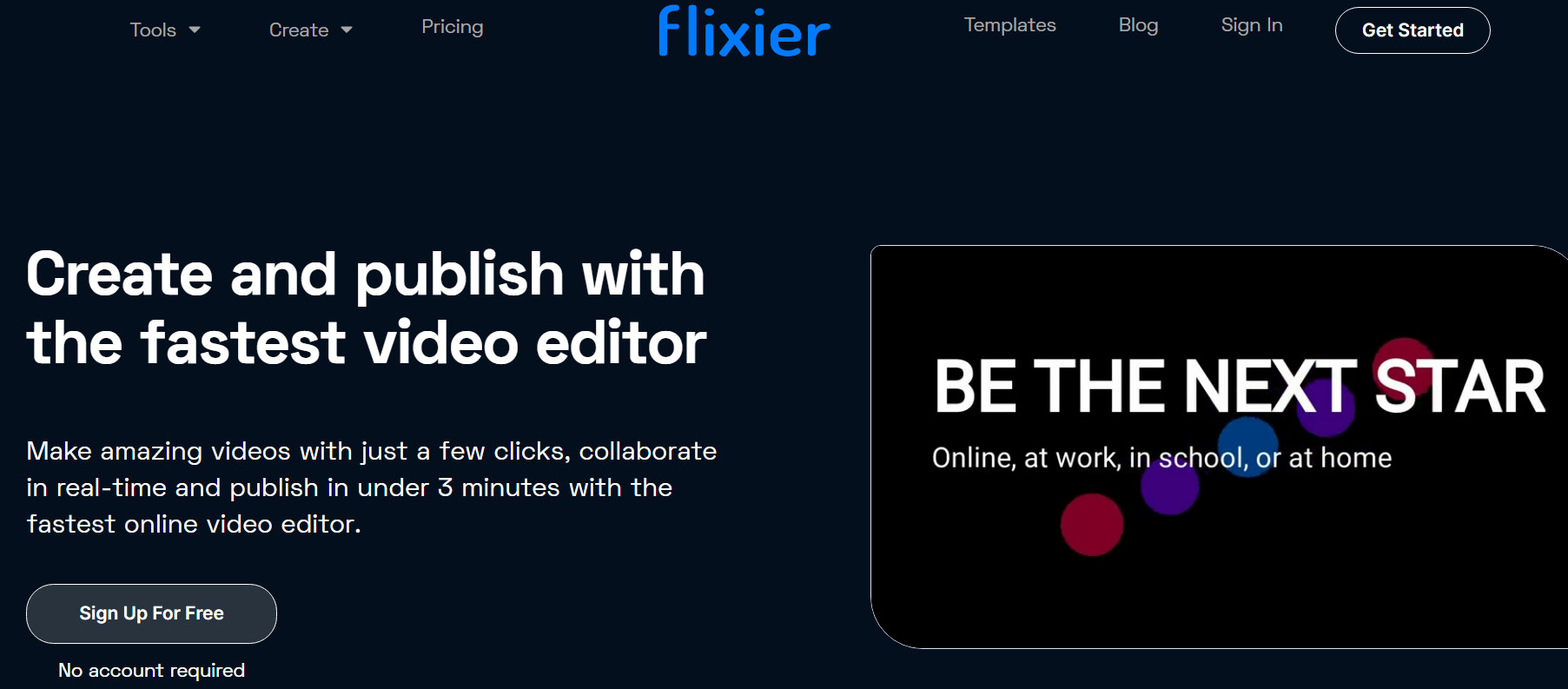
Flixier is a cloud-based video editing and collaboration platform that empowers teams to create and edit videos collaboratively in real time. It offers a range of features to simplify the video editing process for beginners and experienced editors.
With Flixier, multiple team members can work on the same project simultaneously, making it an ideal solution for collaborative video editing. The platform’s real-time editing capabilities enable instant feedback and adjustments, reducing the back-and-forth typically associated with video production.
Flixier’s cloud-based nature allows easy access to projects from different devices, promoting flexibility and remote collaboration. It also offers features like automated transcription and seamless sharing options, enhancing the overall collaborative video editing experience.
17. Mindstamp
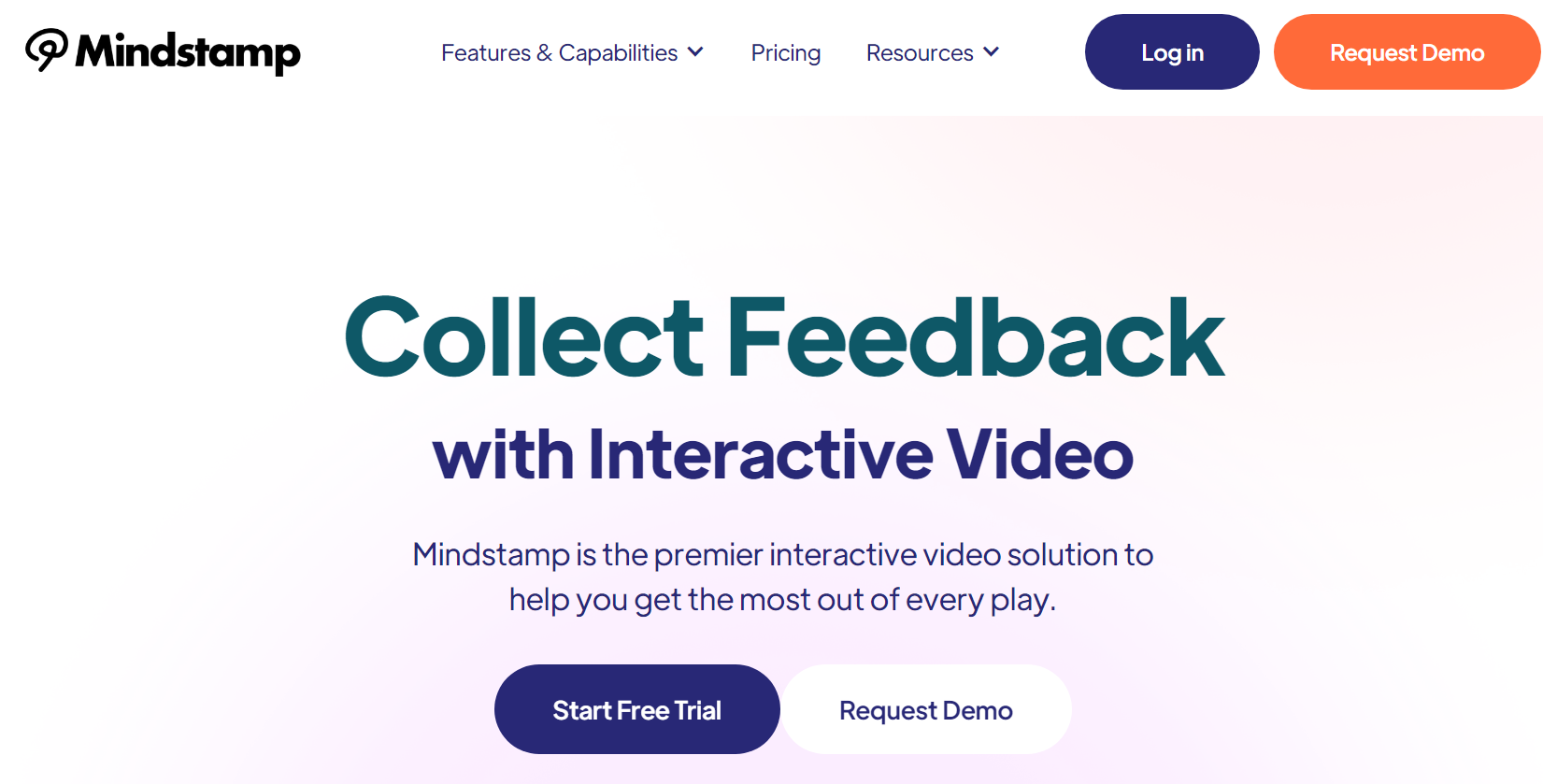
Mindstamp is a unique video collaboration tool that focuses on interactive video experiences. It enables users to add interactive elements to their videos, such as clickable links, quizzes, and calls to action, fostering engagement and collaboration within the video content itself.
With Mindstamp, creative teams can transform passive video content into an interactive learning or communication tool. This is particularly valuable for instructional videos, training materials, and presentations where audience engagement is crucial.
The platform provides analytics on viewer interactions, allowing teams to assess the effectiveness of their videos and tailor future content based on audience engagement. Mindstamp’s emphasis on interactivity adds a new dimension to collaborative video creation and communication.
18. GoToMeeting
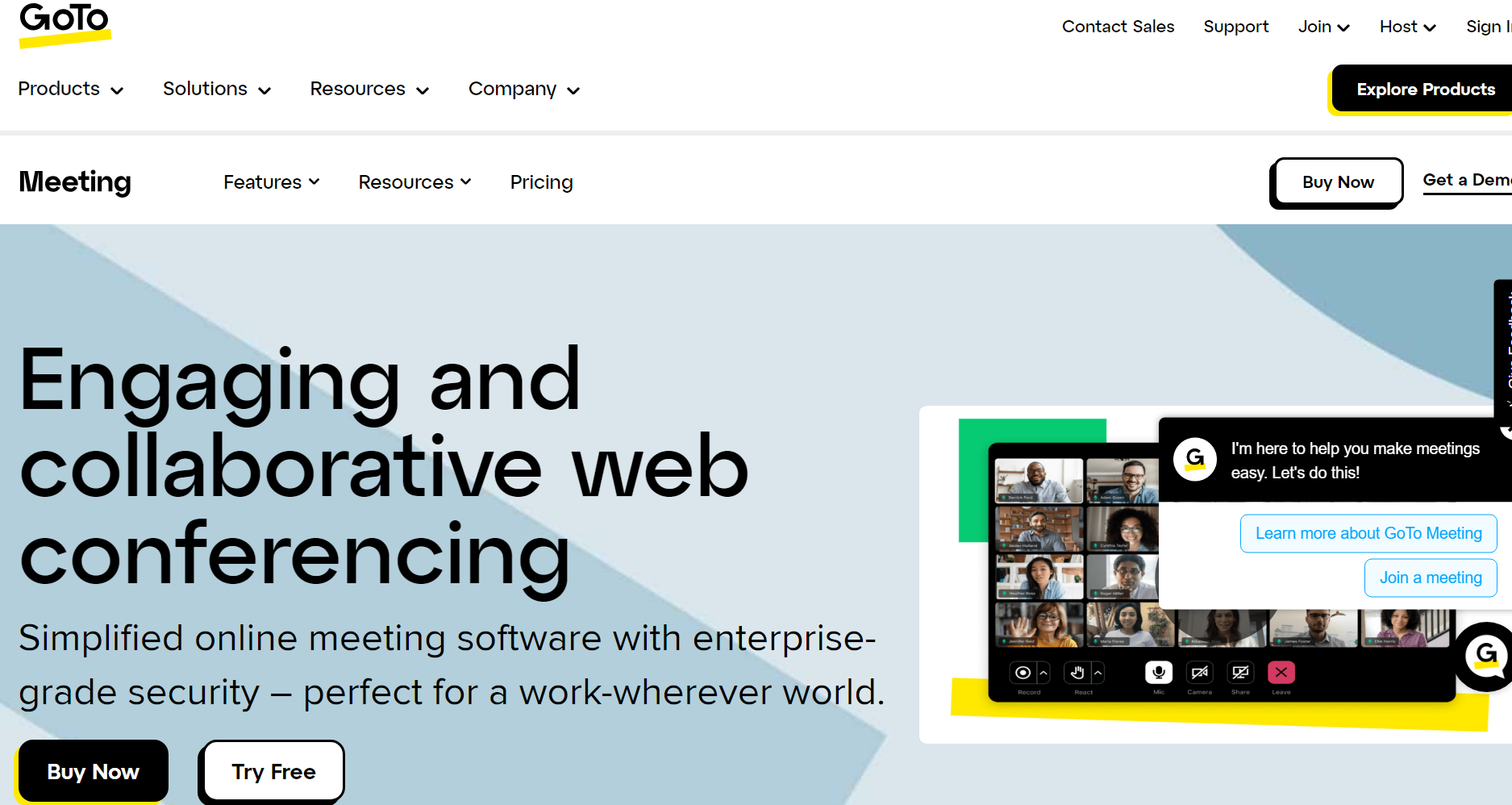
GoToMeeting, a well-established video conferencing tool, is designed to facilitate seamless virtual meetings and collaboration. It offers a range of features that make it a reliable choice for teams conducting remote meetings, presentations, and collaborative sessions.
GoToMeeting provides a straightforward interface for setting up and joining video meetings, with options for screen sharing, file collaboration, and instant messaging. Its recording capabilities allow teams to capture and review meeting content later, promoting effective collaboration across different time zones.
The platform’s integration with productivity tools like Slack and G Suite enhances its versatility, enabling users to streamline their workflows. GoToMeeting’s accessibility across various devices ensures that teams can collaborate effectively in the office or remotely.
19. Kaltura
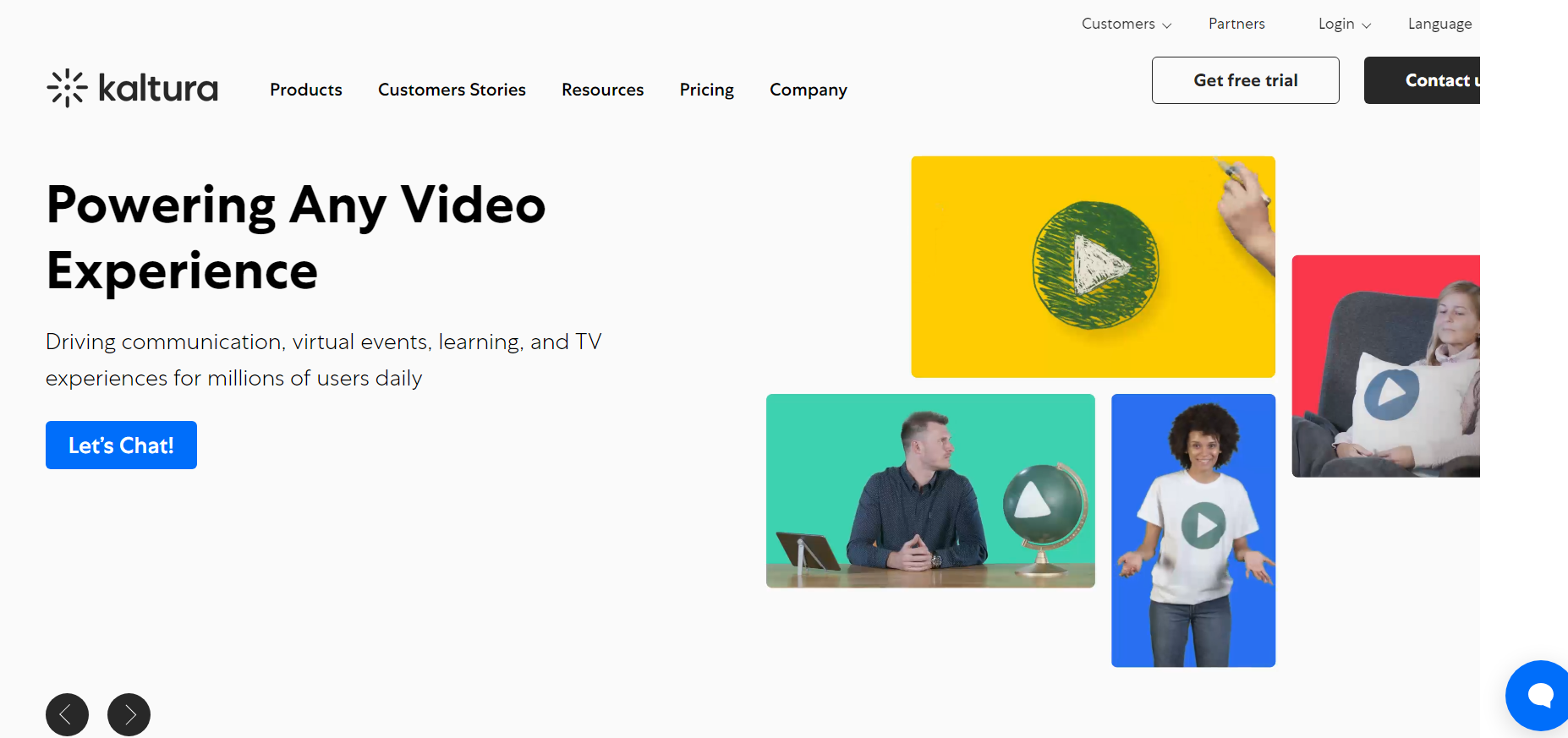
Kaltura is a video platform that goes beyond collaboration, offering robust tools for video creation, management, and distribution. It caters to various use cases, including education, corporate communication, and media delivery.
Kaltura’s video collaboration features include secure sharing, commenting, and version control, making it suitable for teams working on video projects. It integrates with various content management systems, facilitating seamless collaboration within existing workflows.
One notable aspect of Kaltura is its emphasis on video analytics, providing insights into viewer engagement and content performance. This allows teams to refine their video content and delivery strategies based on data-driven decisions, enhancing overall collaboration and communication.
20. Shotgrid

Formerly known as Shotgun, Shotgrid is an Autodesk product designed specifically for collaborative workflows in the film and visual effects industry. It is a centralized platform for project management, collaboration, and review in complex, multi-stakeholder environments.
Shotgrid’s collaborative features include task tracking, version control, and feedback tools tailored to the intricacies of film and VFX production. It allows teams to manage assets, shots, and projects collaboratively, ensuring everyone involved in the production process stays informed and aligned.
The platform’s integration with popular content creation tools, such as Autodesk Maya and Adobe Creative Cloud, enhances its usability within existing pipelines. Shotgrid’s collaborative capabilities contribute to efficient project execution and streamlined communication in the world of film and visual effects.
Your Turn: Win at Video Collaboration!
Congratulations, you now know the four principles of effective collaboration and how a video will play a good part in making it possible. You also have the best tools to start collaborating through video, so you are ready to work confidently.
When it comes to remote collaboration, the use of video is imperative. Fortunately, companies like Zight offer proven and intuitive solutions for fair platform pricing. Why not try Zight now and see for yourself? Click the button below to get started!
Frequently Asked Questions About Video Collaboration
a) What is the meaning of video collaboration?
It is the use of tools and platforms that allow the sharing of video, audio, and data in real time for communication, coordination, and problem-solving. You will use video collaboration tools to facilitate teamwork across distances, enabling real-time communication and interaction.
b) How do you make a collaborative video?
Creating a collaborative video using Zight is an effective way to communicate visually with your team. Here’s a simple step-by-step process:
- Plan Your Video: Before you start recording, define the purpose of your video. What do you want to communicate or demonstrate to your team? Jot down the key points to cover in your video.
- Start Recording: Open Zight and select the ‘Record’ feature. Choose whether to record the full screen, a window, or a specific area. You can also choose whether to include your webcam in the recording.
- Capture Your Video: Start the recording and navigate your presentation, demonstration, or tutorial. Speak clearly and concisely, explaining each step of the process.
- Add Annotations (on a Pro plan): You can pause the recording and add annotations, such as arrows, text, or highlighting, to enhance your communication and ensure your points are clearly understood.
- End and Review: Once you’ve covered everything, end the recording. Review it to ensure it’s clear and accomplishes its purpose.
- Share Your Video: With Zight, you can instantly share your recorded video with your team. Simply copy the link generated by Zight and paste it into an email, chat message, or project management tool.
- Collaborate: Invite your team members to watch the video and give feedback. They can leave comments, ask questions, or add their own annotations, fostering a collaborative environment.