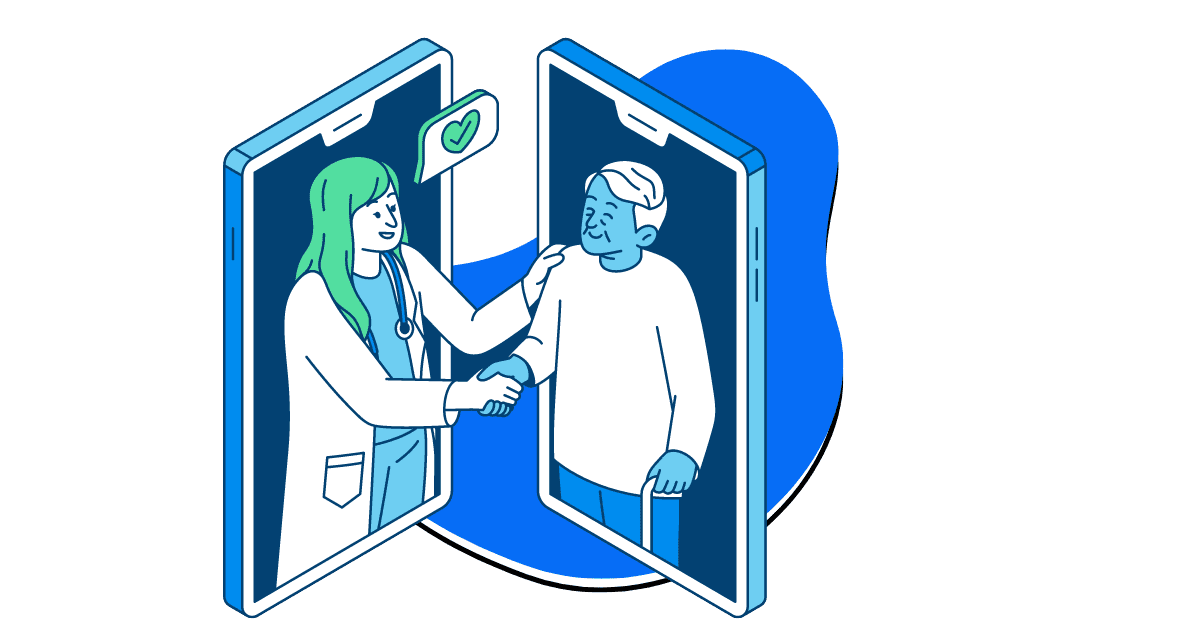As a healthcare provider, keeping accurate and up-to-date records of your patient’s conditions is crucial.
Let’s say you’re in the middle of a busy day filled with back-to-back telehealth appointments. You need a reliable and efficient way to document and share patient condition updates without compromising on quality or security. Zight offers a reliable screen recorder app that you can use to record and share your virtual consultations to keep up with the patient’s treatment.
Below, we share the basic steps on how to record patient updates with Zight.
Step 1: Setting Up Your Telehealth Environment
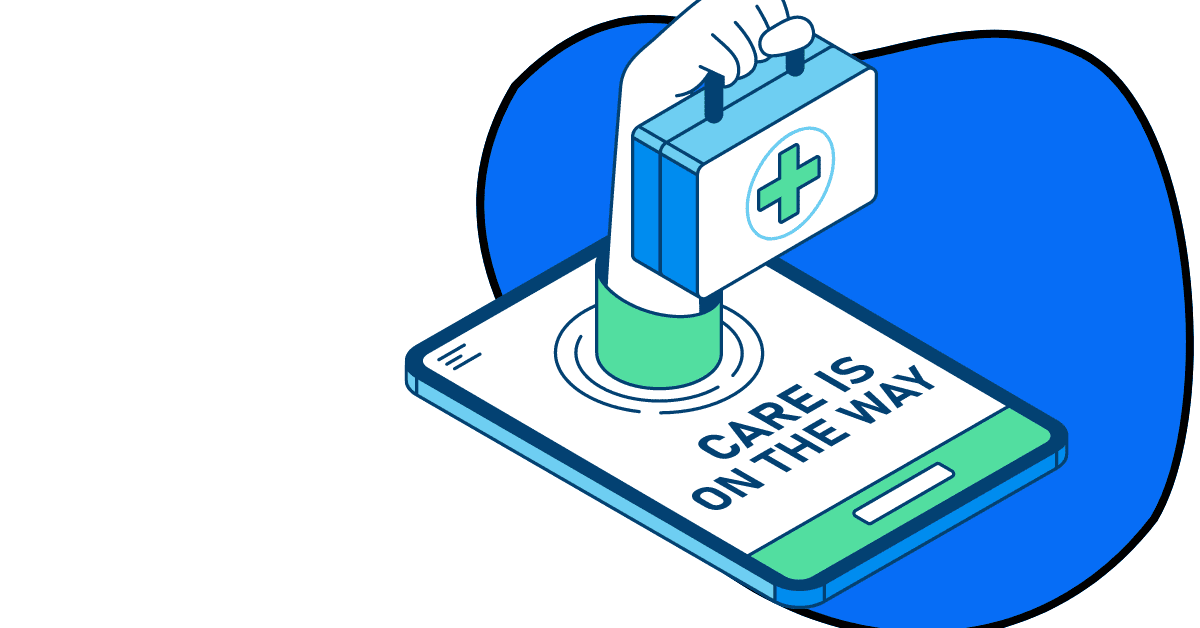
Before you begin recording patient condition updates, you want to set up a conducive telehealth environment. This involves ensuring that your equipment and workspace are optimized for virtual healthcare communication.
- Preparing Your Workspace: Choose a quiet, well-lit area for your telehealth consultations. This way, you’ll minimize distractions and ensure that both you and your patients can see and hear each other clearly. A professional background, ideally without clutter or distractions, will maintain a formal atmosphere during online consultations
- Testing Your Equipment: Ensure your internet connection, webcam, microphone, and Zight platform are functioning correctly. You can even conduct a test call to verify that all equipment works seamlessly to reduce the likelihood of technical difficulties during actual consultations. Also, regularly update your software to prevent unexpected issues
Step 2: Initiating the Recording
Zight’s screen recorder is a powerful tool for documenting patient conditions during telehealth appointments. You can record your consultation via a virtual meeting with your patient through platforms like Google Meet, Zoom, Skype, or Microsoft Teams with Zight as follows:
- Join the meeting/Call: You must choose the right platform to call your patients through. Virtual meeting platforms like Zoom, Google Meet, and Teams are popular – you only have to plan with your patient or their family members on a good time to schedule the virtual appointment. Once on the call, you can start recording your screen – with audio and webcam – using Zight
- Accessing the Screen Recorder: Open the Zight platform (available on Mac, Windows, and Chrome) and navigate to the screen recording feature. Choose whether you want to record the entire screen, a specific window, or select a region. The best recording preference lets you focus on relevant details during your recordings. Remember to turn on your mic and webcam to capture every detail clearly
- Starting the Recording: Click the record button to start capturing your consultation. You must guarantee patient confidentiality, so the privacy rule is to explain to your patient or their family members that you are recording the session for documentation purposes and obtain their consent. This ensures compliance with privacy regulations and builds trust with your patients. Additionally, it is important to provide information on how the recordings will be used and stored, which can further reassure patients about their protected health information
Step 3: Annotating During the Consultation
Annotations can enhance the clarity and usefulness of your recordings. Zight provides robust editing tools for adding annotations to your screen recordings in real time.
- Using Annotation Tools: During the consultation, use Zight’s annotation tools to highlight important points, draw attention to specific areas, or add textual notes. This can be particularly useful when discussing medical images, test results, or treatment plans
- Enhancing Patient Understanding: By emphasizing key information, healthcare professionals can improve patient understanding and retention. This will help when explaining complex medical terms or procedures, as it makes the information more accessible and easier to grasp
Step 4: Saving and Organizing Recordings
After the consultation, you want to save and organize the recordings for easy access and future reference.
- Saving Your Recording: Once the consultation is complete, stop the recording, and the file will be uploaded to the cloud. Zight also allows you to save recordings in various formats, ensuring compatibility with different systems and devices. Make sure to label the recordings with relevant details such as the patient’s name, date, and consultation topic
- Organizing Your Files: Create a systematic filing structure for your recordings. You can organize files by patient name, date, or condition to make it easier to retrieve and review patient condition updates when needed. Zight also allows for tagging and categorizing files, further enhancing your organization efforts. Still, ensure you regularly review and update your file organization system to maintain efficiency and accessibility
Step 5: Sharing Patient Condition Updates
Sharing recorded patient condition updates securely is crucial for maintaining confidentiality and compliance with regulations.
- Generating Secure Sharing Links: Zight lets you generate secure sharing links for your recordings. This ensures that only authorized individuals can access the patient’s medical history. You can set permissions and expiration dates for these links to add an extra layer of security
- Communicating with Patients and Colleagues: Send the secure links to patients via email or your telehealth platform’s messaging system. Ensure you communicate the purpose of the shared files clearly and provide instructions on how to access and view the recordings
Step 6: Integrating with Electronic Health Records (EHRs)
Integrating your recordings with your electronic health records system ensures comprehensive patient documentation and easy access to patient history.
- Uploading to EHRs: Most modern EHR systems allow for the upload of multimedia files. Use Zight’s integration features to upload recordings directly to your EHR system. This keeps all patient information centralized and accessible, thus improving the efficiency of your telehealth documentation
- Updating Patient Records: Update the patient’s medical records with notes from the consultation and any relevant details from the recording. As such, you’ll ensure all healthcare providers involved in the patient’s care have access to the most current information. Tools like a drug comparison tool can further support comprehensive care by helping providers select appropriate medications. Regularly update patient records with the latest information to enhance the quality of care provided with time.
Step 7: Leveraging AI for Enhanced Documentation
Zight’s advanced AI capabilities can further streamline the process of recording and sharing patient condition updates.
- Auto-Transcription and Summaries: Zight offers auto-transcription services that provide written transcripts of your recorded consultations. TheseYou can attache these to patient health records to make it easier to review and understand the content of the consultations. Zight can also generate smart summaries to highlight key points and important information from the consultation
- Language Translation: If you work with a diverse patient population, Zight’s AI-powered language translation services can be invaluable. Translations ensure that language barriers do not impede the quality of care, so you can communicate fluently with patients who speak different languages. That’s one way to provide inclusive care and improve patient satisfaction!
Step 8: Ensuring Compliance and Security
Maintaining compliance with healthcare regulations and ensuring the security of patient information are critical aspects of telehealth documentation.
- HIPAA Compliance: Zight meets HIPAA compliance standards, so your telehealth communications and recordings are secure. You can use Zight’s encrypted communication tools to protect patient data during transmission and storage. Ensuring compliance with HIPAA regulations protects patient information and builds trust in your telehealth services
- Regular Audits and Reviews: Conduct regular audits and reviews of your telehealth documentation practices to ensure ongoing compliance with regulations. This includes reviewing your recording and sharing procedures and updating your security measures as needed. You will prevent data breaches and maintain the integrity of patient information
Step 9: Training and Support
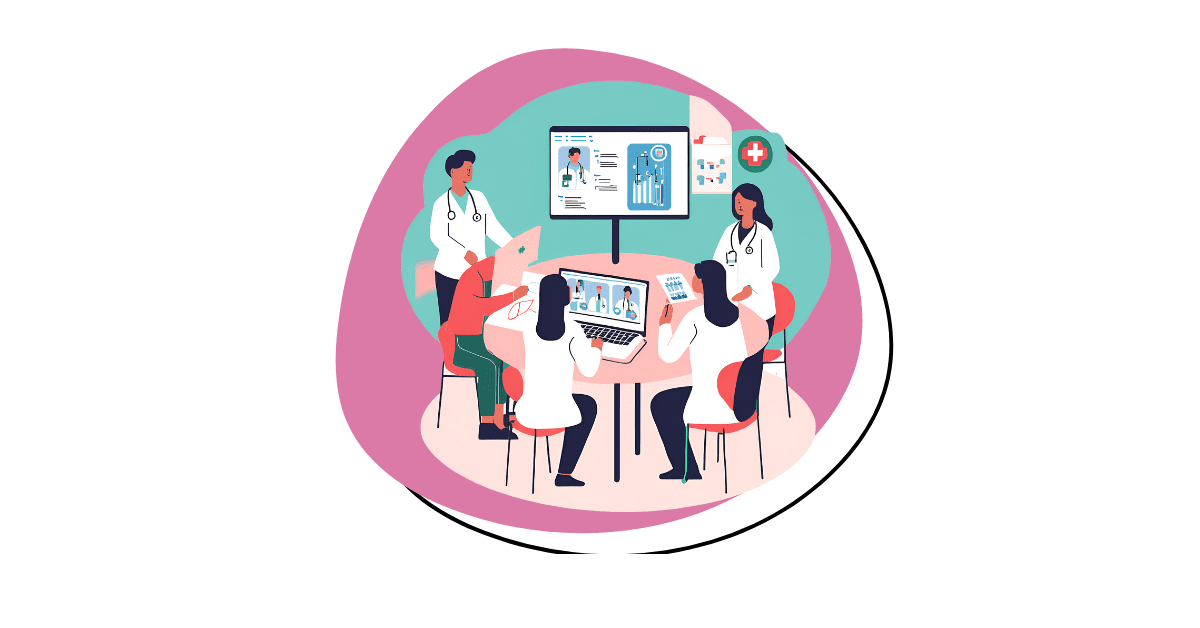
You also want to provide adequate training and support for your team to maximize the benefits of Zight’s telehealth technology. Here’s how:
- Staff Training: Ensure that all staff members are trained on how to use Zight’s features effectively. This includes understanding how to record consultations, use annotation tools, and share patient updates securely. Comprehensive training ensures that everyone is proficient with the platform, which can significantly improve the efficiency of telehealth services
- Ongoing Support: Provide ongoing support and resources to address any issues or questions that may arise. This can include access to user manuals, training videos, and a support helpline. Continuous support maintains a high standard of telehealth services and ensures your teams can address any upcoming challenges
Step 10: Patient Education
Educating patients on how to use telehealth services effectively can enhance their experience and engagement.
- Informational Sessions: Conduct informational sessions for patients to explain how telehealth works, the benefits of using Zight, and what they can expect during virtual doctor visits. Educated patients are more likely to feel comfortable and confident using telehealth services, which can lead to better health outcomes
- Providing Resources: Offer resources such as brochures, videos, and FAQs that patients can refer to for additional information. Providing easy access to information addresses any concerns or questions patients may have about telehealth consultations
Conclusion
Recording and sharing patient condition updates using Zight enhances the efficiency, accuracy, and security of your telehealth consultations.
When you follow these steps, you can make the most of Zight’s powerful screen recorder and ensure your telehealth documentation is comprehensive and compliant. Embrace the benefits of virtual healthcare communication with Zight and elevate the quality of your remote patient monitoring and care.