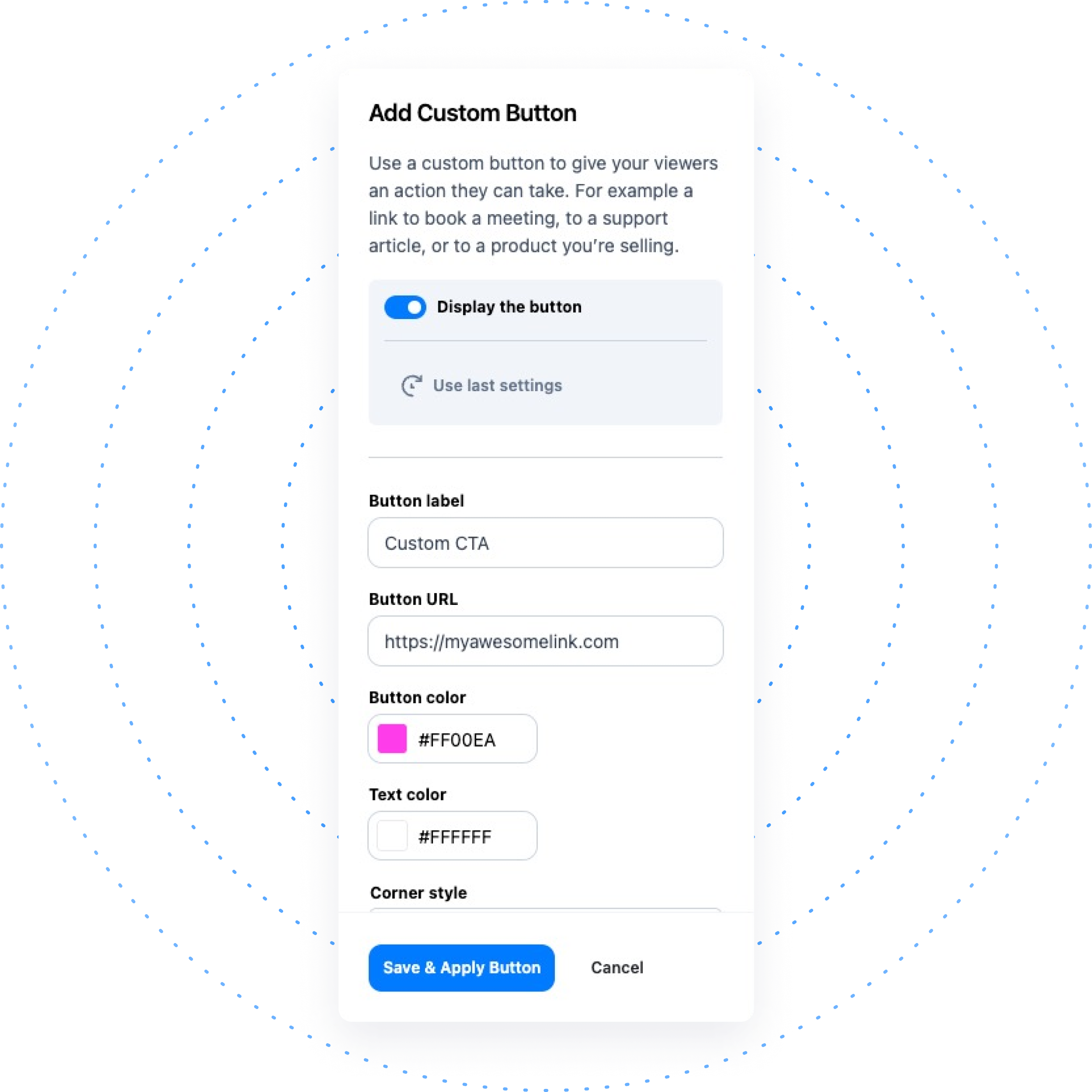Optimize Your Content
Make the most of Zight with a clickable button. Increase engagement & gain conversions.
Customize a shareable link – no coding required.
Enhance brand recognition.
Increase collaboration and conversion.
Create a personalized experience.
Simplify the User Journey
Let your audience know what to do next.


Easily Add a CTA
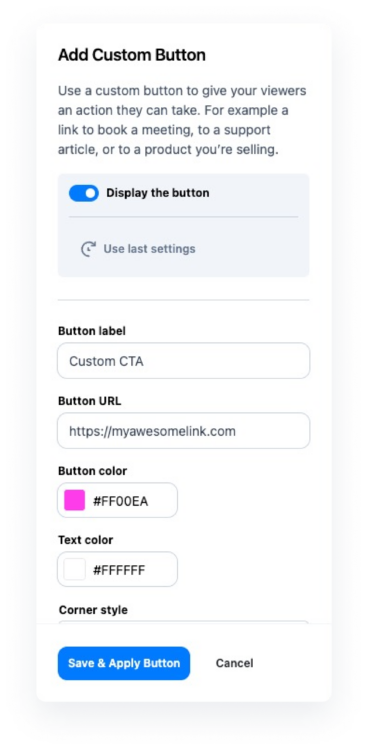
1. Create an Item & Add a Button
Create a video, screen capture, or GIF and open it through the web. Then click on Add Button. To add a button, you need to be on a Pro, Teams, or Enterprise plan.
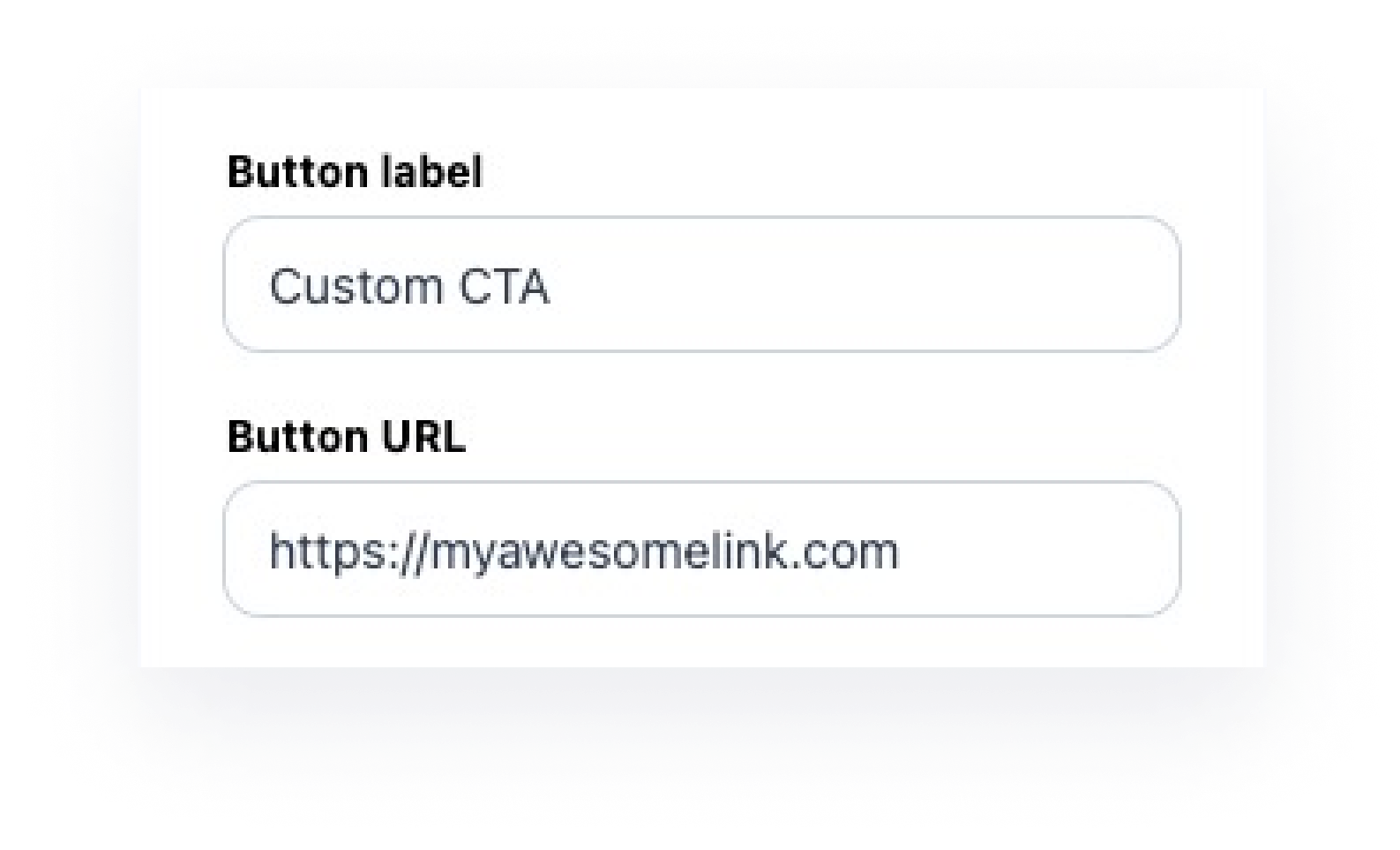
2. Link to URL
Drive the user to take action by inserting a URL link – this could be a web page, calendar link, document – whatever you want!
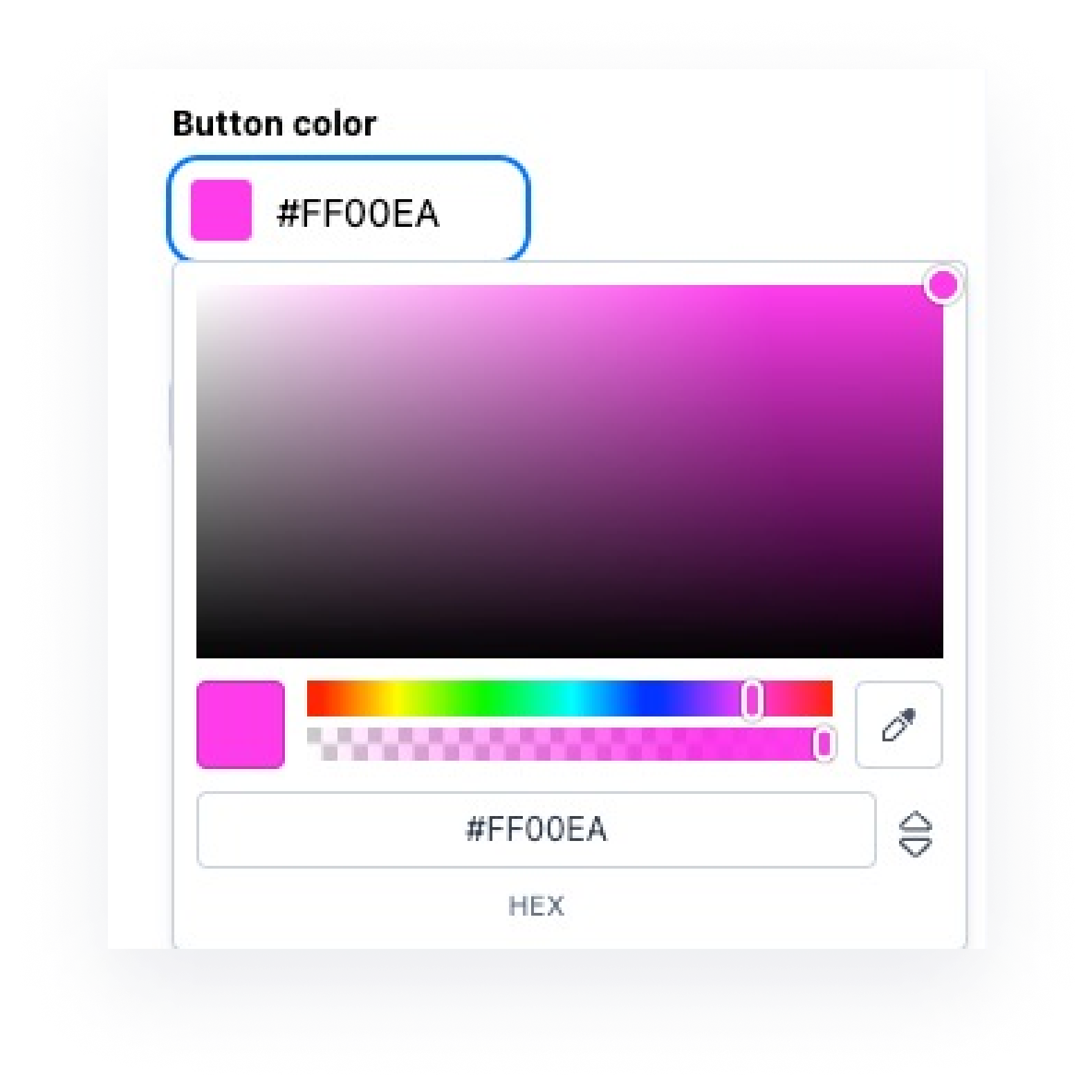
3. Customize
Personalize button to match your brand. Change the text color and style of button and determine the placement.
Direct Your Audience With Actionable Text
Encourage viewers to interact with your content with a call to action button. Boost your success rates by deepening engagement and guiding users to perform specific actions.
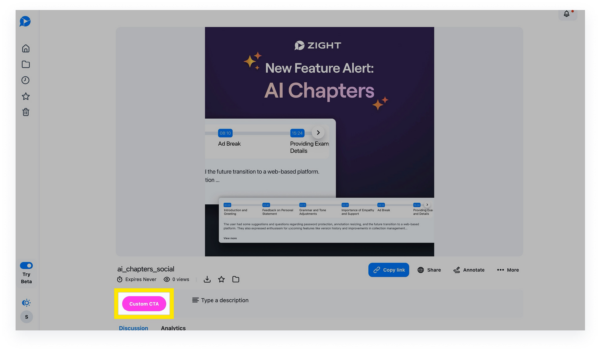
Explore Other Zight Features
Explore other Zight features by clicking the buttons below.
Frequently Asked Questions
Call to action buttons can be used in many ways. You may use them to drive traffic to your website or to drive visitors to a form or conversion page to request a demo, or make a purchase. Because you can customize the link and the text, you have many options.
The call to action button feature works on mobile devices, so none of your viewers will be left out.
CTA is a paid feature that is offered with our Pro, Teams, and Enterprise plans. For more information on our plans, please visit our Plans page.
Open one of your files in our ‘web app’. At the bottom right side of the page, you’ll see ‘Add Custom Action’, which you can click on and begin adding a button.