Powerful GIF Maker – Easily Record Animated GIFs
Create GIFs of anything on your screen and instantly save them to the cloud with our easy-to-use application. Zight GIF recorder is available for Mac, Windows, Chrome and iOS.
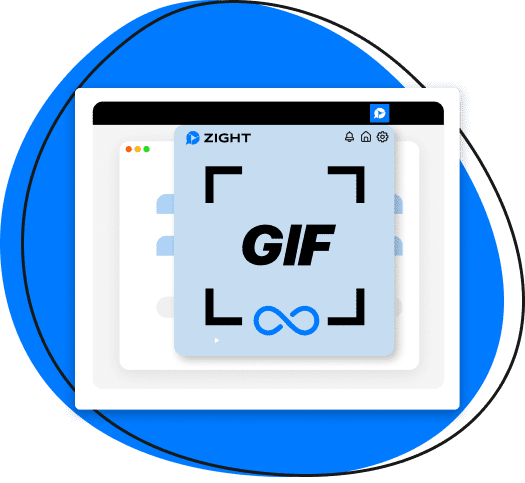
Don’t Just Say It, Show It With A GIF
Add context and clarity to your communications by including GIF recordings in your documentation, emails, or chat communications. GIFs have earned their place in the workplace as a fast way to communicate lots of information in one visual punch. Create GIFs to communicate both with customers and internally.

Communicate intricate instructions in seconds.

Avoid wordy chat and email threads.

Increase team collaboration and productivity.

Improve alignment and understanding.
How To Make A GIF with Zight
Easily create GIFs of anything on your screen and instantly save and share them in a few simple steps.
Record In A Few Simple Steps
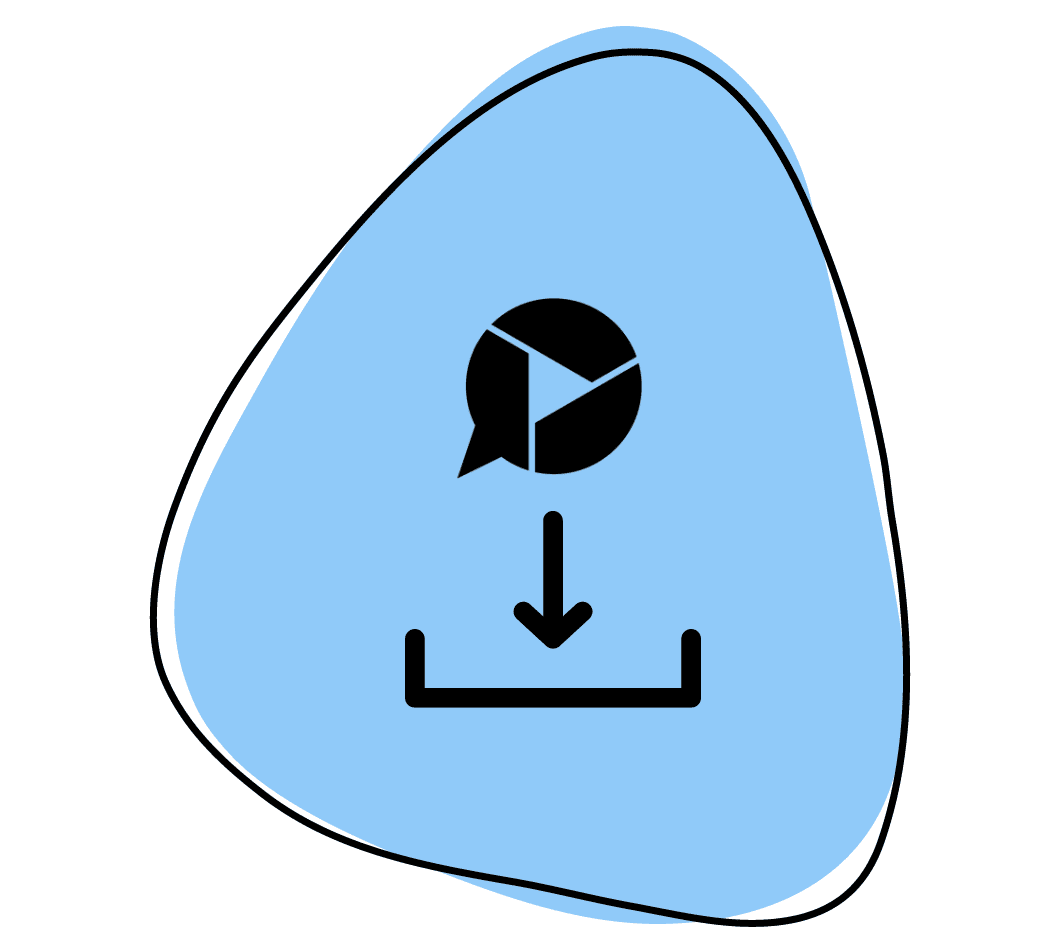
1. Download & Install Zight
If you haven’t already, signup for Zight and download the application for your Mac, Windows or iOS device or install the extension for Chrome.
2. Launch Zight
Once you have Zight installed, simply launch the app from your applications or toolbar. Click on the application icon and choose the GIF option.
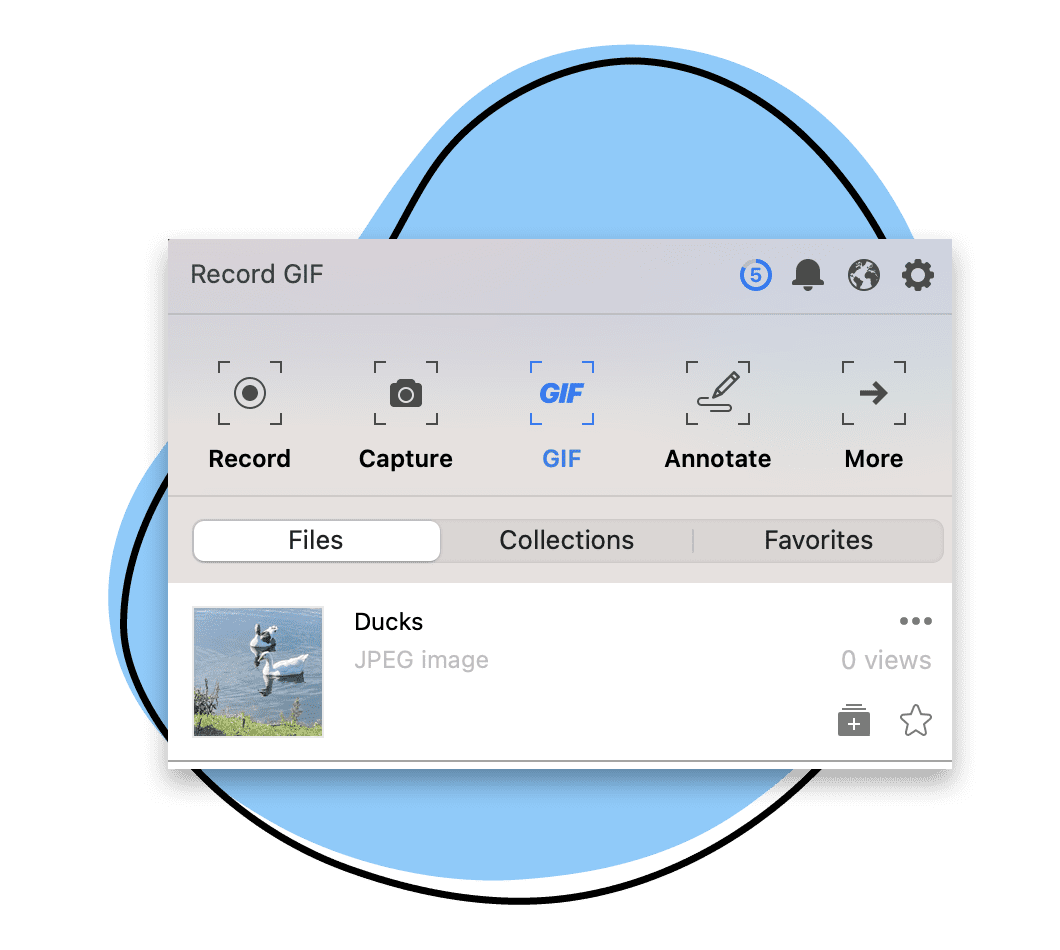
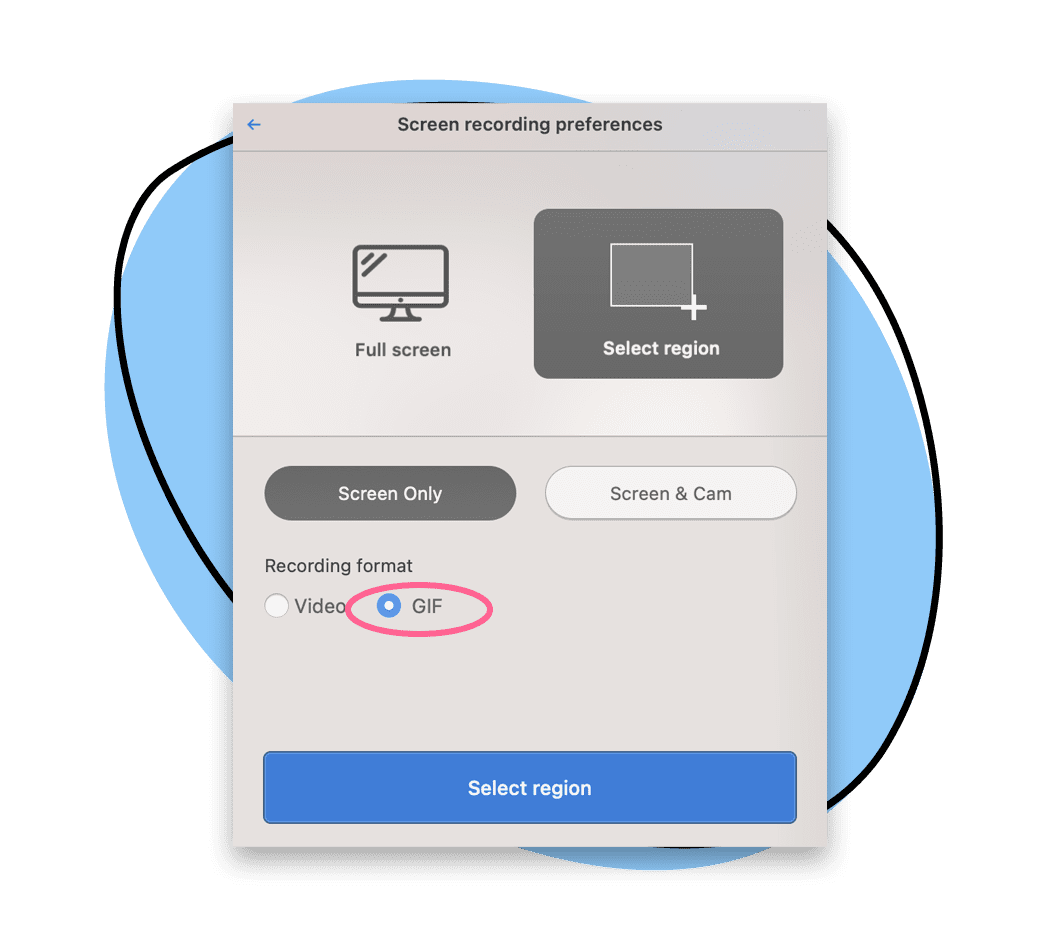
3. Choose Your GIF Recording Options
From the GIF recording menu, select your preferences. You can choose to record your full screen, or record only a part of your screen and if you want to record just your screen or include a cam overlay.
4. Start Recording
After you have chosen your preferences, click the “Start recording” button. After a quick second, your recording will begin. The tool bar will show you a recording timer counting down from 60 seconds (the maximum GIF recording time available) and provide additional options to annotate, pause or finish your recording.
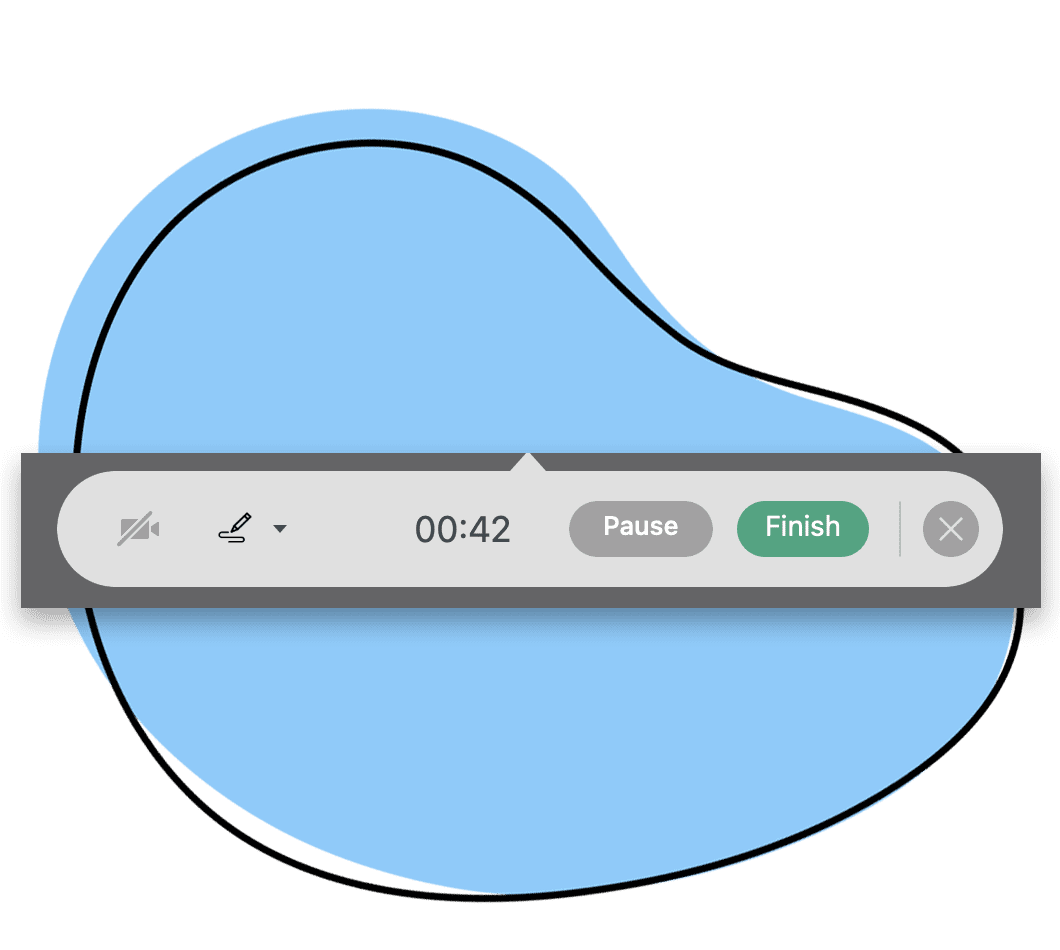
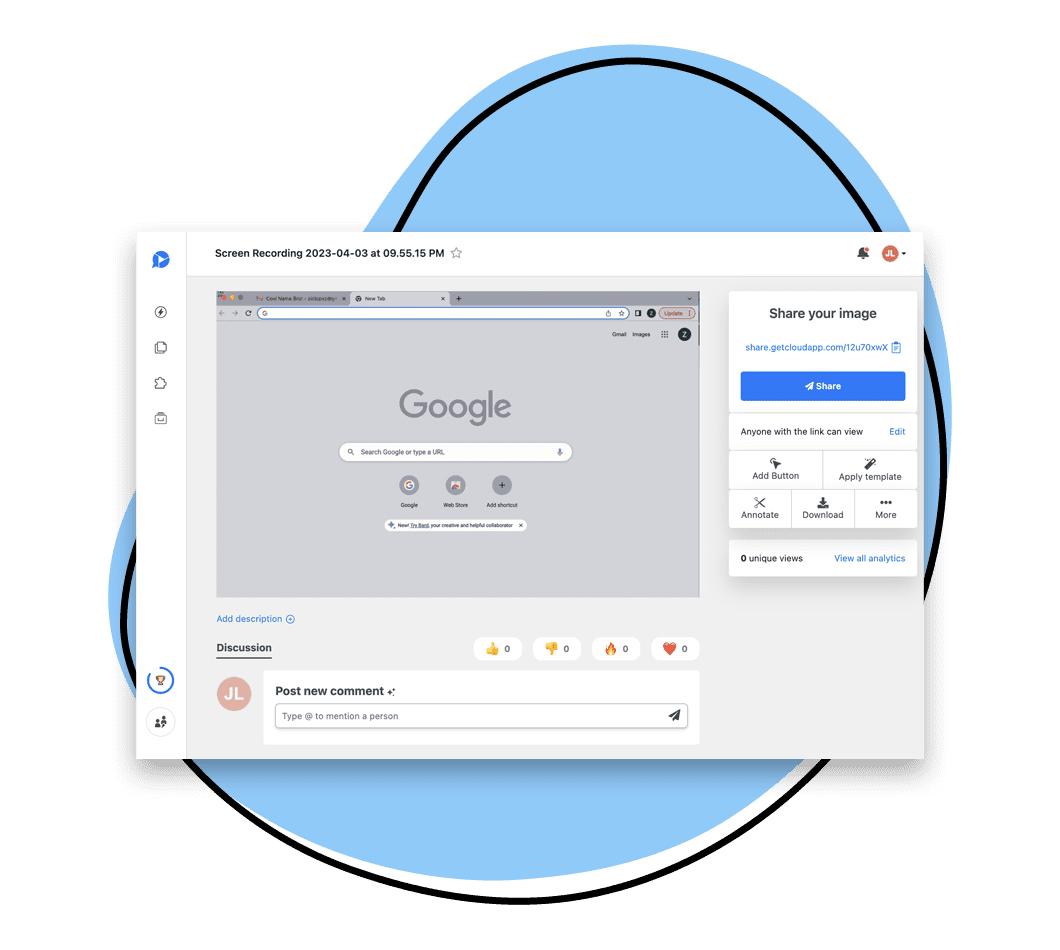
5. Finish & Edit
Once you click the “Finish” button, your GIF will automatically process and be presented to you in our viewer.
6. Easily Share via URL
Your GIF is now available in your Zight files. Keep it for yourself or easily share it via an autogenerated link anywhere you can share a url. You can also drag and drop items into emails and chat apps or embed your GIF into other applications.
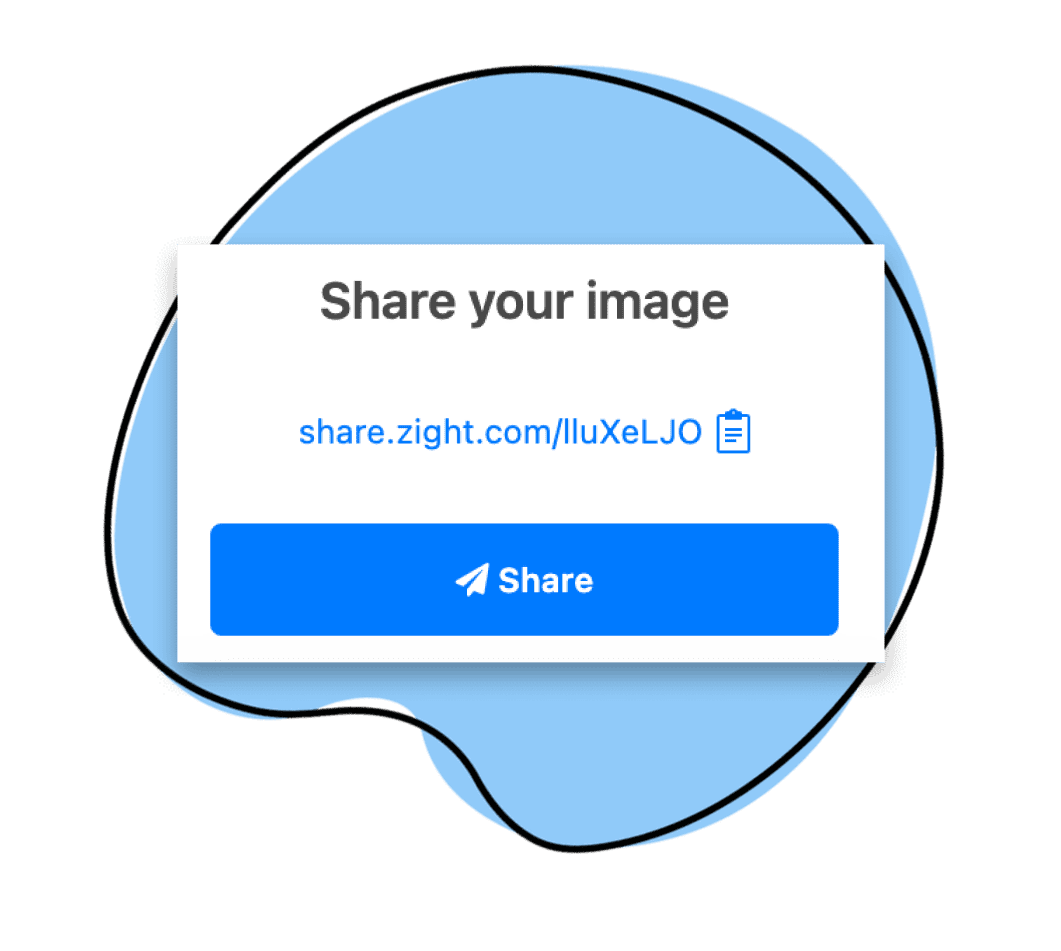
- Capture or record your screen
- Annotate your screenshots or screen recordings with text, arrows, lines, and blur
- Instantly share with a link
Integrates to Work Where You Work
Zight GIFs can be shared wherever you can share a link and integrates directly with many of your favorite apps including:
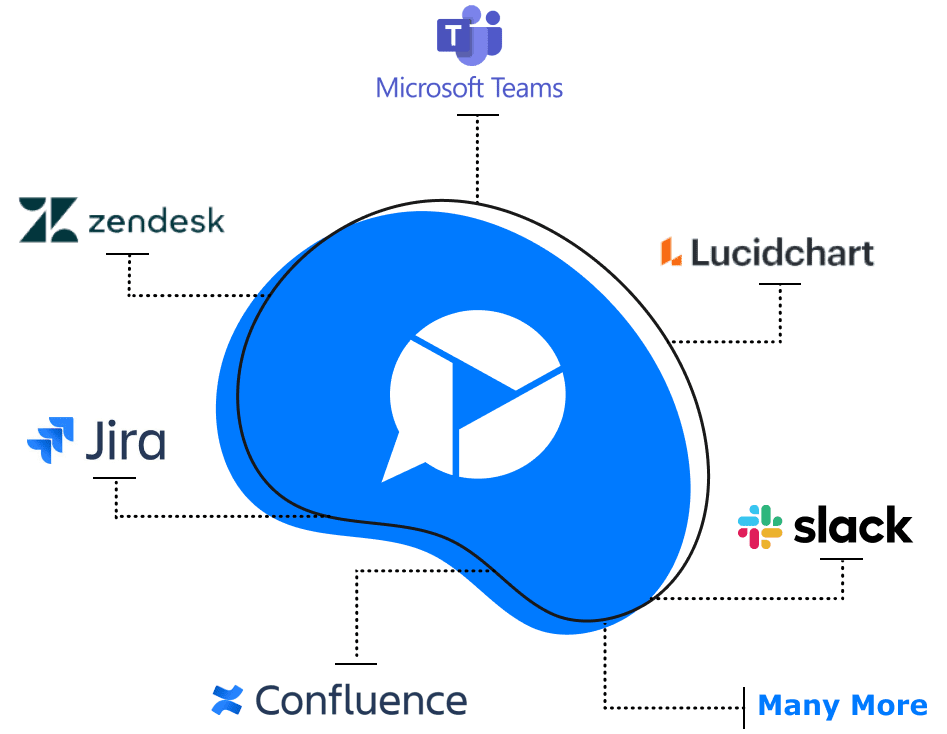
Explore Other Zight Features
Explore other Zight features by clicking the buttons below.

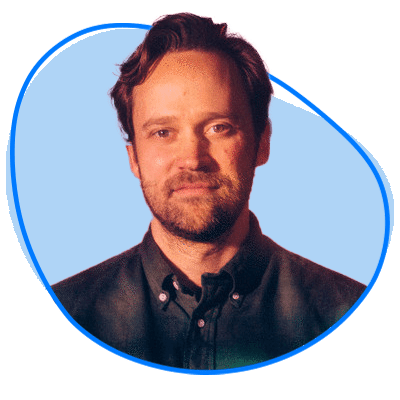

Our Customers Love Us
Best. App. Ever. You’ve made supporting customers and training newer members of the team remotely so easy and simple.
Janice Burch, Customer Support | Basecamp
I’m a big fan and have used it daily for many years now.
Mark DiCristina, VP of Marketing | Mailchimp
It lets us pinpoint what texts we're talking about, what part of the UI needs to be changed. And just, cut out a lot of that back and forth in between.
Christine Yen, Founder | Honeycomb
The Definitive Guide to GIF Maker Apps for Business
GIFs are a treasured staple of internet culture, adding flair and personality to brand communication while serving as go-to reactions for expressing emotions and humor. Whether you’re surfing the web or chatting on your favorite messaging apps, GIFs are everywhere. They are even perfect for providing constructive feedback online. Creating animated GIFs is also a fantastic way to grab your audience’s attention and leave a lasting impression.
Since you might be reluctant with paid apps, with the free GIF makers, you can craft animated GIFs from images or videos and easily share them with your friends and family. Some of the best free GIF makers are available for download, while others are accessible online but no need to look elsewhere for an animated GIF maker when most of us are using the best GIF maker – Zight.
What Can I Do with the Zight GIF Maker?
Of course, you can create high-quality animated GIFs online for free offering powerful yet simple customization options. It’s much faster than advanced tools like Adobe Photoshop.
In addition, Zight is not just a GIF maker; it offers a suite of features to enhance your screen capture and recording needs such as:
- Screen Recorder & Screen Capture Tool: To capture your screen in high quality.
- Webcam Recorder: To record videos using your webcam.
- Annotation Tool: To add text help provide context and explanations for other images, arrows, lines, and blur to highlight key points in your GIFs, screenshots, and screen recordings.
- Instant Sharing: Instantly share your captures with an automatically generated shareable link
- Integrations: Seamlessly integrate Zight with your favorite apps.
Why Use Zight as a GIF Maker?
With several GIF-making tools in the market, Zight stands out for its powerful features, ease of use, and versatility. For starters, Zight is compatible with all modern devices, including Windows, Mac, and iOS. However, let’s look in detail at why Zight is the superior choice against any other online GIF maker:
1. Its User-Friendly Interface
Zight offers a seamless experience across all devices. With its intuitive interface, users of all skill levels can create animated GIFs with minimal effort, making it accessible for everyone from beginners to professionals.
2. High-Quality Output
Zight ensures your GIFs are sharp and clear, maintaining high quality even with complex animations. This is crucial for professional settings where visual clarity can influence the GIF creator’s perception and engagement.
3. Advanced Customization Options
With extensive customization options, Zight allows you to tailor your GIFs to meet specific requirements. Features like annotations, video editing tools, and filters enhance your GIFs, making them more effective and visually appealing.
4. Integration Capabilities
Zight integrates smoothly with various platforms and tools, enhancing your workflow. Whether you need to upload GIFs to social media, share them via collaboration tools like Slack, or embed them in helpdesk solutions, Zight makes it easy to integrate your GIFs wherever you work.
5. Time and Cost Efficiency
Creating high-quality visuals can be time-consuming and expensive, but Zight offers a cost-effective solution. You can rapidly produce professional GIF images without needing extensive design skills or software, saving both time and money.
6. Enhanced Communication
Zight’s GIFs improve communication by making information more accessible and easier to understand. Visual content can bridge language barriers, reduce misunderstandings, and keep your audience engaged, whether they’re customers, students, or team members.
7. Analytics and Insights
Zight provides analytics to track how your audience interacts with your GIFs. This insight helps you refine your approach and achieve better results, ensuring that your visual content is effective and impactful.
8. Security and Privacy
In today’s digital age, security and privacy are paramount. Generally, whatever data you create with Zight is protected with robust security measures, ensuring that your creations and personal information are kept safe.
9. Excellent Customer Support
Zight offers dependable customer support to help you navigate any challenges you might encounter. Whether you need technical assistance or tips on creating more effective GIFs, the Zight support team is there to help 24/7.
What Media Sources can I make GIFs from?
You can make a GIF from different sources such as:
- From Video Websites: Create GIFs from YouTube, Vimeo, Giphy, and many other video sites. Simply copy and paste the video URL into Zight.
- From Your Own Videos: Use videos stored on your phone or computer. Zight supports almost any video format, but .mp4 files are ideal because they let you instantly preview your GIF format
- From Existing GIFs: Have a GIF you love and want to tweak? Just upload images into Zight and start editing!
- From Images: Turn pictures or other multiple images into GIFs easily. Just click the “Images-to-GIF” tab and upload your files.
Why Would Your Team Need a GIF Maker?
Here are some key reasons why every team and industry would benefit from the Zight GIF maker.
1. Product Management
Product managers can use GIFs to preview new features to stakeholders and gather feedback before full development.
- New Feature Demonstrations: A software company can use GIF images to show how their new drag-and-drop feature works in a project management tool. To do this, the team can open Zight and the software, then select the new feature, drag it to a new position, and drop it. Highlight the ease of use and efficiency gained with this new feature.
- Rebranding: For instance, we as Zight used an animated GIF as part of our announcement to show our rebrand from Cloudapp.
2. Customer Support
Support teams can create GIFs to guide users through common troubleshooting steps or how to use certain features of a product improving a customer’s overall experience with a product or service and significantly impacting customer satisfaction and loyalty.
- Quick Responses: Send a GIF showing how to enable notifications. This could include steps like opening the app, navigating to settings, selecting the notifications tab, and toggling the switch to ‘on’. This visual guide helps users follow along easily.
- Onboarding Tutorials: A GIF creator can develop an onboarding tutorial GIF that walks new users through account creation. Start with opening the app, entering user details, verifying email, and customizing the user profile. This helps users get started quickly and reduces the need for extensive written instructions.
3. Education
Educators can create GIFs to explain complex concepts in a simple, visual manner. This is particularly useful for subjects like mathematics, science, and programming for student comprehension and retention.
A relevant example in this team can be a science teacher using the best GIF maker to make a GIF showing the water cycle. They can use animations to depict evaporation from a water body, condensation forming clouds, precipitation as rain, and collection in lakes and oceans. They can also add labels to each phase for better understanding.
4. Software Development
Software development needs clear communication and documentation are essential for efficient development and collaboration.
Some examples of using GIF creation for software development include:
- Bug Reporting: Create a GIF file showing the exact sequence of actions that cause a bug. For example, demonstrate a user clicking a button that leads to an unexpected error message. This helps the team understand and replicate the issue quickly.
5. Social Media Marketing
Social media marketing relies heavily on visual content to capture attention in fast-scrolling feeds. Marketers can use GIFs to create engaging and shareable content for social media platforms, driving higher engagement rates. Here is how to leverage GIFs through social media marketing:
- A beauty brand can respond to customer comments and complaints with GIFs showing animated product demos. For example, a GIF could show how to apply a new lipstick shade, blending from bare lips to the final look. This adds a personal touch and visually demonstrates product effectiveness.
6. Internal Communication
Internal communication within organizations ensures that employees are informed, engaged, and aligned with company goals. Effective communication can boost morale and productivity so using the Zight free GIF maker is a must to achieve the most. A perfect example is creating congratulatory GIFs for employees which in turn fosters a positive and motivating work environment.
When celebrating milestones with a congratulatory animated GIF. Feature the employee’s name, the achievement (e.g., “Employee of the Month”), and a fun animation like confetti or fireworks. Share these GIFs in team meetings or company-wide newsletters to boost morale.
Bonus Tips for Using GIFs in Business Communication
-
Personalize Your GIFs:
- Brand Elements: Incorporate your brand’s colors, logos, and fonts to make your GIFs instantly recognizable.
- Custom Messages: Tailor messages to the recipient or audience segment for a more personalized touch.
-
Optimize File Size:
- Compression Tools: Use GIF compression tools to reduce file size without sacrificing quality. Smaller GIFs load faster and are more suitable for email and web use.
- Short and Sweet: Keep your GIFs short to maintain quality and ensure quick loading times.
-
Use GIFs for Data Visualization:
- Animated Charts: Convert static charts into animated ones to illustrate changes and trends over time.
- Step-by-Step Processes: Show step-by-step instructions or processes in a visually engaging way.
-
Leverage GIFs in Email Marketing:
- Highlight Key Points: Use GIFs to draw attention to call-to-action buttons, special offers, or important announcements in your email campaigns.
- Interactive Elements: Replace long paragraphs with GIFs to make your emails more engaging and easier to digest.
-
Embed GIFs in Presentations:
- Dynamic Slides: Use GIFs to add movement and dynamism to your presentation slides, making your points more memorable.
- Visual Examples: Illustrate examples or demonstrate products within your slides using GIFs.
-
Social Media Engagement:
- Teasers and Previews: Create teaser GIFs for upcoming products, events, or content to generate excitement and anticipation.
- Customer Interactions: Respond to customer comments and questions with GIFs to add a personal and fun touch to your interactions.
-
Training and Onboarding:
- Interactive Tutorials: Use GIFs in training materials to demonstrate software usage, procedures, or equipment operation.
- Quick Tips: Create GIFs with quick tips and best practices that can be easily shared with new hires or team members.
-
Boost Blog Engagement:
- Illustrative Content: Break up text-heavy blog posts with GIFs that illustrate key points or add humor.
- Feature Highlights: Use GIFs to highlight features, benefits, or usage scenarios of your products or services within blog content.
-
Monitor and Analyze Performance:
- Engagement Metrics: Track how your audience interacts with your GIFs using tools like Zight’s analytics. Use this data to refine your GIF strategy.
- Feedback Loops: Gather feedback on your GIFs to understand what resonates with your audience and make adjustments accordingly.
-
Maintain a Library of GIFs:
- Organized Storage: Keep a well-organized library of your GIFs for easy access and reuse. Categorize them by theme, purpose, or campaign.
- Reuse and Repurpose: Repurpose existing GIFs for different contexts or campaigns to save time and resources.
By incorporating these tips, you can maximize the effectiveness of your GIFs and enhance your business communication, making it more engaging, memorable, and impactful.
Bonus Benefits of Using Zight as Your GIF Maker
- Can you insert your GIF into Outlook or Gmail?– Yes. You can either paste the Zight link or download your GIF to your computer, then upload it from your computer to Outlook or Gmail
- Can you recover a GIF you deleted? Yes, Zight allows your animated GIF to stay in the trash for 30 days. However, if you want to recover it after the 30 days and you created the GIF yourself, you can create a new one in a few seconds using the steps above.
- Does Zight publish your images to other sites? No, we don’t publish your images to any sites, the copyright of your GIF images belongs to you.”
The pronunciation of “GIF,” which stands for Graphics Interchange Format, has been a subject of debate since its creation. This debate primarily centers around whether to pronounce it with a hard “G” (as in “gift”) or a soft “G” (as in “giraffe”).
The Case for “JIF”
Steve Wilhite, the creator of the GIF format, declared that it should be pronounced “JIF,” with a soft “G.” He explained that the pronunciation is meant to echo the brand of peanut butter, Jif, making it sound like “jiff.” Wilhite stated, “The Oxford English Dictionary accepts both pronunciations. They are wrong. It is a soft ‘G,’ pronounced ‘jif.’ End of story.” This authoritative statement from the format’s inventor has significantly influenced many people to adopt the “JIF” pronunciation.
The Case for “GIF”
Despite the creator’s preference, a substantial portion of the public prefers the hard “G” pronunciation, as in “gift.” The rationale behind this preference is rooted in the acronym’s first letter standing for “Graphics,” which is pronounced with a hard “G.” Many argue that since the first letter of the word “Graphics” is pronounced with a hard “G,” the acronym should follow suit. This pronunciation has become widely accepted and is used frequently in popular culture, media, and everyday conversation.
Ultimately, both pronunciations are widely recognized and understood. The choice between “JIF” and “GIF” often comes down to personal preference, regional differences, and individual adherence to the creator’s original intent or the more linguistically intuitive pronunciation based on the word “Graphics.”
In conclusion, while Steve Wilhite’s endorsement of the “JIF” pronunciation carries significant weight, the hard “G” pronunciation remains prevalent and widely accepted. Regardless of which pronunciation you choose, the important thing is that the meaning and functionality of the GIF format remain clear and effective in communication.
The RIGHT way is with G sound ;).
Conclusion on GIF Maker
The best free GIF maker is Zight and we have listed the reasons above. To add on all the reasons, you can save all the animated GIFs you have created but ensure you are logged in to your Zight account. You can also download your high-quality animated GIFs and store them offline. Best of both worlds!
Lastly, you get to enjoy watermark-free GIF images. Now, what are you waiting for? Boost your creativity by swapping out lengthy replies with brilliant animated GIFs. Then, share your GIF image design with the world and download it as a high-quality GIF for your online community to enjoy. You just have to start by signing up with Zight.
Frequently Asked Questions
- Create a library of visual answers for customer FAQs
- Make answering your audience’s most pressing questions easier by adding annotated GIFs to your help desk or support page so readers can visualize as they troubleshoot.
- Use GIFs in place of lengthy email explanations
- You can make GIFs to quickly communicate shared goals. With Zight, teams can reduce confusion, eliminate long emails and unnecessary meetings, and prevent team members from missing important updates.
- Accurately report bugs to your tech and engineering teams
- Save time troubleshooting and reduce the endless back-and-forth with your engineering and technical teams. With Zight, you can screen record bugs and create easily shareable GIFs that accurately show errors you encounter.
- Show customers how to complete tasks
- Take your explainers to the next level by creating GIFs that your customers can reference time and time again.
You can make your GIFs for your business by downloading the Zight GIF Maker for free. Then, use the app’s screen capture feature to record. Zight instantly saves your GIF files to the cloud and creates a shareable link that you can drag and drop to share with your employees, team members, clients, or customers.
Yes! You can play a video on your computer and use Zight’s GIF Maker to screen capture short parts of the video and instantly transform the clip into high-quality animated GIFs. Since GIFs work best as 30 seconds or less, any videos, including Youtube videos that are longer than 30 seconds, could be split into short GIFs.
Yes, it’s so easy to make a GIF that anyone can do, no matter your skill or experience! All you need is a computer and the Zight app or browser extension.
The Zight GIF Creator App is available for Mac, Windows, iOS, and Chrome.
Simply open the Zight GIF Maker, select which area of your screen to record, and hit ‘Start’. Capture up to 30 seconds for the perfect GIF. When you hit ‘Finish’, Zight automatically saves your GIF to the cloud for easy access. It also generates an instant-share link you can use right away. Alternatively, you can also find an online GIF maker.
Zight is the best free GIF maker online because it lets you record your screen and create a GIF simultaneously. Our all-in-one screen capture and animated GIF maker tool allow you to share your GIF seconds after creating it. No additional editing, splicing, or exporting is necessary.
You can use software like Zight or other online GIF creation tools to create a GIF for marketing purposes. These tools allow you to compile a series of multiple images or a short screen video clip, customize the animation speed, add effects or text overlays, and optimize the GIF for online sharing. Consider using captivating visuals and concise messaging to convey your marketing message effectively.
To make a GIF of your company logo, you can design a sequence of frames or a short animation representing your logo. Using software like Zight, you can compile the frames, create animated GIFS, and export it as a GIF file.
Ensure the file meets the recommended specifications for a logo, such as size, aspect ratio, and color depth. Implement the GIF logo on your website, social media profiles, or other relevant platforms to enhance your brand identity.
Creating a GIF for social media involves selecting engaging content, such as a gif online, a video clip or a series of images. Tools like Zight allow you to compile the content into a GIF file, adjust the duration, add effects or overlays, and optimize the file size for faster loading times on social media platforms. Once created, upload the GIF to your social media profiles or use it in your posts to capture your audience’s attention.
Companies create animated GIFs and use them for various reasons. The three advantages of using GIFs are:
- Visually Appealing: GIFs are visually appealing and quickly grab viewers’ attention, making them effective for branding, marketing, and communication. They can convey messages, demonstrate product features, evoke emotions, and entertain.
- Small File Size: GIFs use lossless compression, maintaining image quality while keeping the file size relatively small. This makes them ideal for sharing on the web.
- Animation Support: GIFs can support simple animations, allowing you to create engaging visual content that grabs attention and conveys messages effectively.
- Wide Compatibility: GIFs are supported by most web browsers and can be easily embedded in websites, emails, or social media platforms.
- Brand Exposure: GIFs are shareable, allowing companies to increase brand exposure and reach a wider audience.
Several factors contribute to the success of a GIF. A successful GIF is relevant to the target audience, visually appealing, concise, and conveys its message effectively. It should evoke emotions, be easily shareable, and align with the desired purpose. Creating a unique and memorable GIF, strategic placement, and promotion can also contribute to its success.
To make a GIF instruction, you can use a screen recording or video capture tool to record the process you want to demonstrate. Then, use a GIF creation tool like Zight or an online GIF converter to convert the recorded video into a full GIF animation format. Adjust the duration, size, and high-quality screen recordings to create an instructional GIF that effectively communicates the steps or process.
To add an animated GIF to explain everything, you can incorporate the GIF into a presentation, blog post, or website using the appropriate embedding method. If you want to provide step-by-step instructions, you can create a series of GIFs or combine them into a longer GIF using tools like Zight. Then, insert the GIFs into your content at the relevant points to visually explain the concepts or processes you wish to convey.
Yes, you can write a message on a GIF. Many GIF creation tools, including Zight, allow you to add text overlays or captions to GIFs. You can choose the font, size, color, and position of the text to convey your desired message effectively. Adding text can help provide context and explanations for other images or emphasize key points within the GIF.
To optimize GIF quality, you can follow these tips:
- Reduce the number of frames: Limit the number of frames in your GIF to reduce file size while maintaining smooth animation.
- Adjust color palette: Reduce the number of colors or use a limited color palette to optimize the file size.
- Resize dimensions: Resize the dimensions of the GIF to an appropriate size for your intended use, considering factors such as display size and loading speed.
- Optimize compression: Use a GIF optimization tool or software like Zight to optimize the GIF’s compression settings, ensuring a balance between file size and image quality.
GIFs should be in the GIF format, which stands for Graphics Interchange Format. The GIF format is widely supported and specifically designed for storing and displaying short animations or sequences of GIF images. When creating a GIF, save or export and upload the file in the .gif format to ensure compatibility and proper display on various platforms.
One of the easiest ways to make a GIF is by using online GIF creation tools such as Zight, GIPHY, or EZGIF. These tools provide a user-friendly interface and step-by-step guidance for creating GIFs. You can upload images or video clips, customize the animation settings, add effects or text overlays, and generate the file with just a few clicks.
You can use video editor software like Adobe Photoshop or an online annotation tool to annotate a GIF. Open the GIF in the software, choose the annotation tool (e.g., text, drawing, shapes), and add the desired annotations directly onto the frames of the GIF. Once you’re satisfied with the annotations, save the GIF with the annotations applied.
You can use a GIF image creation tool or an image editing software with text overlay capabilities to add captions to GIFs. In tools like Zight, you can add text elements, choose the font, size, and color, and position them on the GIF frames. Ensure that the captions are readable and placed appropriately to complement the visual content of the GIF.
