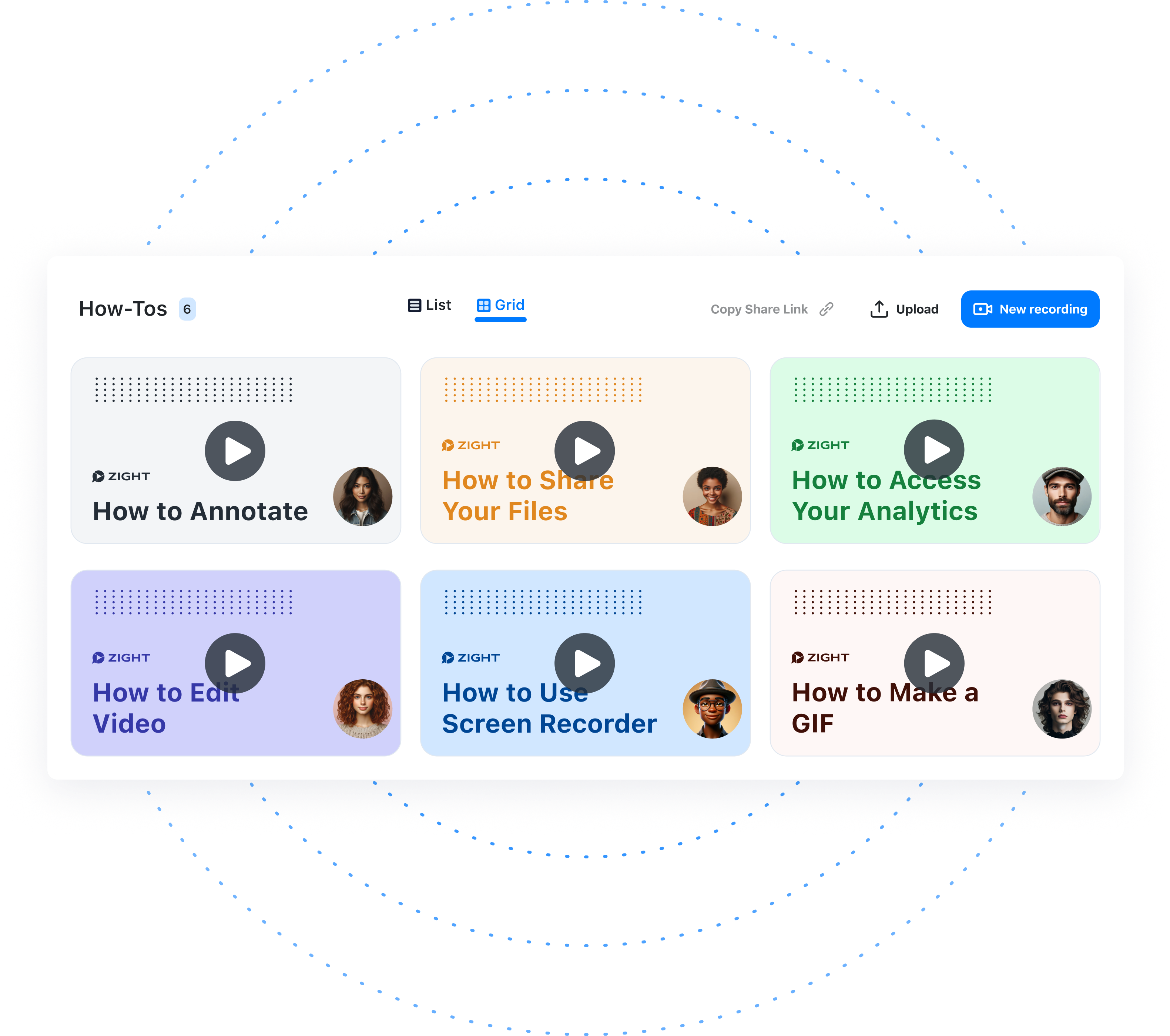Centralized Video Library
Your company’s most binge-worthy content. Exactly where everyone knows where to look.
Organize videos by topic and team.
Leverage admin controls to assign permission.
Create the ultimate shared workspace.
Enable easy search and navigation to key content.
How to Create a Video Library
It’s as easy as 1-2-3 to add and organize all the most relevant content for your teams and customers.
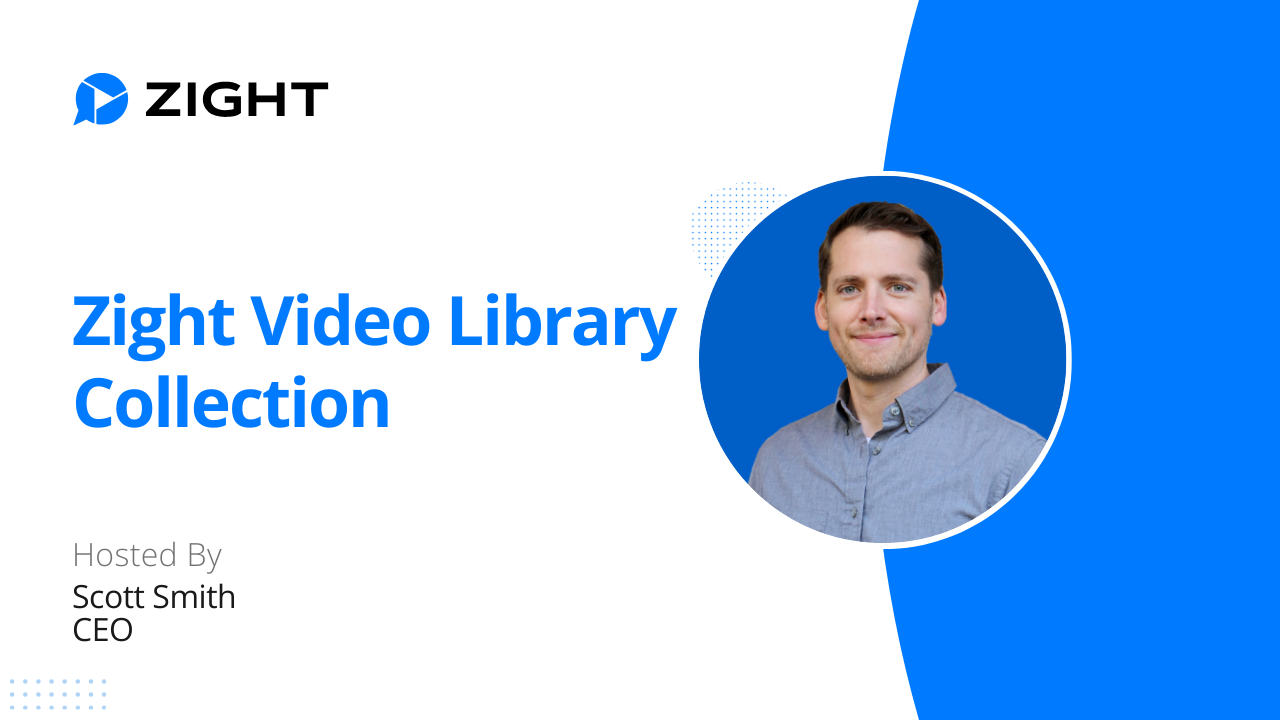

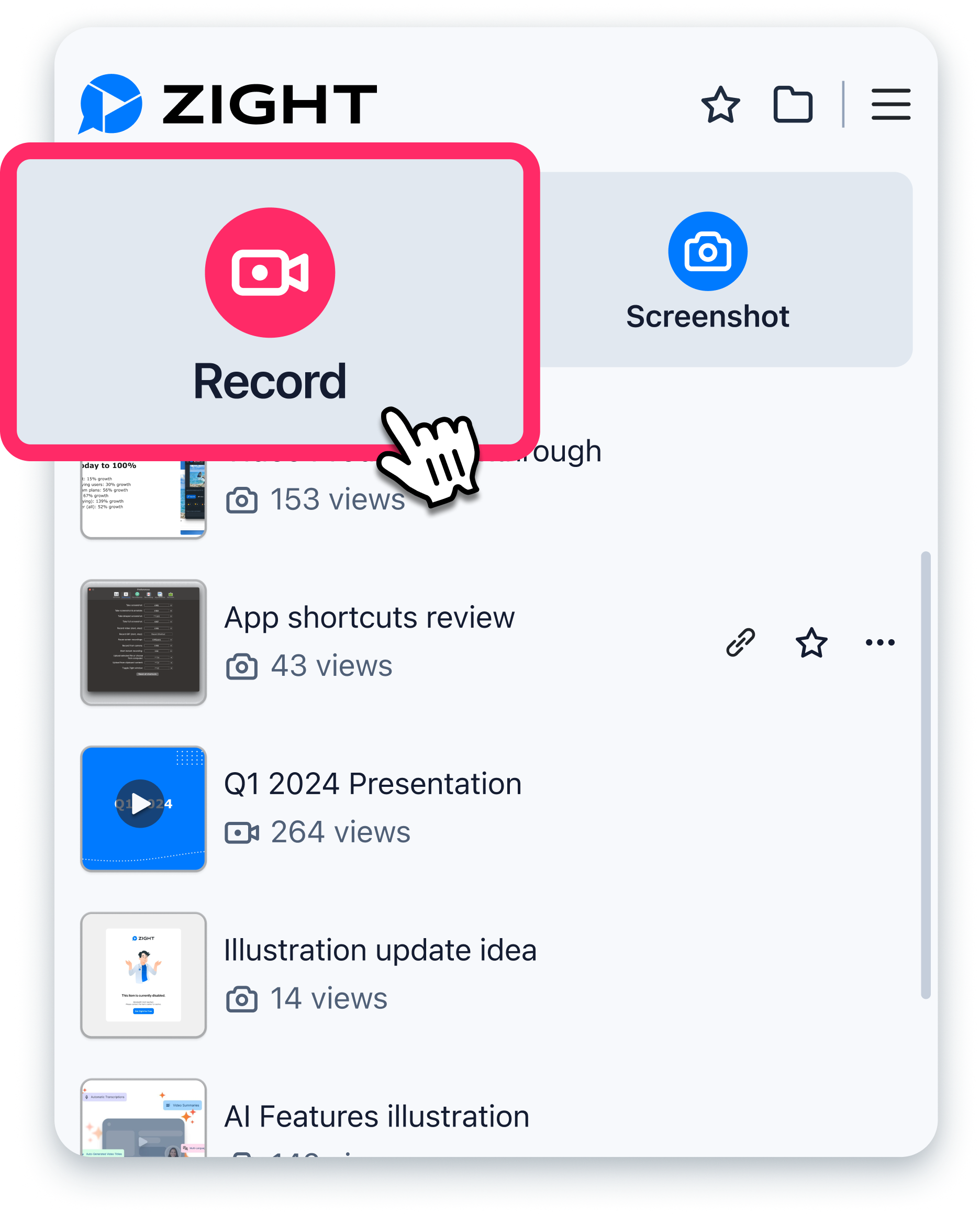
1. Capture
Simply click record to create your unique video message or screen recording.
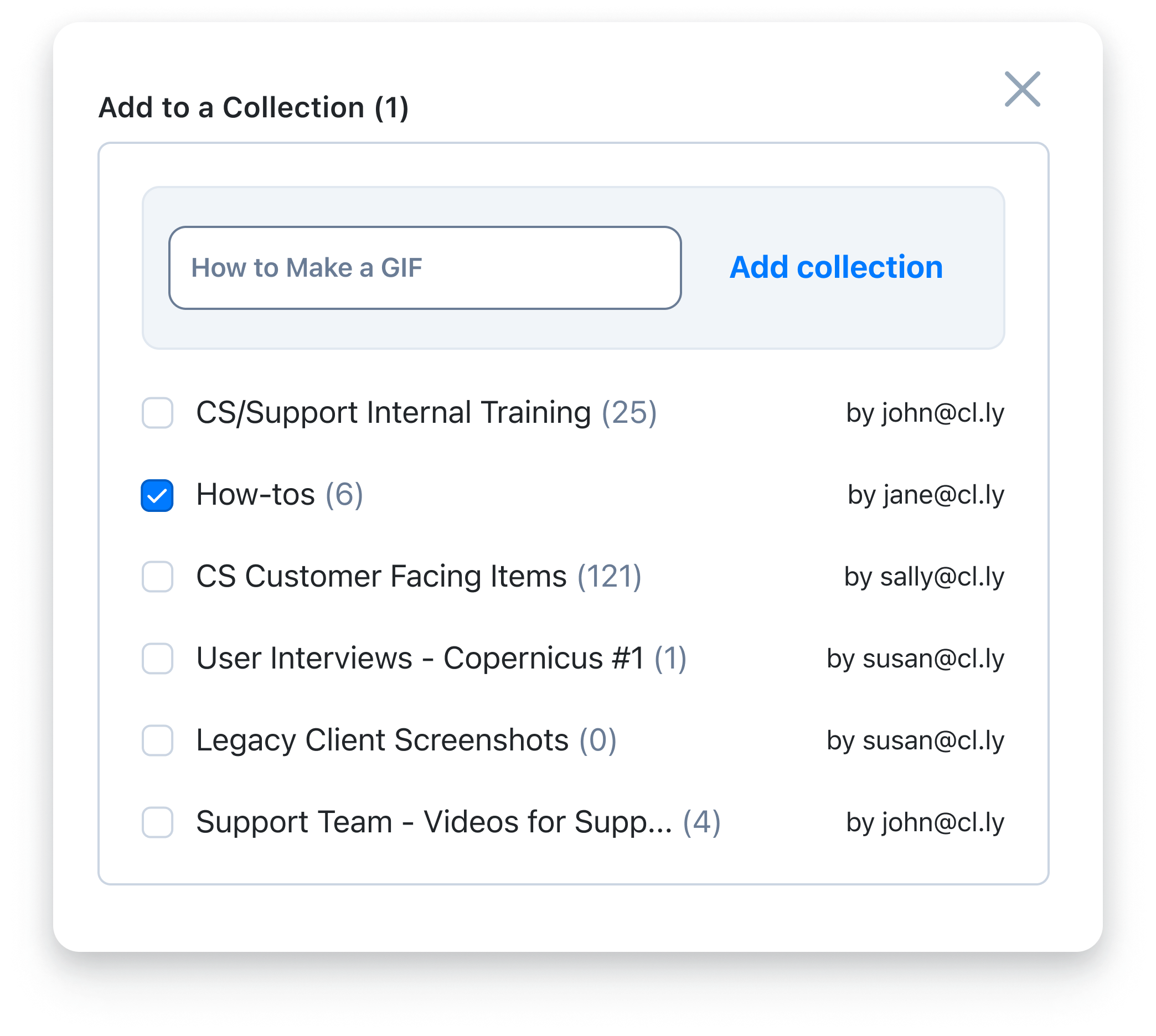
2. Add & Name
Add your video to a custom video library through “Collections.” Click + to add your video to a collection. Name your collection and set permissions according to who you want to see it.
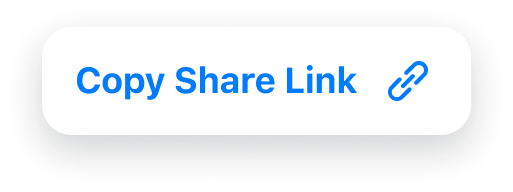
3. Share Instantly
Copy and paste the unique collection link in Slack, email or any other communication channel, to share with the world.
Enterprise Video Libraries Made Easy
Create and share curated content with your teams and customers.
Explore Other Zight Features
Explore other Zight features by clicking the buttons below.
Frequently Asked Questions
Organize your most important content; keep it accessible from your menu bar or taskbar; and instantly share with colleagues or customers.
It’s very easy to share video libraries–just copy and paste the link in any of your favorite communication channels, such as Slack, Email, Google Docs, Zendesk and more. You can edit permissions of each video library easily and determine who can view your content.
A video library is a collection of organised and stored videos for easy access and retrieval. It can take different forms, including:
- In the past, a video library was a cluster of physical media, such as VHS tapes, DVDs, or Blu-ray discs
- There’s also a digital video content library consisting of video assets in digital formats, such as MP4, AVI, or MKV files. These videos can be stored on a computer, a local server, or in the cloud
- In the age of online streaming services, a video library also refers to a platform or service that provides a vast grouping of video content on-demand, including movies, for online streaming. Examples of streaming video libraries include Netflix, Hulu, Amazon Prime Video, and Disney+
In short, the library is a central resource hub to help brands manage their video content. It allows you to upload videos, manage video assets, and share relevant content with your entire organization. A proper video hosting solution like Zight lets you build private or public libraries, manage privacy and permissions, easily update videos, and group like content.
Here’s why you want a video library for your business:
- It allows you to store all your videos in one place and create a primary hub for all video content
- It helps you manage privacy and permissions and easily update new videos
- When using a video library for work, including marketing, you have an easy way to store your explainer to training videos
- The videos are easily and conveniently accessible, so users will have an easy time
You can create a knowledge base and upload the videos to your video library- you just need to have a script. Here are some tips for a good knowledge-base video:
- Introduce your viewers, users, or customers to your product or service
- Provide a step-by-step guide on how to use your product or service
- Answer frequently asked questions
- Provide troubleshooting tips
Once you have created the knowledge base video, you can upload it to your video library. It’s easy to upload videos to your library, especially when using Zight. You’ll only need to find one of the uploaded libraries and click the Upload button. Select the knowledge base video you want to upload and fill in the video details, such as title, description, and tags. Click on “Save” to upload the video.
Suppose you are using Zight to create and upload videos to collections. In this case, you want the ability to access the videos on demand. Here’s how you can keep your libraries organised:
- Class videos with folders, tags, and keywords. You can also use labels, metadata and a conventional naming system.
- Regularly update and archive your content and add collaborators to your video content to help keep things up to date.
- Use video descriptions
- Create playlists for different types of videos.
- Use custom thumbnails for your videos.