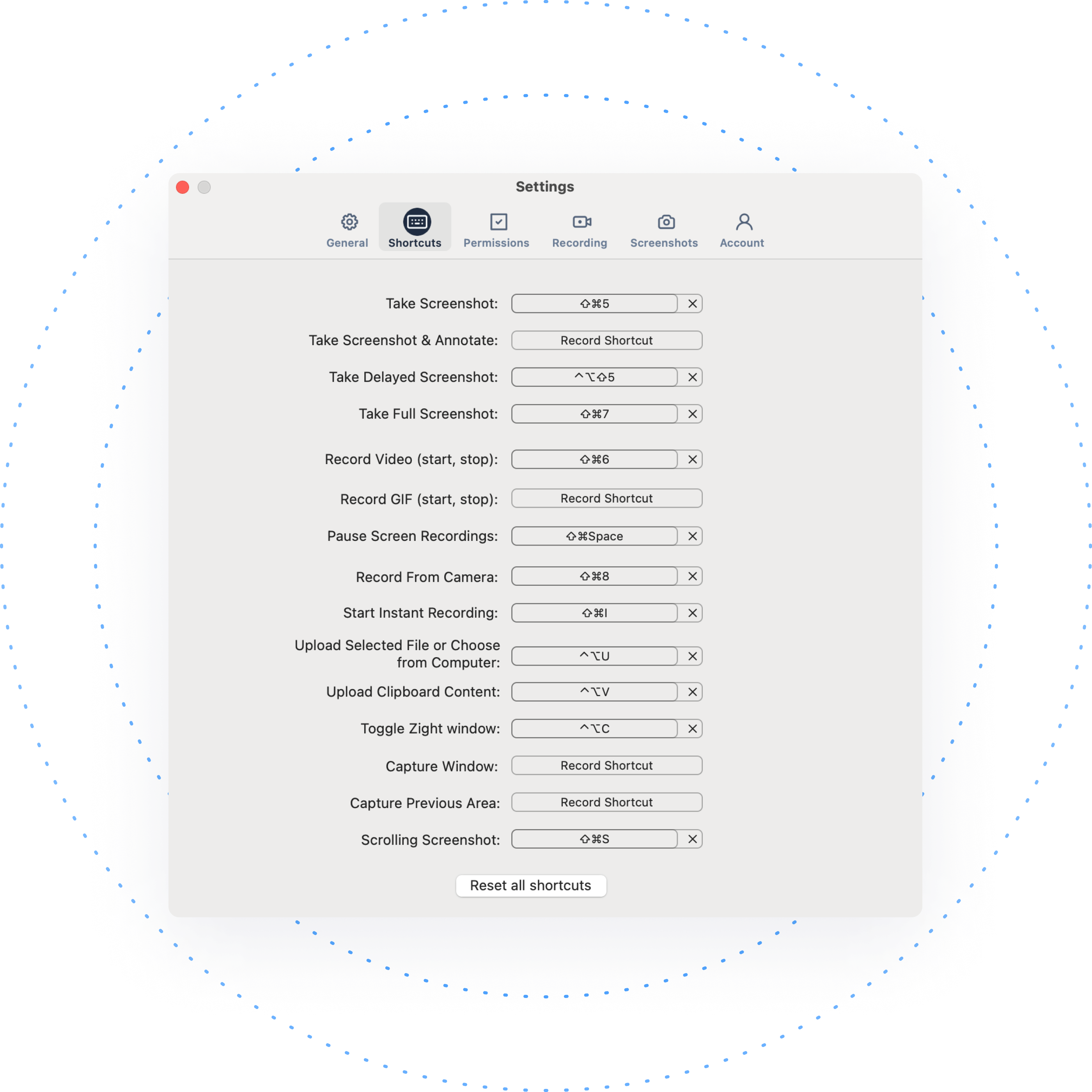Streamline Your Workflow
Fast and flexible communication. No clicks required.
Create a custom workflow to boost efficiency.
Change hotkeys, preferences and shortcuts.
Make your workday easier with instant recordings.
Save time; gain productivity.
How to Shortcut with Zight
It’s as easy as 1-2-3. Set your preferences, and streamline your workflow.
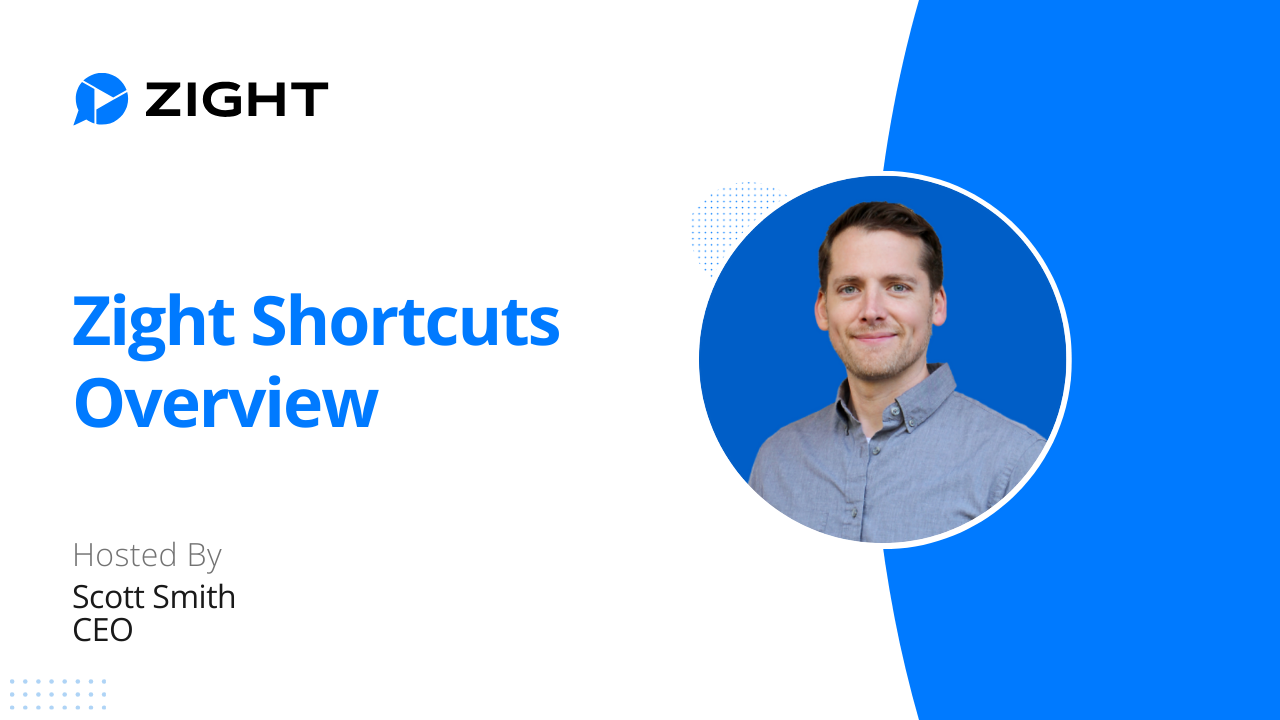

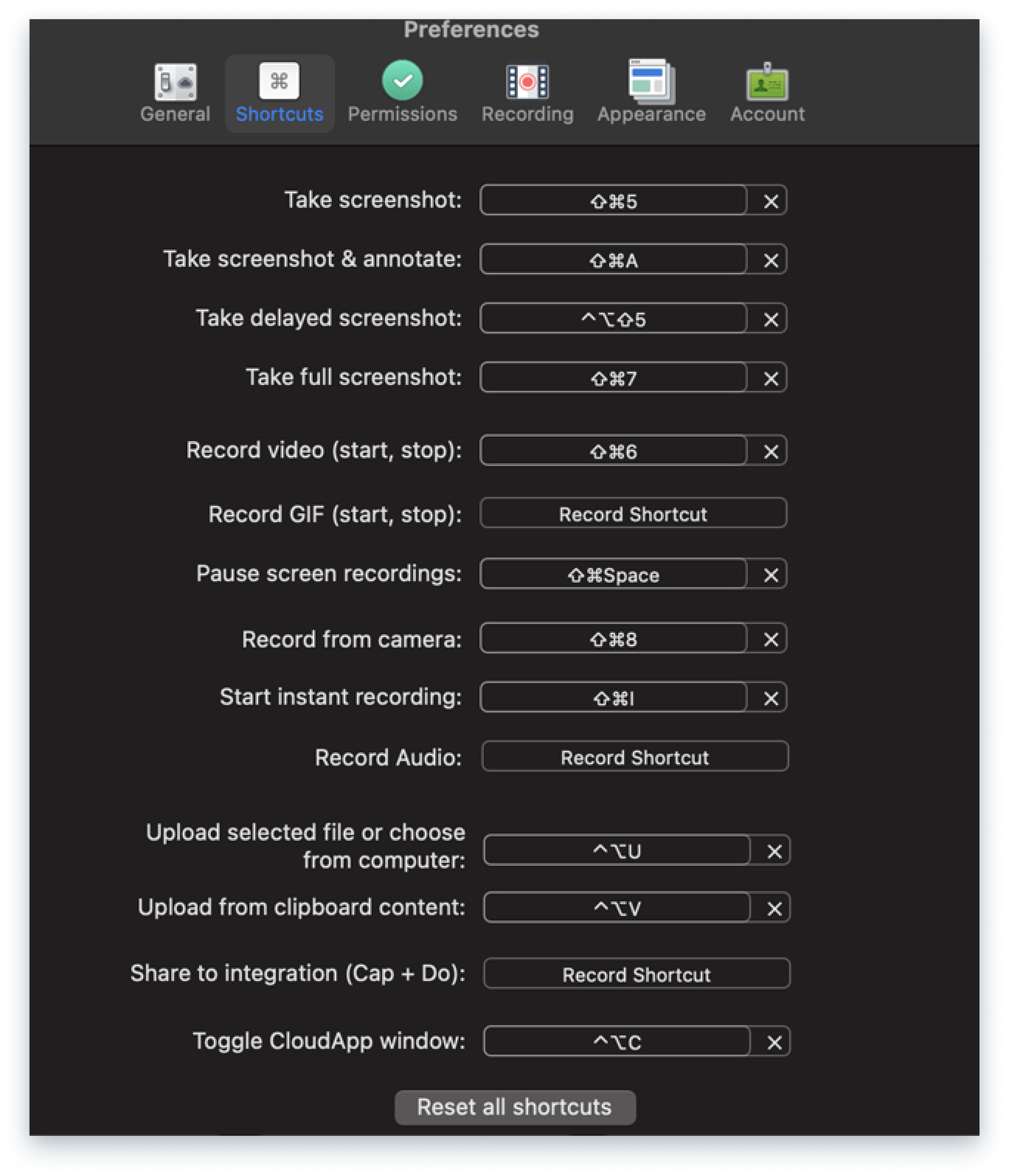
1. Set Your Preferences
Choose your ideal recording type (i.e. whether the recording is a video or GIF capture), recording frame size (i.e. whether full-screen or a cropped portion of the screen), and audio and webcam inputs.
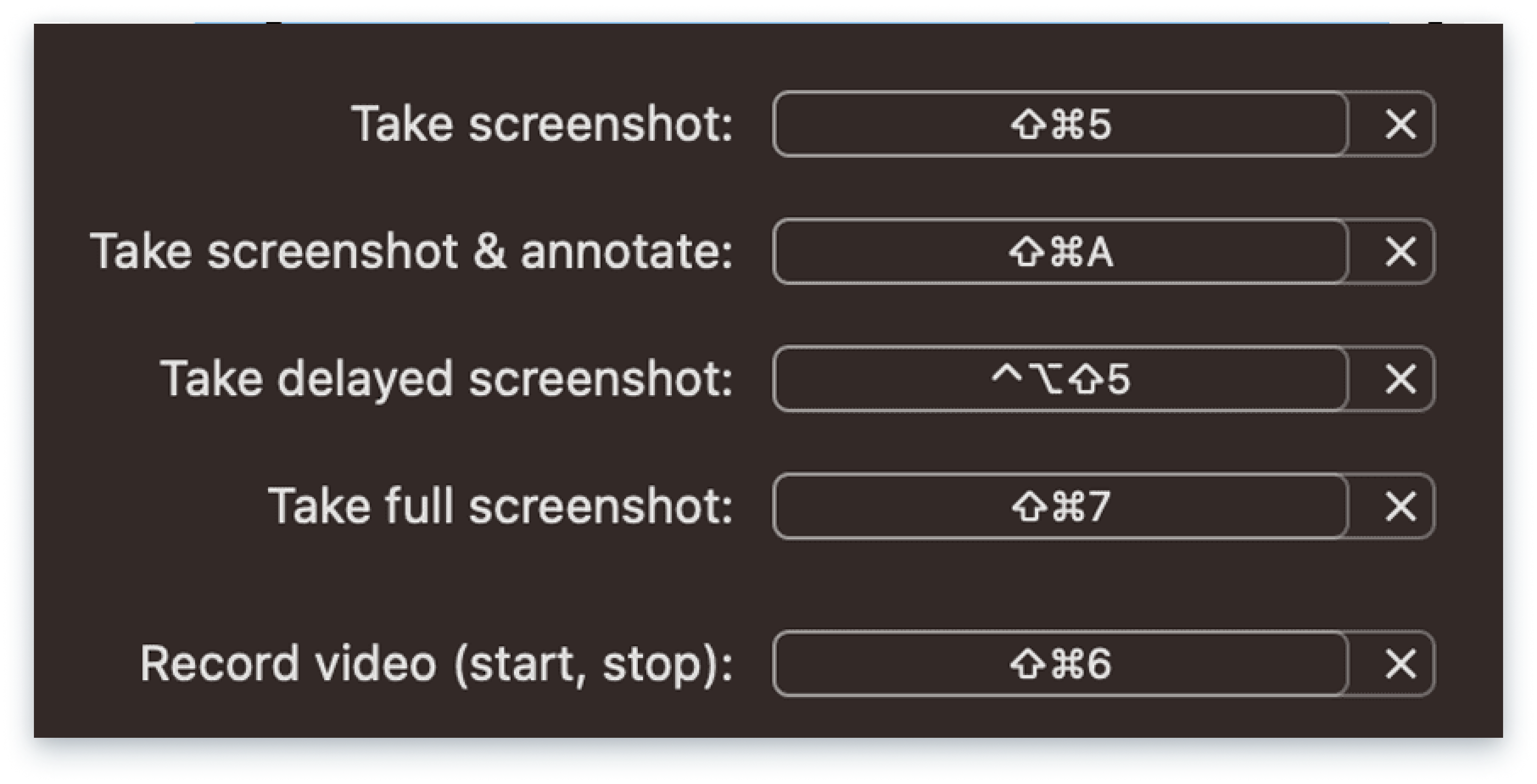
2. Shortcut for Mac
On a Mac, use CMD+Shift+6 to start recording or capturing, according to your set preferences.
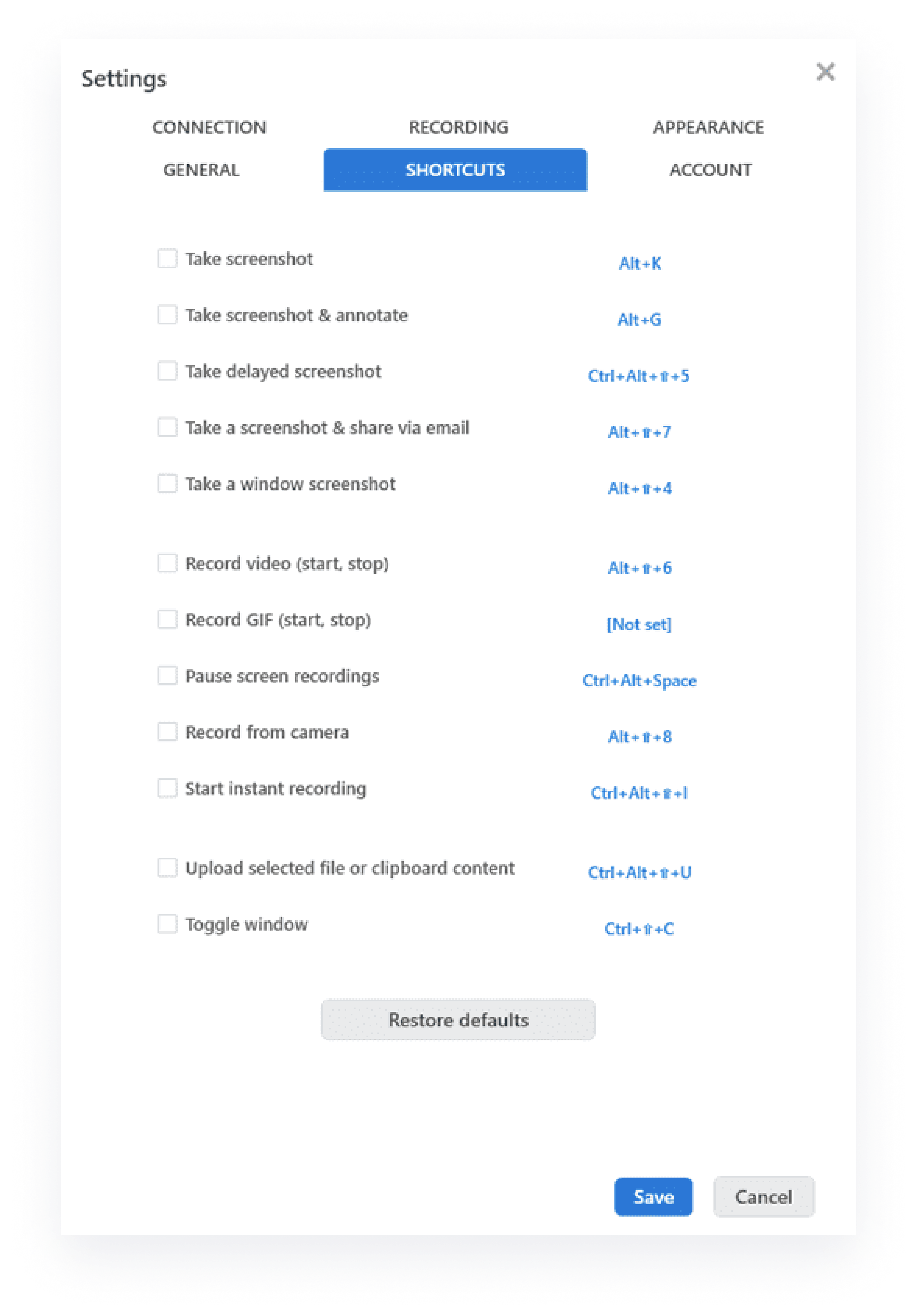
3. Shortcut for Windows
On Windows, use Alt+Shift+6 to start recording or capturing, according to your set preferences.
Enterprise-Level Visual Collaboration, No Click Required
Your entire team can screen record and screen capture without clicking even once.
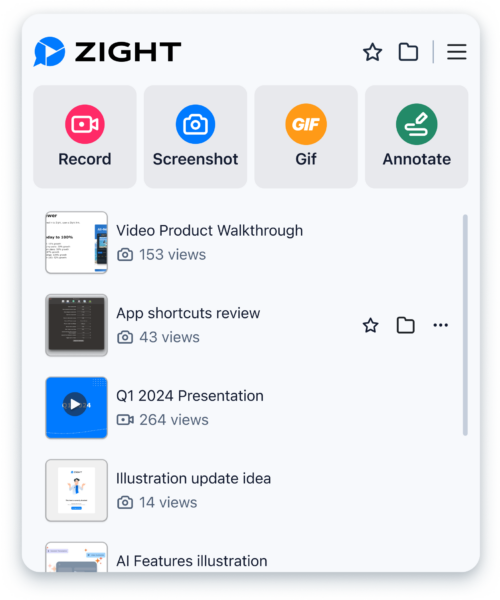
Explore Other Zight Features
Explore other Zight features by clicking the buttons below.
Frequently Asked Questions
If you need to record immediately, this capture shortcut will allow you to circumvent intermediary steps and start your capture instantly.
You can skip format selection by simply using the Zight instant record shortcut.