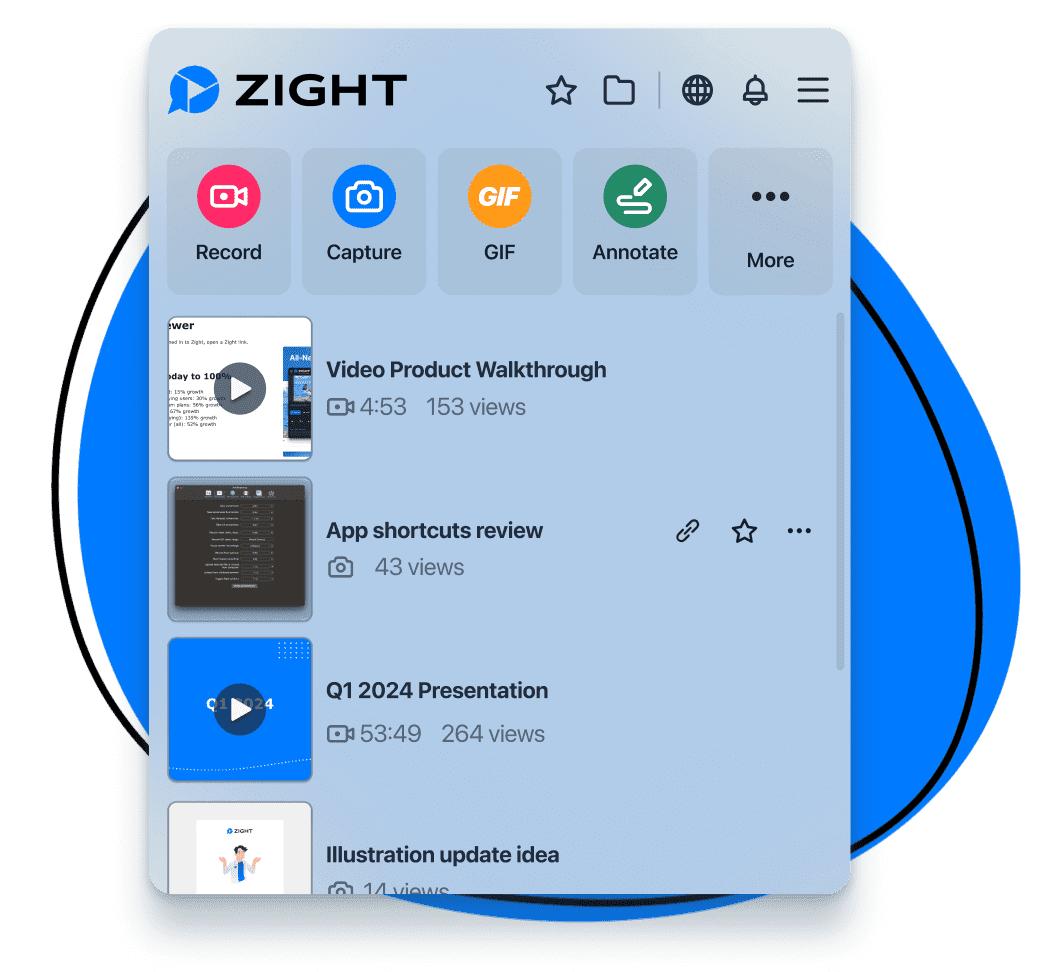Show your team exactly what you mean by using Zight to quickly share screenshots and videos via an instantly generated link, and avoid lengthy back-and-forth emails and unnecessary meetings. Easily upload large video files and search for hard-to-find content with ease.
In this blog, we’ll explore what you can expect with native screenshot tools including the benefits and limitations that users might encounter when relying solely on these built-in solutions. We will discover why powerful screen-capturing software, like Zight , has become indispensable for teams looking to efficiently capture, edit, and securely share screenshots and screen recordings with their teams and customers.
Comparison chart:
| Feature | Zight | Native Tools |
| Instant Link Sharing | ✅ | 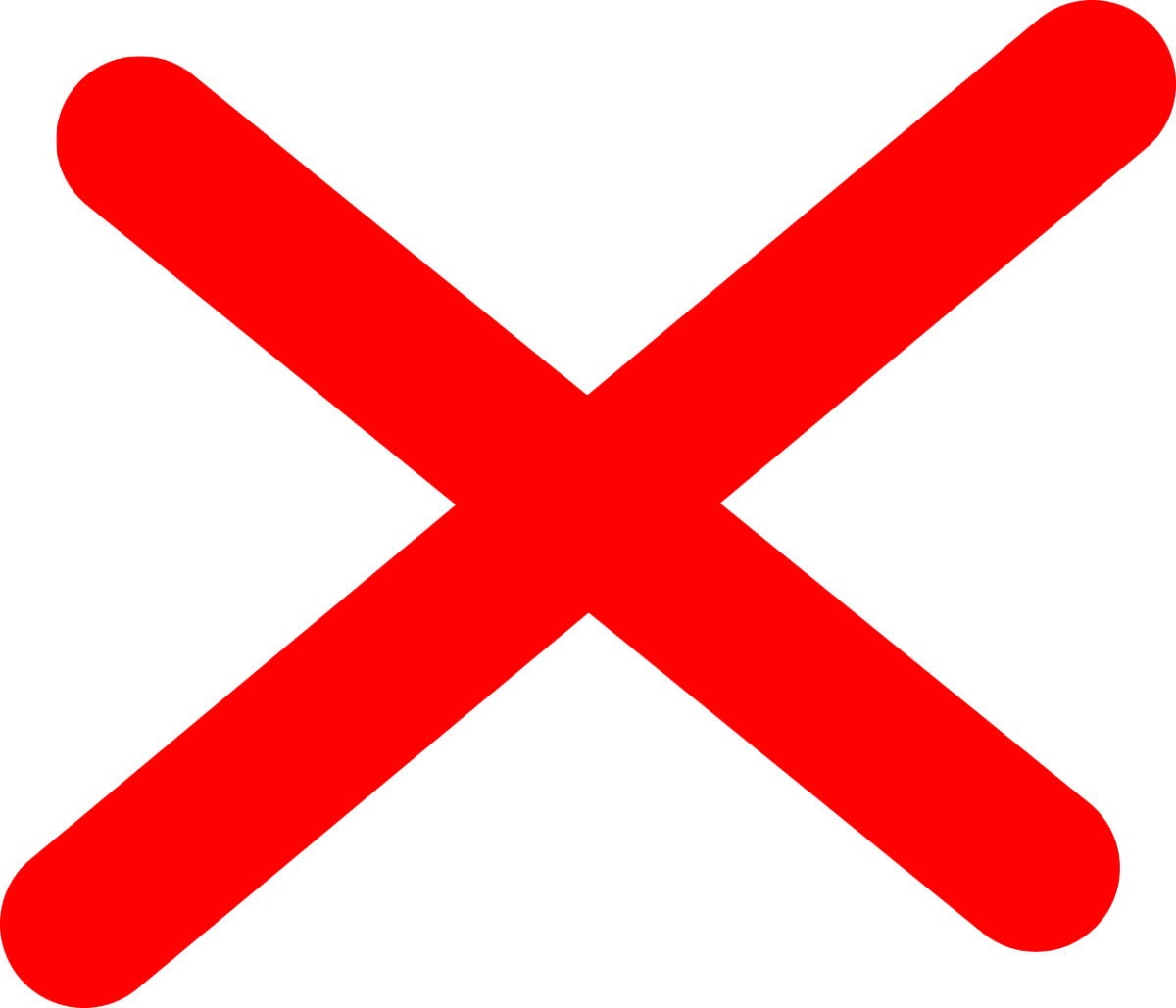 |
| Screen Capture & Annotate | ✅ (no messy desktop screenshots!) | ✅ (limited annotations) |
| Video Recording & Editing | ✅ | Limited recording capabilities on Windows (no webcam)Record webcam on Mac (i.e. Quicktime) and limited editing |
| Team and Enterprise Plans | ✅ (multiple plans for individuals, teams and enterprises) |
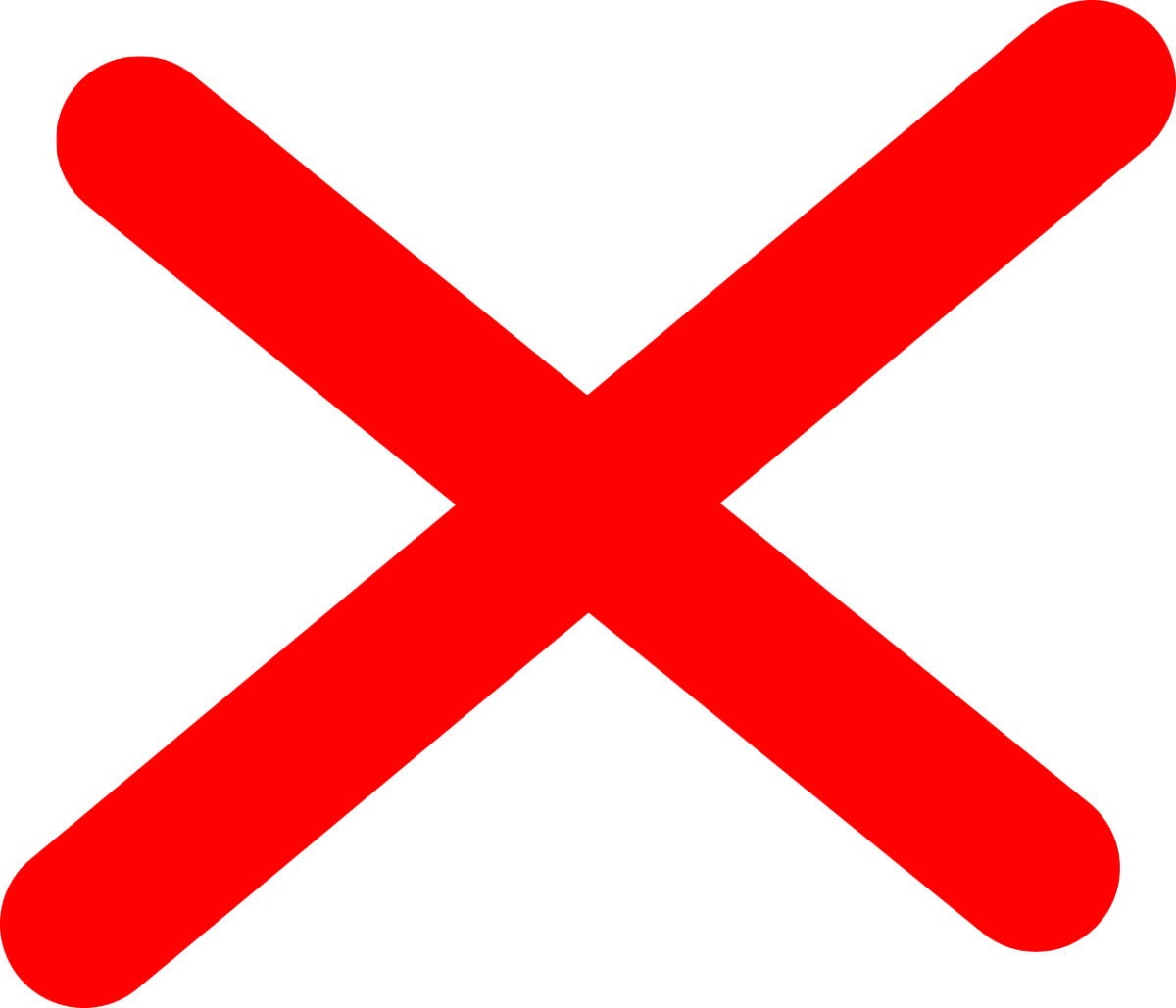 (free built-in tool only) (free built-in tool only) |
| Security (GDPR, SOC II Type 2, secure sharing, and more) | ✅ | 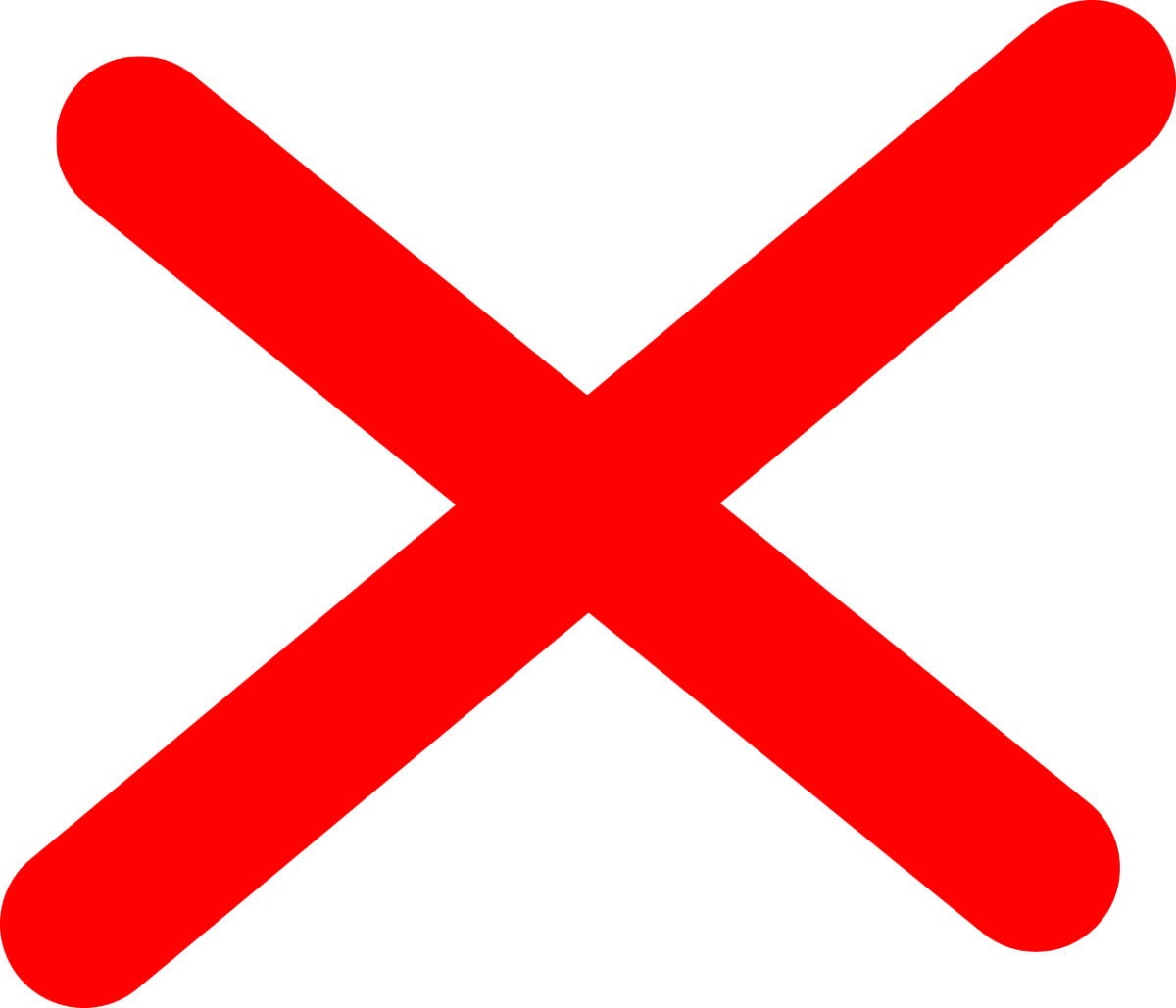 |
| Customizable Keyboard Shortcuts | ✅ | (Mac only) |
| Analytics | ✅ | 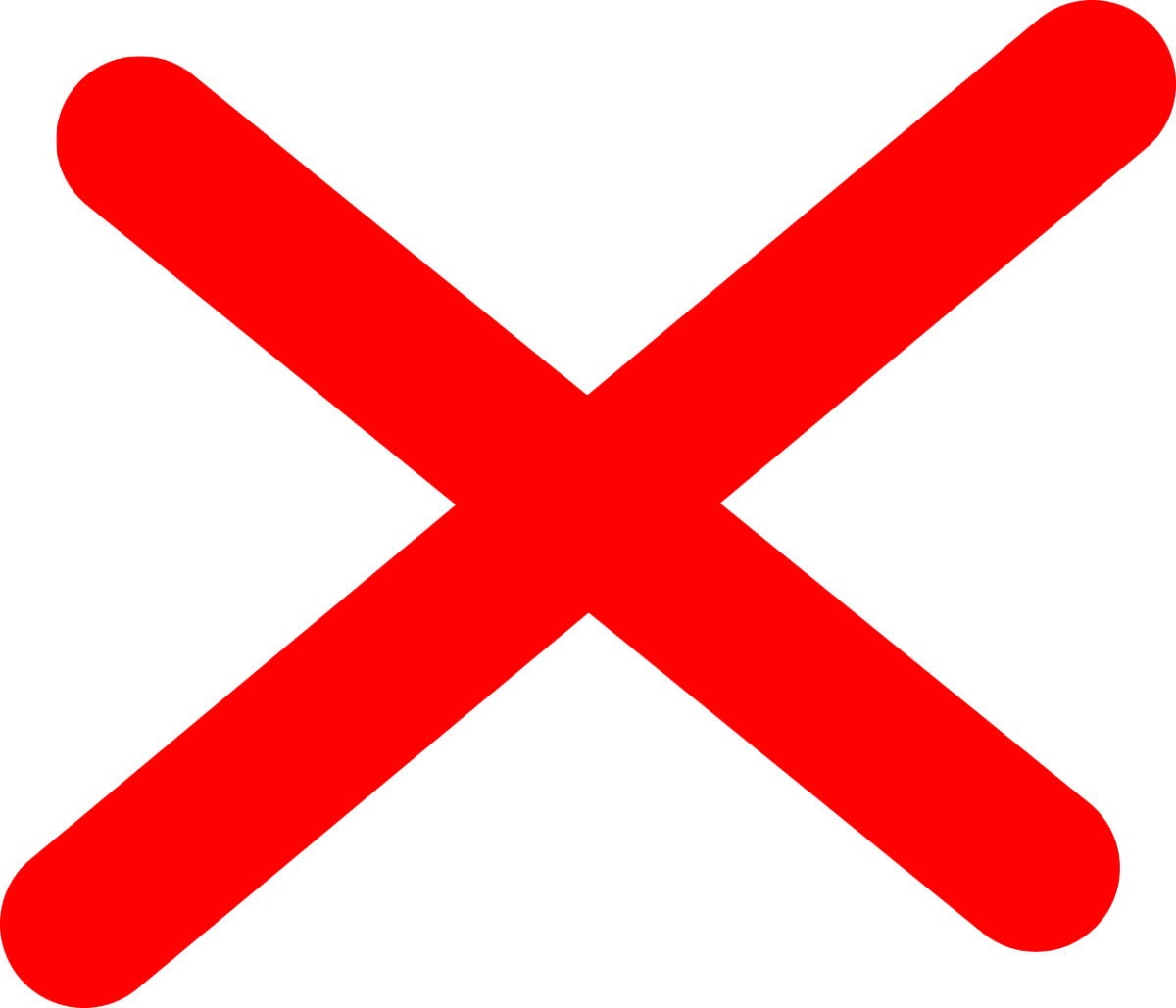 |
| Custom Domain & Branding | ✅ | 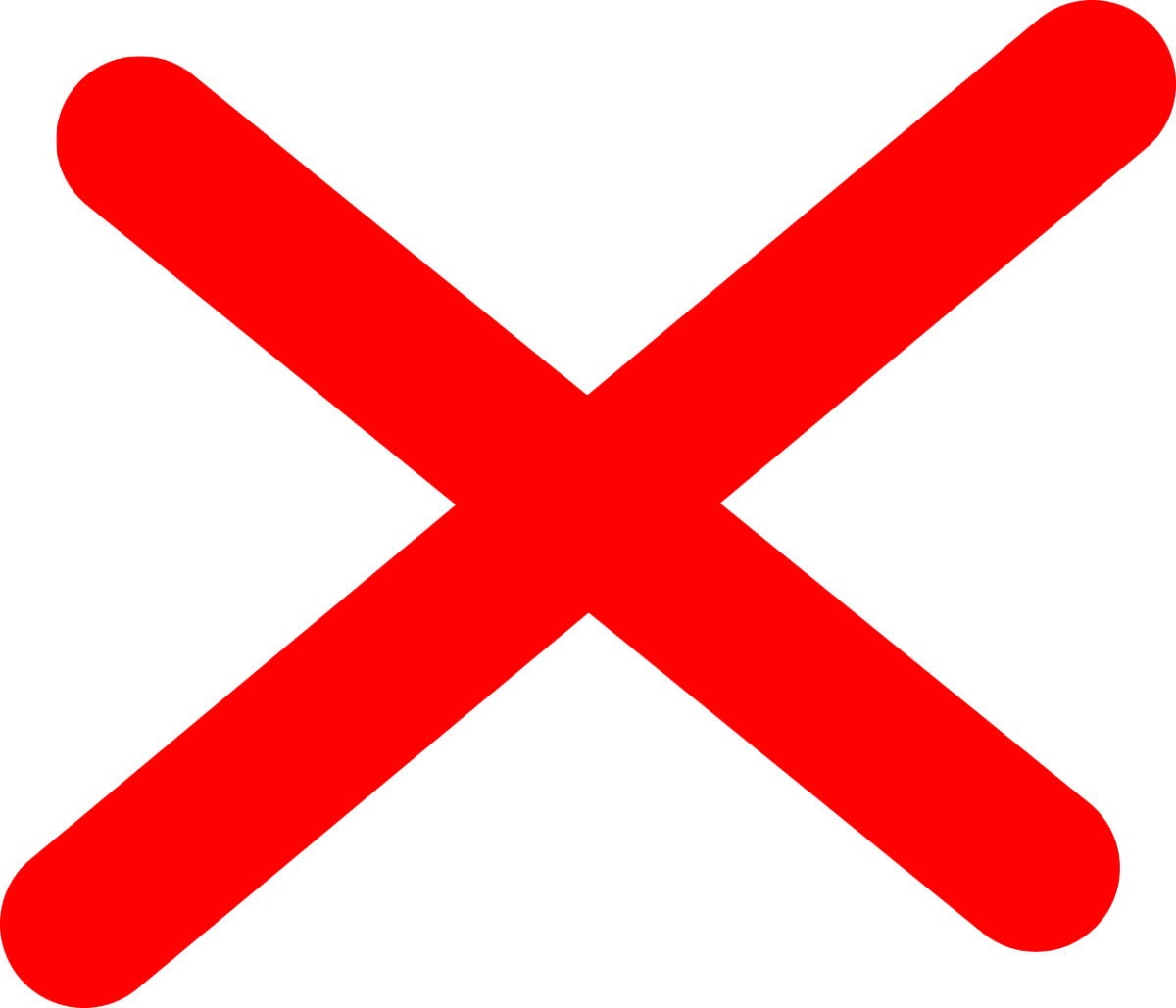 |
| Captions & Transcriptions | ✅ | 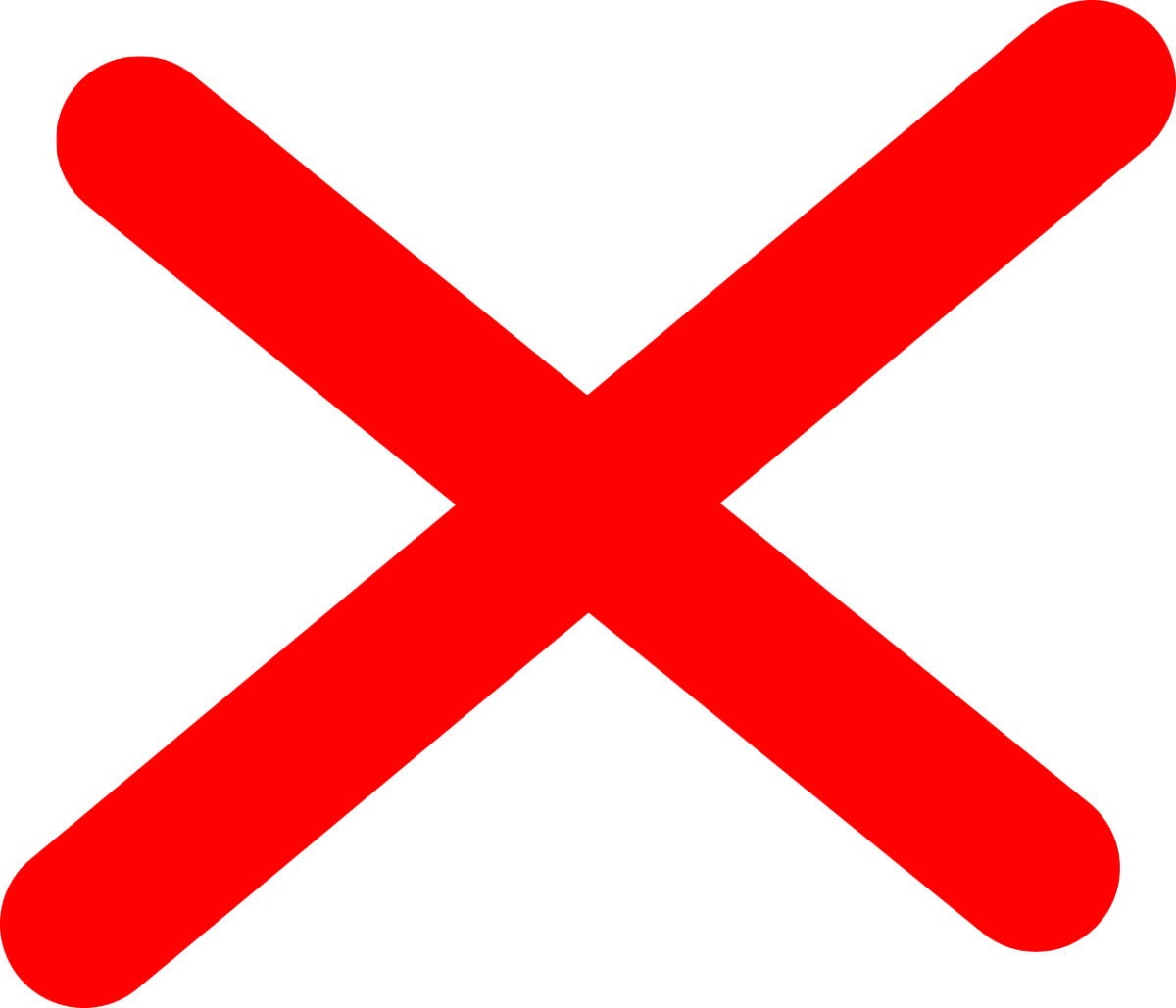 |
| Central Repository for Team Content | ✅ | 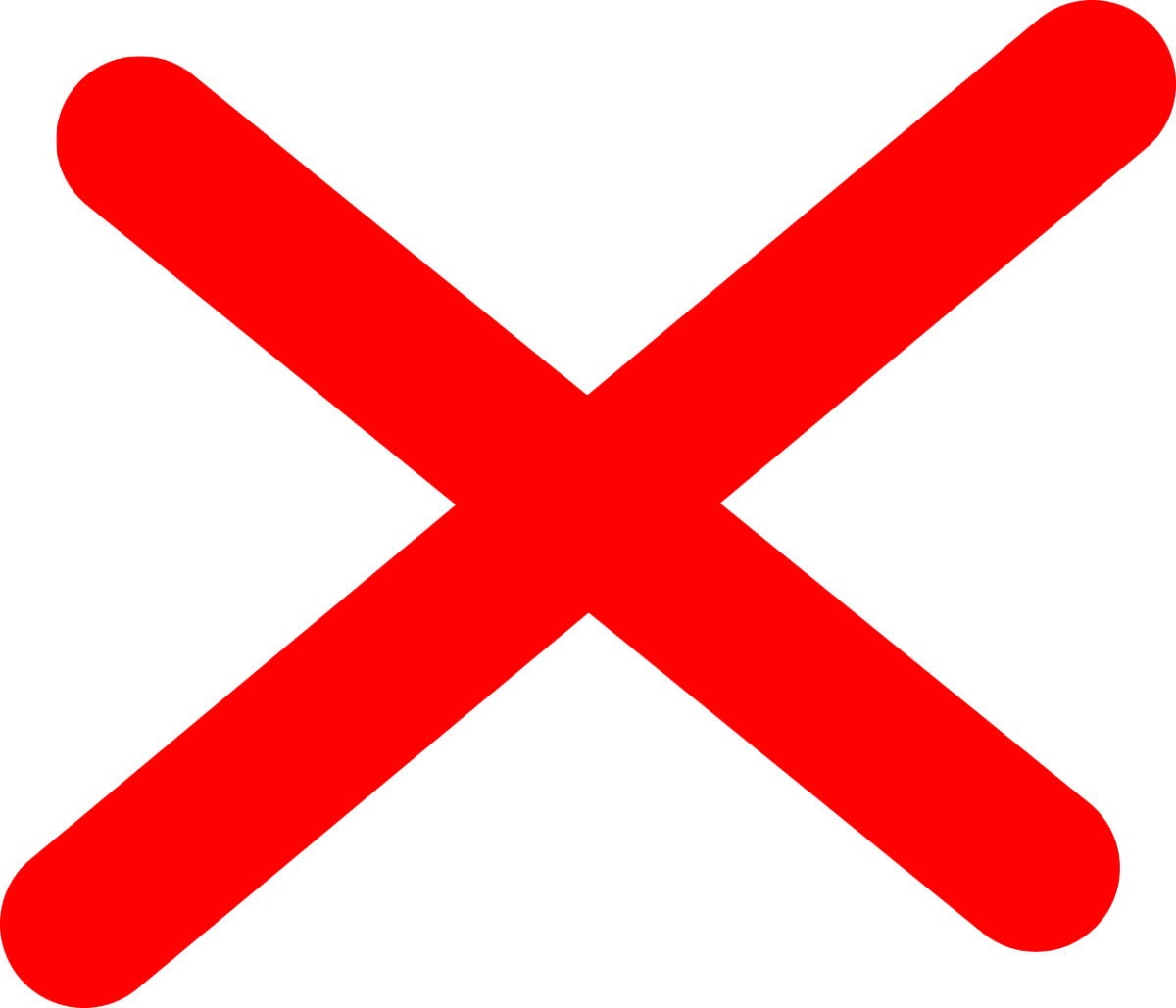 |
| Thumbnails & Previews | ✅ | 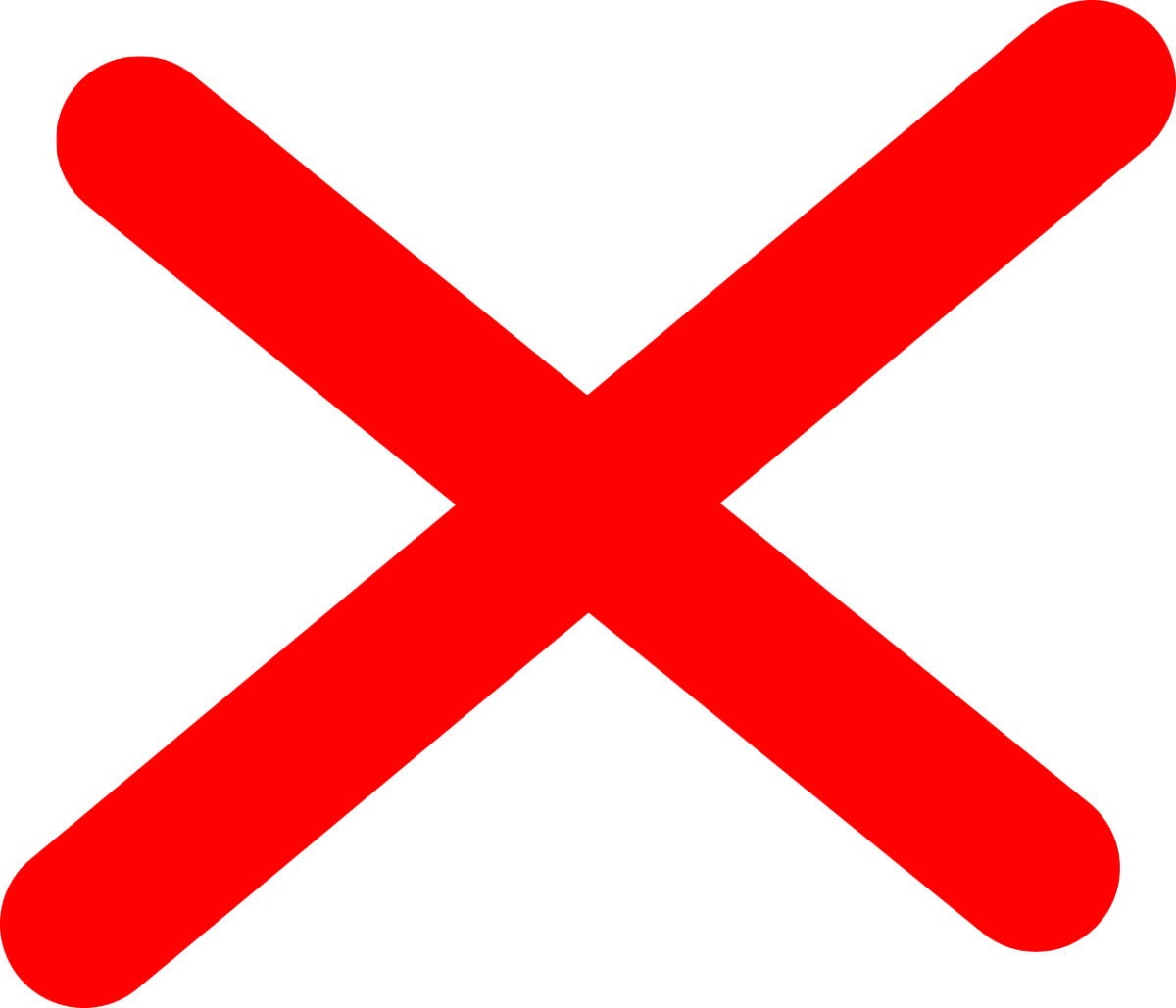 |
| AI (auto-summary and title, transcription in 50+ languages, automatic captions) | ✅ | 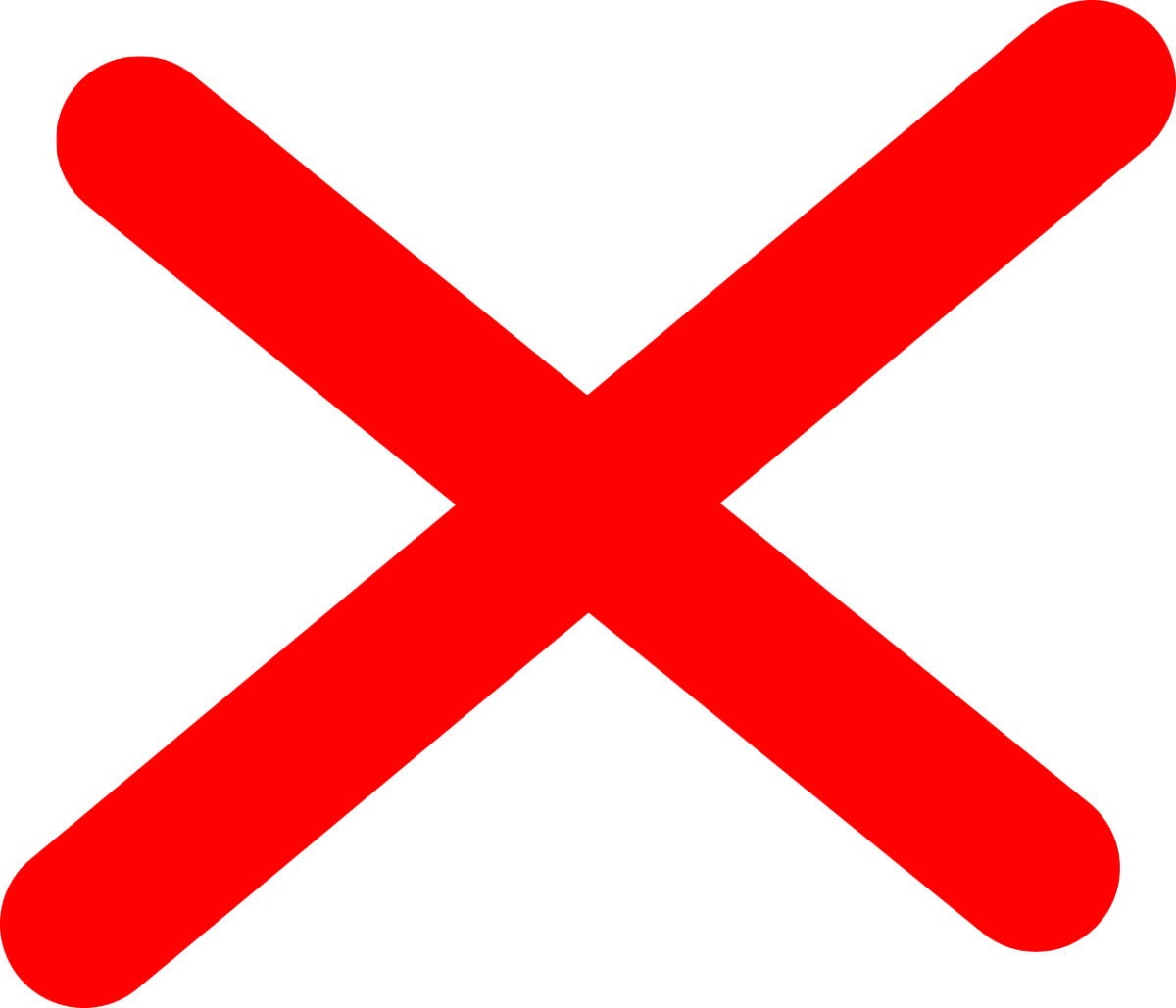 |
| Cloud Storage: save screenshots and videos shared across all your devices | ✅ | 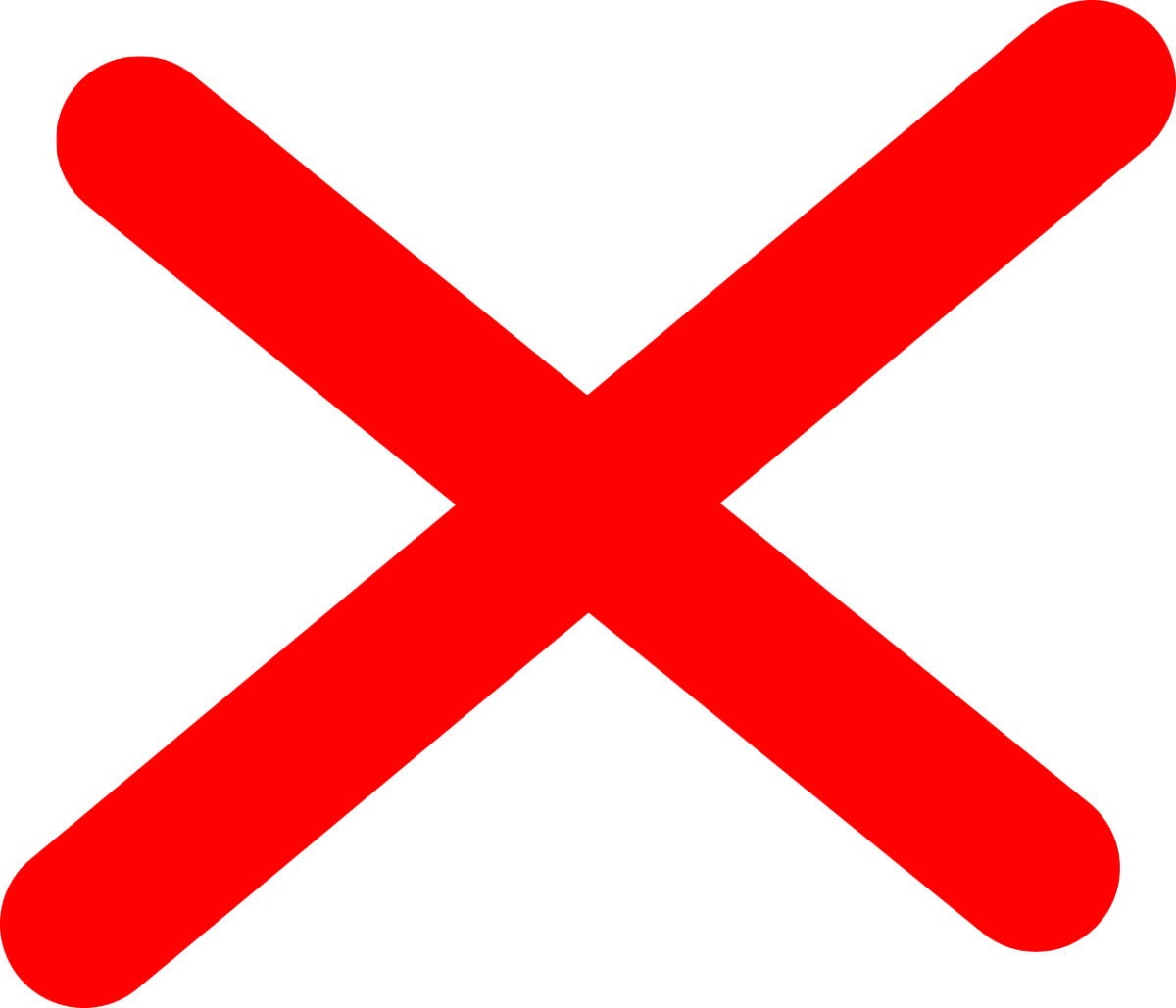 |
| SSO/SCIM | ✅ | 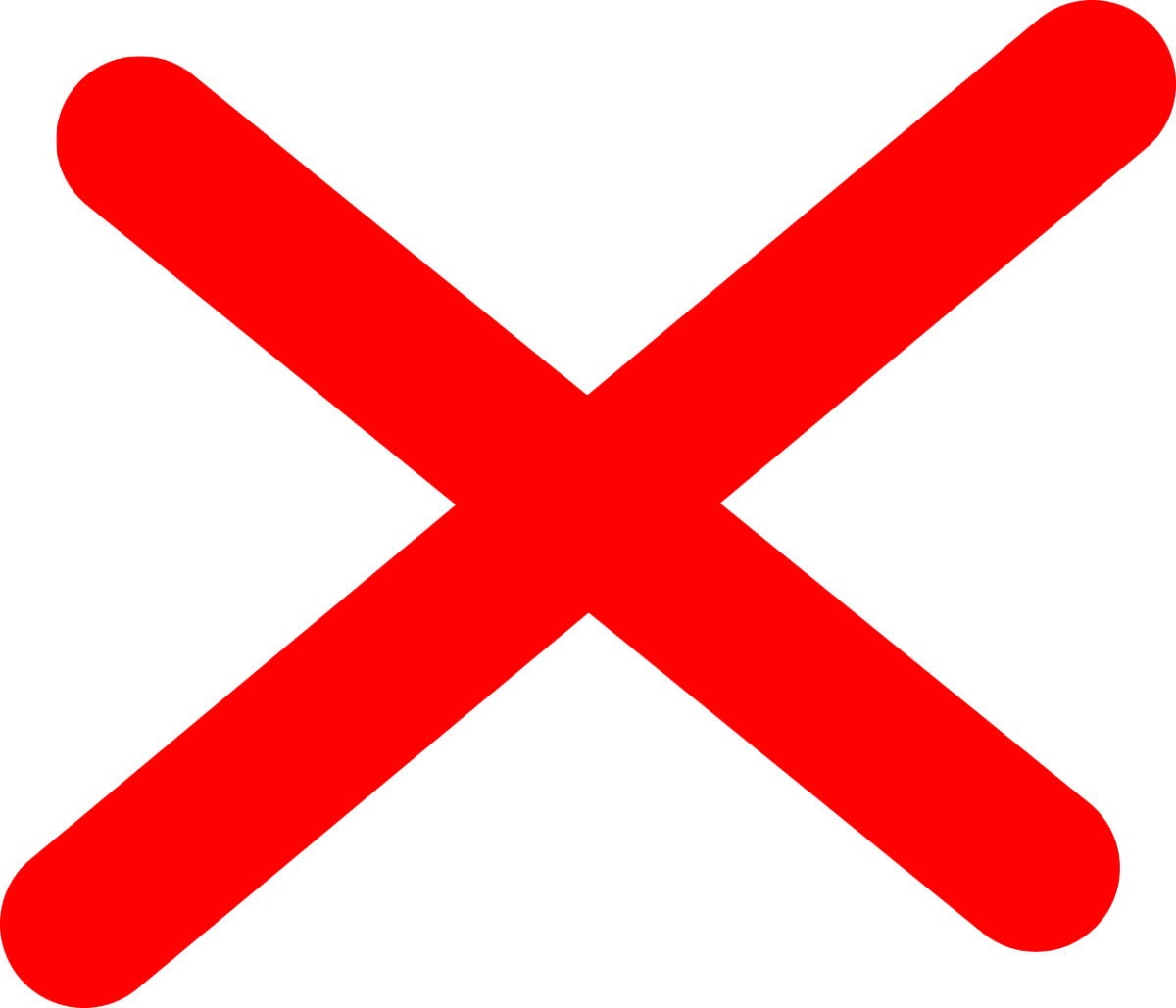 |
| Collections/Folders | ✅ | 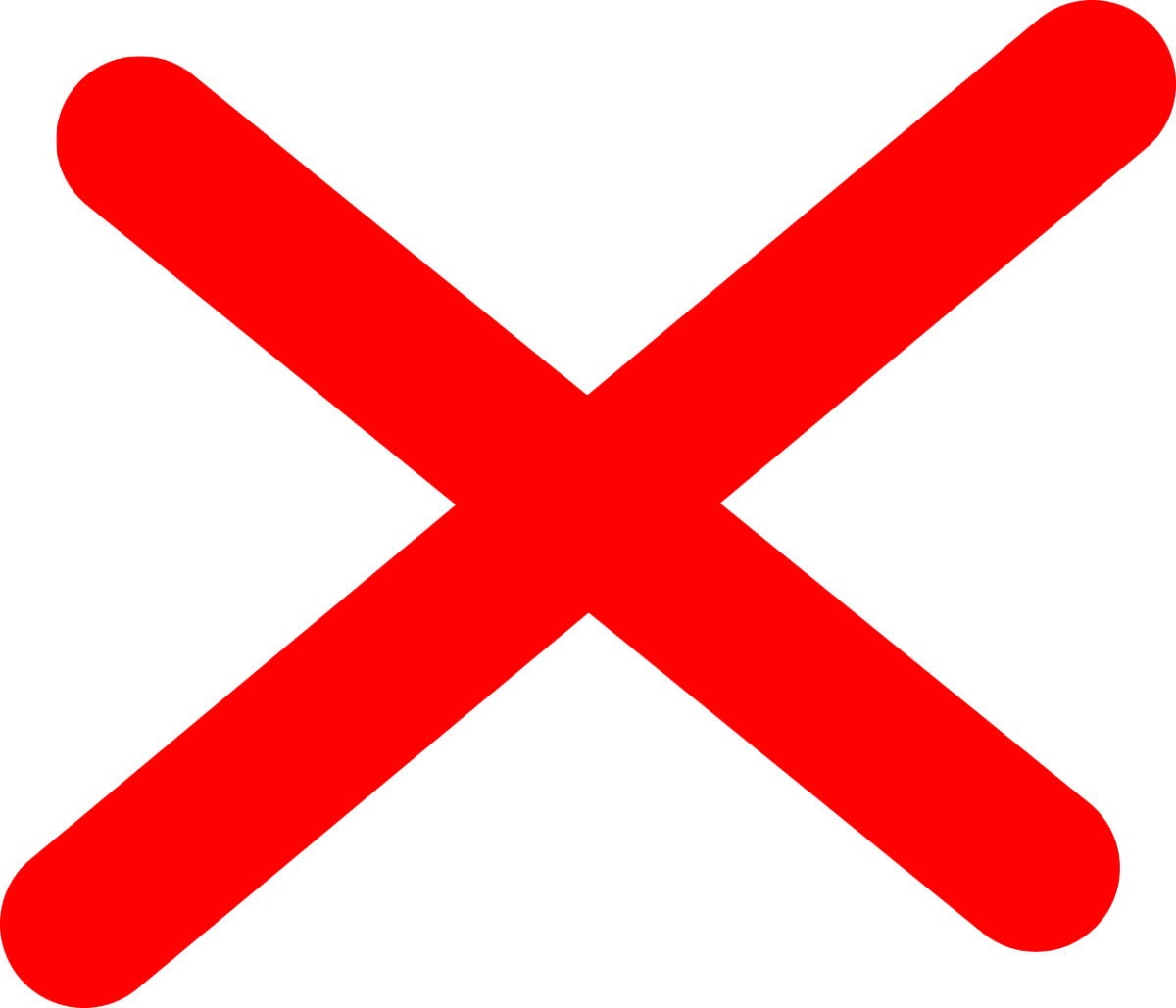 |
| Admin Controls | ✅ | 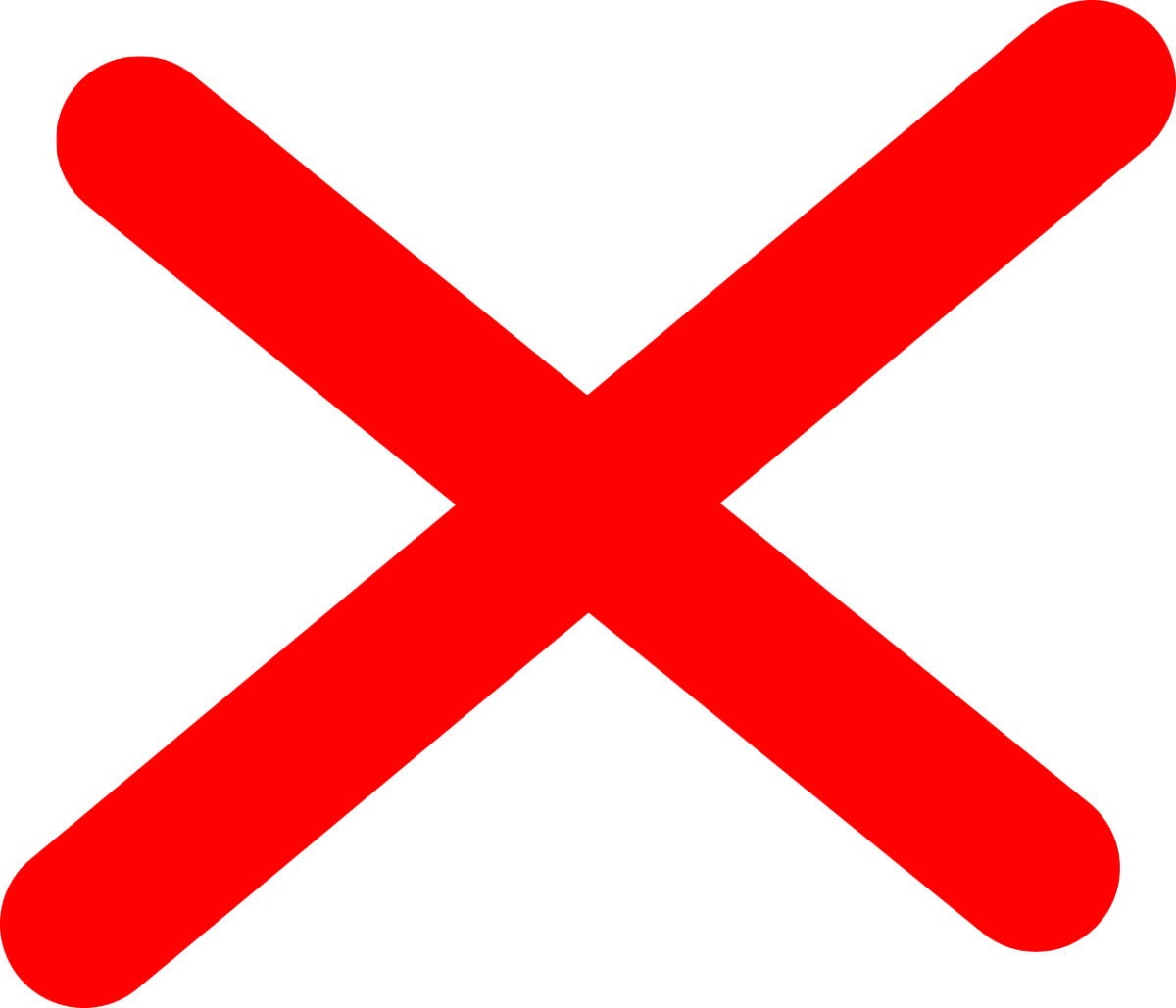 |
| Support | ✅ | 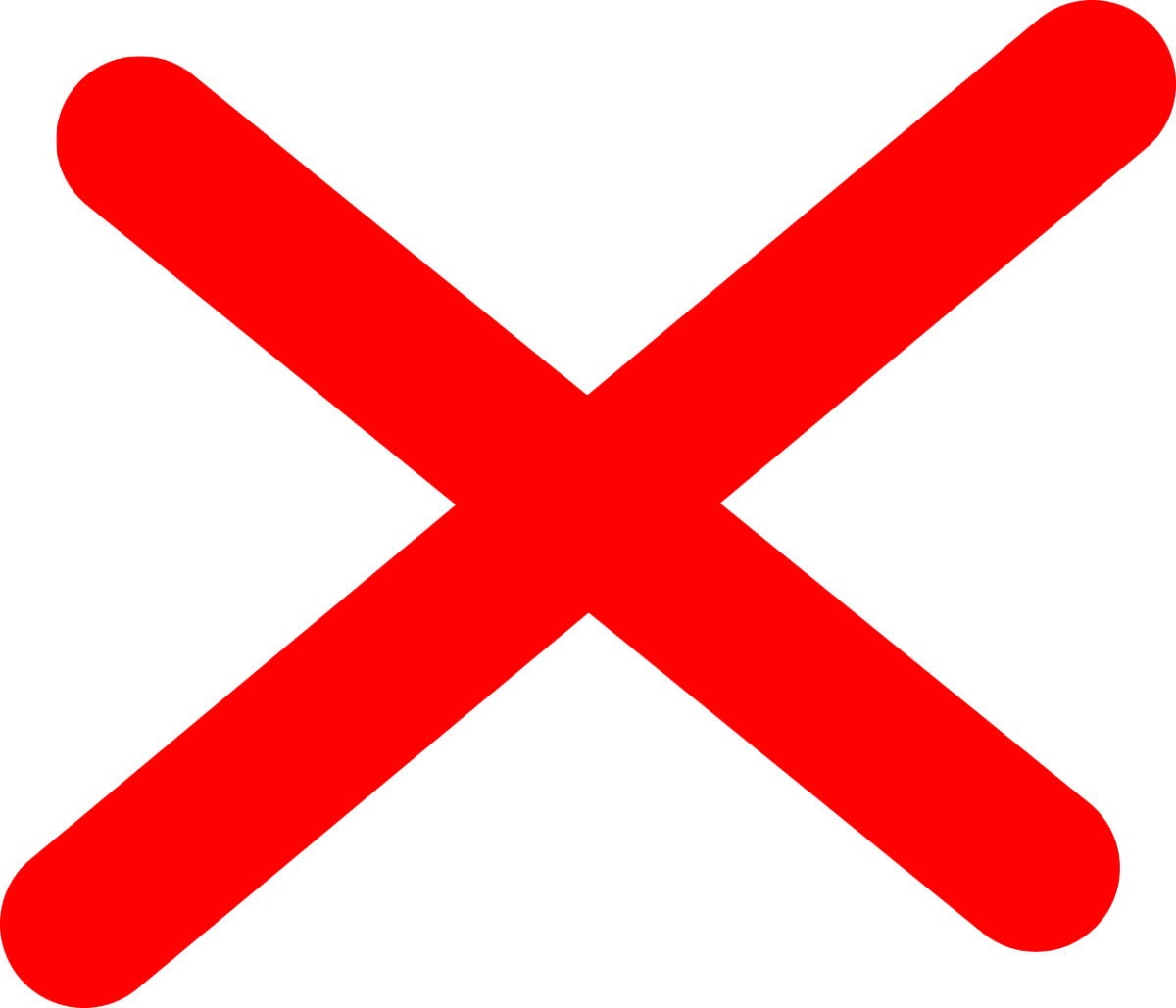 |
| Workflow Integrations (Slack, Teams, Jira, Zendesk, and more) | ✅ | 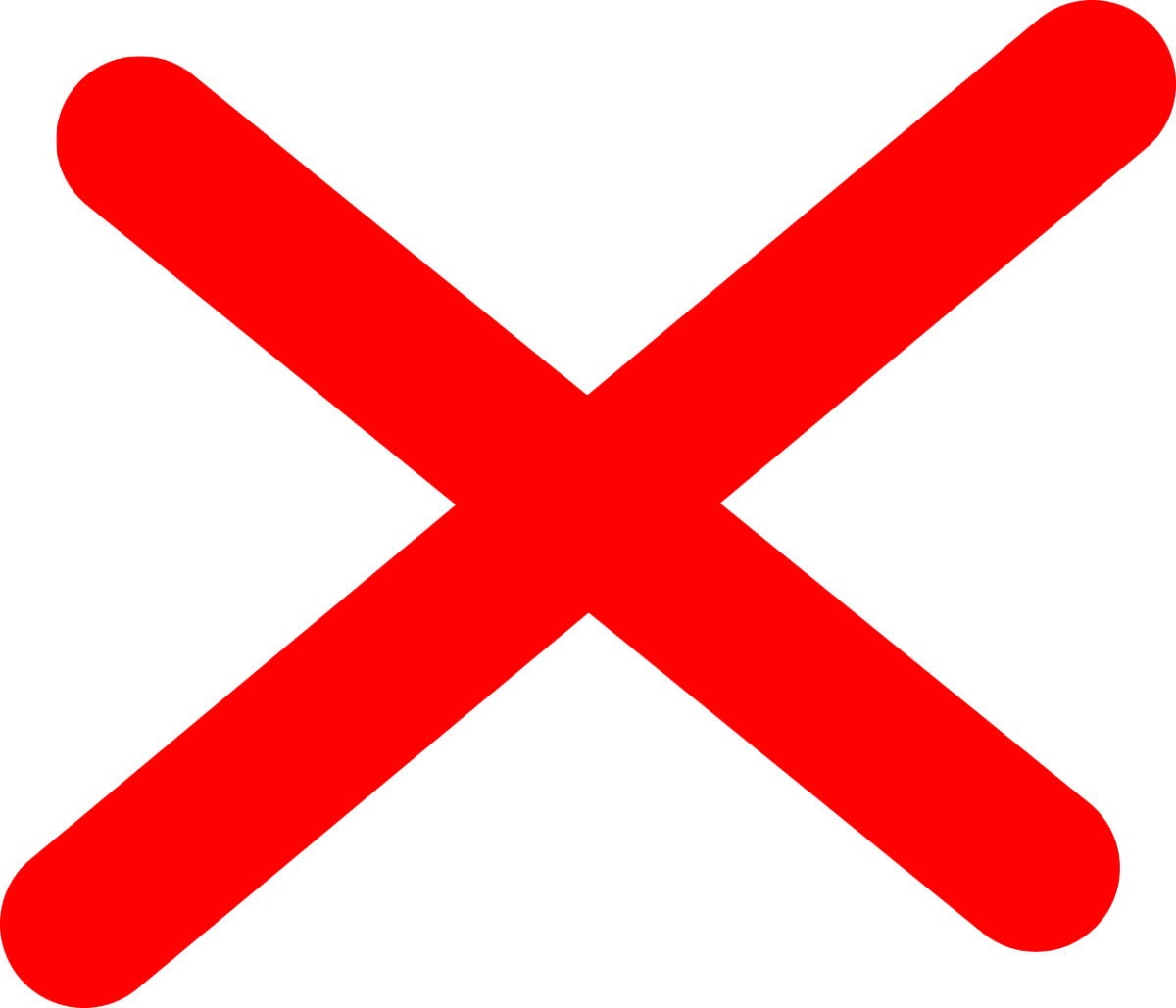 |
Native App Benefits
Native screen capture tools are built into your operating system which can make them appealing to a user who may be working independently and just needs a quick capture. These tools are free, easy to learn and use, and offer some customization options. For Mac users, you can access the native tool with the keyboard shortcut COMMAND+SHIFT+5, and capture screenshots or recordings. There are also options to control what you capture – for example, you can set a timer delay or include the pointer or clicks. On a Windows server, many users find the Snipping Tool a handy solution for a quick capture or to record a section of their screen – however, users are limited to audio-only and no webcam.
While your operating system may have the built-in capability to take a screenshot or record your screen, most native screenshot tools lack powerful editing, storing, security, and sharing features, leaving users feeling unsatisfied and unable to collaborate with their team effectively.
Comparing Native apps to Zight
Now that we have uncovered some of the benefits of using your operating system’s screen capture and recording tools, we wanted to share some highlights on why a powerful all-in-one solution like Zight could greatly improve your productivity , save time, and enhance collaboration with your team.
“I use Zight as a utility, much easier than the Apple screen grabs”
Amit, General Manager of Pricing and Investments, Opendoor
Screen Capture & Annotate:
Zight users have access to a variety of options to capture content based on their needs:
- Click & drag to select an area of your screen
- Capture a visible area (spacebar for shortcut)
- Capture the entire page – scrolling screenshot when using Chrome (E for shortcut)
- Capture your desktop and choose a tab (D for a shortcut)
Screenshots are a great way to show your team or customers what you mean while saving time by not having to type out long emails or schedule an unnecessary meeting. Moreover, by adding annotations to screen captures, such as an arrow, text, or shape, you can bring even further clarity to your communication, such as informing your Dev team of web changes or showing your customer how to troubleshoot a problem.
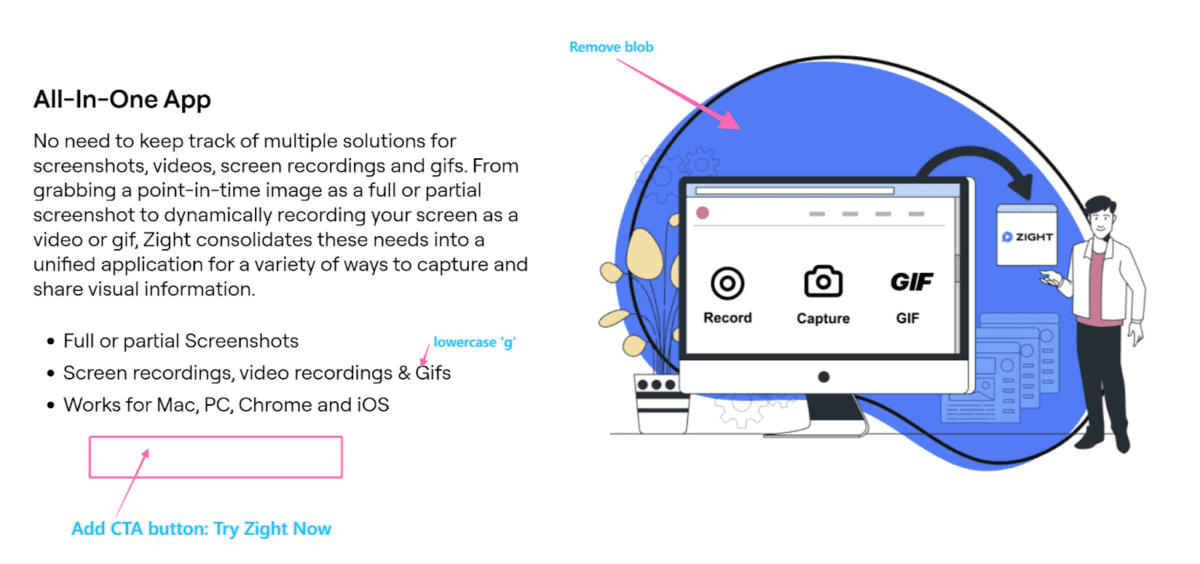
Easier communication with team and clients.
“I use Zight because it is so much easier to show my colleagues and clients what I am talking about than trying to use native Mac screenshots. It makes downloading the images quite easy and I’ve downloaded it on my other devices too because I’ve become so accustomed to it.”
Ethan Berceli, Sales Engineer, InsightSquared
With native Mac screenshot tools, functionality is a bit limited. Users can click and drag to capture content as well as annotate screen captures with features like text, draw, highlight, shapes, and signatures.
Video Recording & Editing:
Adding a personal touch to your communication is important when it comes to creating video messages or screen recordings . Zight users can record in full screen or select a region of their screen (eliminating any distractions), turn their webcam on and move it around & adjust the size, and turn on their microphone. ZIght offers a few ways to do a screen recording based on the desired outcome:
- Screen only – great for sending how-to videos so your team focuses specifically on the content being shared
- Screen & camera – perfect for adding a human touch to a sales demo
- Camera only – a simple solution for leadership sending a quick video to a remote team where no content needs to be shared, making it feel more personal
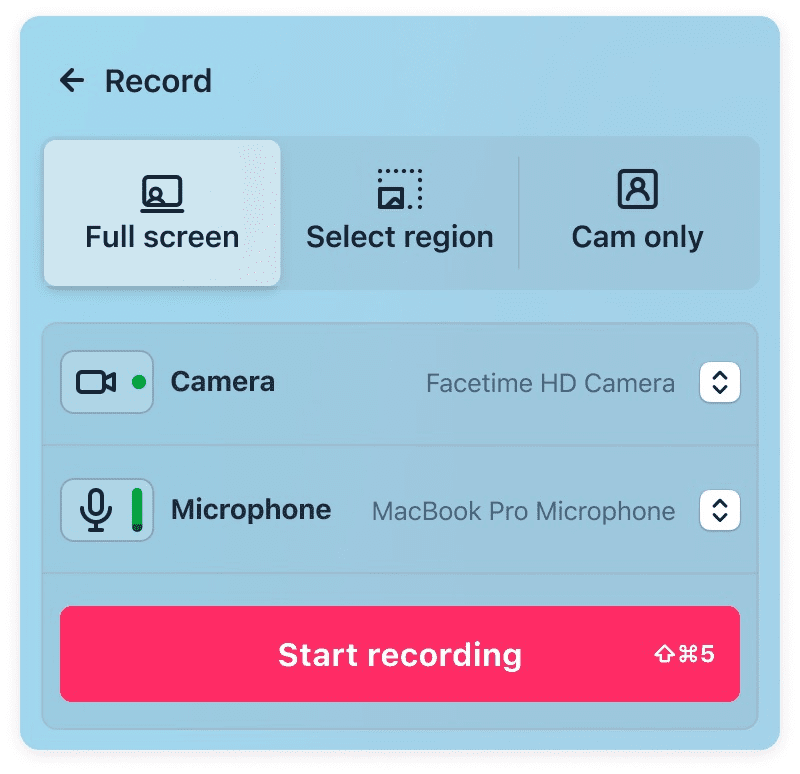
Native tools offer limited options with video recording, depending on your OS. Mac’s Quicktime does allow you to use a built-in camera and audio as well as select the quality of audio and a limited amount of editing with trim/clip. The Snipping Tool on Windows is much more limited with the only option to select a region of your screen to record with no webcam.
Protect & Share Content:
Zight allows users to not only easily capture screenshots and videos, but also quickly share content via an instantly generated link – saving time and improving productivity. And for those times when you need that extra protection, Zight has multiple secure sharing options such as requiring a password or providing an email, and also setting expiration dates. These are features a native tool simply does not offer.
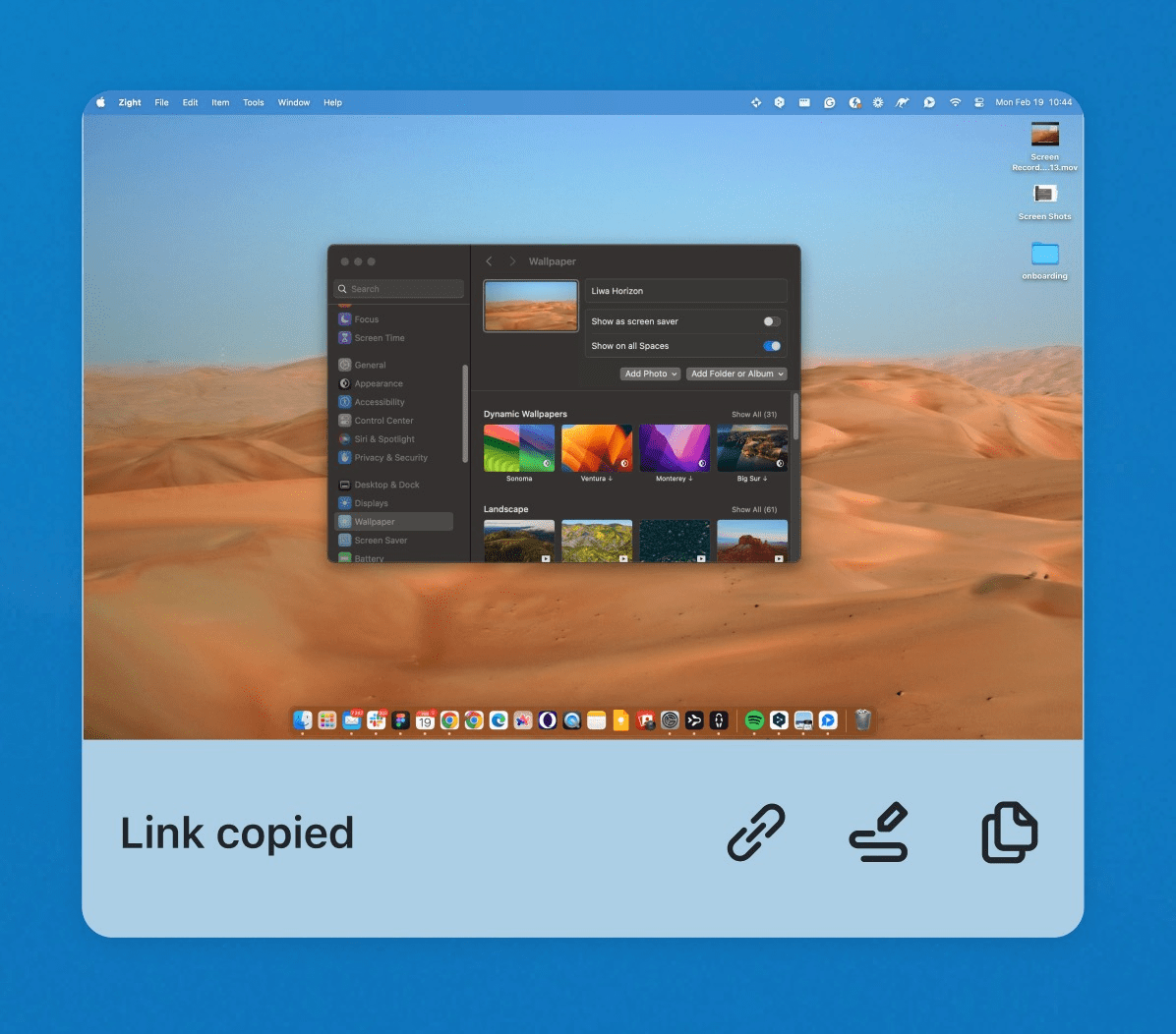
Huge time-saver!
“The easy drag-and-drop functionality enables you to copy and paste a screenshot or video into another application. When using the native Mac screenshot functionality, I hate having to navigate to my desktop to find the image I just created.”
Samantha Campbell, Revenue Operations Specialist, Calendly
Collections:
One of the many features Zight users appreciate is the ability to save their screen captures and screen recordings to collections, which simplifies content organization and sharing within teams. This can especially be helpful for training and onboarding, ensuring all associates have the same experience and can access the same files with ease, and then there’s no need to recreate the experience for each new hire.
Custom Domain & Branding and CTAs:
One way to stand out is to add customization to your content. Native tools do not allow you to customize your domain or even add your company logo and branding. Imagine sending an important sales video to a prospect, but not being able to personalize or include a CTA to have them book a demo with you. Not very enticing, is it? Now picture yourself sending a personalized, custom-branded video with your logo, colors, and customized CTA leading that prospect directly to a link to book a demo with you – not to mention, that you can track the analytics and engagement, allowing you to make even better business decisions. The choice is easy!
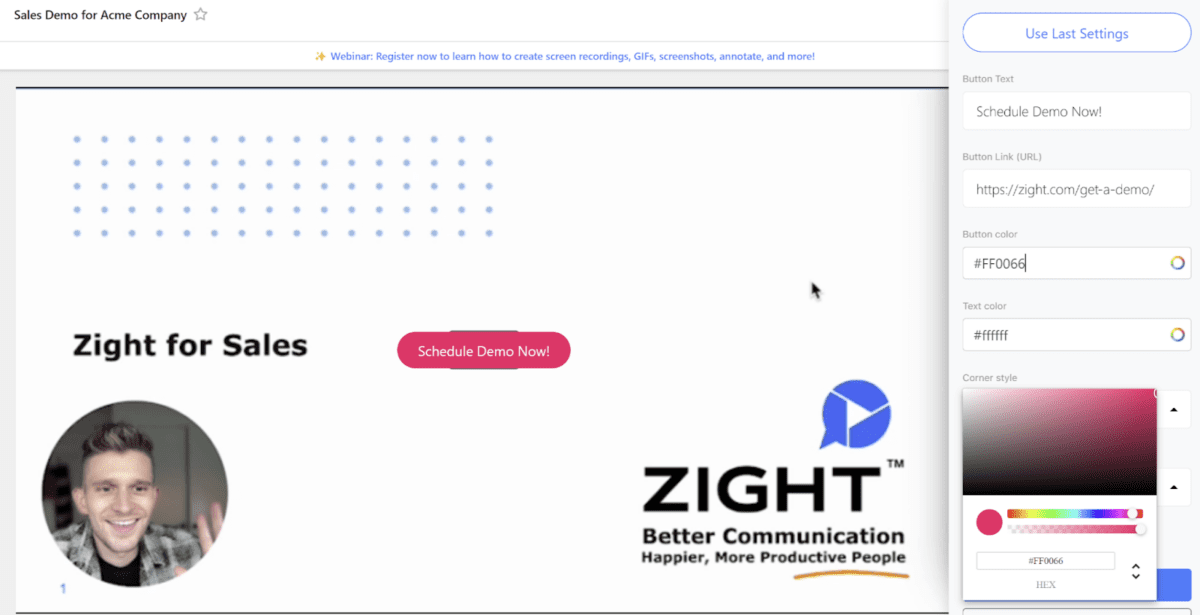
Analytics:
Native app tools may provide basic screenshot functionality but often lack advanced features, especially when it comes to analytics. Zight has advanced analytics that allows you to be in the know to help measure the impact and determine the ROI. Not only will you receive a notification the first time your content is viewed, but you can also see how many times it was viewed, who viewed it, and when – and for videos, you can see the % of videos viewed.
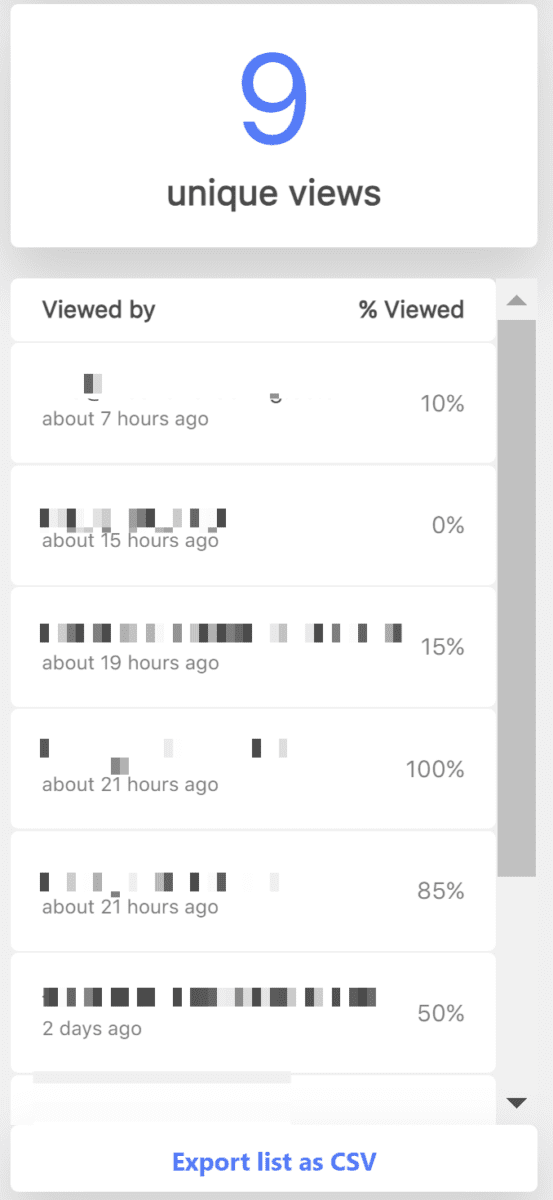
Zight AI:
Unlike other MacOS and native alternatives, Zight is bringing users a powerful way to make their videos even more engaging and searchable with AI. Features include transcribing in over 50+ languages, automatically generated titles and summaries, and auto-transcribed captions making videos much more accessible. We continue to be innovative while providing features to our users that will help save them time while improving their efficiency. Native tools do not offer any AI functionality.
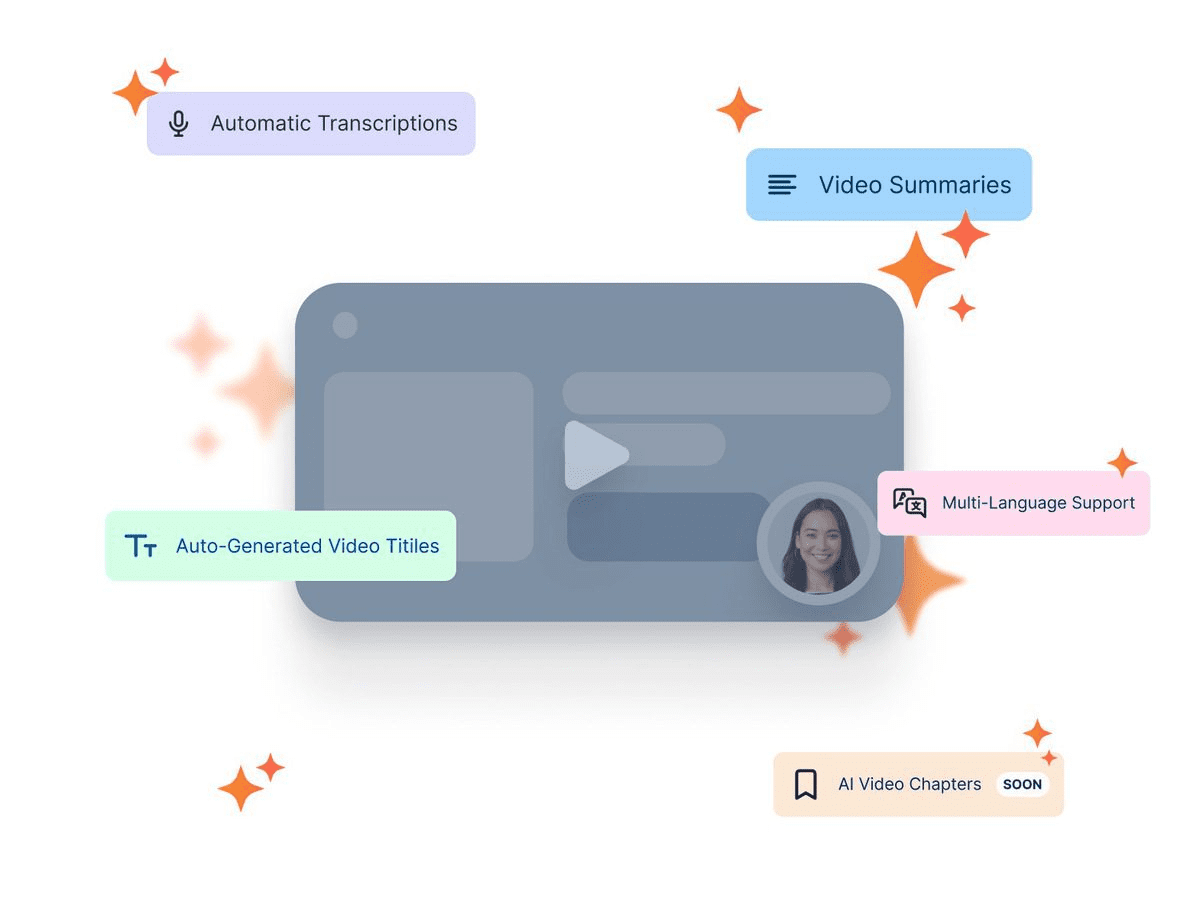
Security and Admin Controls:
Zight keeps your team and customer data safe and secure with multiple layers of security including 256-bit SSL enforcement, custom SSL, authentication and 2FA control, and multi-layered access control.
With Zight, your content is also protected by flexible share settings. Full control over link accessibility ensures the security of sensitive information, offering users peace of mind in sharing their content with teammates or customers. When sending videos or screenshots with Native tools, there are no options to protect and secure, limiting the type of content users may create.
MacOS app tools also lack the robust control and security features found in solutions like Zight, raising concerns about safeguarding sensitive information and managing content accessibility effectively. Zight gives Admins control and access to many options like:
- Managing members and Group/Role options
- Authentication (Google, SSO/SAML, SCIM)
- File viewing/expiration and retention
- Billing
- Custom storage/Amazon S3 Bucket
- Custom branding: logo and domain
- Control permissions, comments, reactions
- And more!
Conclusion:
While a native screenshot app can have their merits, they often lack the important features, security, and collaboration options that Zight provides. Zight offers a powerful, all-in-one solution for teams looking to efficiently capture, edit, and securely share content, enhancing productivity and collaboration.
Upgrade your screen capture and recording experience with Zight today.
Check out our Plans page for more details on all of Zight’s features.