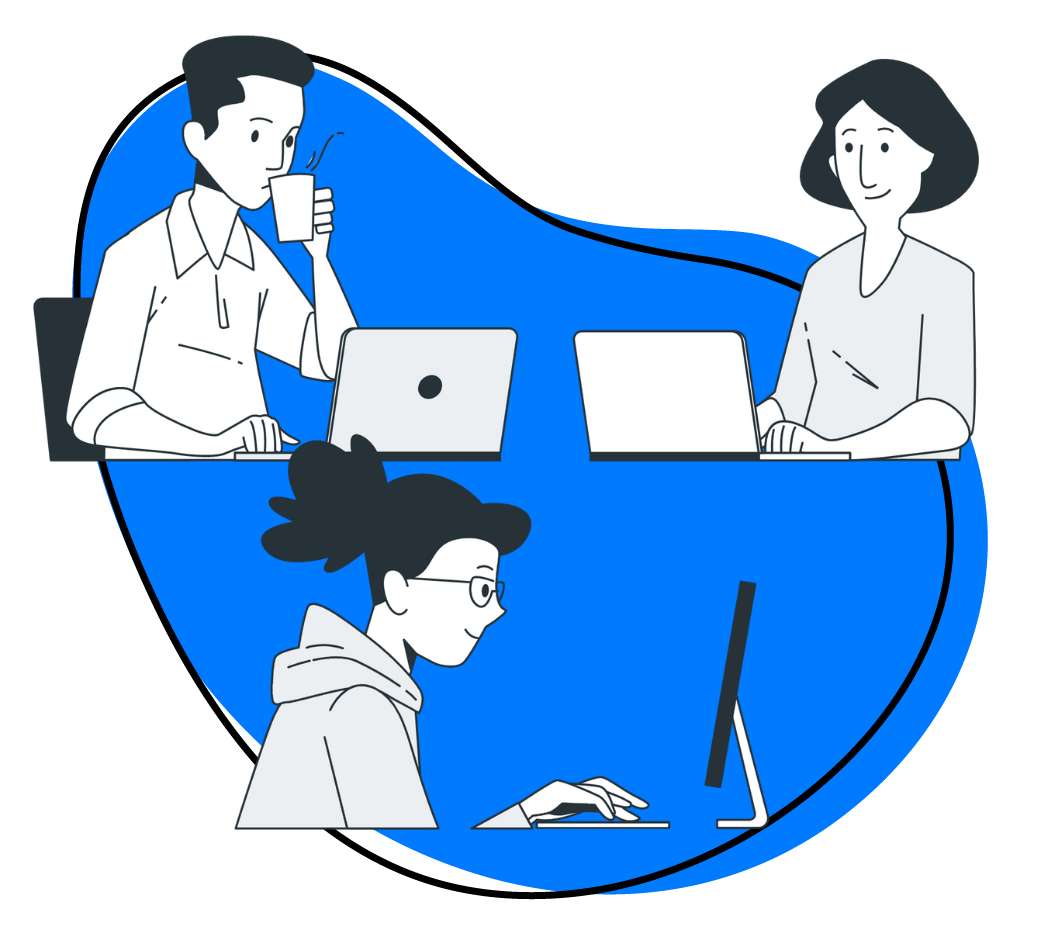A great communication app helps your team communicate faster and collaborate easier, but it’s hard to know which tools will enable productivity and which will hamper it.
At Spoke, our solution to this problem was to find out which tools the experts are using—and raving about. We asked a panel of IT pros for recommendations, then we published those recommendations as IT Kit so others could vote for their favorites.
After more than 700 votes were cast, we identified these five standout communication tools:
1. Slack
When it comes to messaging tools, Slack is—by far—the most popular and beloved. Slack does exactly what you expect a messaging tool to do: allows people to communicate via instant messaging and chat. Have one-on-one conversations, create a private channel and collaborate with your team, or create/join a public channel and engage in industry discussions.
And while Slack is an excellent messaging tool, it’s also much more. Slack doubles as a knowledge management system, allowing team members to search for and access historical conversations. This is a great feature when a new team member needs to get up to speed, or when you can’t remember something like who made a decision—or what decision was made.
Slack also helps teams boost productivity with hundreds of integrations with the apps you already use—including Zight (formerly CloudApp)—and tons of bots that automate repetitive tasks. As one customer says: “I no longer have to send annoying emails out about recording time or cleaning the coffee pot… SlackBot does all my dirty work for me, and he never forgets.”
Pricing: Slack’s basic plan is free and includes unlimited team members, up to 10 integrations, and up to 10,000 of your team’s most recent messages. Premium plans start at $6.67/month per user and provide unlimited integrations and access to all historical conversations.
2. Zoom
Zoom is a video conferencing app that does everything you’d expect a video conferencing app to do. Host and record conference calls, broadcast live videos of meeting participants, share your screen, have side discussions on in-meeting chat, or collaborate on a whiteboard.
But what makes Zoom great isn’t necessarily its features; it’s Zoom’s amazing call quality. If you’ve ever struggled to hear an important discussion because of a poor internet connection or suffered from the embarrassment of having your call drop as soon as you start presenting, you know how unproductive a meeting can be when your technology isn’t cooperating.
Zoom’s sound and video quality isn’t impacted by poor internet connections. It’s crystal clear even when the person you’re meeting is dialing in using the spotty WiFi at a busy coffee shop. As one customer boasts, “Zoom has the most stable and highest quality video connection I’ve experienced so far, and it’s a piece of cake to use.”
Pricing: Zoom’s basic plan is free and includes unlimited two-person calls and group calls of up to 40 minutes. Premium packages start at $14.99/month per host and allow for meetings of an unlimited duration with up to 100 participants.
3. G Suite
G Suite offers a comprehensive set of communication and collaboration tools. Send and receive emails from company email addresses using Gmail’s familiar interface, store and share files using Google Drive, and send IMs and host video conferences using Google Hangouts.
The beauty of G Suite is its simplicity. You don’t need to download additional software to use Hangouts; it’s integrated directly into Gmail’s interface. And the UI is familiar to anyone who uses Google or Android products, so there’s rarely a need to train new users on the system. Users can also download the Hangouts app on their phones to accept calls and IMs on the go.
Hangouts may not be the most powerful conferencing solution on the market, but a centralized solution has its own benefits. As one customer raves: “Having my Hangouts conversations indexed with my Gmail makes my life much easier when I can’t remember if I had a conversation with someone via email or chat. I can just search in one place to find what I need.”
Pricing: All of G Suite’s tools are free for personal use. Business packages start at $5/month per user and include company email addresses, 30GB of Google Drive storage, and Hangouts calls with up to 25 participants.
4. Dialpad
Landlines are outdated, and that’s as true for the desk phone as it is for the home phone. Dialpad allows your company to finally cut the cord. When there are incoming calls to business numbers, employees answer those calls on their computers or smartphones, saving you the cost of paying for two services for employees who have both a desk and mobile phone.
Dialpad also has all of the features that a receptionist needs: call holding, transferring, and voicemail. As one customer says: “It works especially well in our office as we do not have a full-time receptionist, thus others can take over the phone answering capabilities with the multi-user function. Assistants can also see and take calls for their superiors.”
Dialpad also comes with its own conferencing application: UberConference. UberConference provides voice conferencing and screen sharing, so it’s a great solution for businesses that don’t need video conferencing capabilities. Launch calls directly from the Dialpad interface; users don’t need to enter a conference PIN or download additional software to join the call.
Pricing: Dialpad is free for up to 5 users. Premium plans start at $15/month per user for up to three departments and 100 users.
5. Owl Labs
Video conferencing tools work really well when everyone joins the meeting from their own computers. When someone speaks, the tool displays that person’s webcam image on the screen. But if most of the people in a meeting are in a conference room, it’s another story. It’s not always easy to see who’s speaking from a single camera showing the entire room.
Owl Labs offers a solution to this problem: Meeting Owl. Meeting Owl is a video conferencing camera that pans to focus on different individuals as they speak. If more than one person is speaking, they all display on-screen so you don’t miss out on any conversations or reactions. Essentially, it mimics the act of being in the room and turning your head to look at the presenter.
According to one remote worker: “The unit has been particularly helpful in our larger team meetings because of its ability to focus naturally on the side conversations just as easily as the primary speaker. This feature is great for getting a full perspective on what’s happening in the room, letting me decide where I can contribute to the conversation best.”
Pricing: Meeting Owls cost $799 each and work with your existing video conferencing software.
***
If your favorite communication app isn’t didn’t make the list, let everyone know what you love about it in the comments below. We’d love to hear your ideas on how to make communication in the office faster and easier!