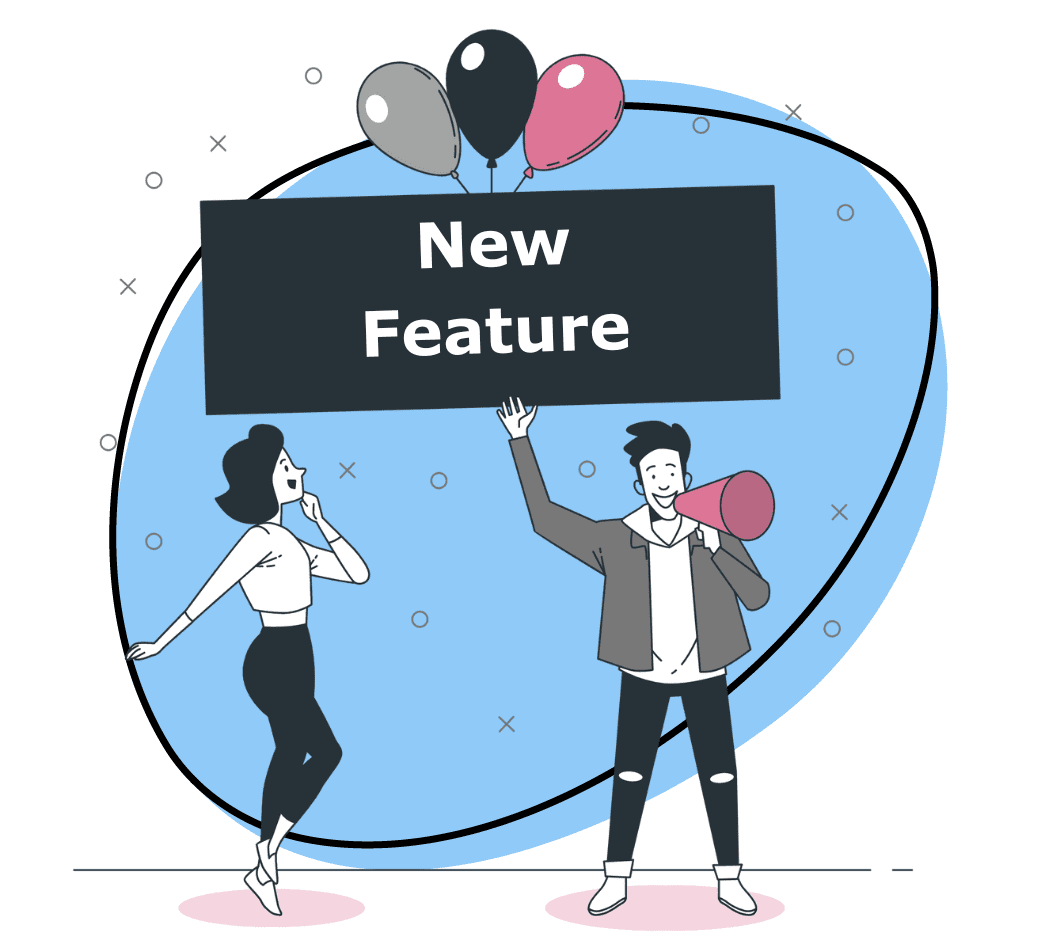Our users love creating videos and adding a human touch to communications so they can share information quicker and with more context and clarity. But, when it comes to giving that screen recording a professional, aesthetic appeal or carving out unwanted content, users have been limited…until now! You can edit video recordings with Zight from today!
We heard you Zight Nation, and are excited to bring Video Editing to Zight’s feature set for our Pro, Teams and Enterprise users! Looking to save time and the hassle of downloading videos and re-uploading to a different tool just to make edits? Or maybe you create a lot of training and onboarding videos that tend to be too long or show too many distractions on your browser tabs.
No more hiring out or bombarding your design team for help with basic video editing needs. These new video editing features allow users to easily edit video recordings by trimming, splitting, or cropping. Not only that, but you’ll also have access to an even wider range of editing with filters, enhancing the user’s video aesthetic appeal with unique styles and vibrant filters, as well as fine-tuning videos that may be too bright or too blurry.
Let’s check out these new features and learn how you can enhance your video recording experience!
Video Editing Features
Trim
Clunky video? False start or an awkward wave? Trimming helps you to cut out any unnecessary content or dead space at the beginning or end of your video.
Split
A notification popped up when you were recording, and you accidentally switched to a different tab or an app. Split the video to exclude the part of the video that is disturbing – you can split a video clip into two or more parts. And rest assured any filters or fine-tuning added to your video will apply to the entire video (including all the splits).
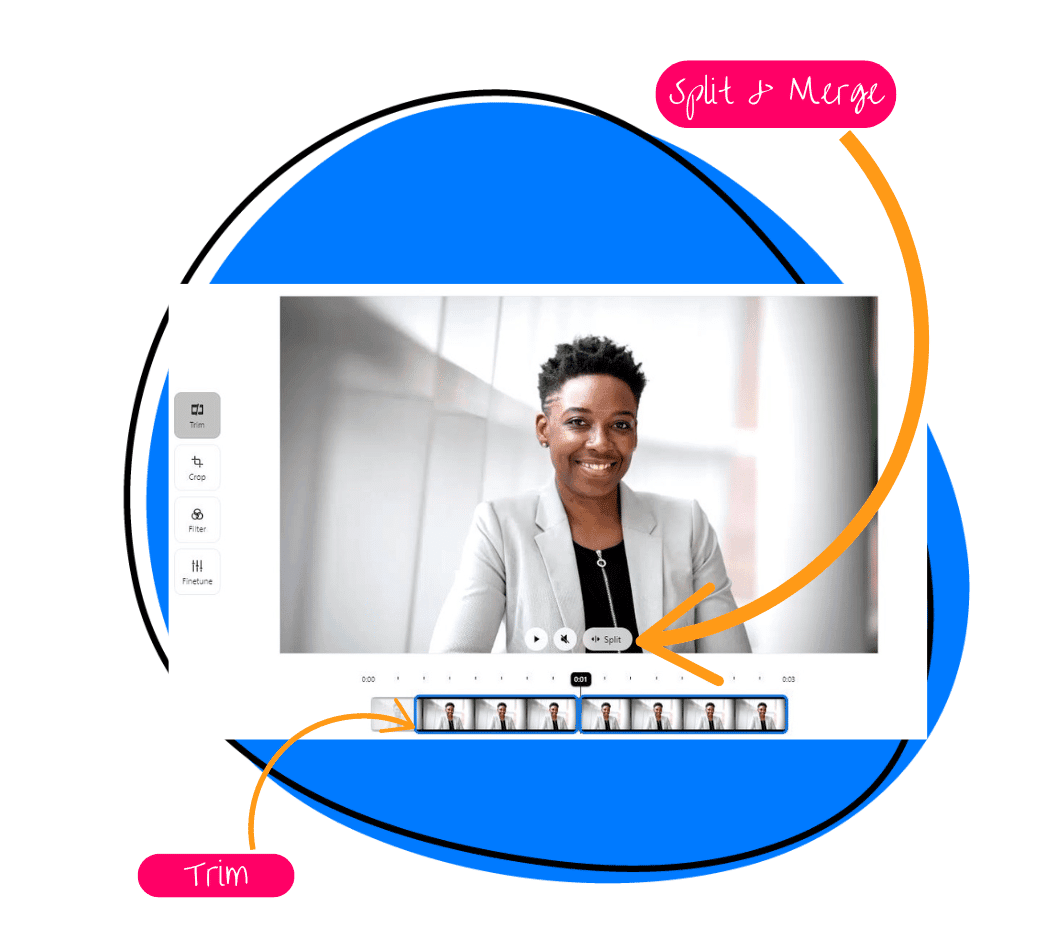
Merge
Split your video by mistake? Use the merge feature, kind of like an undo or reverse, to merge your video clip back together.
Crop
Enable viewers to focus on the content you recorded and remove unnecessary or distracting portions of a video clip. Cropping allows you to choose what part of a video frame you want to be visible and helps remove any unwanted elements at the edges of a video or fit the video to the desired aspect ratio. Remove the status bar, dock, start menu, or browser tabs so you don’t show sensitive or unwanted information.
Rotate and scale
Make your video more abstract and dynamic by scaling or rotating it, so it focuses more on the process than on certain clicks or actions, adding originality and a unique vibe. Rotate the video left or right, or flip it horizontally or vertically.
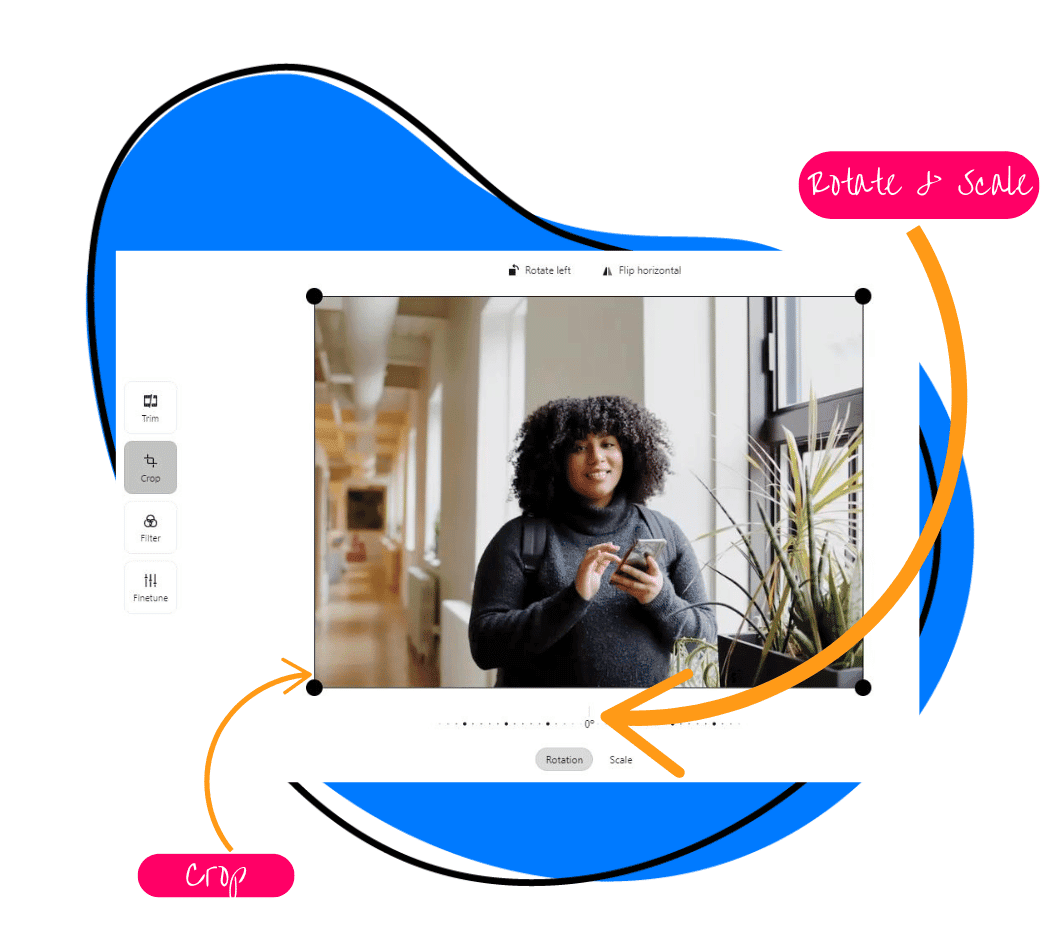
Fine-tune
Bringing you powerful color controls and adjustments. Too bright? Too blurry? No problem. Improve readability and make your video sharp and bring out the best.
- Contrast
- Saturation
- Exposure
- Temperature
- Gamma
- Clarity
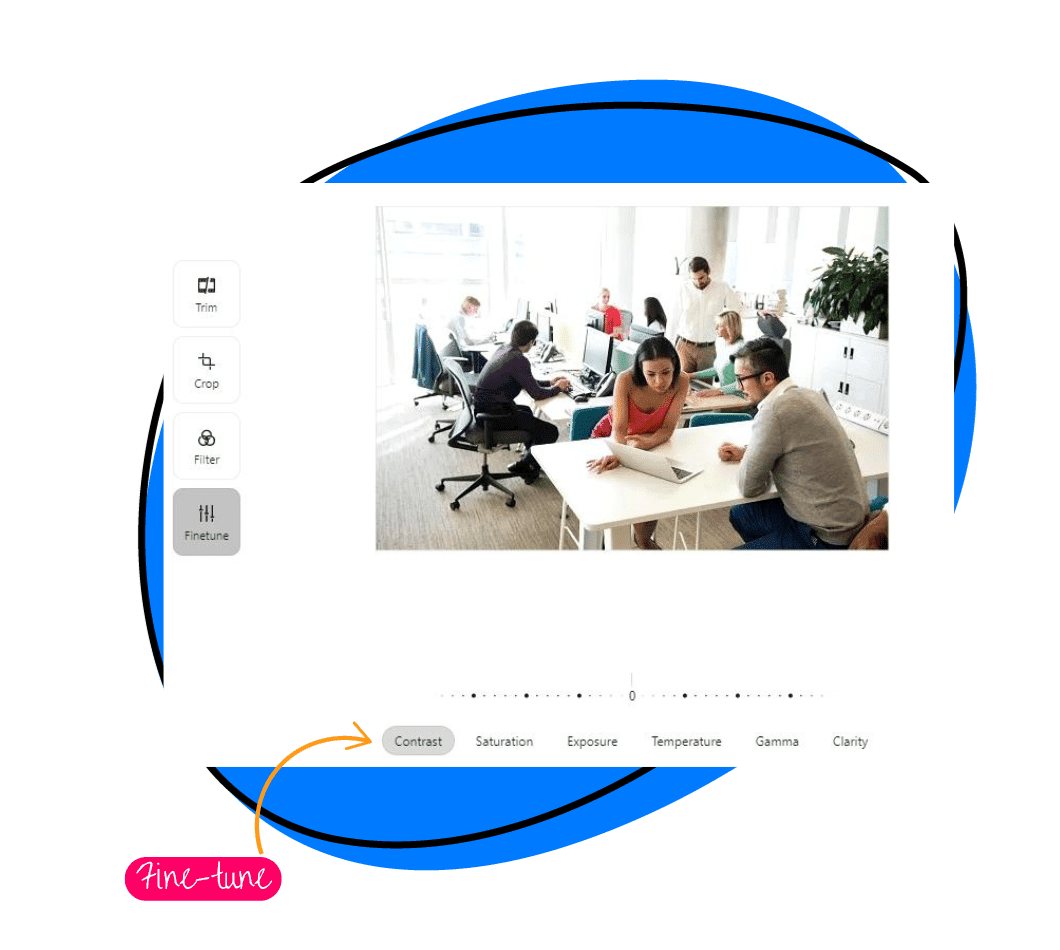
Filter
Enhance your video’s aesthetic appeal with unique styles and vibrant filters. Make it a little darker or shift the temperature to blue to make it more eye-catching. Apply one of these beautiful preset filters to your video, and bring out the very best!
- Chrome
- Warm
- Pastel
- Mono
- Wash
- Sepia
- Rust
- Blues
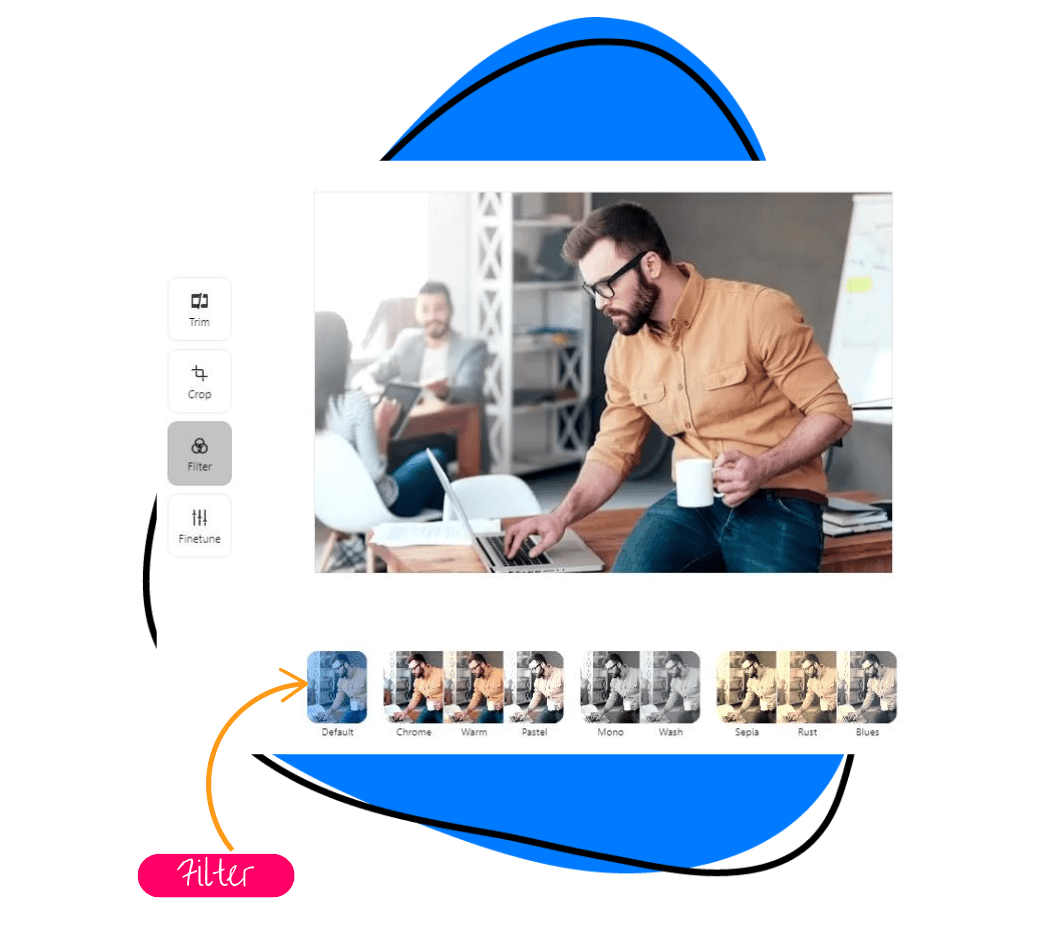
Want to learn more about our video editing features and how they can help you and your team to confidently create professional video messages?
We’d love to show you a personalized demo, so reach out and let’s talk!