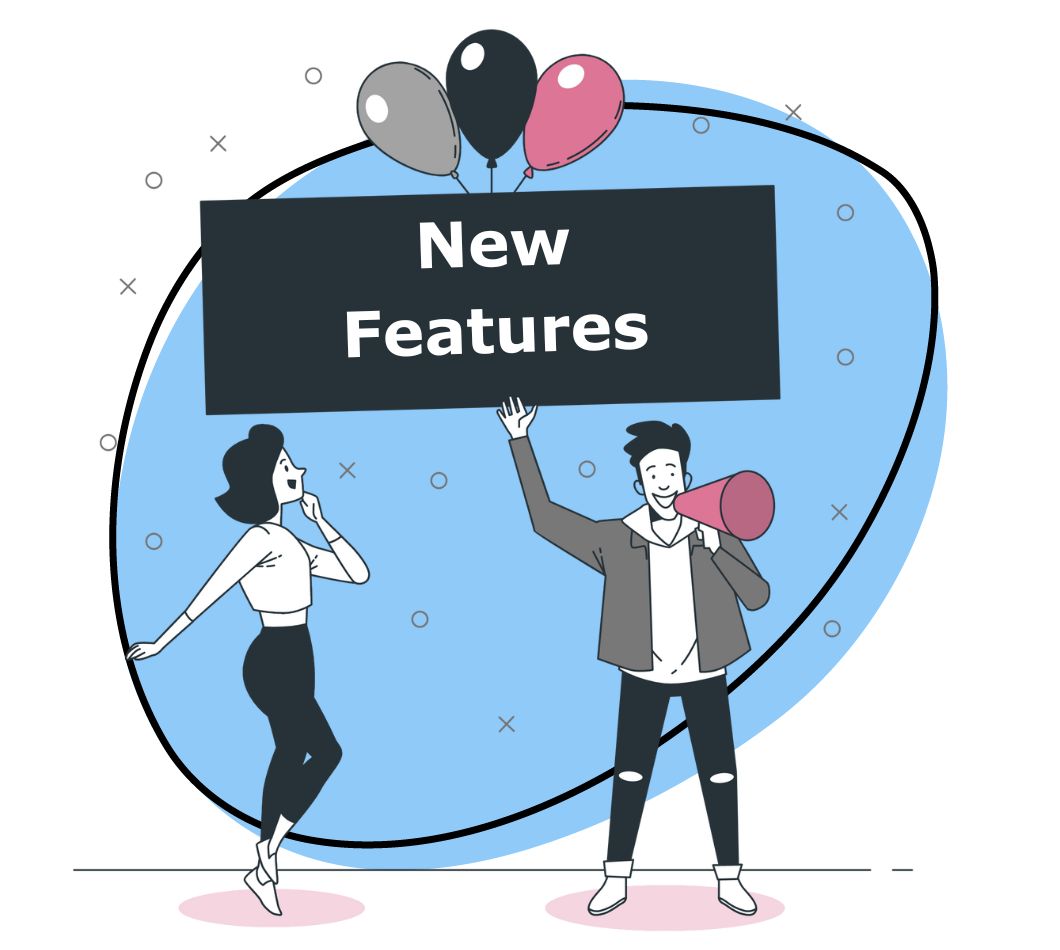New Video Editing Features are Now Available on Zight (formerly CloudApp)
You can now easily edit your HD Videos with Zight (formerly CloudApp)’s free screen recorder. Trim the beginning, the end of the video or cut part of it entirely.
Note: This feature is available in our Mac app for now. We are working on making it available for Windows.
We made it easier for you to edit video content
How many times did you have to record your video again because it had to be perfect in one cut? You had no easy way of getting rid of the embarrassing part when your cat jumped on your keyboard while you were recording a professional video. Now you can quickly edit your video without having to leave Zight (formerly CloudApp).
Get Started
How to use Zight (formerly CloudApp)’s ScreenRecorder with our New Trim & Cut Features
1. Record your video the normal way- did you notice you can add your webcam for a more personalized video?
2. Once the video is done uploading to Zight (formerly CloudApp), find it in your Zight (formerly CloudApp) menu and double click on it
3. Move the yellow cursor around to select the part of your video you want to edit
4. After selecting the area you want to edit, click on:
- Trim: If you want to remove parts of the video that are before the first yellow cursor and after the second yellow cursor
- Cut: If you want to remove the part of the video that is in-between the 2 yellow cursors. The 2 remaining parts of your video will now be automatically playing one after the other.
5. Once you are happy with the result, click ‘Save’ on the top right corner and your edited video is ready to be shared.
Disclaimer: This new Trim & Cut feature is available for Zight (formerly CloudApp) HD videos but not GIFs. If you don’t know the difference between HD video and GIF, you can learn more here.
To start using this new feature, download the latest version of Zight (formerly CloudApp).