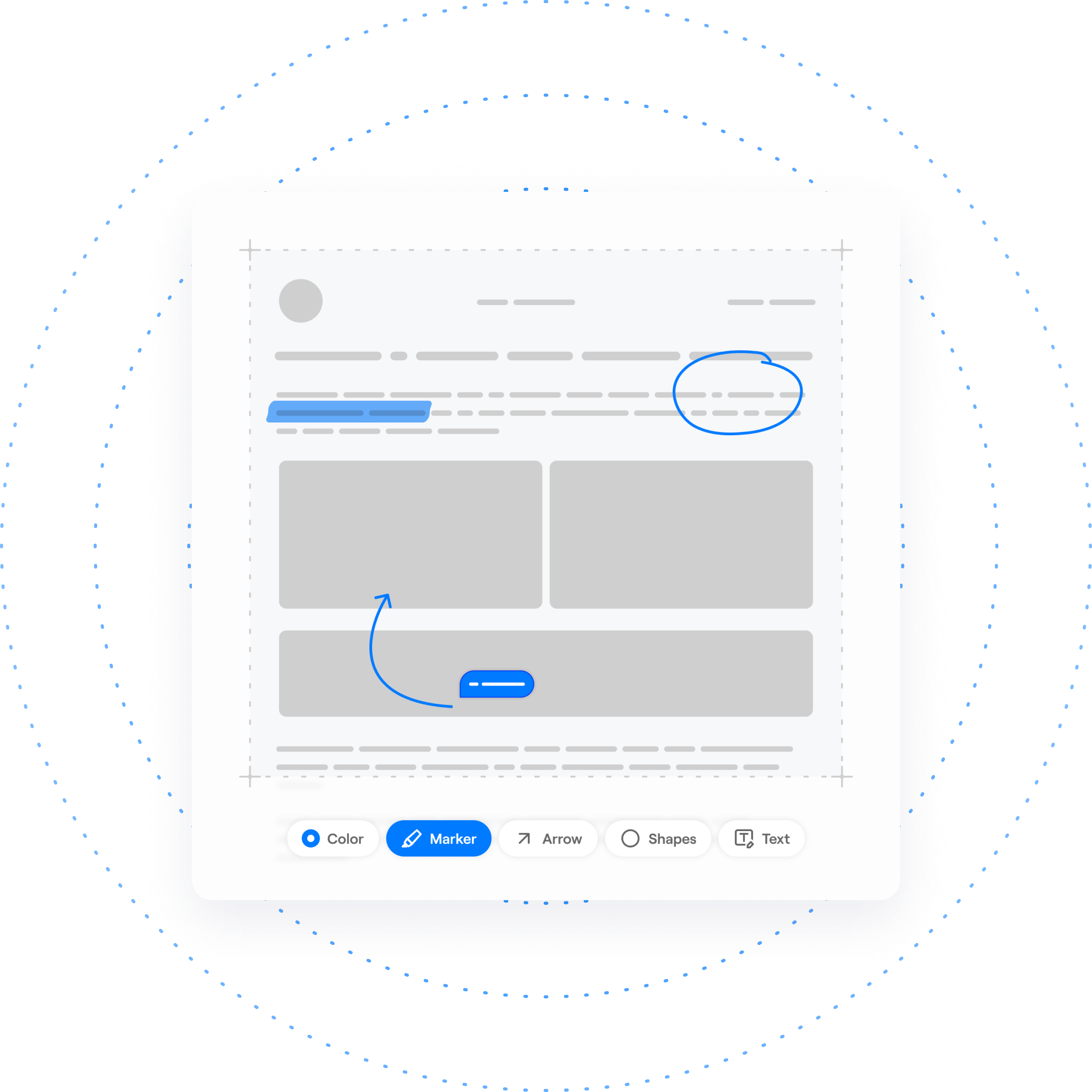Bring Attention to Important Details
Get your point across with more clarity and context using annotations.
Enhance communication with text, shapes, arrows, and more.
Make your point faster, no more lengthy emails.
Increase team collaboration and productivity.
Improve alignment and understanding.
Add Clarity and Emphasize Details
With annotations, you have many tools to pick from to clearly illustrate, emphasize, or highlight information and provide context and clarity to complex concepts that may need additional explanation.
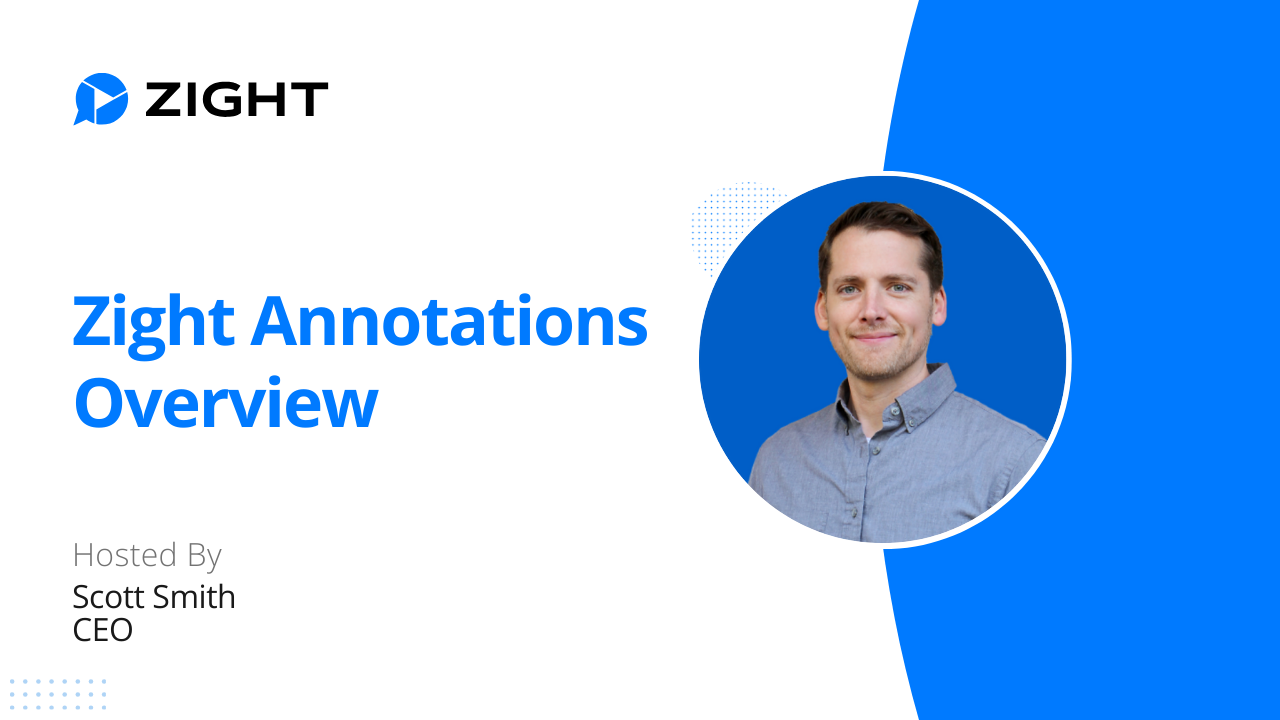

Robust Annotation Options
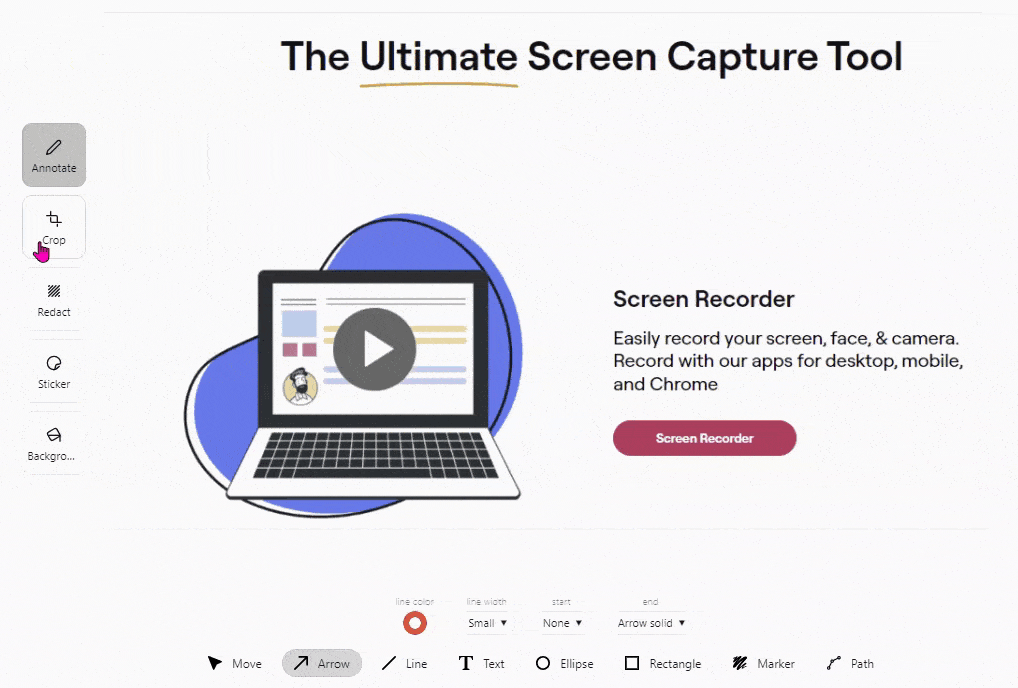
Crop, Rotate & Scale, Add a Background
Use the crop tool to remove part of a screen capture. Crop out distracting background elements and draw attention to the desired part.
Rotate or scale your content and focus on the important elements of your screenshot.
Add a background for some added color and make your content really pop!
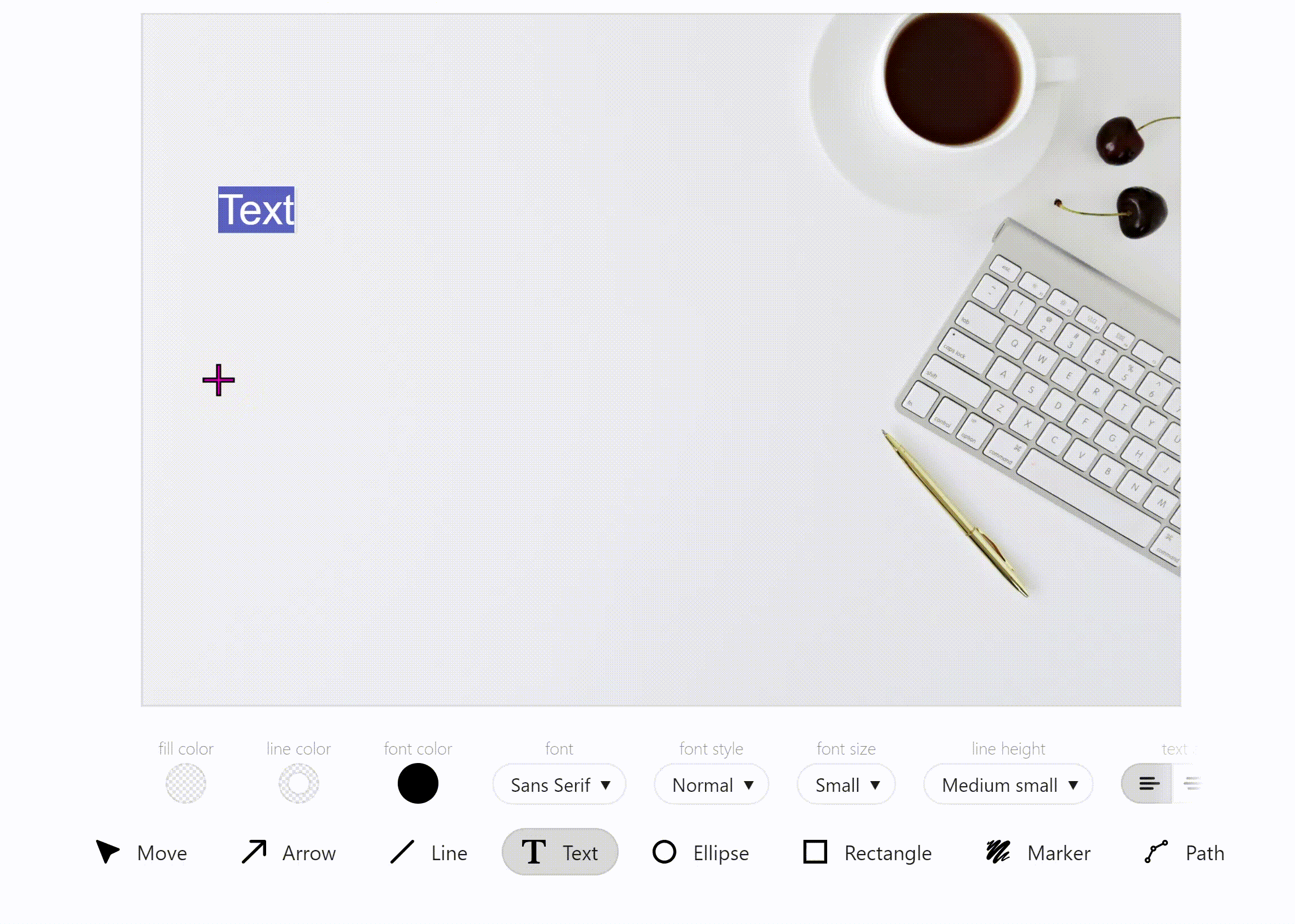
Add Text
Add comments to screenshots, provide instructions, and more. Our text toolset includes:
- Fill, line, and font color: Choose from a wide range of colors to customize your text annotations and make them visually appealing.
- Font type, style, and size: Select the perfect font that matches your preferred tone. Customize the text style, such as bold or italic, to emphasize important information, and adjust the font size to ensure readability.
- Line height: Control the spacing between lines to optimize the legibility and overall appearance of your text annotations.
- Text alignment: Align your text annotations to the left, right, or center to create more balanced and visually pleasing content.
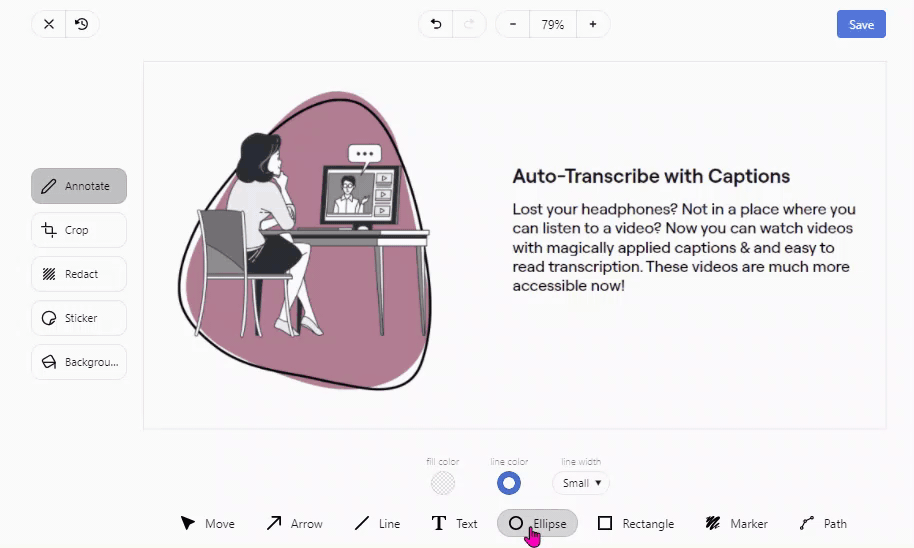
Add Shapes & Arrows
Draw attention to helpful information or important content with a colorful circle or rectangle.
Refer to specific details you want to be changed or signify the movement of sections with an arrow.
Pro tip: After inserting an arrow, you can immediately start typing to add text!
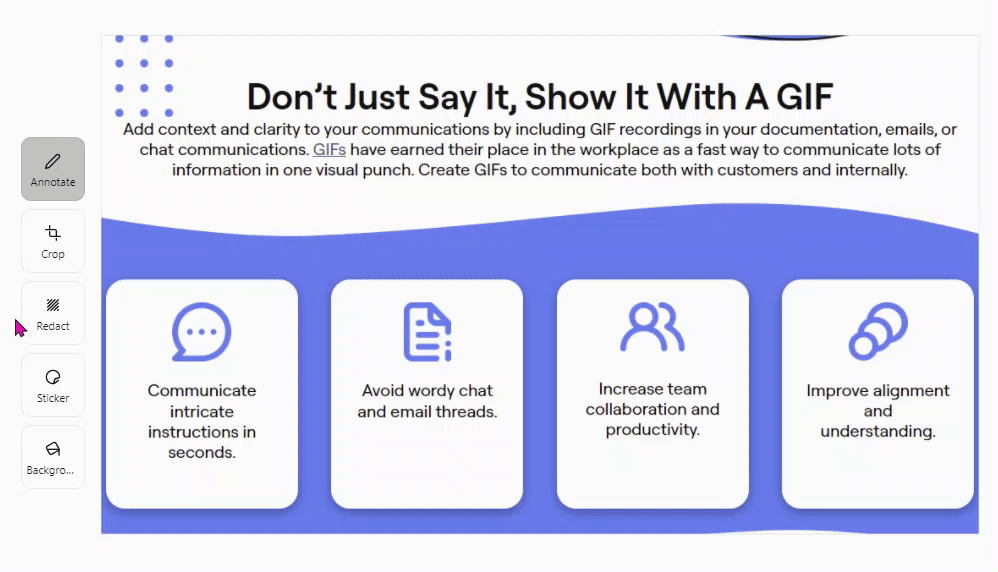
Redact
Did you capture content that contains sensitive or personal information? Grab our redact tool and blur out and protect that sensitive information – anything on your screenshot can be blurred out (images, text, etc.), giving you peace of mind.
Explore Other Zight Features
Explore other Zight features by clicking the buttons below.
The Ultimate Guide To Annotations
Annotations are invaluable tools in various fields, from literature and academia to software development and design. Here’s an ultimate guide to understanding and effectively using annotations:
What are Annotations?
Annotations are notes, comments, or explanations added to a text, document, code, or design to provide context, clarification, or additional information. They serve several purposes:
- Enhance Understanding: Annotations help readers grasp complex concepts, unfamiliar terms, or historical references within a text.
- Provide Context: They offer background information or references that clarify the meaning or significance of certain passages.
- Facilitate Collaboration: Annotations enable teams to collaborate effectively by sharing insights, suggestions, or corrections.
- Track Changes: In software and design, annotations document revisions, bug fixes, or design decisions throughout the development process.
Types of Annotations
- Textual Annotations: Used in literature and academic texts to explain literary devices, historical context, or critical interpretations.
- Technical Annotations: In software development and design, annotations explain code functions, design choices, or user interface elements.
- Collaborative Annotations: Shared among team members to discuss ideas, provide feedback, or suggest improvements.
How to Create Effective Annotations
- Be Clear and Concise: Write annotations that are easy to understand and directly relevant to the content they annotate.
- Use Standard Formats: Depending on the context, follow conventions such as MLA or APA for academic annotations, or specific annotation styles in software development.
- Provide Evidence: Back up interpretations or comments with evidence or examples from the text or design.
- Link to External Resources: When appropriate, link annotations to external sources for further reading or context.
Tools for Annotations
- Literary Annotations: Tools like Genius, which allows users to annotate song lyrics, poetry, and literature collaboratively.
- Academic Annotations: Platforms like Hypothesis enable students and scholars to annotate web pages, PDFs, and academic papers.
- Software Development: IDEs (Integrated Development Environments) like IntelliJ IDEA or Visual Studio Code support code annotations for documenting functions, variables, and classes.
- Design Annotations: Tools like Adobe XD or Figma offer features for adding annotations to design elements, explaining interactions, and providing design specifications.
Best Practices for Using Annotations
- Regular Updates: Keep annotations current by updating them as new information or changes occur.
- Respect Privacy and Copyright: When annotating publicly accessible content, respect privacy and copyright laws.
- Encourage Collaboration: Use annotations to foster discussions and collaboration among team members or readers.
- Review and Revise: Periodically review annotations to ensure accuracy and relevance.
How Zight Uses Annotations for Productivity
Zight leverages annotations as a powerful tool to enhance productivity and streamline collaboration across its platform. Here’s how annotations are utilized effectively within Zight:
1. Enhancing Communication and Clarity
Annotations within Zight enable team members to provide clear feedback and context directly on documents, designs, or project plans. This clarity reduces misunderstandings and ensures that everyone involved understands the objectives and requirements of each task.
2. Facilitating Real-Time Collaboration
Teams can collaborate in real-time using Zight’s annotation features. Whether it’s marking up designs, commenting on project timelines, or suggesting changes to documents, annotations allow instant feedback and iterative improvements without the need for lengthy email chains or separate communication channels.
3. Documenting Decisions and Revisions
Annotations serve as a historical record of decisions made throughout the project lifecycle. By documenting revisions, design choices, and feedback loops, Zight ensures transparency and accountability. This documentation not only aids in project management but also provides insights for future iterations or similar projects.
4. Improving Feedback Loops
Zight utilizes annotations to streamline the feedback process. Team members can pinpoint specific aspects of a project or document that require attention, suggest improvements, or highlight areas of success. This focused feedback loop accelerates decision-making and ensures that projects progress smoothly.
5. Integrating with Workflow Tools
Annotations in Zight integrate seamlessly with other workflow tools and platforms commonly used by teams. Whether it’s integrating with project management software, design tools, or communication platforms, Zight’s annotations provide context and action items directly within the tools where teams already work.
6. Supporting Remote Collaboration
For remote teams, Zight’s annotation capabilities bridge the gap of physical distance. Team members can collaborate effectively regardless of their location, ensuring that projects move forward efficiently without delays caused by time zone differences or asynchronous communication challenges.
7. Training and Onboarding Support
Annotations in Zight are also utilized for training and onboarding new team members. Annotations can provide guidance on processes, explain specific workflows, and offer tips on using the platform effectively. This proactive approach to onboarding accelerates new hires’ integration into the team and boosts productivity from the outset.
8. Customizable and Scalable Solutions
Zight’s annotation features are designed to be customizable to fit various team needs and scalable as organizations grow. Whether it’s adjusting privacy settings, integrating with different tools, or accommodating specific workflows, Zight’s annotation capabilities adapt to the evolving needs of its users, enhancing productivity at every stage.
By leveraging annotations across its platform, Zight not only improves team productivity but also fosters a collaborative environment where ideas flourish, feedback is valued, and projects thrive with clarity and efficiency.
Frequently Asked Questions
Annotations are available on all our plans.
Some annotations are available while recording videos.
Once you have annotated your content, click the share button and you will be prompted to save the updated version with your annotations.