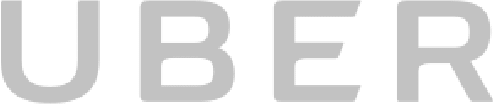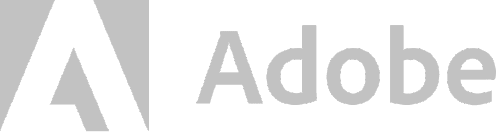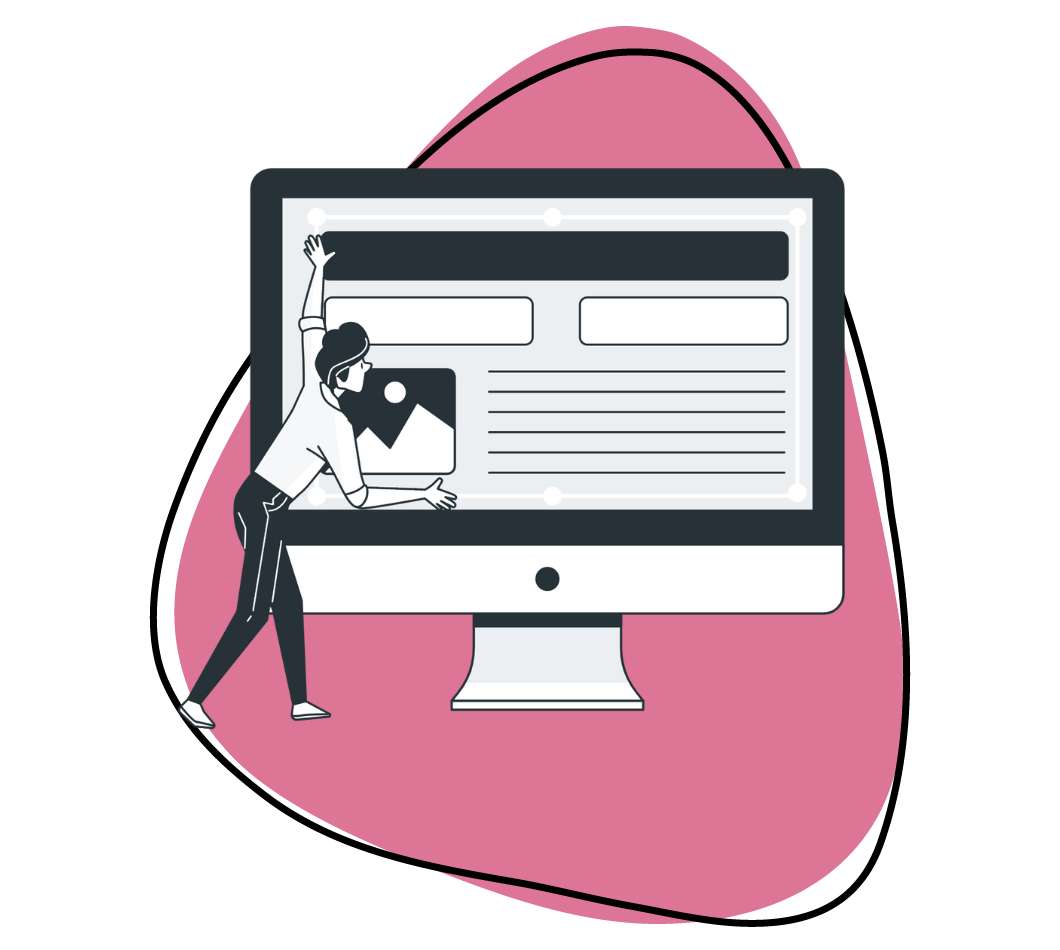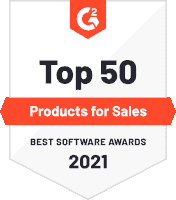
Zight (formerly CloudApp) allows users to easily upload large zip files and is available for Mac, iOS and Chrome. Downloading is quick and easy. Access the app from the link above, from the Apple Store for Mac and iOS, or from the Chrome Webstore to add the extension to Chrome.https://www.getcloudapp.com/wp-content/uploads/2022/07/live-screen-recorder.mp4
The Importance of Zip Files and Their Uses
Zip files play a crucial role in managing and sharing digital content efficiently. A zip file is a compressed file format that allows multiple files to be bundled into a single, smaller package. This not only makes it easier to handle large amounts of data but also facilitates quicker file transfer and saves storage space.
Key Benefits of Zip Files
- Compression: Zip files reduce the size of files, which is particularly useful when dealing with large documents, high-resolution images, videos, or software. This compression helps in saving storage space and reduces the time required to upload or download files.
- Organization: By combining multiple files into a single zip file, you can maintain a structured and organized file system. This is especially beneficial when sharing a large number of files, as it prevents the need for recipients to download each file individually.
- Security: Zip files can be encrypted and password-protected, adding an extra layer of security. This is crucial when sharing sensitive or confidential information over the internet.
- Compatibility: Zip files are supported by both Windows and Mac operating systems, making them a versatile tool for cross-platform file sharing. Most operating systems come with built-in support for creating and extracting zip files, ensuring ease of use.
- Reduced Bandwidth Usage: Smaller file sizes mean less bandwidth consumption. This is advantageous for users with limited internet speeds or data caps, as it allows for faster and more efficient file transfers.
Common Uses of Zip Files
- File Sharing: Zip files are commonly used to share large files or groups of files via email, cloud storage services, or messaging apps. By zipping files, you ensure they are easier to manage and transfer.
- Data Backup: Creating zip files for backups is a practical approach to save space on storage devices while keeping the backup process streamlined. This is particularly useful for periodic backups of documents, photos, and software.
- Software Distribution: Many software applications are distributed as zip files. This allows developers to bundle all necessary files into a single package, simplifying the download and installation process for users.
- Archiving: Zip files are used for archiving old or infrequently accessed files. Compressing these files into zip format helps in conserving storage space while still keeping the files accessible if needed.
The Best Way to Share Files for Windows and Mac
It doesn’t matter if you’re a Windows power user or a Mac loyalist, Zight (formerly CloudApp) will allow you to zip and send large files on whichever operating system you prefer! As online media continues to mature, the need for quick and efficient sending options only increases. Zight (formerly CloudApp) is the perfect way to upload zip file because it offers secure online storage and zero limits. Keep reading to how to zip a file on either Windows or Mac with Zight (formerly CloudApp)
How to Upload a Zip File on Windows
Windows user? Sending large zip files is a piece of cake! Just follow these five steps and you’ll be sharing high-res images, videos, and every other kind of digital content in no time flat:
- First, download Zight (formerly CloudApp) for Windows and sign up for your free trial.
- Once Zight (formerly CloudApp) is installed on your computer, navigate to the Zight (formerly CloudApp) icon located at the bottom of your screen in the taskbar.
- Select the image, video, or other files that you’d like to upload and share with Zight (formerly CloudApp).
- When your chosen file has been selected, you’ll need to click the gear icon to upload your zipped file to Zight (formerly CloudApp).
- All that’s left to do is share the automatically generated and completely secure Windows link with your family, friends, and colleagues!
How to Upload a Zip File on Mac
Maybe the Mac OS is more your speed. If so, you’ll want to follow these six steps to easily zip and send large files:
- Download Zight (formerly CloudApp) for Mac and sign up for your free trial.
- Navigate to the top of your screen and click the Zight (formerly CloudApp) icon in your Mac’s menu bar.
- Next, open your finder folder and select the file you’d like to zip and share.
- Take your mouse and right-click on your desired file. Then use Apple’s “Compress” option to zip the file down to a shareable size.
- Once your file has been zipped, you can drag and drop it into the Zight (formerly CloudApp) icon in your Mac’s menu bar. This is a simple way to upload the file to Zight (formerly CloudApp).
- Everytime a file is added to Zight (formerly CloudApp), a secure link is automatically created. Simply copy and paste the link into an email or messaging app and send it off. Easy peasy!
Do More Than Just Share Files, Create Them Yourself!
While Zight (formerly CloudApp) is the best way to upload zip files and send them to family, friends, and colleagues, you’re totally missing out if that’s all you use the tool for. We encourage you to take full advantage of everything Zight (formerly CloudApp) has to offer including its screen and webcam recording, GIF creation, and image annotation features. Make exciting tutorial videos, create personalized video messages, and get your points across quicker with easy image annotations. Zight (formerly CloudApp) makes it easy to create and share quality content faster than ever before!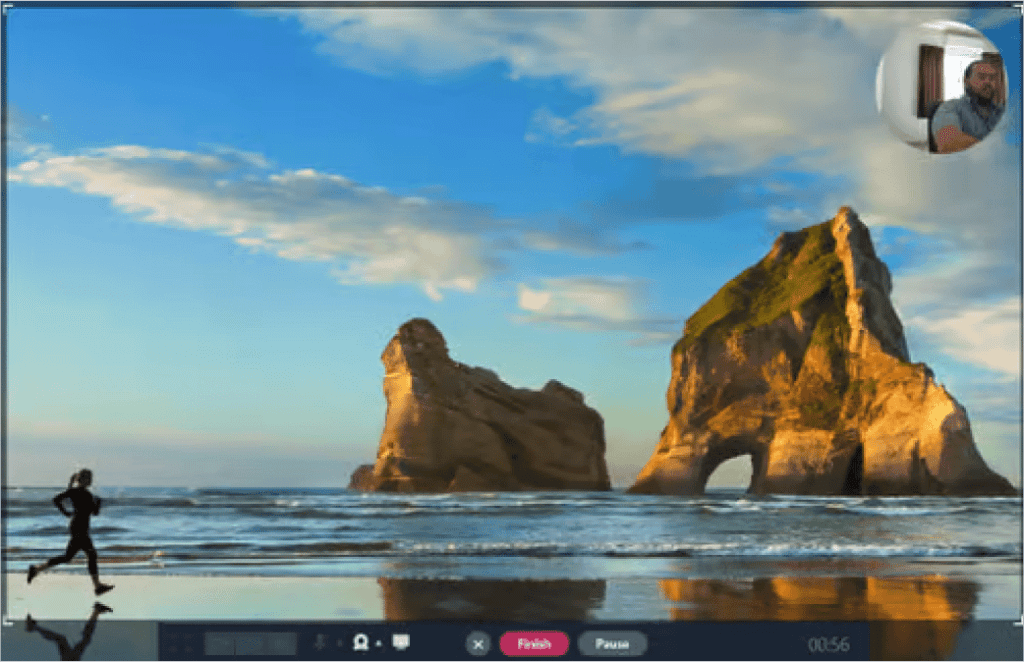
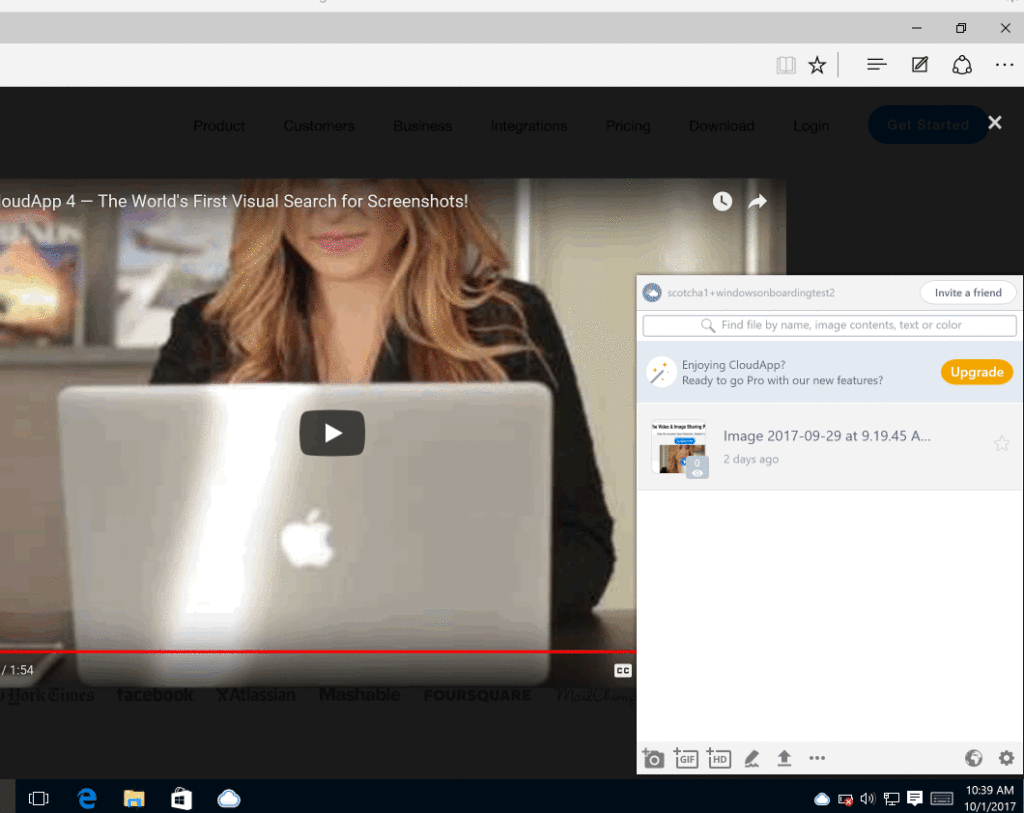
Integrate Zight (formerly CloudApp) With Your Favorite Tools
Our goal with Zight (formerly CloudApp) is to make your life easier. That’s why our tool integrates with many others your probably already use on a regular basis. Love Slack? Use Zight (formerly CloudApp) to drag and drop your zipped files into Slack chats. Trello user? Attach the videos, GIFs and annotated images you make with Zight (formerly CloudApp) to any Trello Card. Zight (formerly CloudApp) also integrates with Drift, Intercom, Adobe XD, G Suite, and more for your convenience.
Zip and Send Large Files Today With Zight (formerly CloudApp)
There’s no doubt about it, Zight (formerly CloudApp) makes it easy to upload large zip files and send them to whomever you wish. Couple that with the fact that our software also enables users to easily record their screens, create GIFs, and annotate images and it’s not hard to see why millions of people use Zight (formerly CloudApp) every day. Join mega-companies like Uber, Adobe, and Salesforce and become a Zight (formerly CloudApp) user today. It’s free to get started and easy to learn. You won’t regret it, guaranteed!https://www.getcloudapp.com/wp-content/uploads/2022/09/youtube-screen-recorder.mp4
How to Get Started with Zight (formerly CloudApp) for Free
You need to grab the users attention. If you want to be innovative, you need incredible tech.
Level-up your workflow today by signing up for a free Zight (formerly CloudApp) account and communicate at the speed of sight.
Over 4 million people trust Zight (formerly CloudApp)