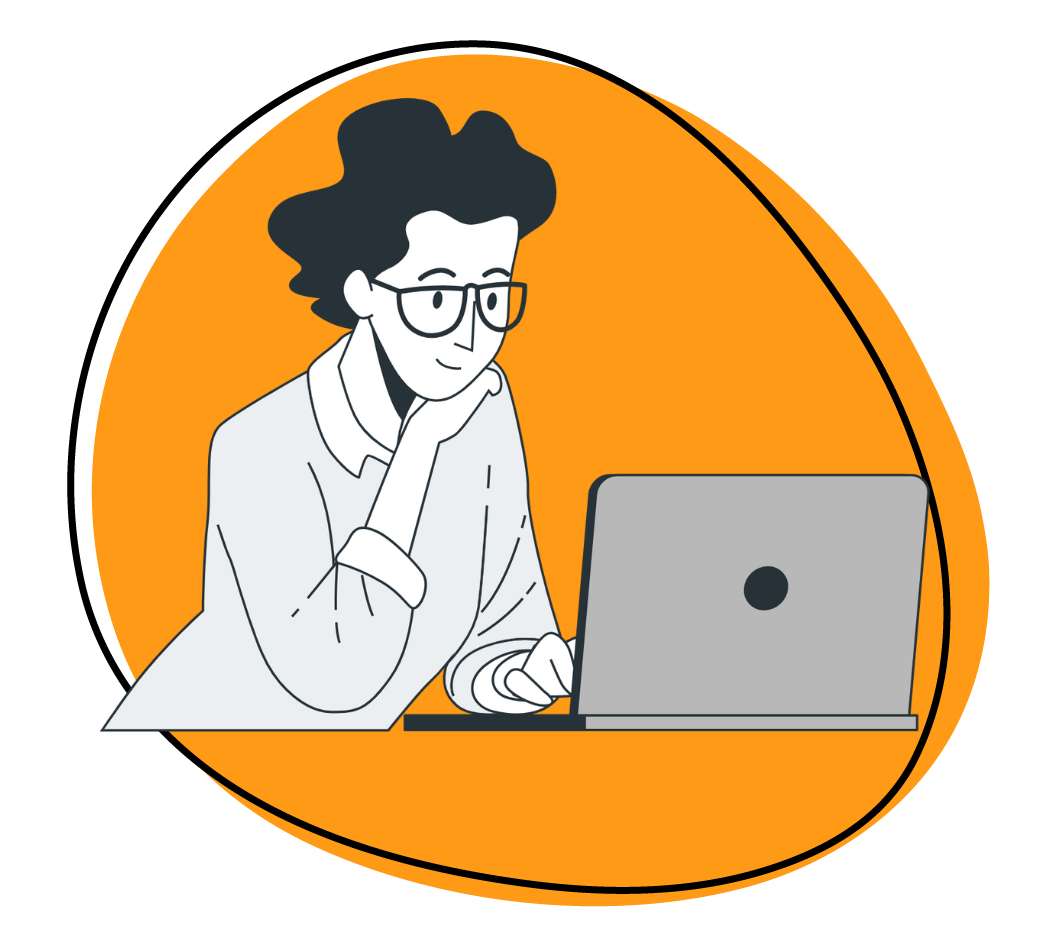One of the best ways to help how to accomplish a task quickly and effectively is to show them how it’s done, and in the digital age, that means screen recordings. It’s a powerful medium where you can give audio and visual cues to assist beginners and product experts. They’re useful for internal training, customer support, or even building a YouTube following as you explain the tricks of your trade.
Screen recordings are a proven way to improve productivity for any task, especially when they’re short and focused on getting the job done. Video is now available on nearly all devices, meaning your recordings can be watched as needed whenever someone wants to complete a task. Record once, help people infinitely.
To understand how these productivity gains happen and where screen recordings can improve your business, let’s look at some common uses and best practices.
Create explainers and tutorials for everyday tasks
The easiest way to boost productivity with screen recordings is to use your computer to accomplish simple and everyday tasks. Record these individually and briefly, in as few steps as possible. Using a tool like Zight (formerly CloudApp), consider removing errors or mistakes while adding annotations to explain each step with text or an arrow.
Move through each step to break down the entire process for a tutorial. If you’ve got a long or complicated set of steps, consider creating two video elements. First, complete an entire walkthrough with each step and explanation for each. Then, take a single image representing each action (such as clicks in a menu) and turn these into a GIF.
Simplifying the process might mean adding a layer or highlighting a button when you click it. This makes it easy for your audience to follow.
These videos and screen recordings can be used for your teams and customers. When you keep elements quick and straightforward, slicing things into as few steps as possible, they’re easy to share in a variety of ways. Chatbots and customer service reps can deliver videos in response to frequent questions. Training pages and documents can have video embeds to walk individuals through each step. And if they’re generic, use them for training anyone who might use your system for their work or to troubleshoot concerns for customers.
If you do plan on using videos for customer service, add captions and text to them. This will allow your audience to use the videos if they have any hearing issues, can’t use audio on their device, or are in a noisy place. Captioning video is a good practice for anything you create, but especially useful for videos that will have a broad audience.
Create a visual database for your next project
Most development and product teams will tackle multiple projects each year. The same is true for marketing and sales sprints, lead generation, and more. Templates help you speed up these processes and focus on the content instead of the structure.
You can speed up the documentation and foundational elements by recording your screen when making these items. Explain processes, show the software needed, and walk people through required steps at each point in development to keep things quick.
Essentially, you can turn a series of screen recordings into a visual database for how you create and manage projects, both as the broader tutorial mentioned above and a framework to ensure best practices are followed. For services like Trello, where you can create templates, these video assets can be added to the templates themselves in notes and descriptions, allowing your team to be able to see requirements and information immediately.
It’ll speed up your project management and can also give teams guidance on how things are managed. Look for options to explain tasks and elements as well as merely providing examples of tasks, like a sample standup meeting to help project managers know what to do during a check-in.
Catch errors and issues more quickly
Whether you run customer support or do the troubleshooting for team members, screen recordings can significantly improve your speed in finding, diagnosing, and fixing errors and issues.
If someone on your team is trying to understand the error, screen recordings can also help them recreate it, or at least the scenario that led to it. When you’re remote, this is especially useful because IT or customer service teams can’t come and physically check the devices involved. Videos document error scenarios and speed up the resolution by making problems more apparent.
Screen recordings can help customer service teams tackle issues by showing customers the exact steps to take to fix a problem as well. This will improve response times and help boost credibility as well as how much customers like your service. The best news is that these can be the tutorials and explainers you already made for your team and new customers.
For IT, pairing a video with the software crash logs can help them immediately jump to the error of concern. They can see how your input and other tasks are being performed, making it easier to determine if the error was from the user and interaction or if the underlying platform had an issue. You’ll free up your team from having to run through every error log, which can take a significant amount of time.
Taking a screen recording of any issue you have can help your team prevent those errors, too. These become a training opportunity by teaching team members what not to do or how to prevent issues. It might be the perfect reminder of steps that need to be followed, boxes checked, or inputs when a piece of software is picky.
Keep training up to date
Every time a platform, app, or technique changes, your training for recruits and existing team members needs to change, too. One of the best ways to ensure things stay relevant is to assign someone to create training videos using screen recordings.
Designate a person for each service or position. When a process changes, they learn how to do it with the new system design and create a quick video. Sharing this through Slack or other channels gives it to people right away, so everyone can have a great reference to follow. Video allows people to review it as they need and have things on hand at any time, reducing interruptions to ask another team member to show it to them again.
Establishing these roles can help your training and HR actions, too. Each time a new video is created, the person assigned to the task can also go into team training documents and update them with the new video. Attaching links to a company wiki, for example, keeps task training relevant.
The process is sped up by making short videos through screen recording for individual tasks. You’ll limit the chance that you need to revamp an entire training program at once because it’s showing a platform from multiple versions ago.
Make meetings asynchronous too
Asynchronous communication technology allows people to create messages and share with an audience whenever that audience is ready. You build messaging and deliver it once, relying on the viewer to set the time and place for engagement. We’re big believers in it for work-from-home environments and teams that are spread across multiple time zones.
Unfortunately, meetings aren’t asynchronous. They’re times when people need to come together and actively share and engage. In many cases, you want a team that’s ready and present so that they get the latest information or workshop a needed idea in real-time. However, we’ve all had missed meetings because of a variety of obligations, illness, or being on multiple teams.
Screen recordings can help anyone who missed a meeting catch up quickly. When you use a tool like Zight (formerly CloudApp) to trim the video and segment essential parts, your team can get caught up after just a few minutes. Clipping the video into discussions of specific projects or tasks allows your team to find what they need and watch it. You can even tag them in places you post each video.
When recording the screen, you get to see the entire presentation. People can also see where you’ve accessed the documents and materials used. That can make it easier to find things in case someone didn’t follow the proper naming or location requirements for shared drives and intranets.
The benefit of screen sharing and using that video is your team gets the complete conversation and presentation. They don’t rely on someone else’s notes which might’ve misheard or misunderstood an issue. There’s also less chance of the recorder thinking a piece of information isn’t significant enough to record — or they push against the change and actively decide not to include something they don’t want to do.
It’ll improve overall change management within your organization and boost engagement for meetings. Plus, if there’s an issue or need for clarification, you can use the video as evidence for the confusion. Then, a team member can create a quick replacement to get everyone on the same page.
Adjust tasks with a bit of creativity
Some of your productivity woes can come from doing the same tasks repeatedly, from data entry and checking emails to making the same pitches and speeches. Screen recording software can help you tackle some of these elements by supporting automation and the use of one asset multiple times.
Zight (formerly CloudApp) has worked with some innovative brands that are using screen recordings and videos to drive sales in their sleep. A video version of your sales pitch, screen recordings of Q&A, and other content can be used for many potential leads and other visitors. Screen recordings allow you to show what you need while still demonstrating your personality and style for the viewer.
If you want to use a single element repeatedly but still make customized campaigns or pages, there’s a quick workaround for you. Create the core component as a video with no personalization. Then, write out a script for an introduction and conclusion or FAQ lead-in that has spaces for personalization – like addressing the viewer by their first name. You can then record just the intro and conclusion for those unique targets, turning a 30-minute presentation into something where you only need to record 2-3 minutes each time.
When videos are largely informational, and you don’t need great personalization for sales, you can speed this up even more. Record the intro, core content, and conclusion videos. Then, create a GIF of a “Welcome” banner and one of a “Thank You” banner. After those templates are ready, use Zight (formerly CloudApp) to annotate the images and add the names of your targets.
This lets you minimize any content, and you don’t need to re-record audio or video. You get to be as creative as you want with the banners and content utilization. (Or, if you’re like those of us with sinus issues sometimes, you never have a day where you can’t create content because of that stuffy nose sound.)
5 tips for success
There are best practices that can enhance the actual screen recording itself, making it easier to accomplish the productivity gains we’ve mentioned. Here are 5 of our favorite tips based on experience and experts:
- Clean up the recording area to minimize distractions, whether that’s apps on your desktop or content within the software. If you’re teaching a project management solution, for example, start with a blank project.
- Keep the audio clean, too, by recording somewhere with minimal noise or using noise-canceling equipment.
- Write out steps and what you’ll say beforehand. Look for areas to reduce steps or clear up language so you can quickly move from step to step.
- Check your equipment, including software to be used, logins and credentials, your Internet connection, and your mic or audio recording equipment. If you’re using a webcam, check the video beforehand.
- Go slow. Take your time to explain what’s happening, move your cursor slowly, and highlight things as you do them. Avoid rapid movements or sweeping gestures that can make it hard to follow a cursor.
Now that you’ve got a handle on how to create compelling and useful assets with screen recordings, it’s time to get started. Instead of beginning with a low-power solution where you can’t make the most substantial content, adopt great tools right away. One of your best solutions is Zight (formerly CloudApp), with a simple screen recorder and robust annotation. You can try it for free here to get started boosting productivity with no risk.