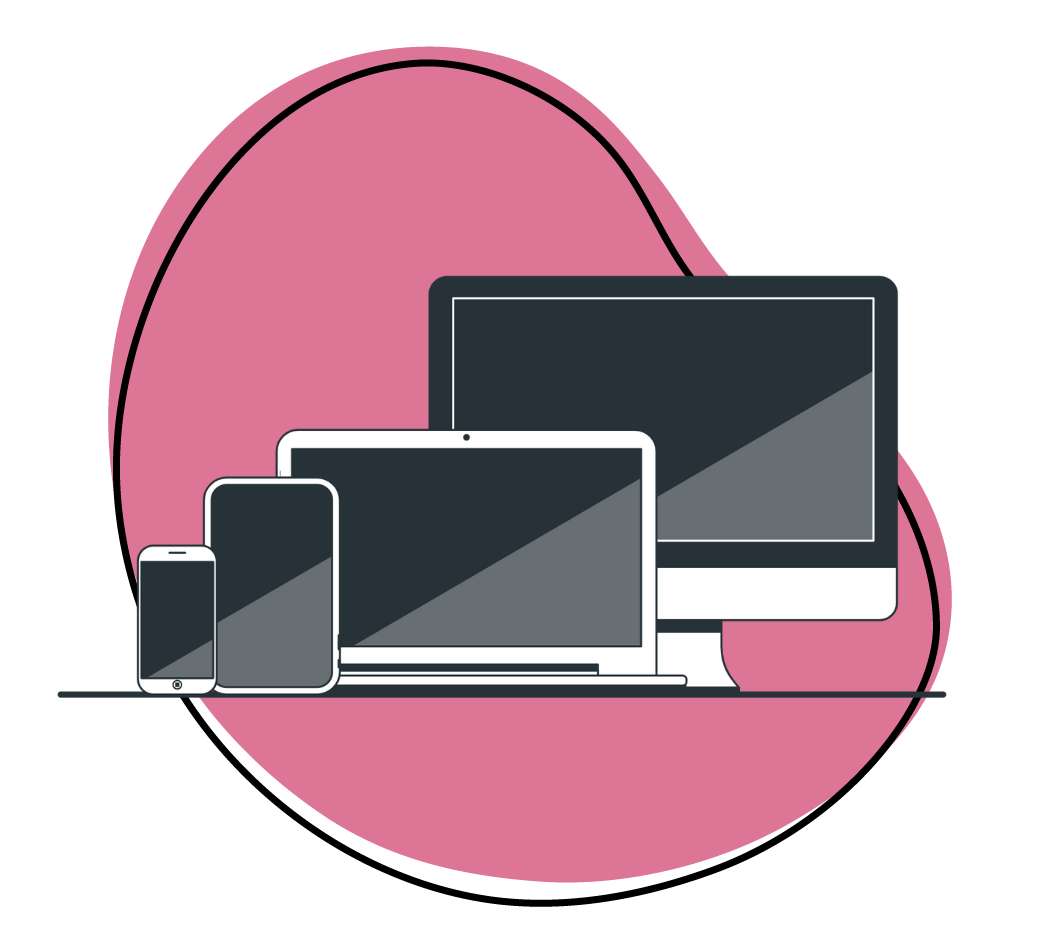Everyone has bugs.
Just like any good product team knows, you don’t always need to fix bugs right away, but as you find them it’s best to document them as clearly and concretely as possible.
Most teams will find a bug, create a Trello card, throw it into their bug tracker board, and when QA comes around to take a look at the so-called bug, they immediately run into a really big problem. They need to know where it’s located, what actually happened, what device and platform the user was on, etc. The needs from the QA side are often far greater than what the original bug reporter provided in the card.
The best teams have a formal bug creation process in place. Ours isn’t anywhere near perfect, and we try and keep it simple, but here’s how our bug board looks in Trello, enhanced with visuals from Zight (formerly CloudApp).
Introducing Zight (formerly CloudApp): How to Report Bugs That Are Actually Useful
If you’re a PM, sometimes it can feel like the world is burning around you. You’ve launched your product, it’s making users happy, but there’s 10 new things you’ve got to worry about. A broken page, a query that’s not firing as it should, or simply some text that’s just a bit off.
The Zight (formerly CloudApp) Power-Up for Trello was built to make it easier to give clear context to team members so that you could tell someone once, and they’d understand and get to fixing. No product walkthrough meetings, no “hey what page was this from?’, just one bug report that’s easy to follow, and you’re done.
You can setup your free Zight (formerly CloudApp) account here.
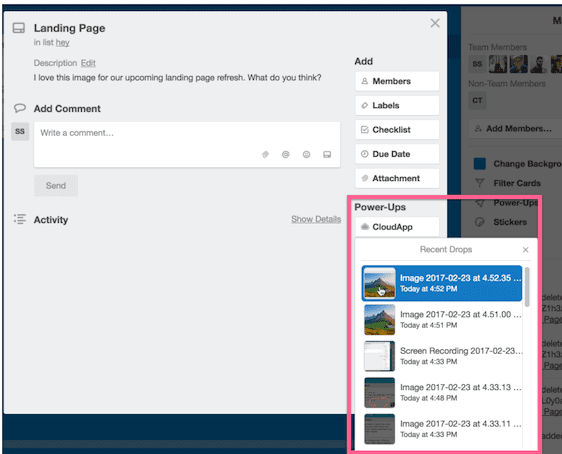
We’ve built the Zight (formerly CloudApp) Power-Up to support Trello in several ways:
- Browse and Attach existing visual content inside your Trello card (Power-Up) from Zight (formerly CloudApp). This could be a GIF you recorded explaining a problem, an HD video with audio to talk your team through a solution, or an annotated image to give clear feedback.
- Paste a Zight (formerly CloudApp) link into a Trello card as an attachment and the content will automatically be pulled in.
- Drag and Drop content directly into Trello from your desktop.
Method 1: Power-Up! Attach your GIFs, HD Videos, and Annotated Images Inside Trello
To get started you will need to enable the Zight (formerly CloudApp) Power-Up on your selected Trello Board. If you need any more help, check out our help center where you can read more.
Once your Power-Up is enabled, you will be able to attach any GIFs, HD Videos, and Annotated Images taken with Zight (formerly CloudApp) onto your cards without ever leaving Trello. Simply click the ‘Zight (formerly CloudApp)’ button on your card and start attaching:
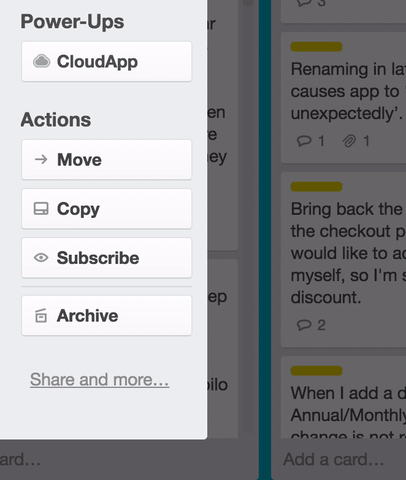
Method 2: Power-Up! Automatically add Zight (formerly CloudApp) content with a direct link as an attachment
This workflow is also very simple. From Zight (formerly CloudApp) you can record GIFs, HD Videos, and create Annotated Images and paste the Zight (formerly CloudApp) link into the ‘Attachment’ section in Trello.
Trello will then take the visual content from that link and automatically add it to the Trello card giving you a beautiful visual to accompany that magical Zight (formerly CloudApp) link.
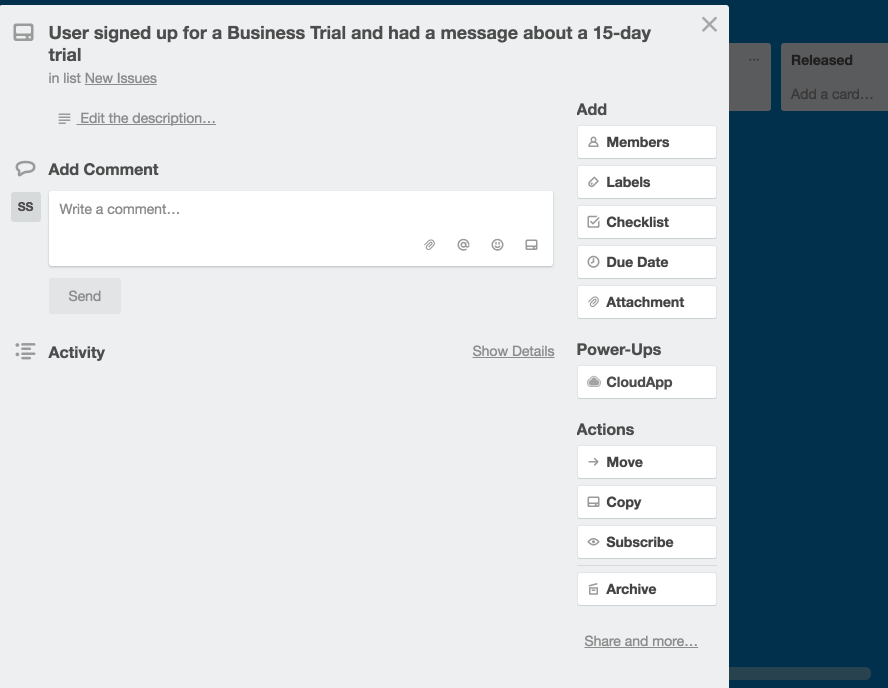
Method 3: Power-Up! Drag and Drop Zight (formerly CloudApp) content directly into a Trello Card.
Who doesn’t like to drag and drop files? With the Trello Power-Up for Zight (formerly CloudApp) you can easily move content from Zight (formerly CloudApp) into a Trello card. Just grab the thumbnail from Zight (formerly CloudApp)’s drop-down, and drag it into the card that you’d like it added to.
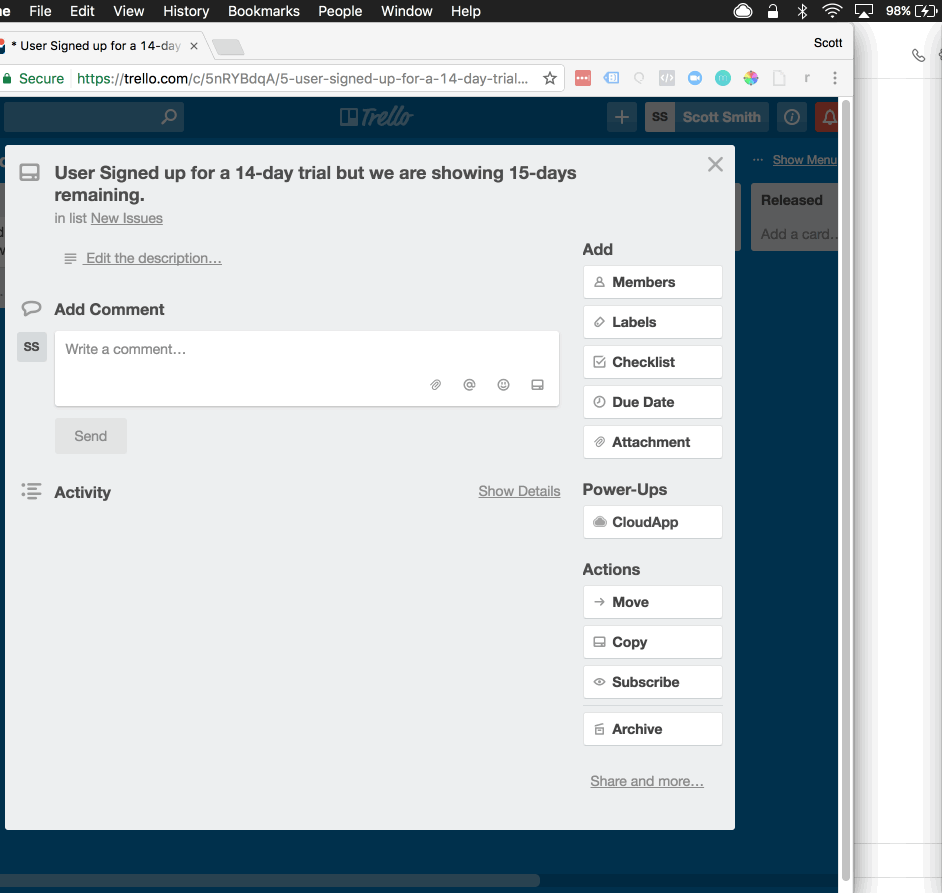
Don’t Have Zight (formerly CloudApp) Yet? We can Help!
If you don’t already have a Zight (formerly CloudApp) account, you can Register for a free Zight (formerly CloudApp) account which will turn you into a GIF and Annotation Master and allow you to add great visual contentinside Trello.
After you’ve registered for a free account and installed the desktop app, you can start creating content. We’d suggest you start with a GIF by clicking on the ‘Zight (formerly CloudApp)’ menu bar icon and selecting the ‘GIF’ option (or use our faster shortcut: command+shift+6).
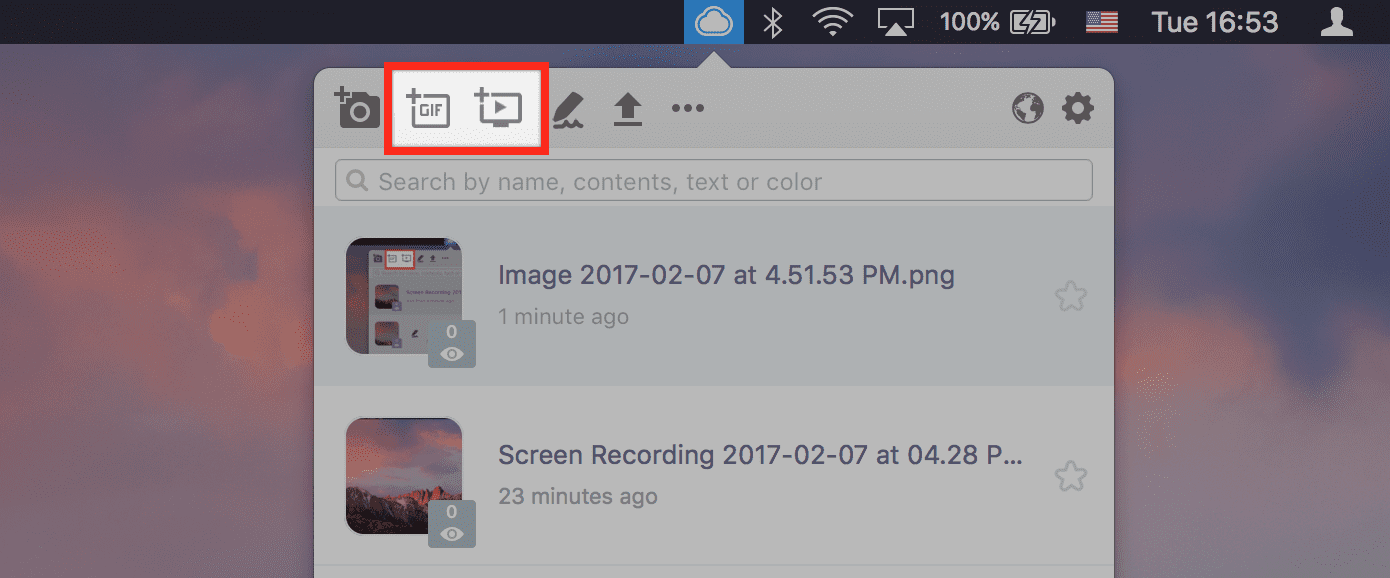
You may have thought that GIF creation was just for the pros, but Zight (formerly CloudApp) has made it dead simple to record your screen, add it to a Trello card, and make more impactful bug reports.
If you’ve read this far, you should definitely check Zight (formerly CloudApp)’s Trello Power-Up out! And why not try out Zight (formerly CloudApp) for Teams for 14-days totally free?