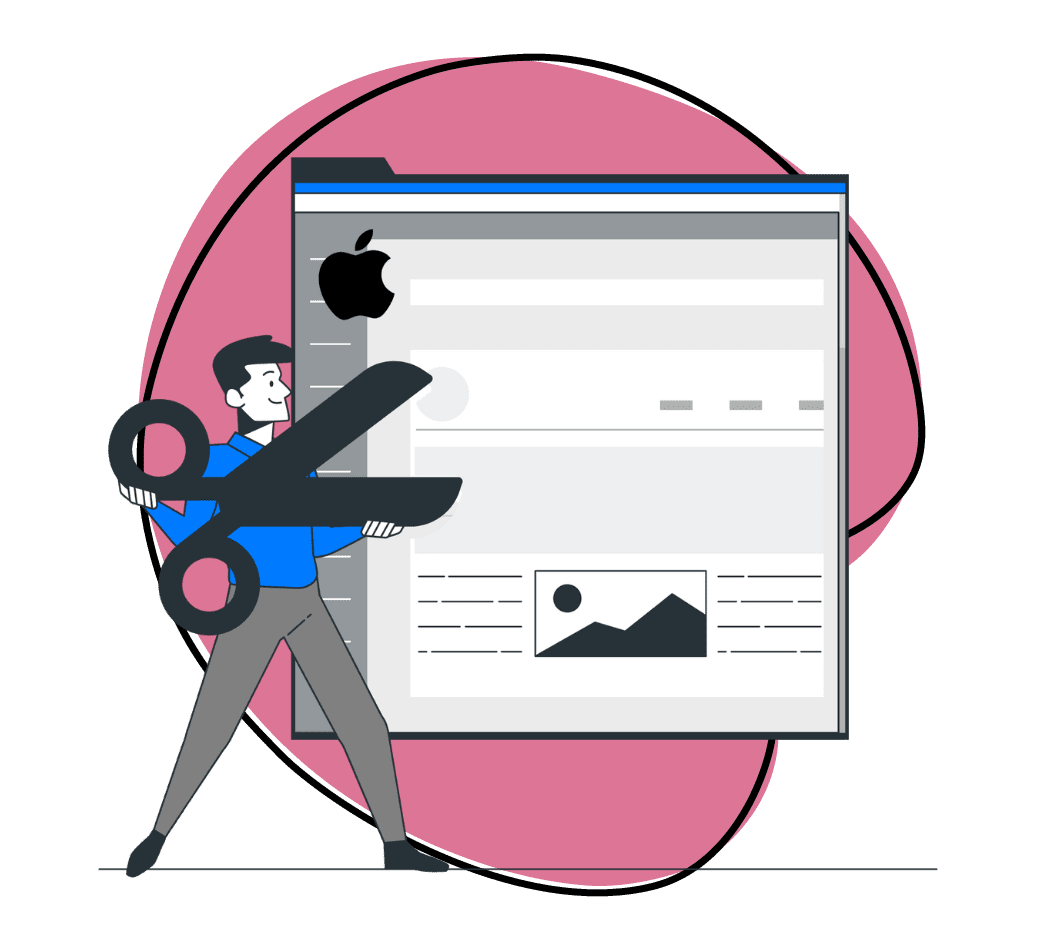Like different flavors of ice cream, there are a lot of different file formats that you can use to save an image—and each one offers its own unique benefits and drawbacks. If you take and save many screenshots (either for business purposes, content creation, or anything in between), it’s important to choose the right file format for your purposes.
But what is the best quality screenshot format? The answer depends on several factors, including things like the type of screenshots you are capturing, their file size compared to the amount of storage space you have available, and more. To help you choose the best image format for your screenshots, here’s a breakdown of all the key factors you’ll want to consider.
Best Quality Screenshot Format
There are so many different ways to save an image file, and that is because different file formats offer different benefits. Below are four of the most popular file formats for saving a screenshot—and the pros and cons you need to know about each one.
PNG Format: Ideal for High-Quality Images
When you want sharp detail and high resolution, PNG is arguably the best image file format. As a lossless compression format, PNG compression preserves all your image’s fine details and clarity. This makes the PNG format a great choice if you want to capture the highest—quality screenshots possible—just remember that PNG files will take up more storage space than other, more efficient formats (like JPEG).
JPEG Format: Balancing Quality and File Size
The JPEG format strikes a good balance between image quality and file size. While it may not offer quite the same resolution and fine detail as PNG, JPEG images are high-quality enough for most users and applications while being a much more storage-space-friendly option to boot. Another benefit of this file format is that it allows you to adjust compression levels. This means you’ll decide how you wish to balance file size and image quality.
GIF Format: Suitable for Simple Graphics
The GIF format is great for capturing animations and simple graphics. While it isn’t often used for static screenshots, GIFs excel in a few cases. Since GIFs are designed to store multiple frames within a single file, they let you turn your screenshots into short animations or sequences. However, image quality with GIFs isn’t always the best; they have a small file size and a limited color palette, which can result in reduced image quality compared to other formats.
BMP Format: Basic and Uncompressed Format
BMP is a basic and uncompressed image format that isn’t used much anymore. While this file format isn’t optimized for efficient storage and sharing, there are a few niche applications where you may want to save your screenshots as a BMP file. Like PNG files, the BMP format is a lossless compression format, which means that it perfectly preserves image quality. The BMP format is also commonly used for archiving image files to ensure no image data is lost or manipulated.
Screen Resolution and Image Quality
When it comes to determining how a screenshot will appear when displayed on a device, its file format is only half of the equation—the other half is the screen resolution of the device it’s being displayed on. To make sure that your screenshots look like you want them to no matter what device they’re viewed on, here’s what you need to know about the relationship between screen resolution and image quality:
Resolution Considerations for Screenshot Formats
Devices with higher-resolution screens will display sharper images, regardless of the file format you choose. They are also capable of capturing higher-quality screenshots. Remember that when you take a screenshot, you capture the image exactly as it appears on your device’s screen. If you use a low-resolution device to capture the screenshot, then the image quality will still be impacted even when the image is displayed on other, higher-resolution screens.
Maintaining Image Quality Across Various Devices
So if screenshots appear differently on different devices, how do you maintain image quality no matter what device it’s being viewed on? A helpful place to start is choosing a screenshot app that is designed to capture images at the native resolution of your device. This helps preserve image quality without unnecessary scaling or compression. Another good idea is to test your screenshots across different devices before sharing them. Make sure they maintain their image quality and sharpness across all types of devices and make adjustments as necessary to fix any image quality issues.
Conclusion
Choosing the right file format for your screenshots is a big part of ensuring sharp, high-quality images. Using the right screenshot app is a big part of this as well.
With Zight, you can capture high-quality screenshots and save them in any file format that you choose. Zight captures using your device’s native resolution to ensure that image quality is preserved and maintained across various devices. Best of all, Zight also offers abundant tools and features for editing, saving, and sharing your screenshots.
To see for yourself why Zight is the ideal choice for capturing high-quality screenshots, sign up for free today!