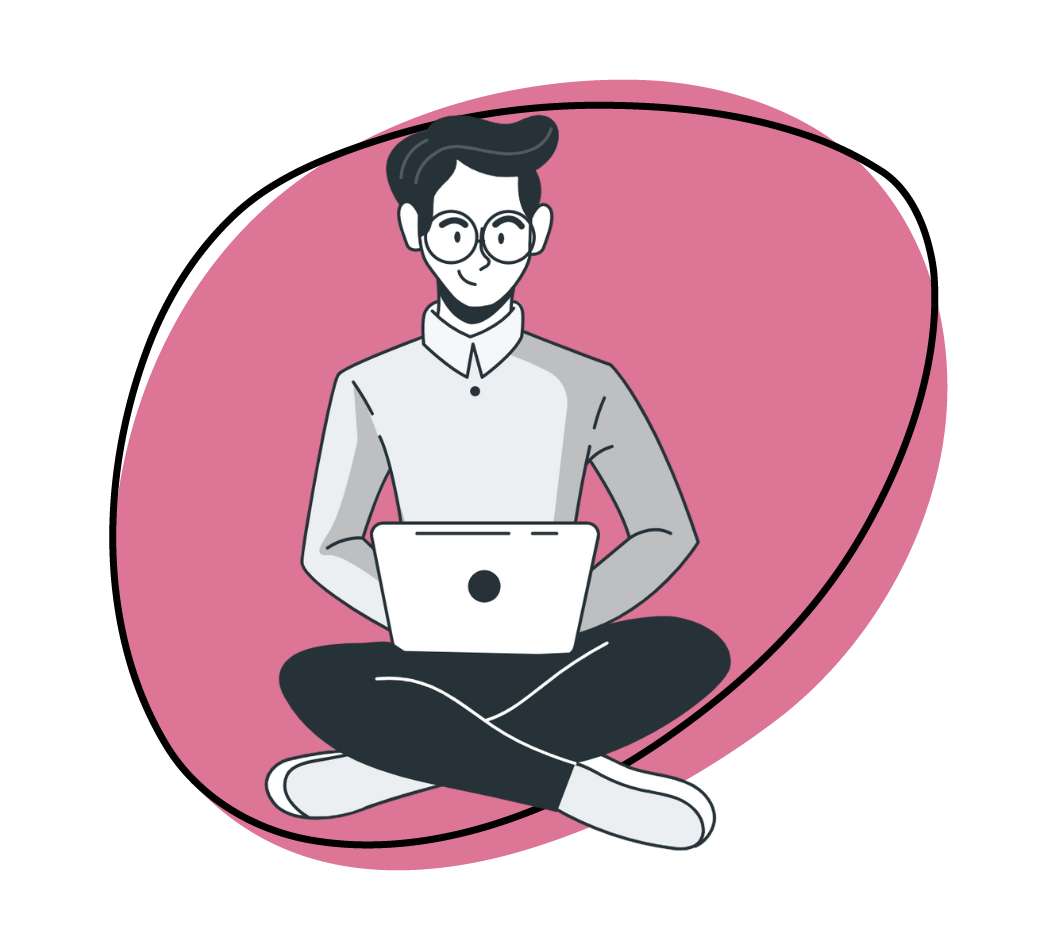Zight is the best screenshot and screen recorder app on the market. It is the go-to tool to enable a happier and more productive workplace with better communication using visual context. Bring human connectivity to the workplace by using Zight to capture content and “show, don’t tell” and instantly share it with a link.
You know the basics: how to annotate your images, create a GIF, upload files, or how to create buttons for your content.
But Zight can do so much more, and we want to cut your workflow in half and help eliminate lost context and misunderstandings.
So check out these great tips for features you didn’t know existed, but we’re sure you’ll love them!
1. Web Annotations
The power of annotations is not only on the app.
Web annotations make it much easier to mark up your content when and how you want.
- Open your content in a browser, and you’ll see an “annotate” button that brings up annotation features on the web.
- Use arrows, boxes, or text to mark up your content.
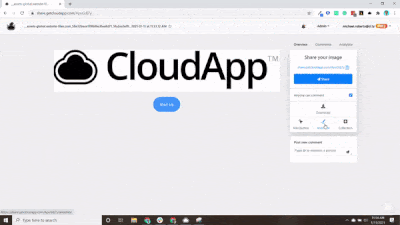
2. Reuse Button Settings
Sales and support reps will love this feature.
If you’re a sales rep, chances are you always want to include a calendar link at the end of your content, and that link never changes.
It can be tedious to create those button settings every time. Instead, add the same settings you made for the previous content with a single click.
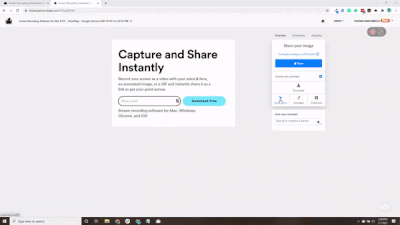
3. Change Shortcuts
Hotkeys are the pinnacle of workflow efficiency with Zight. A single keystroke can immediately start a recording, take a screenshot, and more.
But what if you don’t like the choices we made for the default keystrokes? Change them. And here’s how you do it:
- Click on the app
- Click the gear icon > Settings > Shortcuts
- Select the shortcut you want to change, and then type in your shortcut
- You will now see the new shortcut replaced by the old one.
- Click “Save”
And voilà!
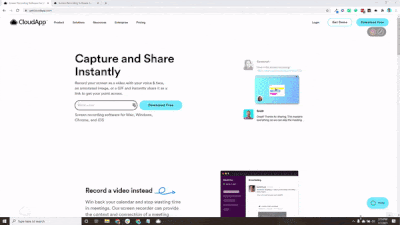
4. Cut and Trim Videos
We know no video is perfect, and we embrace that at Zight. Authentic, raw videos lead to some of the best engagement.
But there are some little things you can cut out, like long pauses or an awkward ending, to make your video more professional.
To cut or trim your video, just click the pencil icon on the video in the app. You’ll then be able to cut out or trim down the video as you need.
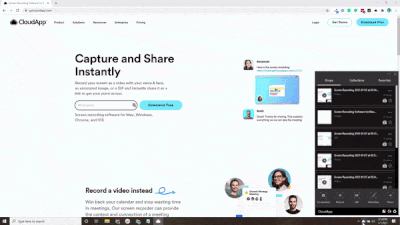
5. Comment on Your Content
Gather feedback directly through comments. Users can now add their ideas to your content and keep the conversation in a single place.
Of course, if you prefer to keep the conversation in something like Slack, go for it! You just have more options.
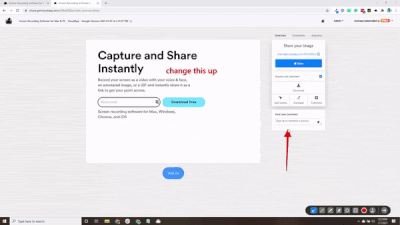
6. Video Annotations
Mark up videos with annotation tools while recording. Modify how long the annotations are visible and make it easier for your viewers to understand what you are communicating.
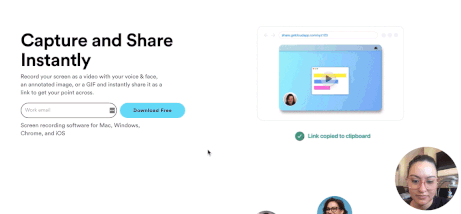
7. Combine Screenshots
Ever wish you could pair two screenshots together? You can.
You can layer and combine your screenshots through the desktop app.
- Open a screenshot in the editor
- Drag and drop a different screenshot on top
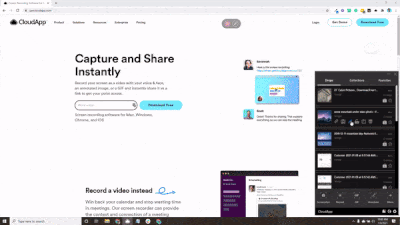
8. Host PDF Documents
Our web viewer allows users to read through an entire PDF without downloading the file.
Here’s an example with one of our ebooks.
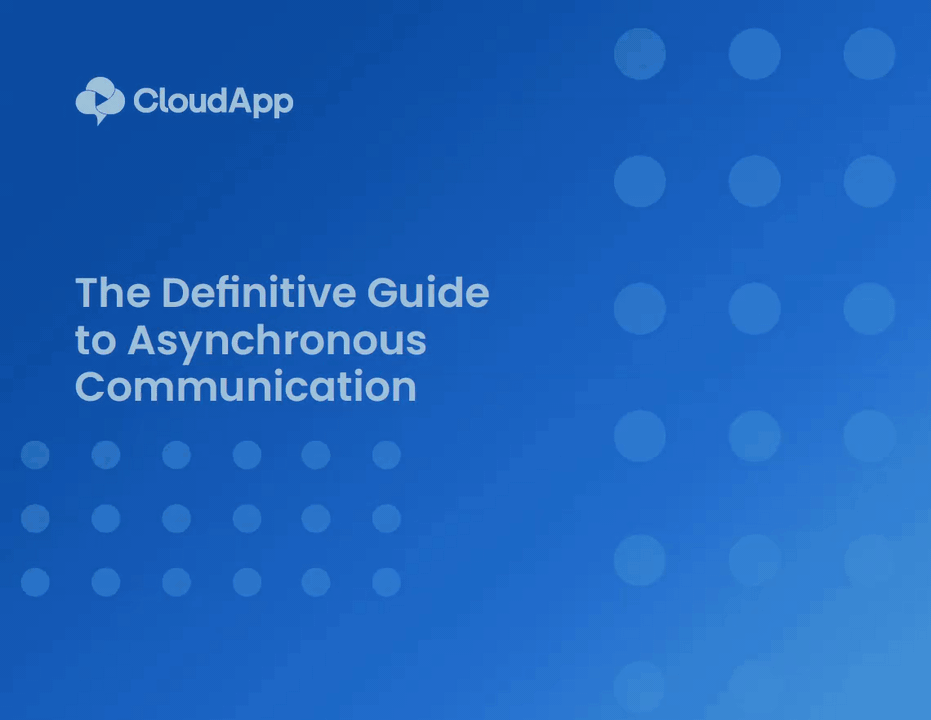
9. Rearrange Your App Primary Actions
If you don’t like the default options for your primary actions in Zight, you can choose from five other common actions to display.
- Click “More” by the other primary actions in the list
- Drag up the actions you want to include in your primary menu.
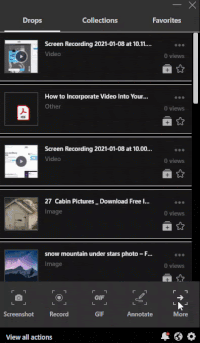
Bonus: Automatically Unfurl Content in Gmail
Wouldn’t it be helpful if your audience could see an overview of a link before clicking it?
You can automatically unfurl an image or a video preview within a Gmail email if you install the Zight chrome extension. Once you install the Zight extension, there are no further steps.
Once your email is sent, the intended receiver can get an adaptive card with a rich, interactive preview of the content, providing an enhanced experience.
Check out more here on Zight for Gmail.
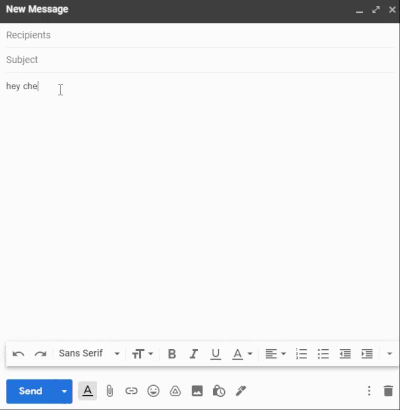
We hope these features will help drive even more efficiency for your work. You can visit our public product roadmap here to see what we’re working on and review the latest updates to our app.