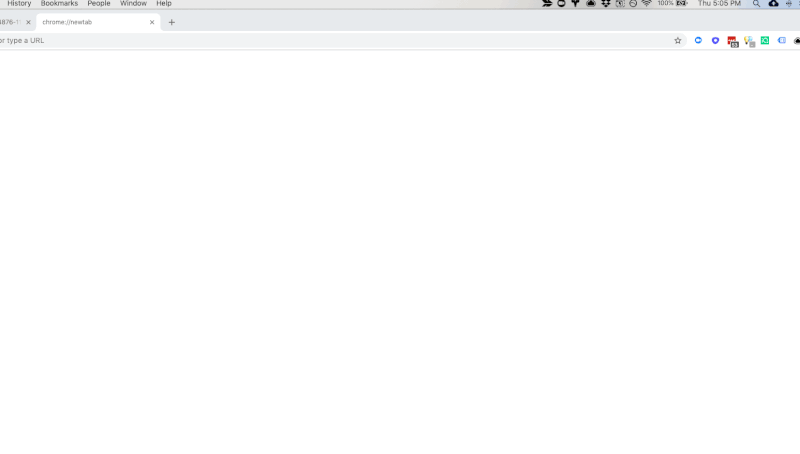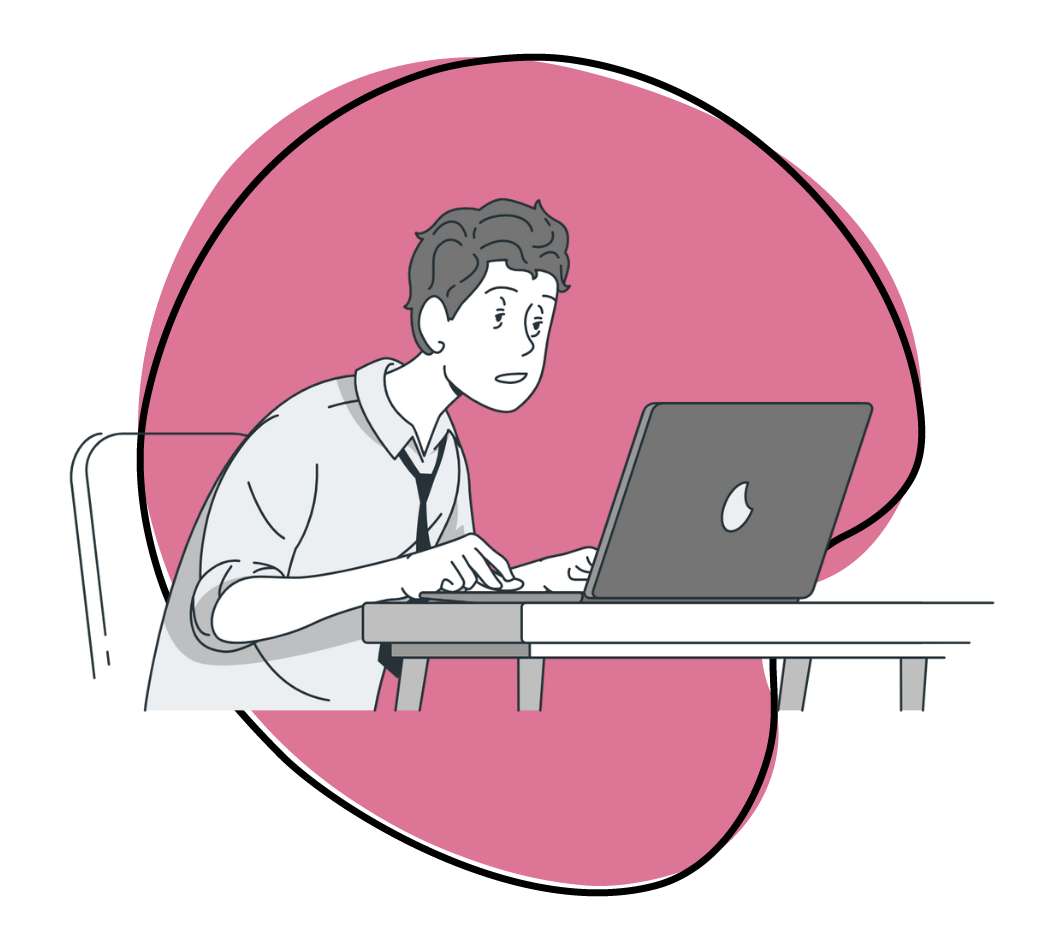Think you know everything there is to know about Zight? We get that a lot.
But it never fails, even the most experienced users of Zight’s screen recording software miss out on a few of our lesser-known (but still super cool) tricks that make life, work, and collaborating that much easier.
And besides, we have to have a few secrets up our sleeve, right?
Without further ado, here are seven sweet Zight moves you’ve most likely been missing out on.
1. Preview An Image (for Mac only)
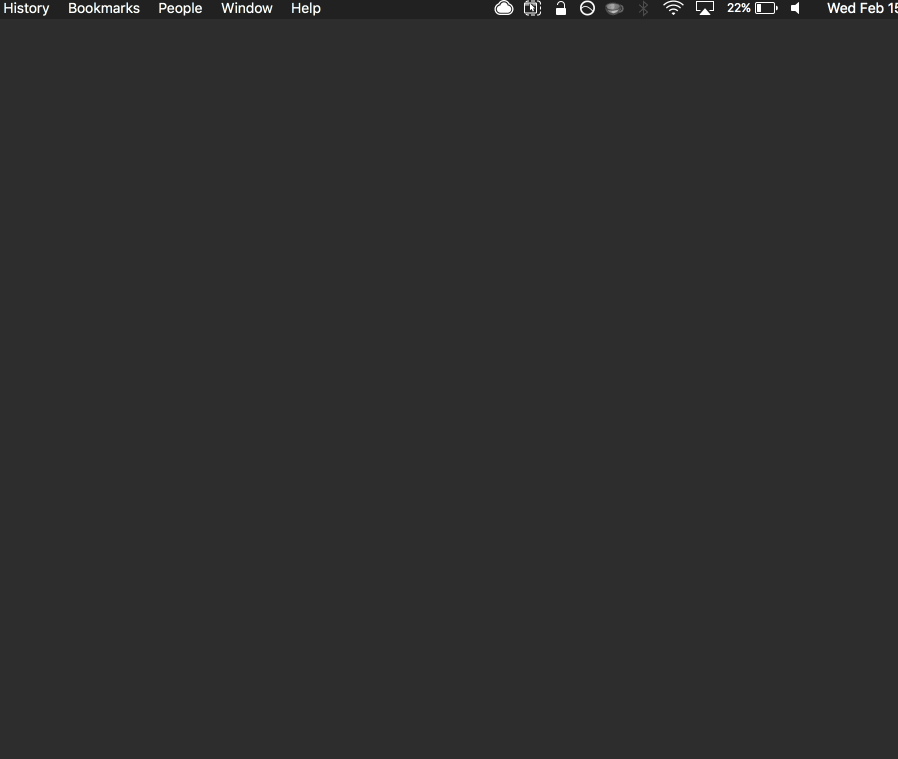
Want to see a full-screen preview of your content?
We thought you’d never ask. After selecting one of your screenshots, GIFs, or recordings, just click the space bar and a preview will open so you can see your content in its full-screen glory.
2. Share Multiple Links At Once (for Mac only)
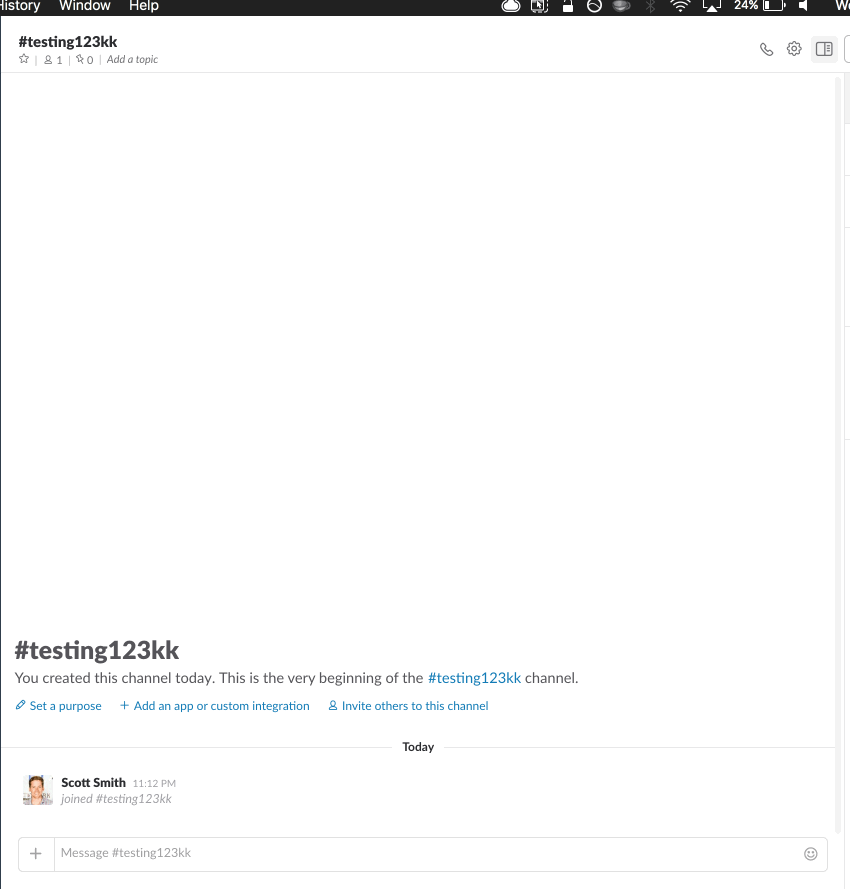
Slack users, your life is about to change. Still sharing one link at a time? Cut that out. Zight lets you select multiple links at once and share all of them simultaneously within Slack, a Google Doc, or even an email.
How do you select multiple links? Press Shift and select items with arrow keys or click on items. It is only for Mac right now, we are working on the Windows version of this.
3. Drag and Drop for Instant File Sharing
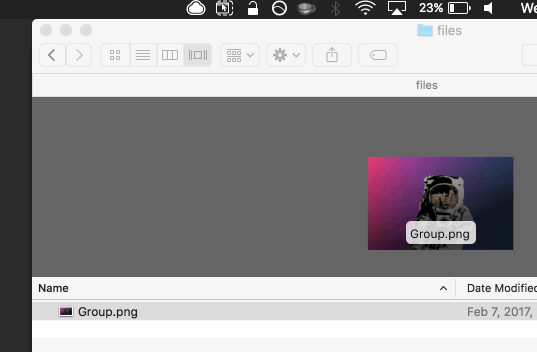
Are you overwhelmed with too many folders on your desktop or other folders? #guilty
Let Zight help organize your life and clear up desktop clutter.
Select a file (csv, image, etc.) and drag it into the little Zight icon at the top right of your screen.
Then boom, your file will instantly save in the cloud – and you’ll waste zero time with folder organization and finding the right place to store your screenshots and screen recordings.
Then, just share your link (and add some security).
4. Record a Webcam Video
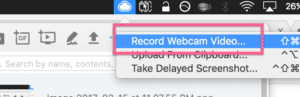
Is that sweet mug of yours getting enough action? We think not! Why not dust off the old webcam and use Zight to record and upload some serious face-to-face time with your team, clients, and potential customers?
Simple webcam recordings that tell your personal story, brand story, or share your pitch are easy to record, upload, and share anywhere in just a few clicks. It’s also the most effective way to get personal and boost sales.
5. Expire Content
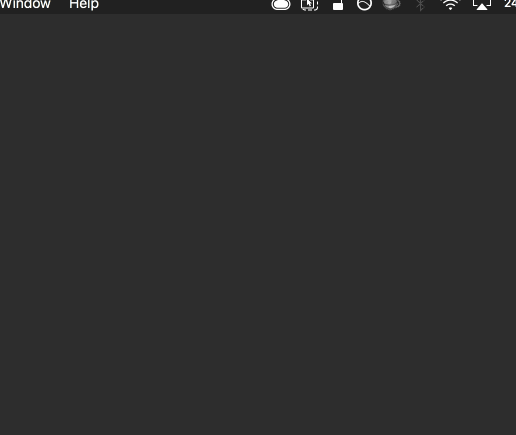
While we don’t have hidden explosives (or Daniel Craig waiting in the wings), we have a super-sly expiring content feature that allows you to share your info and keep it safe.
What good would a blog on “secret” features be without a little self-destructing content? Contracts, pitch decks, or something else for “their eyes only”? No sweat. Simply set your content to expire after one view, one hour – or one martini.
6. Delay Screenshot
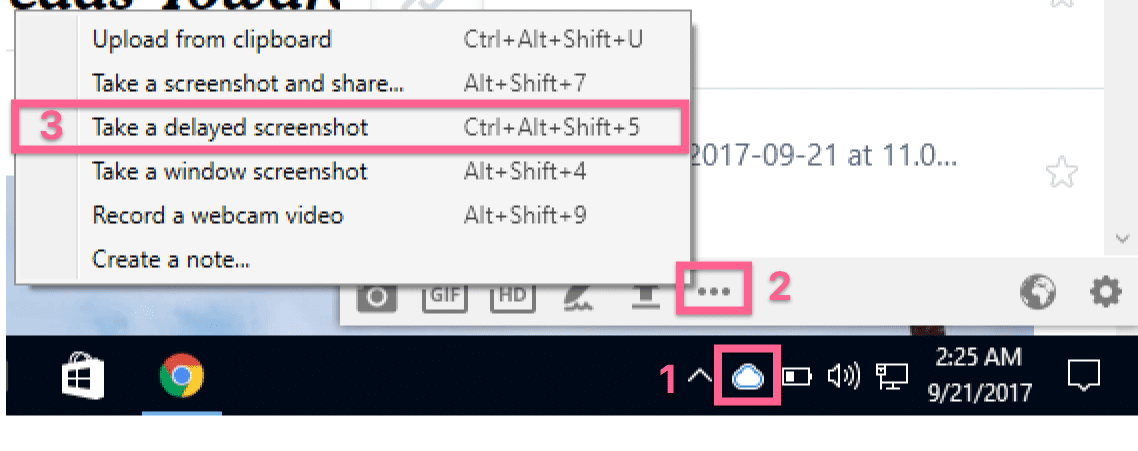
Familiar with the hover-click-and-miss move? You know when you really need to take a shot of an important step, but it’s downright impossible? What if we told you that Zight allows you to delay the screenshot, so you don’t have to stand on your head to try and catch those difficult-to-capture screenshots on complicated projects? Go ahead, give it a try – delaying a screenshot is as easy as 1-2-3!
7. Annotate
Are you looking to annotate an image? Get your point across by adding emojis and arrows, or blurring some of the content.