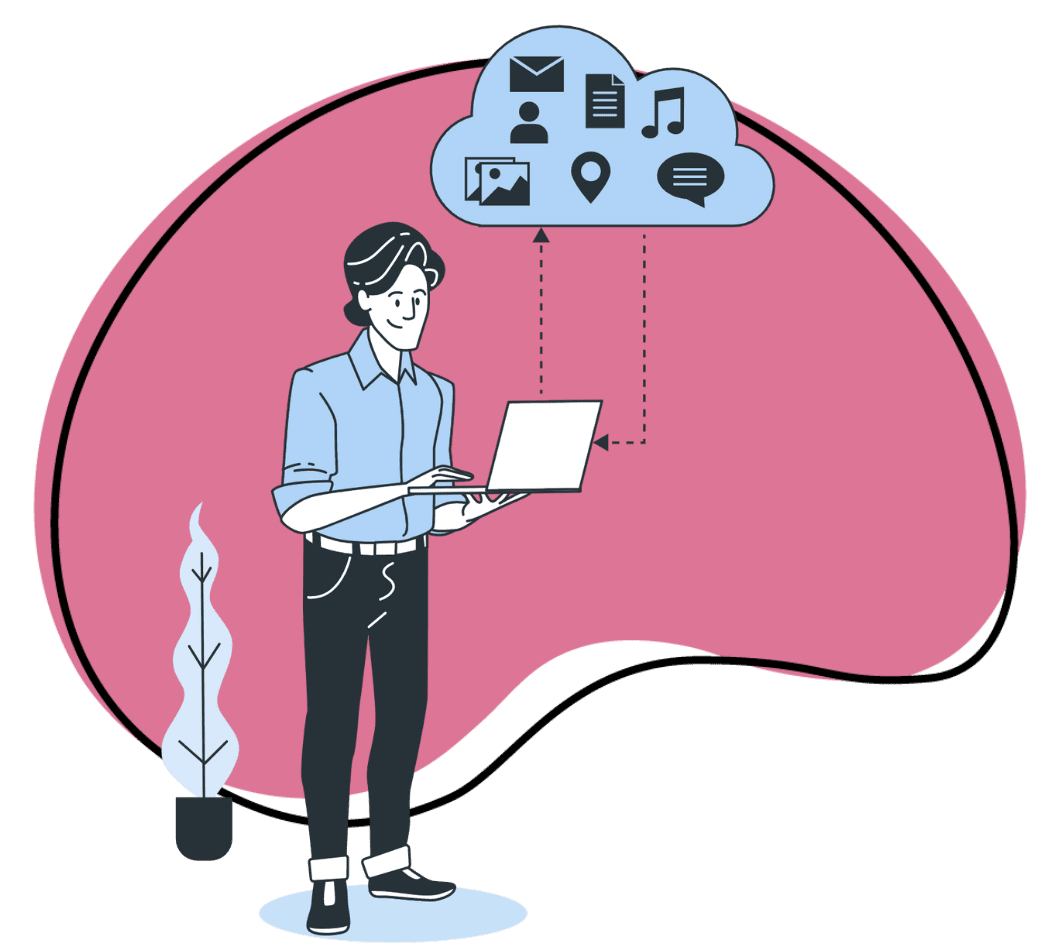Zight has introduced a fresh set of updates to its annotation features, designed to give you more control and efficiency in every project. From saving your color preferences to navigating large images seamlessly, these enhancements will make your workflow smoother and your visuals sharper. Let’s dive into how each of these new features can help you stay productive and organized.
Hex Code for Color Picker
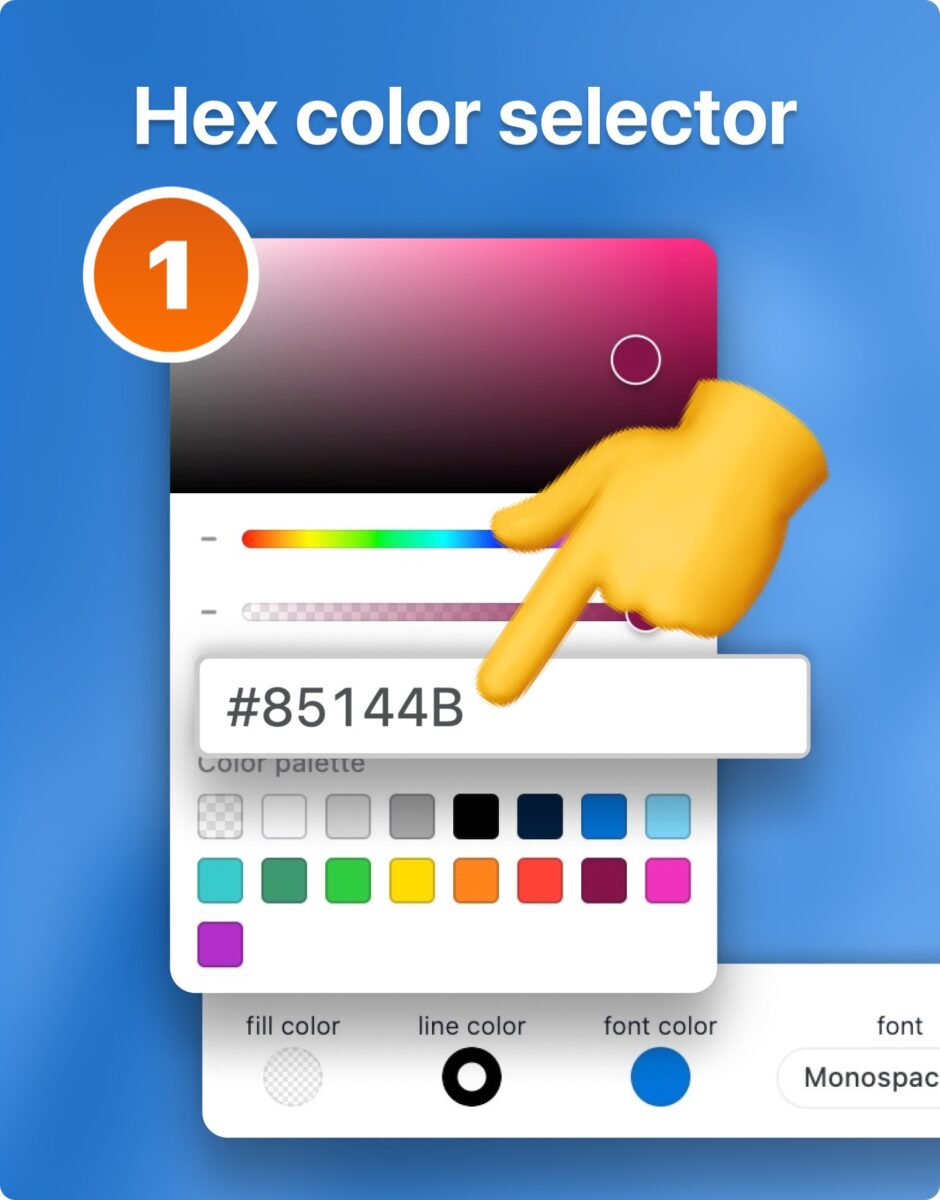
What’s New: A hex color picker has been added, allowing you to enter specific hex codes for color selection, ensuring that your brand’s unique colors are used in all annotations.
Benefit: This feature is particularly useful for Enterprise users who need to maintain brand consistency. You can now make sure every arrow, highlight, or label aligns with your company’s color guidelines.
How You’ll Use It: Whenever you’re annotating presentations, product demos, or customer-facing documents, simply enter the hex code for your brand color to make your visuals look polished and professional.
Saving Colors and Tool Preferences Between Sessions
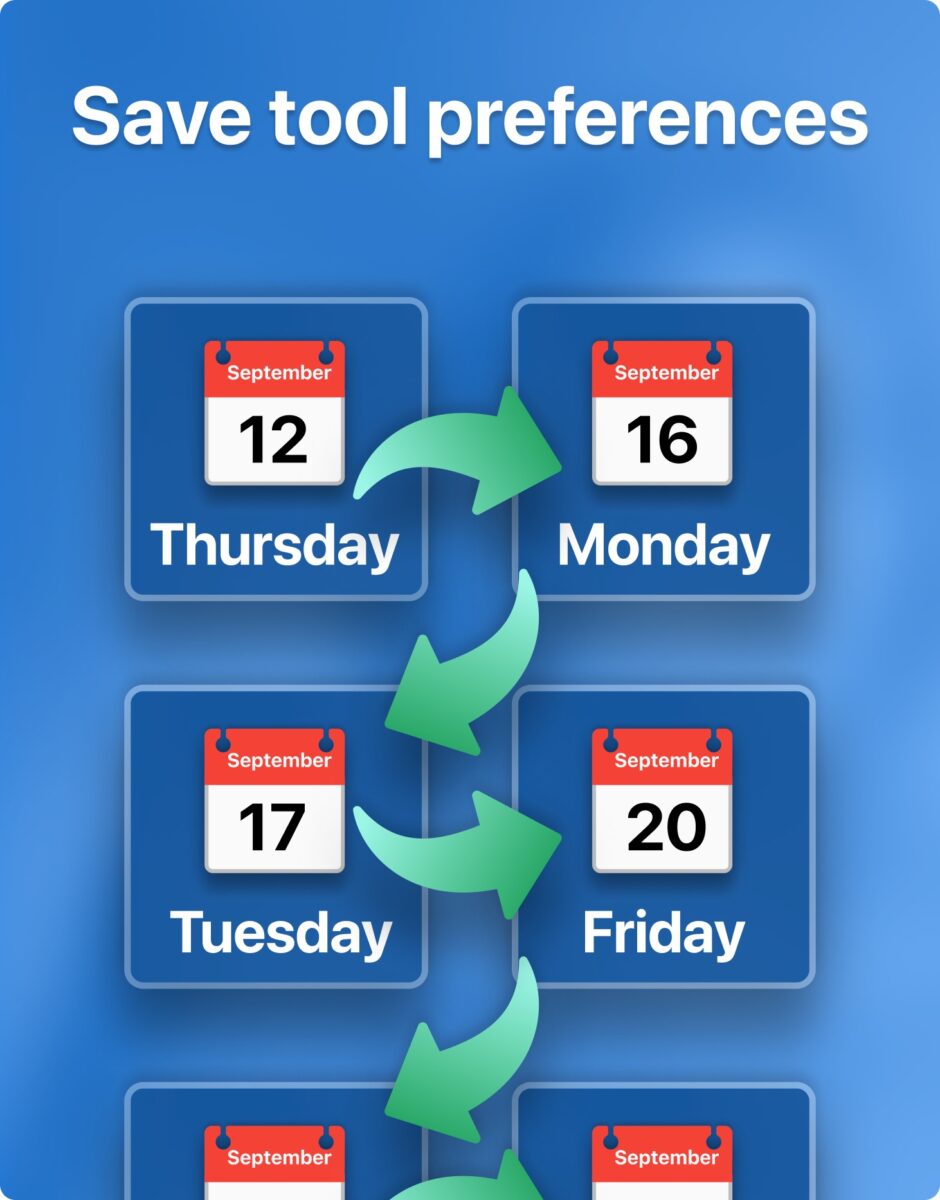
What’s New: Your color and tool preferences are now saved between sessions. This means the colors, font styles, and other settings you choose in one session will remain the same the next time you open the tool.
Benefit: This is a time-saver for anyone who frequently uses the same settings. You won’t have to reconfigure preferences each time you log in, and your work will have a consistent style.
How You’ll Use It: If you regularly work with specific font sizes, arrow styles, or colors, Zight now remembers those preferences, allowing you to move seamlessly between projects while maintaining the same settings.
Propagating Preferences Between Tools
What’s New: Preferences like color or font size that you select for one tool are now carried over to other annotation tools automatically.
Benefit: This ensures that your annotations have a consistent look and feel across different tools without you needing to manually adjust settings when switching between text, arrows, and highlights.
How You’ll Use It: Switch between tools with ease—whether you’re adding text, arrows, or highlights—knowing that your preferred settings will remain the same across all tools.
Pan Feature
What’s New: A new pan feature lets you move around your workspace without affecting your existing annotations.
Benefit: The pan tool gives you full control when working on larger screenshots or complex visuals, allowing you to zoom in or move around without accidentally altering your work.
How You’ll Use It: When navigating a detailed screenshot or large diagram, use the pan tool to smoothly shift across different sections, ensuring your annotations remain intact while you explore your canvas. This feature will work perfectly with our upcoming scrolling screenshot release!
Dark Mode
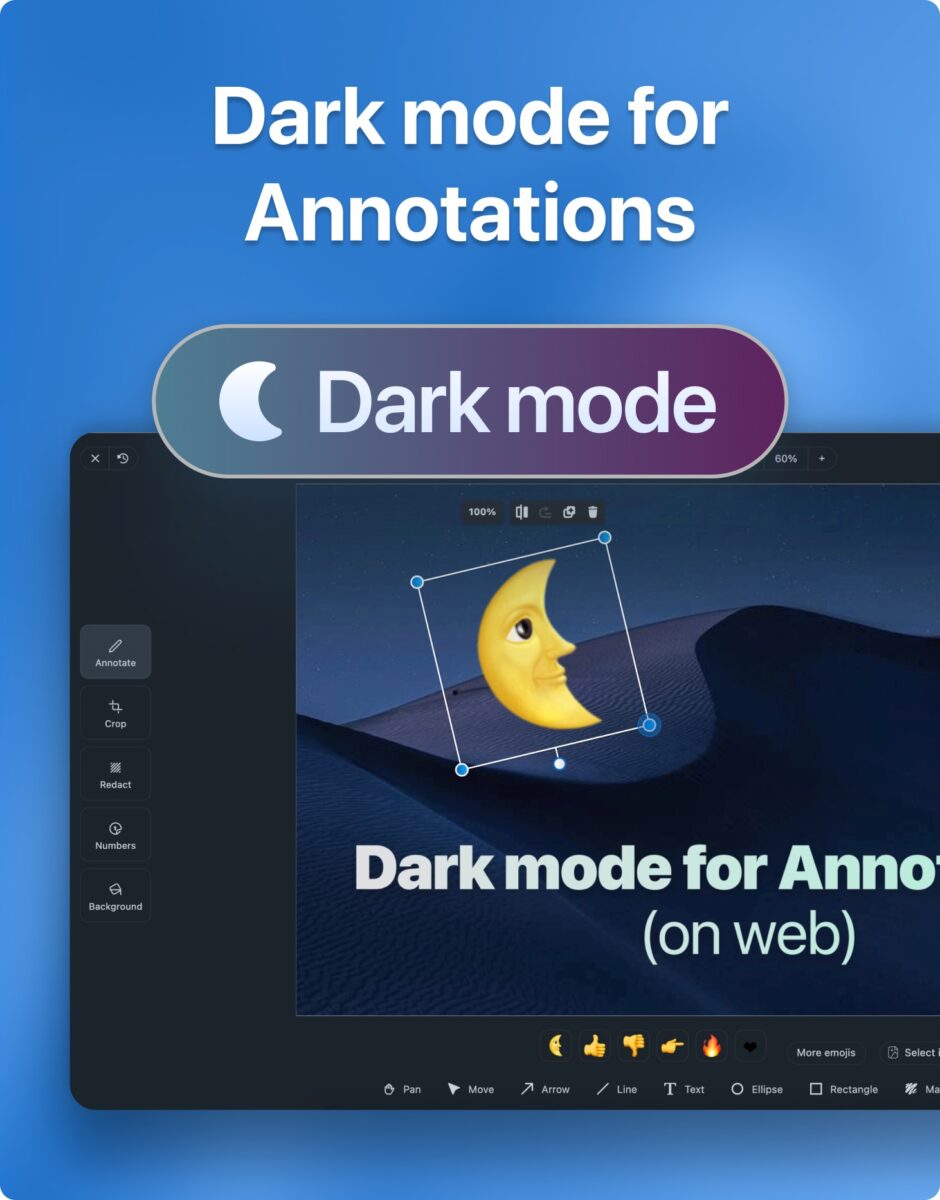
What’s New: We’ve added a dark mode option, making your workspace more comfortable to view in low-light conditions.
Benefit: Dark mode helps reduce eye strain, especially during late-night work sessions, while keeping your annotations easily visible.
How You’ll Use It: Activate dark mode whenever you’re working in dim lighting or simply prefer a darker interface. It’s designed to help you work more comfortably without compromising on clarity.
These new annotation features are all about saving you time, improving precision, and giving you the flexibility to create visuals that fit your workflow. With added customization, enhanced control, and improved usability, you can now make your annotations faster and more tailored to your specific needs.
Labels Update and Font Contrast Improvement
What’s New: The contrast for labels has been improved, making text more readable regardless of the background.
Benefit: This update ensures your labels are always easily read and have better accessibility, providing clearer communication, especially in presentations or collaborative work.
How You’ll Use It: Add labels to your annotations, knowing that they’ll stand out clearly, even against busy or complex backgrounds, making your points more visible and easier to understand.
Text Tools Visibility
What’s New: We’ve enhanced the visibility of text tools, making them easier to find and access within the annotation menu.
Benefit: You can now find and use text tools more intuitively, allowing you to add detailed annotations faster.
How You’ll Use It: Quickly add text annotations such as adjusting the shadow or outline to your visuals without spending time hunting for the right tools. The improved layout ensures that all text options are readily available for faster edits.
Emoji Popover
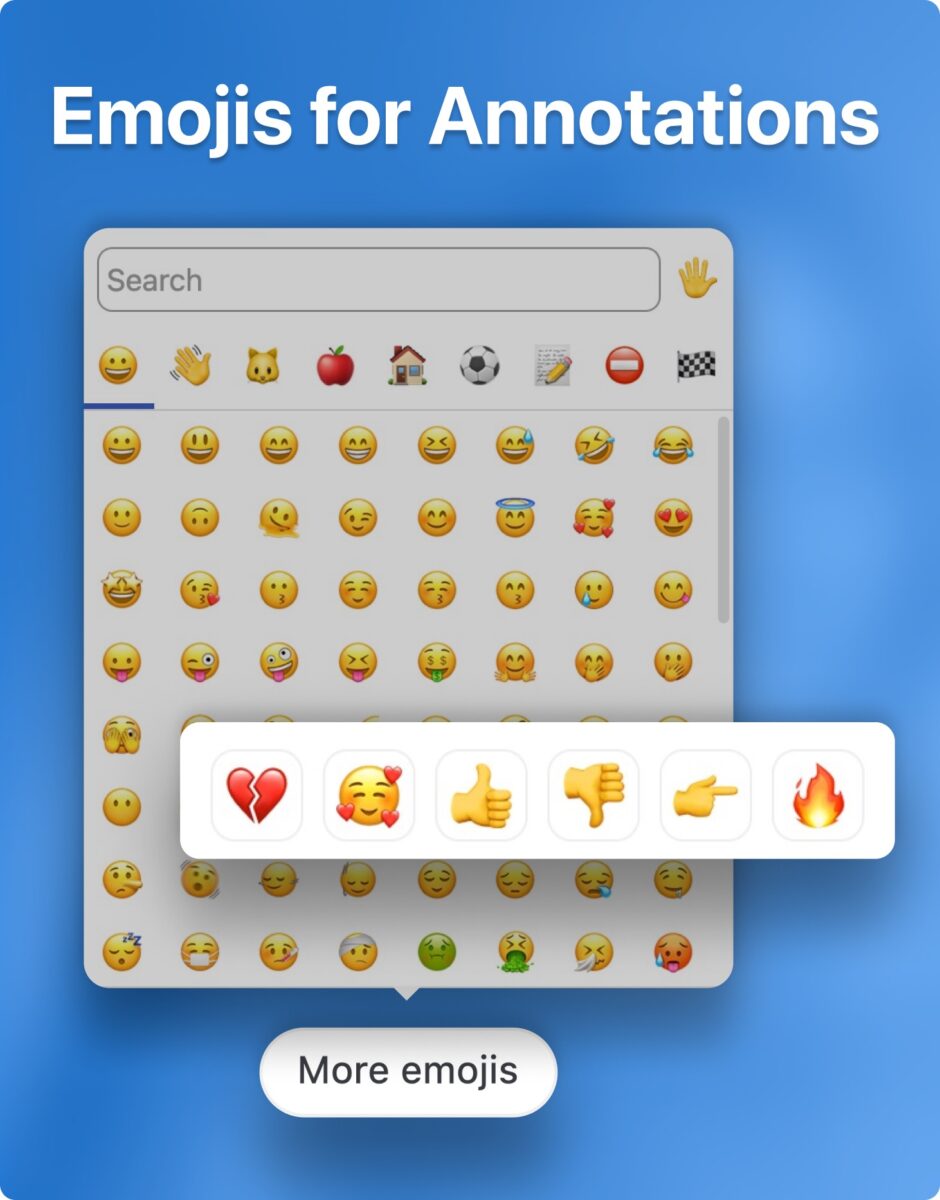
What’s New: The new emoji popover brings an expanding selection of emoji options, including handy list of recent emojis..
Benefit: Emojis provide a fun way to enhance your annotations, letting you convey emotion or highlight key points without needing extra words.
How You’ll Use It: Use emojis to emphasize parts of your annotations in a lighthearted or expressive way. They’re perfect for adding a playful touch to presentations or making quick feedback more engaging.