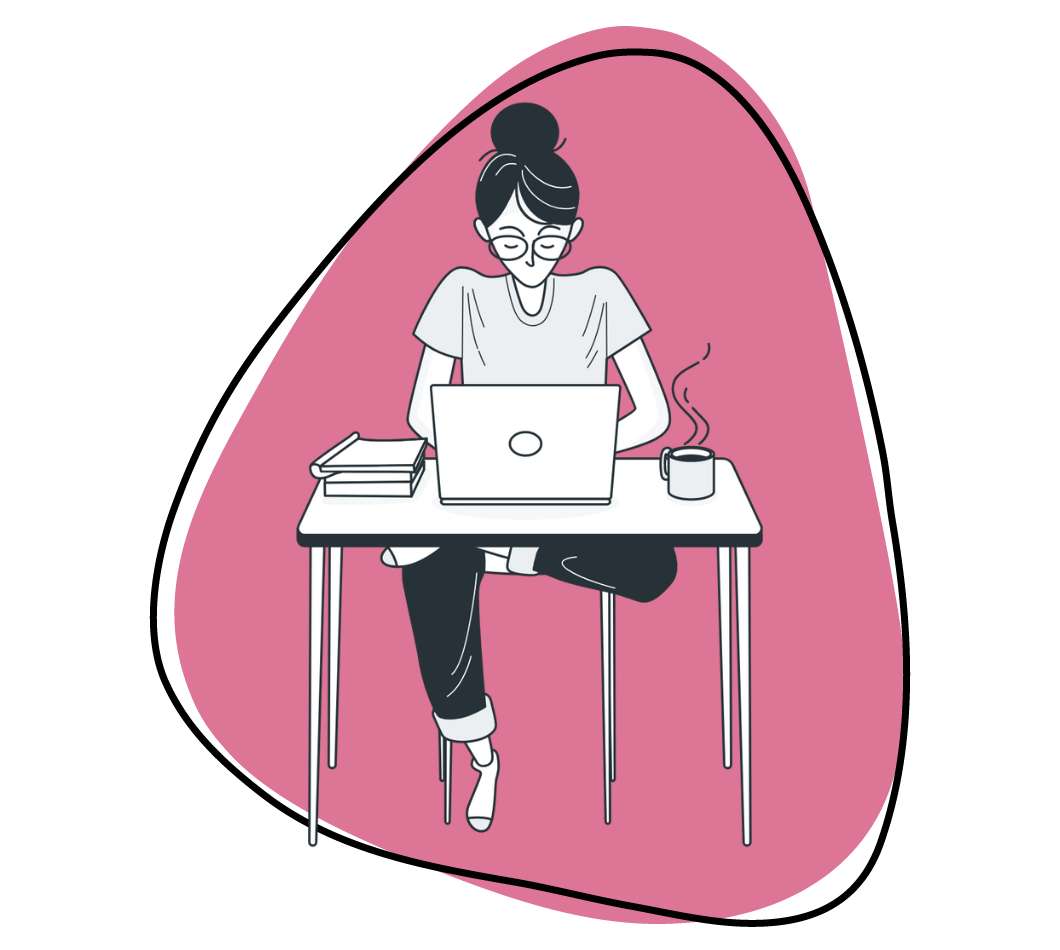Google Forms is the premier free software for creating surveys, questionnaires, polls, and quizzes. But its flexibility doesn’t end here…
With Google Forms add-ons, you can expand its functionality and streamline your workflow all at the same time.
We’ll show you some of the top Google Forms add-ons in this post, but first, let’s review how to install and remove add-ons.
How to Install Google Forms Add-Ons
- Step 1: Click on the three little dots in the upper right-hand corner of the form.
- Step 2: Click on “Add-ons.”
- Step 3: Hover over the add-on you want and click the blue “+ Free” button.
- Step 4: Sign in to your Google account and click “Allow.”
- Step 5: Start using your new add-on.
How to Remove Google Forms Add-Ons
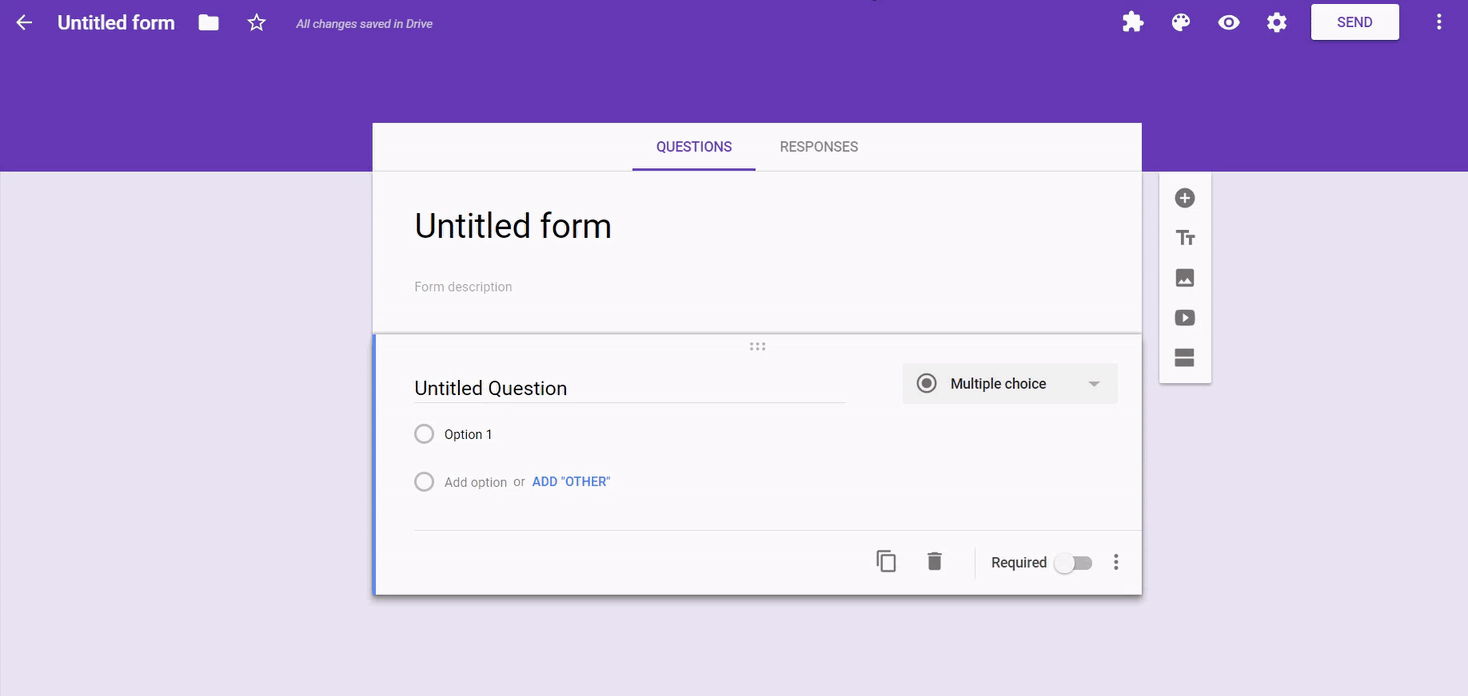
- Step 1: Click on the three little dots in the upper right-hand corner of the form.
- Step 2: Click on “Add-ons.”
- Step 3: Search for the add-on you want to remove.
- Step 4: Click on the green “Manage” button and select “Remove.”
11+ Google Forms Add-Ons You Must Have
There are many excellent add-ons for Google Forms, and it would be impossible to cover them all in one post. Instead, we’re going to highlight 10 of the best Google Forms add-ons you can use to work smarter, not harder.
1. SurveyMonkey
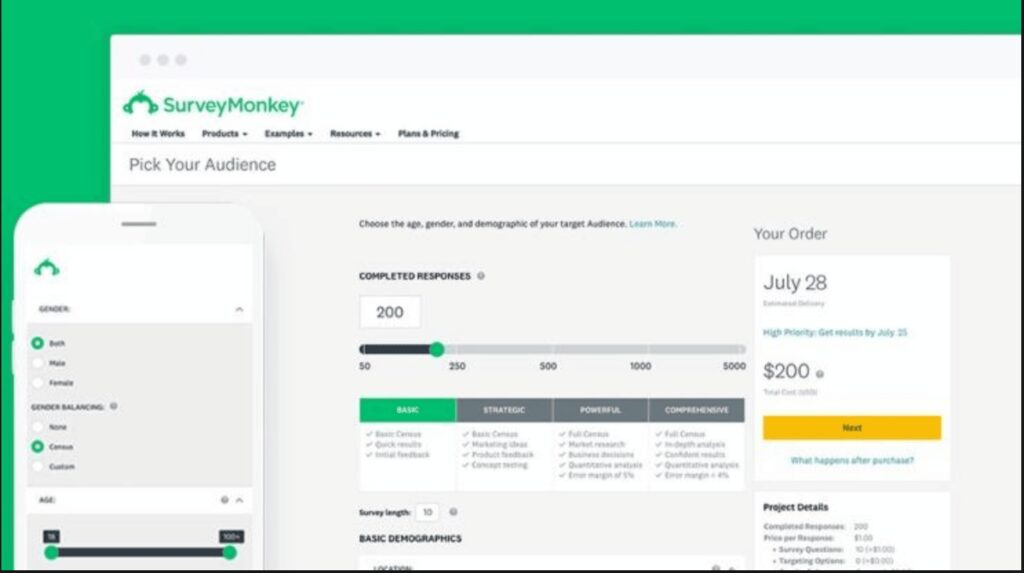
The SurveyMonkey Add-on lets you leverage the power of the world-leading survey platform in your Google Forms by letting you easily export your form data.
It also lets you enhance your Google Forms with additional SurveyMonkey-specific features, including:
- 15+ question types to build any type of survey you want.
- Skip logic and randomization to get more detailed, accurate data.
- Greater control of your survey’s look and feel with custom logos, colors, URLs and thank you pages.
- Deeper analytics including real-time responses, data trends graphing, and text analysis to make smarter data-driven decisions.
The add-on works with any SurveyMonkey plan (including the free one).
And connecting any Google Form is a breeze: just select the SurveyMonkey add on in the toolbar, select the questions to import, and click “Convert to Survey.”
2. Form Publisher
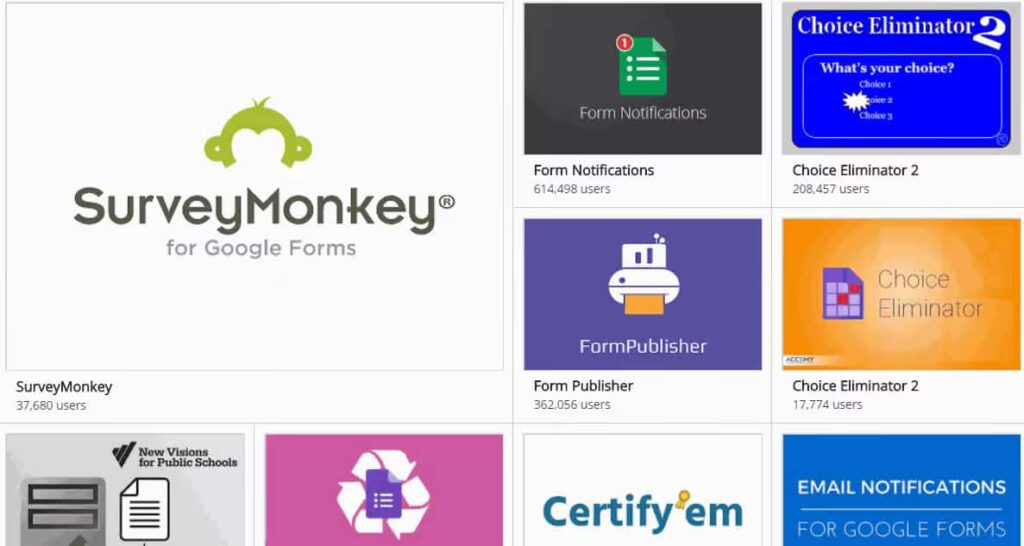
Form Publisher allows users to transform Google Forms into Google Docs, Sheets, Slides, or PDFs. Without this add-on, you would be left with your data sitting in Google Forms. Now, you can export it into any format you need to make it more accessible, shareable, and easier to present.
Not only can Form Publisher turn Forms into Google document files, but it can also turn them into Microsoft Office files, such as Word, Excel, and Powerpoint.
Form Publisher makes it easy to share files, sending an email notification to all respondents after they submit a form or create one.
3. Email Notification
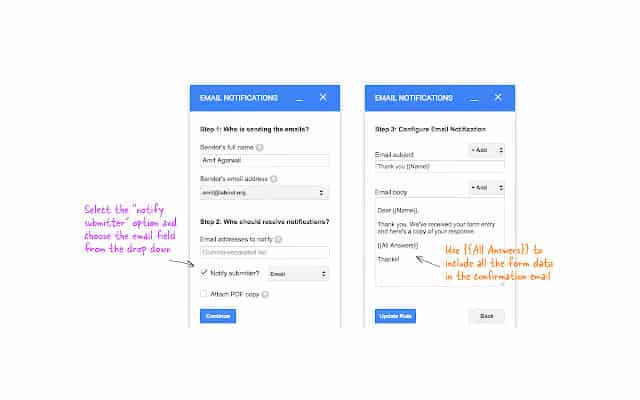
The Google Forms Email Notification add-on does exactly what you would expect it to do: sends a notification including Google Forms data directly to your email address after someone completes their submission.
You can use the default message included in the add-on or customize your email notifications. And you don’t have to send the emails to yourself, solely. You can designate other email addresses to receive notifications as well.
And if someone fills out a form and attaches a file, that file attachment will be included in the email notification and can be opened directly from your email client without having to navigate back to Google Forms.
This add-on can also send notifications directly to your mobile device, including tablets.
4. Booking Calendar
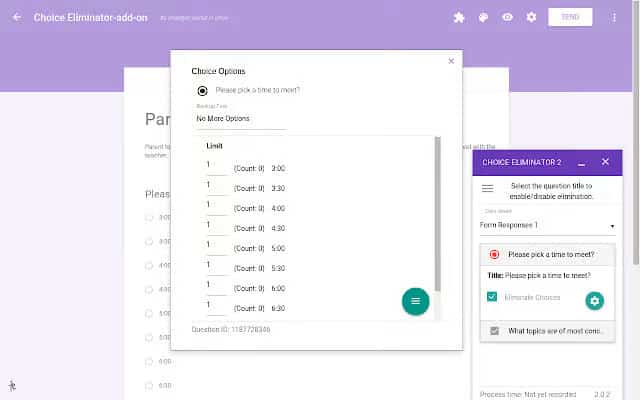
Booking Calendar for Google Forms add-on creates Google booking forms. It allows people to set appointments or meetings.
The way it works is simple: Users load in any times and dates they want and visitors to their form will choose one of the options. After that, Google Forms will automatically and instantly create a scheduled event in your calendar.
5. FormLimiter
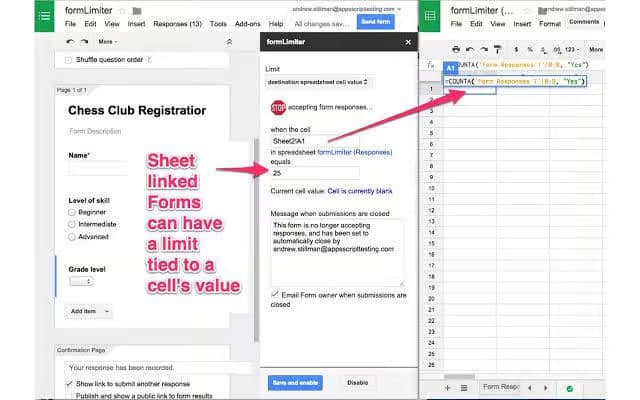
FormLimiter lets you automatically prevent submissions in Google Forms based on a specified number of responses or a certain date, time, or cell value.
No need to worry about closing a form again! formLimiter lets you automatically control access to your Google Forms by automatically shutting off submissions based on a few criteria (which you can set):
- When a maximum number of responses are received
- When a certain date and time is reached.
- When a spreadsheet cell equals a specific value.
You can also customize the messages displayed when any of your limits are reached and set up email notifications to let you know when submissions are closed.
formLimiter is a great tool when you have a tight deadline to gather information (like quotes for an upcoming blog post) or a limited offer (“the first X customers to respond get 10% off our amazing new product”).
6. FormRanger
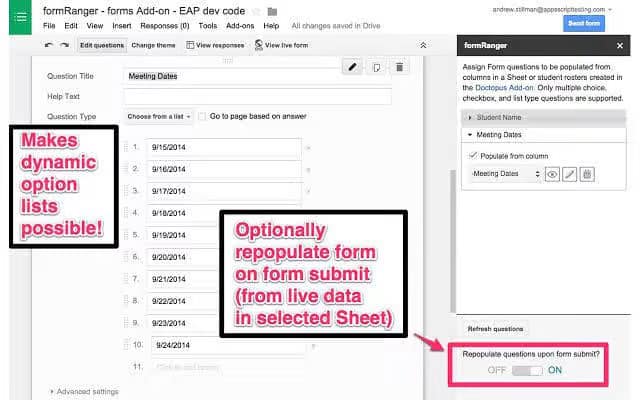
FormRanger makes it possible to pull data from Doctopus or Google Sheets and add it to Google Forms. Instead of manually transferring cell values, formRanger will auto-populate the choices in Google Forms, whether it’s a list, multiple choice, or drop-down answer options.
If you work with a lot of spreadsheet data that you’d like to use in a Google Form, formRanger makes it possible to pull data from Google Sheets to auto-populate options in a list, multiple choice, checkbox, or grid question.
This is great if you use Forms for things like product orders or getting feedback from employees, event attendees, etc. – you can make sure the available form options match an existing list to ensure future data processing (back in your beloved spreadsheets) will be smooth.
formRanger also lets you automatically repopulate options on every submission or hour, which lets you dynamically update your forms.
For example, you could shrink your list of product options based on their inventory availability, or grow your list of possible choices by automatically adding unique survey responses (so not all of your employees need to manually type “This company is by far the best place to work” once Susan has).
7. Certify‘em
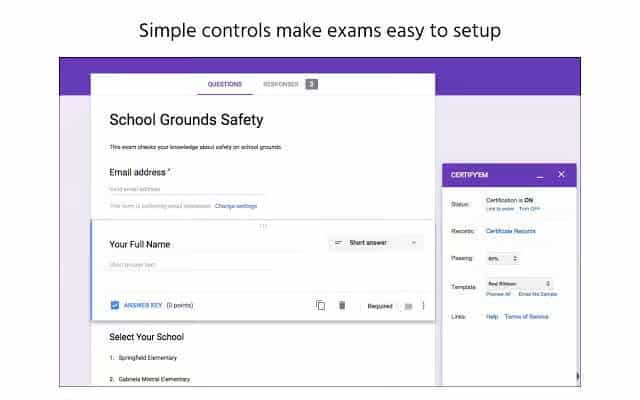
Certify’em enables you to create online certifications through Google Forms.This add-on provides several templates you can use to create professionally designed certificates. Of course, you can also create your own.
You have the option of emailing your custom certificates in PDF file format to those who pass the exam as well.
Another welcome feature of Certify’em is it automatically keeps a record of those who pass your exams, so you have an up-to-date log you can reference if you need to.
8. Choice Eliminator 2
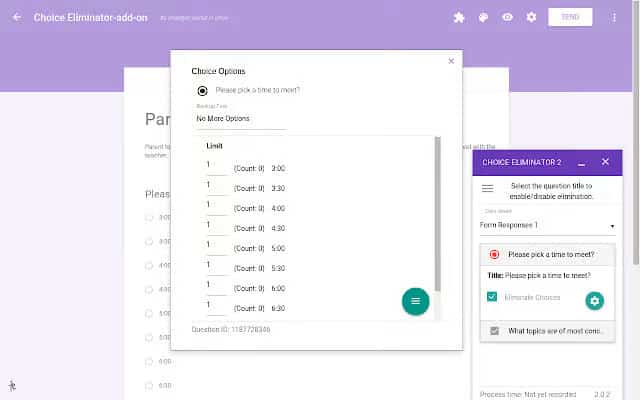
Choice Eliminator 2 simply deletes options from Google Forms, like those found in multiple choice, list, or drop-down questions. This add-on is ideal for preventing users from choosing the same option twice, or if there’s a limited amount of inventory, like concert tickets.
9. FormRecycler
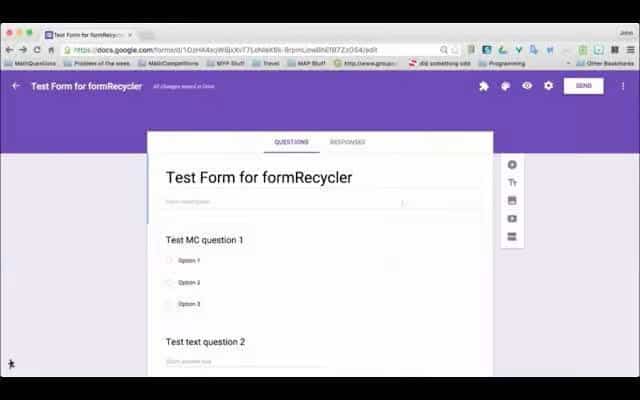
FormRecycler allows you to “recycle” questions and sections from other Google Forms files and use them in a new form, instead of creating the same questions over and over again from scratch.
You get to select whatever piece of one form you want to recycle into the next, so you could choose one question, nine, or more.
And you can create a new form with fresh questions and recycle old ones afterward; FormRecycler always places recycled questions at the end of the form.
10. Pictographr
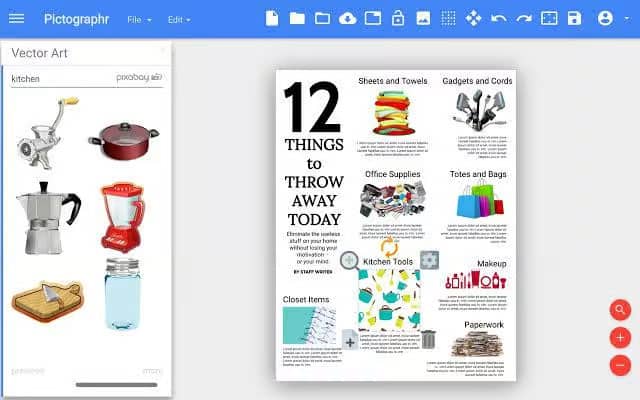
Pictographr is an add-on that lets you create custom designs and embed them directly into Google Forms. It comes with a built-in graphics editor that is preprogrammed to fit within Google Forms. Pictographr was made for non-designers in mind. To create images, simply drag and drop items into the add-on’s digital canvas.
11. Bkper Forms
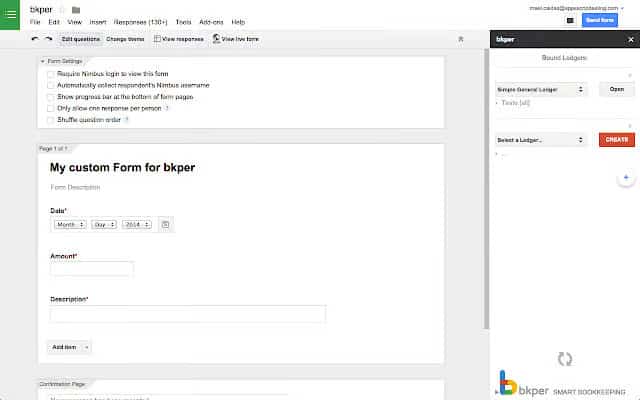
Bkper was designed for G Suite and connects to virtually all of its apps, including Google Forms.
Bkper lets you:
- Track small-to-medium sized business finances, such as budgets, expense reports, and purchase orders.
- Customize Google Forms to handle any form of record-keeping by setting the rules of each field and point of submission.
- Stay updated in real-time regarding account balances that are automatically organized for you.
- Set permission restrictions on any level of your book-keeping for maximum security and optimal sharing.
- Keep all your financial data in central place for easy collaboration.
12. HubSpot
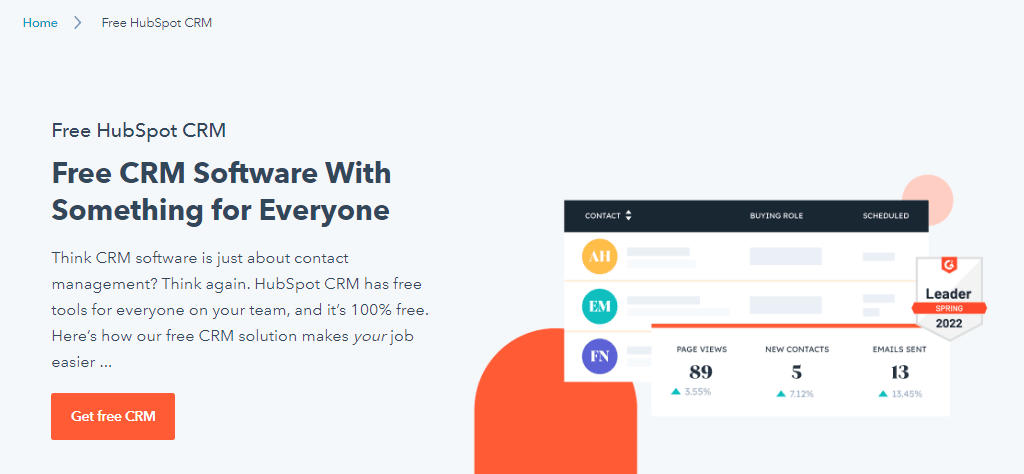
HubSpot is known for its powerful all-in-one CRM tool and integration capabilities with popular tools like Google Forms. By using integration tools like Zapier and Automate.io, you can sync form data collected by Google Forms with your CRM tool.
With the addition of HubSpot, you can use Google Forms to:
- Create net new contacts
- Update existing contacts
- Manage customer data and interactions
- Create unique dashboards and analytics reports
- Breakdown customer profiles and segmentation
To add HubSpot to your Google Forms, you can start by making a free HubSpot account or upgrade to a paid plan. Start using HubSpot and Google Forms together in just a few minutes or simplify the process with HubSpot’s Form Builder.
Bonus: FileVine
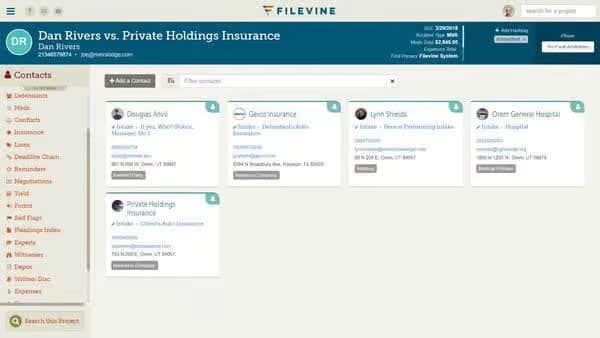
For the legal field there is no better management sofrware than filevine. It can help you:
- Save time with long email back and forths
- Manage your time sheets with customers
- Managed your cases and matters
With its integrations to all Google products, Filevine is the highest rated legal software you need.
10 reasons you should use Google Forms:
- User-Friendly Interface: Google Forms offers an intuitive and easy-to-use interface, making it accessible for users of all technical levels. Creating and customizing forms is straightforward, with drag-and-drop options and pre-made templates.
- Cost-Effective: Google Forms is free to use. This makes it an excellent choice for individuals, small businesses, and organizations looking to collect data without incurring additional costs.
- Real-Time Collaboration: Google Forms allows multiple users to collaborate on form creation and editing in real-time. This feature is particularly useful for teams working together on surveys, questionnaires, or feedback forms.
- Automatic Data Collection: Responses are automatically collected and stored in Google Sheets. This integration with Google Sheets allows for easy data analysis and visualization, streamlining the process of managing and interpreting data.
- Customizable and Versatile: Google Forms offers various question types, including multiple choice, checkboxes, short answer, and more. You can also customize the design and layout to match your branding or specific needs.
- Accessibility: Forms can be accessed and filled out from any device with internet access, including smartphones, tablets, and computers. This ensures that you can reach a broad audience regardless of their preferred device.
- Built-in Data Validation: Google Forms includes data validation options to ensure that the responses meet specific criteria. This helps in maintaining the quality and accuracy of the data collected.
- Integration with Other Google Services: Google Forms integrates seamlessly with other Google services, such as Google Drive, Google Sheets, and Google Classroom. This creates a cohesive ecosystem for managing and analyzing data.
- Automated Summary of Responses: Google Forms provides an automated summary of responses, including charts and graphs, which can help quickly visualize the data. This feature saves time and aids in making data-driven decisions.
- Security and Privacy: Google Forms includes robust security features, such as SSL encryption for data transmission and the ability to control who can view or edit the forms and responses. This ensures that your data remains secure and confidential.
Using Google Forms can significantly enhance the efficiency and effectiveness of your data collection and analysis processes, whether for personal, educational, or professional purposes.
How to Improve Your Productivity Beyond Google Forms
Tools like Google Forms add-ons are great when everyone already knows how to use the software. But for new employees, or for new processes that veteran employees need to understand, there’s often a tough learning curve.
To overcome this obstacle, you need to be able to communicate complex information in a simple way. Words don’t always cut it. It’s no secret that visual content marketing is superior to pure text-based messages. People prefer images and videos over sentences and paragraphs.
So if you want to optimize the way you communicate information to your fellow employees and customers, you need to express your messages to them in the way they prefer to receive them.
That’s why we’ve built a HD screen recorder, webcam recording, GIF creation, screenshots and annotations to the cloud in an easy-to-use, enterprise-grade app so you can quickly create and share visual content.
By making it easy to leverage the power of visual communication, we help teams like yours:
- Save Time
- Communicate More Clearly
- Grab Attention
- Personalize Content
- Engage Customers
At Zight (formerly CloudApp), we believe fast and easy collaboration is a great thing, not only for your bottom line, but for your company culture as well.
Learn More about Zight (formerly CloudApp) here.
Zight (formerly CloudApp) is a versatile tool that enhances the functionality of Google Forms in several ways. Here are five reasons why Zight is perfect to use with Google Forms:
- Enhanced Visual Communication: Zight allows you to create and share screenshots, screen recordings, GIFs, and annotated images. By integrating these visual elements into your Google Forms, you can provide clearer instructions, illustrate questions more effectively, and create more engaging and interactive forms.
- Improved Feedback and Support: When collecting feedback or support requests via Google Forms, Zight enables users to attach visual evidence, such as screenshots or videos, to their responses. This helps you understand the issues or feedback more accurately and respond more effectively.
- Streamlined Collaboration: Zight’s sharing capabilities allow team members to quickly share visual content related to form creation and responses. This facilitates better collaboration and communication within teams, making it easier to review, edit, and improve Google Forms collectively.
- Increased Response Quality: By incorporating Zight’s visual tools, respondents can provide more detailed and illustrative answers. For instance, if the form involves a product review or bug report, respondents can include screenshots or videos directly in their responses, leading to higher quality and more actionable data.
- Efficient Training and Onboarding: Google Forms can be used for quizzes, surveys, and onboarding processes. Zight enhances these forms by enabling the inclusion of visual tutorials, step-by-step guides, and walkthrough videos. This makes the learning and onboarding experience more comprehensive and user-friendly, ensuring that respondents have all the necessary resources to complete the form accurately.
By combining the capabilities of Zight with Google Forms, you can create more dynamic, informative, and effective forms that leverage the power of visual communication to enhance user experience and data quality.
What are Google Add ons anyway?
Google add-ons are third-party tools and extensions designed to enhance the functionality of various Google Workspace applications, such as Google Docs, Sheets, Slides, and Forms. These add-ons provide additional features and capabilities that improve productivity, customization, and overall user experience. Below are some popular Google add-ons and their functionalities:
- Google Docs Add-ons:
- Grammarly: An advanced grammar and spell checker that provides real-time writing suggestions to improve clarity, correctness, and style.
- EasyBib: Assists in creating citations, bibliographies, and references in multiple citation styles, making academic writing more manageable.
- DocuSign: Integrates electronic signature capabilities directly into Google Docs, streamlining the process of signing and sending documents.
- Google Sheets Add-ons:
- Supermetrics: Pulls data from various marketing and analytics platforms into Google Sheets, aiding in comprehensive data analysis and reporting.
- Solver: Adds advanced mathematical and optimization functions to Google Sheets, helping users solve complex problems and perform intricate calculations.
- Power Tools: Provides a suite of tools for data manipulation, cleaning, and transformation, enhancing the efficiency of data management tasks.
- Google Slides Add-ons:
- Pear Deck: Enables the creation of interactive presentations that engage audiences, particularly useful in educational settings for student participation.
- Icons by Noun Project: Offers a vast library of icons to improve the visual appeal and clarity of slide presentations.
- Unsplash Photos: Grants access to a large collection of high-quality, royalty-free stock images to enhance the visual content of slides.
- Google Forms Add-ons:
- Form Publisher: Automates the generation of documents, such as PDFs or Google Docs, from form responses, simplifying the documentation process.
- Choice Eliminator 2: Removes options from multiple-choice questions once they are selected, preventing duplicate selections and managing availability.
- Form Ranger: Populates form questions with data from Google Sheets, allowing for dynamic and updated question options.
Additionally, integrating Zight (formerly CloudApp) with Google Workspace applications can further enhance productivity. Zight offers tools for screenshot capture, screen recording, and video editing. By integrating Zight with Google Docs or Slides, users can seamlessly add annotated screenshots and instructional videos to their documents and presentations. This integration streamlines collaboration and communication, making it easier to share visual content and feedback.
These add-ons, along with Zight, can be easily installed from the Google Workspace Marketplace and are designed to extend the native capabilities of Google applications, making them more versatile and powerful for various tasks and workflows. Whether for enhancing writing, data analysis, presentation design, or form management, Google add-ons and Zight offer valuable tools to improve efficiency and effectiveness.