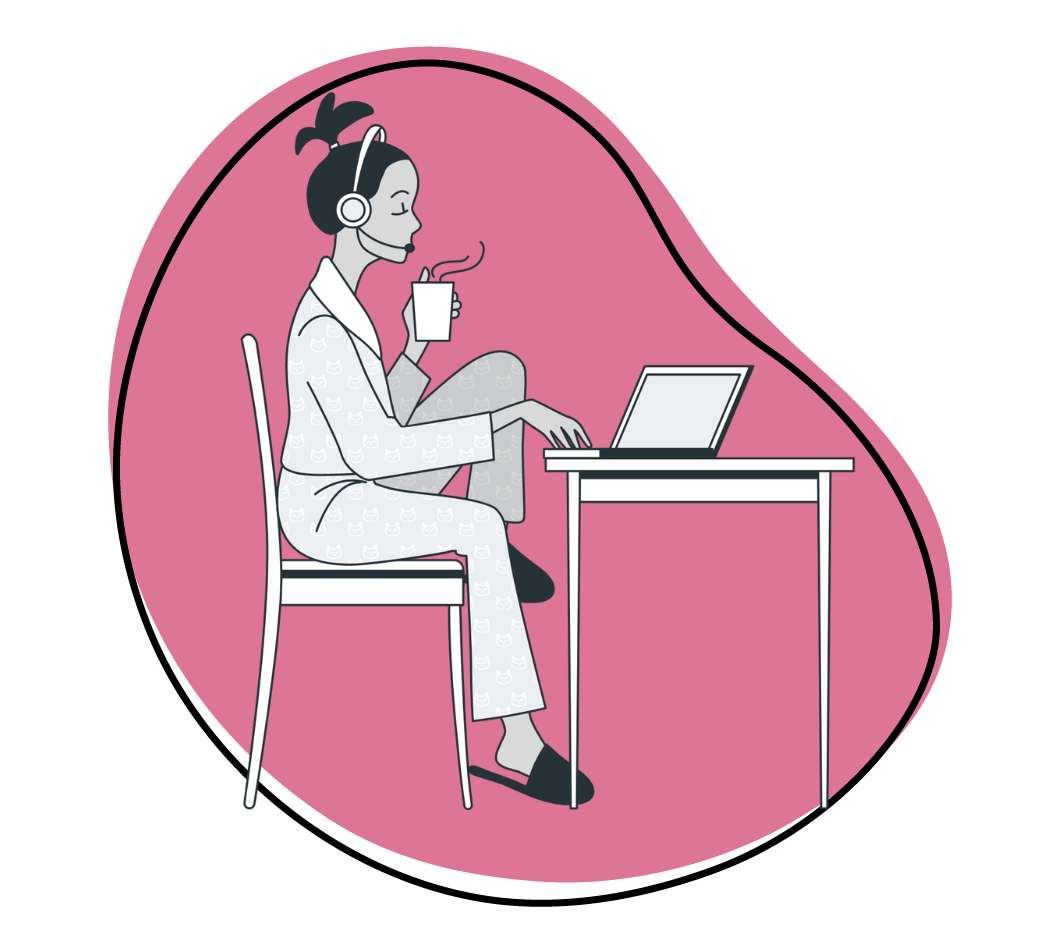Are you tired of cumbersome file-uploading processes? Do you constantly search for a reliable and efficient tool to meet your file-sharing needs? Look no further! We understand the frustration and challenges associated with uploading content and are here to provide you with the ultimate solution.
In today’s digital world, file uploading has become integral to our personal and professional lives. Whether collaborating with colleagues, sharing important documents, or simply transferring files across devices, having a seamless and hassle-free upload tool is essential.
But with the many options available, finding the right tool can be overwhelming. That’s where we come in. We recommend using Zight (formerly CloudApp) to easily upload files of any quality, size, or format. The software lets you easily share files, and you can also access the uploaded files with one click.
Also read how Zight makes it easy to upload single or multiple files!
What Is A File Uploader?
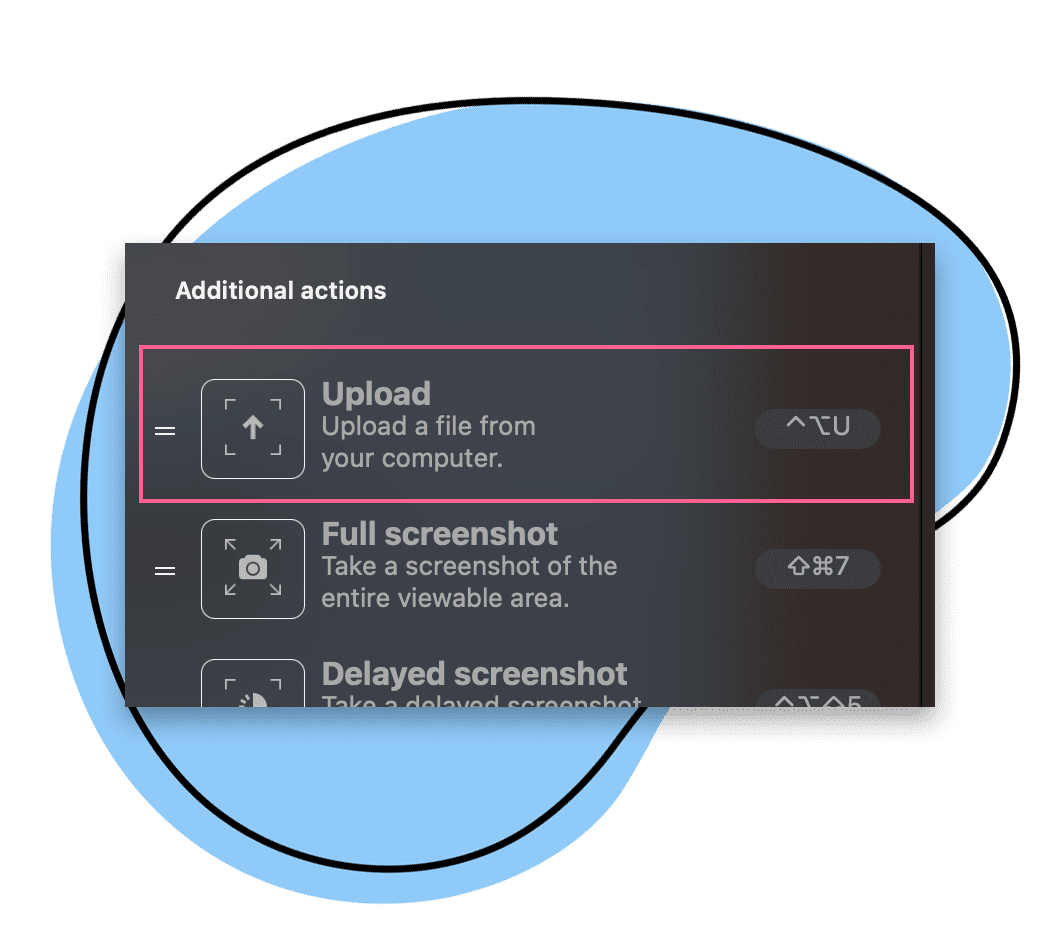
A file uploader is a software solution you can use to upload, process, and deliver content to your website or application. It accepts and manages users’ files such as images, PDFs, videos, and other documents. A file upload software on a site or app may look like an actionable button, a drag-and-drop area, or a pop-up window that allows users to select and upload content from their devices or cloud storage services.
File upload tools are essential for many modern applications that require users to share their data, such as social media platforms, e-commerce sites, online learning portals, cloud storage providers, and more. File upload solutions enable users to easily and securely transfer their files to the server, where they can be stored, processed, and delivered to the intended recipients or audiences.
File uploaders can also offer various features and functionalities to enhance the user experience and optimize file performance. For example, some file upload software can:
- Validate the type, size, and format before uploading
- Compress, resize, crop, or rotate the uploaded files to reduce the bandwidth and storage consumption
- Encrypt, watermark, or password-protect the file to ensure data security and privacy
- Generate thumbnails, previews, or metadata for the files uploaded to facilitate browsing and searching
- Support multiple, parallel, resumable, or chunked file uploads to improve the upload speed and reliability
- Provide progress bars, notifications, or error messages to inform you of the file upload status and outcome
- Integrate with third-party services such as cloud storage providers (see the top cloud storage service over at CloudWards), CDN networks, or image processing APIs to extend the file upload capabilities
What Features Should You Have In a File Uploading Tool?
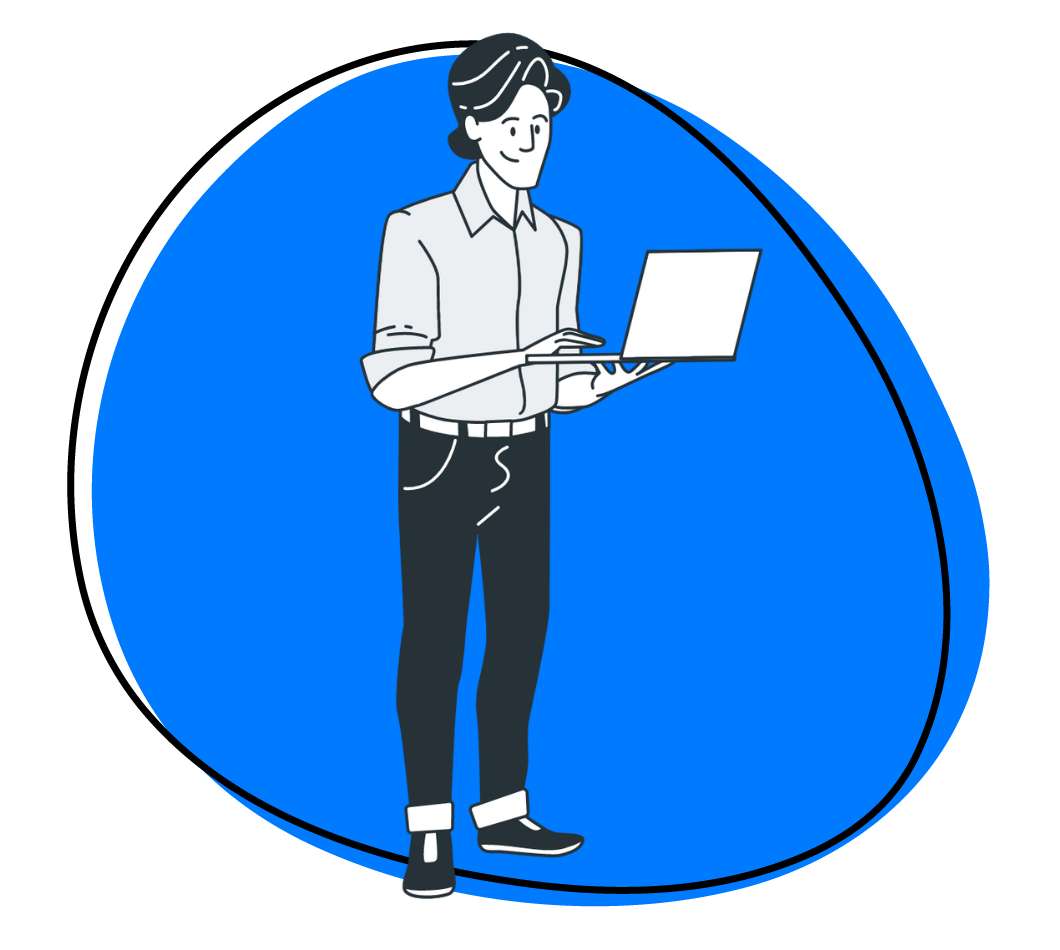
A file upload tool will save time and resources by providing ready-made components and integrations for handling file uploads. Here are some of the best features to look for in yours:
I. Intuitive User Experience (UX)
A user-friendly interface is the key to a delightful file upload experience. Look for a tool that presents a clean and intuitive design, making selecting and uploading files a breeze.
II. Versatile File Support
How do you ensure your file upload software can handle the different types of files that you want to upload? Here are features to consider:
- File types: The file upload tool should support various file types, such as images, videos, audio, documents, archives, etc., commonly used or required by your website or application
- File formats: The file upload software should support formats compatible with different browsers, devices, platforms, or frameworks. For example, if you upload image files, you may need to support formats such as JPEG, PNG, GIF, SVG, etc. If you upload video files, you may need to support formats such as MP4, WEBM, MOV, etc. If you upload documents, you may need to support formats such as PDF, DOCX, PPTX, etc.
- File Size Limit: Check if the file uploading tool restricts file size. Ideally, it should support large file uploads, enabling you to transfer sizable files without having to compress or split them
III. Security
Data security is crucial when you upload files. Look for a tool that offers secure file transfer protocols (such as HTTPS or SFTP) to protect your data during uploading. In addition, encryption and password protection can add an extra layer of security to the uploaded file.
IV. Progress Indicators
Large file uploads can take time, so having visual progress indicators or status updates is essential. This feature informs you about the upload progress, estimated time remaining, or any errors encountered.
V. Batch Upload
If you frequently need to upload multiple files simultaneously, a batch file upload feature can be a time-saver. It allows you to select the files simultaneously, reducing the need for individual file uploads.
VI. Reliability and Support
Choose a file uploading tool from a reputable provider with reliable service and customer support. This ensures that you can resolve any issues or concerns promptly.
Why Zight Is the Most Preferred File Upload Tool for Easy and Fast Communication

As mentioned, Zight is the best software to use for all file uploads, and here is why:
I. Uploading content without Error Messages
When using Zight to meet a deadline, you will not waste time with an error message. As you know, email providers set a frustrating limit on message file sizes. So, instead of compressing all the files you want to upload, send uncompromised content with a single click.
With Zight’s upload feature, you’ll stop worrying if your recipient will receive your file and confidently share a direct link! Once they open the link t your uploaded file, they can view it online without downloading it.
II. Upload Big Files to the Cloud
When sending and downloading large files, computer memory can quickly become an issue. This is particularly troublesome for those who frequently deal with high-quality video and pictures.
When you upload files to the cloud, sending and receiving content happens instantaneously. Lucky for you, you can upload files with Zight for free – even the big ones, and you still get a link to access it from the cloud!
III. File Upload Security
Whether you are a sales rep or a freelance designer, the content you work with is sensitive. Intercepted files can result in thousands of dollars in damages and even lawsuits.
Zight keeps all your uploaded files safe, storing content on our best-in-class servers in Amazon data centers. The cloud storage solution is encrypted, monitored, and hosted using a multi-layered security system. You can also use passwords and expiration dates to determine the safest file access. Spend more time on your work and less worrying about a data breach.
How to Upload Large Files with Zight

Zight is a cloud storage solution allowing you to upload and share files with anyone easily. You can upload any file type, such as image files, video files, or documents, and Zight will generate a link you can send to your recipients.
Zight also offers various features and options to enhance your file upload and sharing experience, such as file encryption, password protection, file preview, etc.
To use the Zight file uploader, follow these steps:
- Create an account, then download and install the Zight app for your device (Windows, Mac, iOS, or Chrome extension) from here.
- Launch the Zight app.
- Suppose you get a file upload request; just click the upload button on Zight. Doing so will lead you to your computer storage, where you’ll select the files you want to upload.
- Select the files to upload, and Zight will finish the process as fast as your internet connection allows. The files uploaded will get a link that copies instantly to your clipboard. In addition, Zight will also store your uploaded file in the cloud, where you can share it with people.
- Paste the link to your recipient’s communication tool to share the uploaded files. They can view the files online or save them on their computers using the download link.
To manage your uploaded files, click the Zight icon and select “My Files” from the menu. You can see all your uploaded files in a list or grid view. You can also sort, filter, search, rename, or move your files to folders. There’s also a button to have your files automatically deleted if you no longer need them.
To customize your file upload and sharing settings, click the Zight icon and select “Settings” from the menu. You can change various options such as file size limit, access duration, encryption, password protection, etc.
Bonus Tips: Maximizing Your Zight Experience
Tip 1: Leverage Zight’s Collaboration Features
Did you know Zight offers more than just file uploads? With Zight, you can collaborate seamlessly by annotating screenshots and recording screen videos. This feature is especially useful for teams working remotely, as it enhances communication and ensures everyone is on the same page.
Tip 2: Utilize Zight’s Keyboard Shortcuts
Speed up your workflow with Zight’s keyboard shortcuts. For instance, use the shortcut to quickly capture screenshots or start a screen recording without navigating through menus. This little-known feature can save you a significant amount of time.
Tip 3: Automate Your Workflow with Zight Integrations
Zight integrates with numerous tools such as Slack, Trello, and Asana. Automate your file-sharing process by connecting Zight with your favorite productivity tools. This way, you can share your uploaded files directly within these platforms, streamlining your workflow.
Tip 4: Customize Your Sharing Links
Zight allows you to customize your file-sharing links. Add your brand’s logo or a custom message to your links to give them a professional touch. This is particularly useful for businesses looking to maintain brand consistency.
Tip 5: Explore Zight Analytics
Understand how your files are being used with Zight’s analytics feature. Track views, downloads, and more to gain insights into your content’s performance. This data can help you make informed decisions about your file-sharing strategy.
Tip 6: Take Advantage of Zight’s Mobile App
Stay productive on the go with the Zight mobile app. Whether you need to upload a file from your phone or share a document while traveling, the mobile app ensures you have Zight’s powerful features at your fingertips.
Tip 7: Set Expiry Dates for Shared Files
For added security, use Zight’s feature to set expiration dates on your shared files. This ensures that your files are accessible only for a specific period, reducing the risk of unauthorized access.
Tip 8: Enable Two-Factor Authentication (2FA)
Enhance your account security by enabling two-factor authentication. This adds an extra layer of protection, ensuring that even if your password is compromised, your files remain secure.
Tip 9: Regularly Update Your Zight App
Ensure you have the latest features and security updates by keeping your Zight app up to date. Regular updates not only introduce new functionalities but also enhance the overall performance and security of the app.
Tip 10: Use Zight’s Feedback and Support
Don’t hesitate to use Zight’s support resources. Whether you have a question about a feature or need help troubleshooting an issue, Zight’s support team is there to assist you. Additionally, providing feedback can help Zight improve its services to better meet your needs.
By integrating these bonus tips, your readers will have a comprehensive understanding of how to fully utilize Zight for their file uploading and sharing needs. These additional insights will help them optimize their workflows, enhance security, and make the most of Zight’s features.