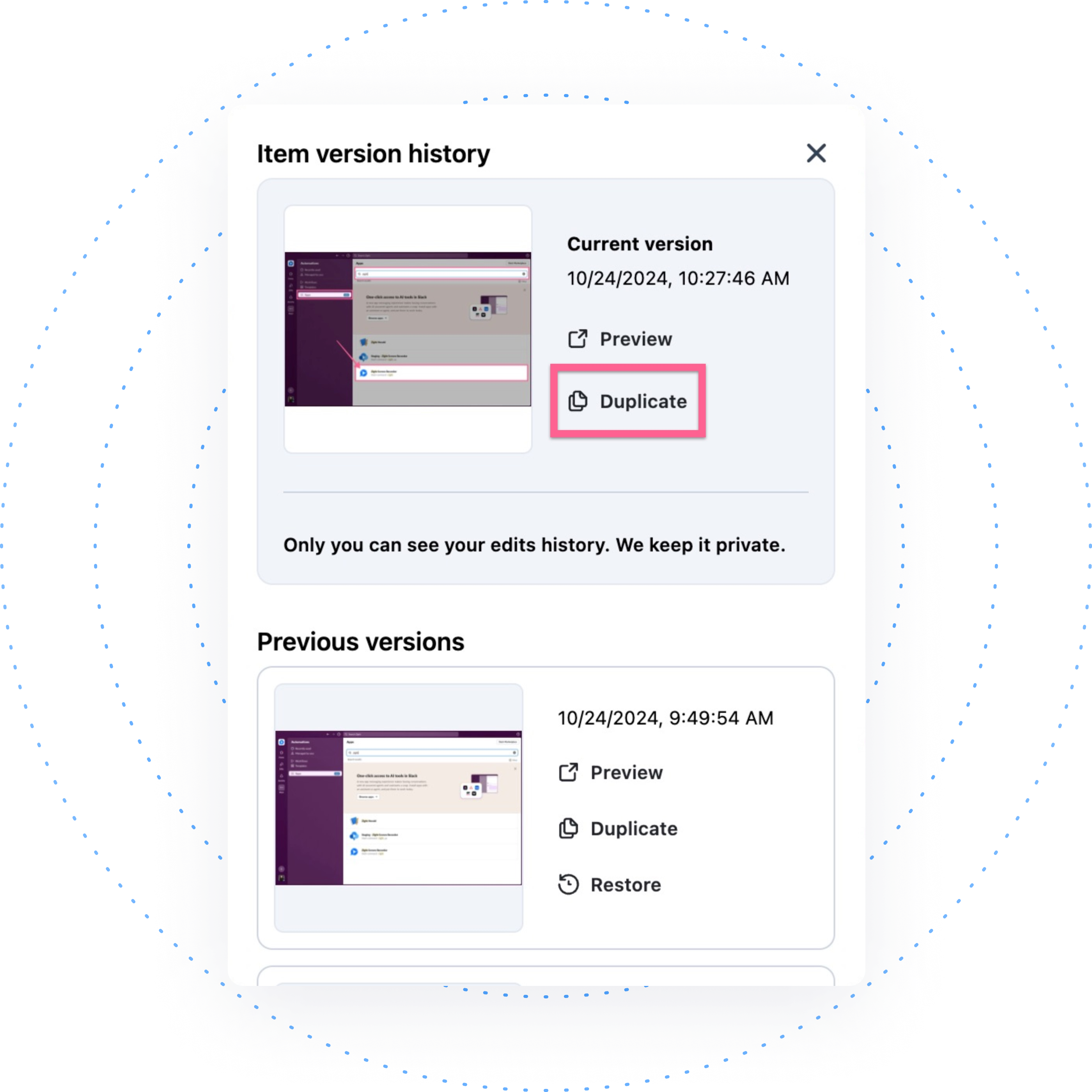Duplicate
Zight’s Duplicate feature enables users to easily create multiple versions of the same content, providing flexibility and convenience. This feature is available to all users; however, the benefits extend further for Team, Pro, and Enterprise users, who can create new content by duplicating a historical version.
The duplicate feature also provides users with flexible content creation as they can explore different iterations of their content without the stress of making irreversible changes. By duplicating the current content version, users can experiment with edits, variations, or updates without impacting the original content.
Here’s how to access this feature:
- Open your screenshot or video recording on the Zight web dashboard
- Below your content on the right side, navigate to More and then select Versions and Duplicate
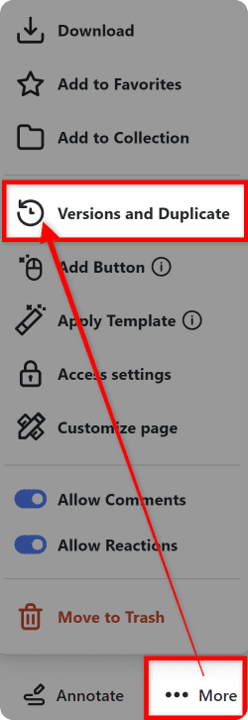
- Click Duplicate on a specific version (including the current version)
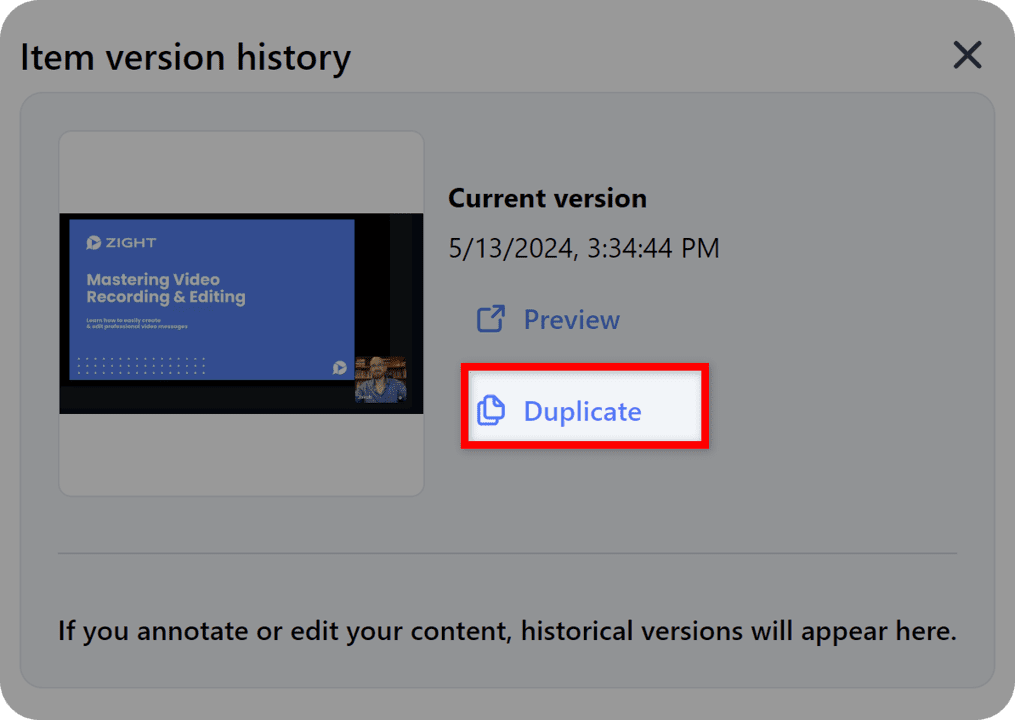
- This will create new duplicated content based on your selected version. You will also see the date and time for each version.
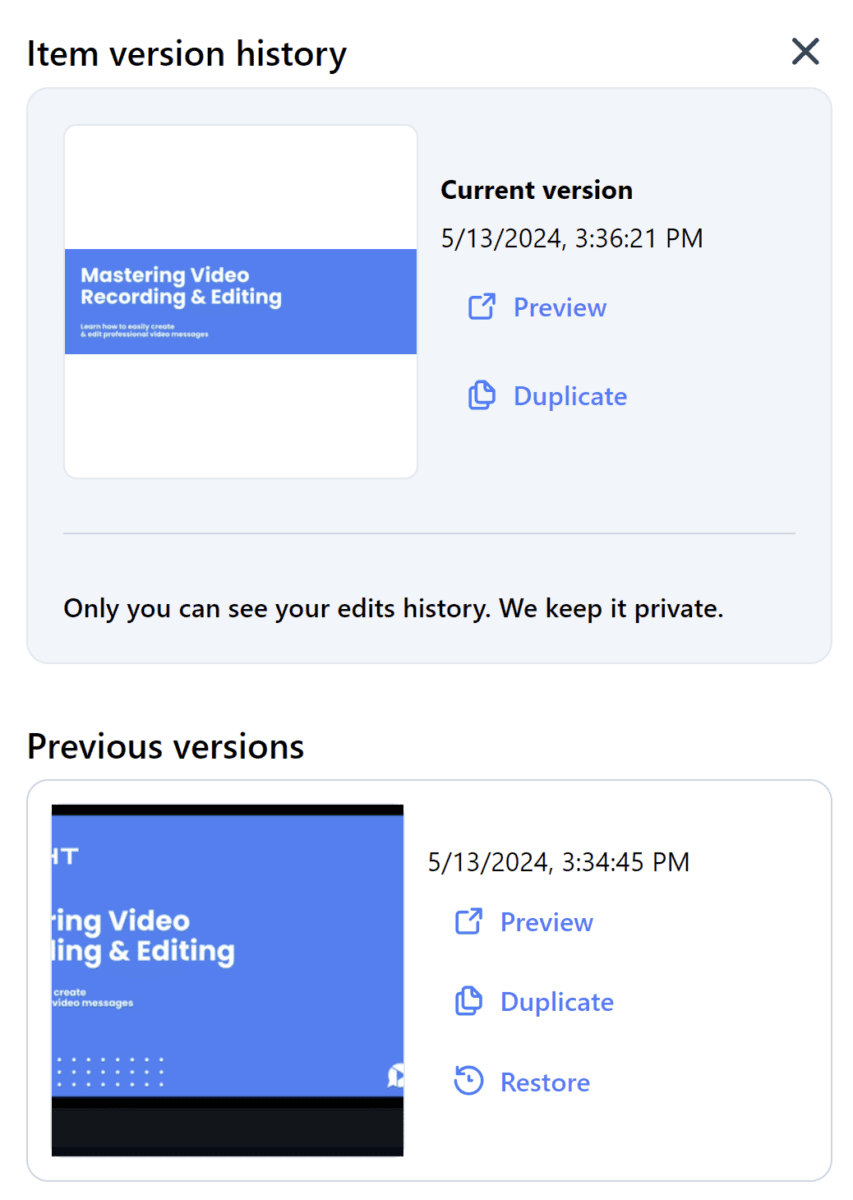
The access settings and expiration details for all content are copied from the current version, so if you want to keep it private, you don’t need to limit access repeatedly.
Version History
With Zight’s new Version History feature, you can now restore or replace historical versions of your screenshots or video recordings. You can easily see and review changes to your content in detail with a date and time stamp and restore or duplicate it. This gives you complete control over your content’s history, letting you manage revisions easily.

Here’s how to access this feature:
- Open your content on the Zight web dashboard
- Below your content on the right side navigate to More and then select Versions and Duplicate
- From here you will have access to preview all versions of your content
We also care about our users’ privacy and ensure only the content owner can see the version history. It’s available for other workspace members (even when you share content with the right to edit) and workspace admin. This means we keep it 100% private.
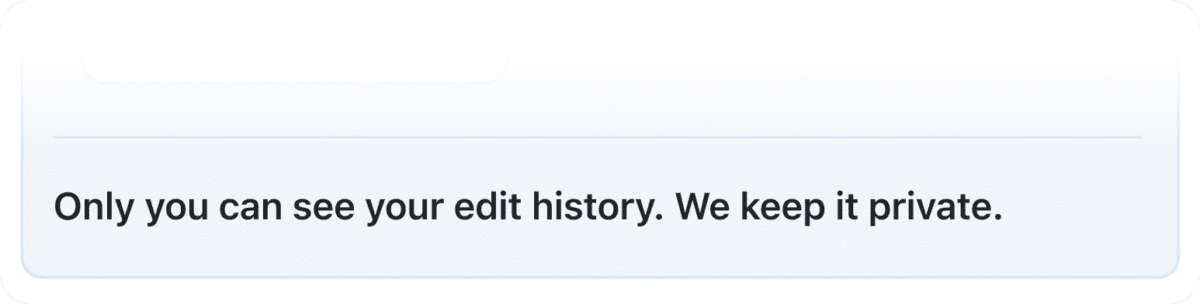
Version history is available on our Pro, Team, and Enterprise plans. Pro and Team users have access to full functionality for a limited time. After the beta period, Pro and Team users will be limited to only the two or three last versions. Enterprise users will always have access to the full history.
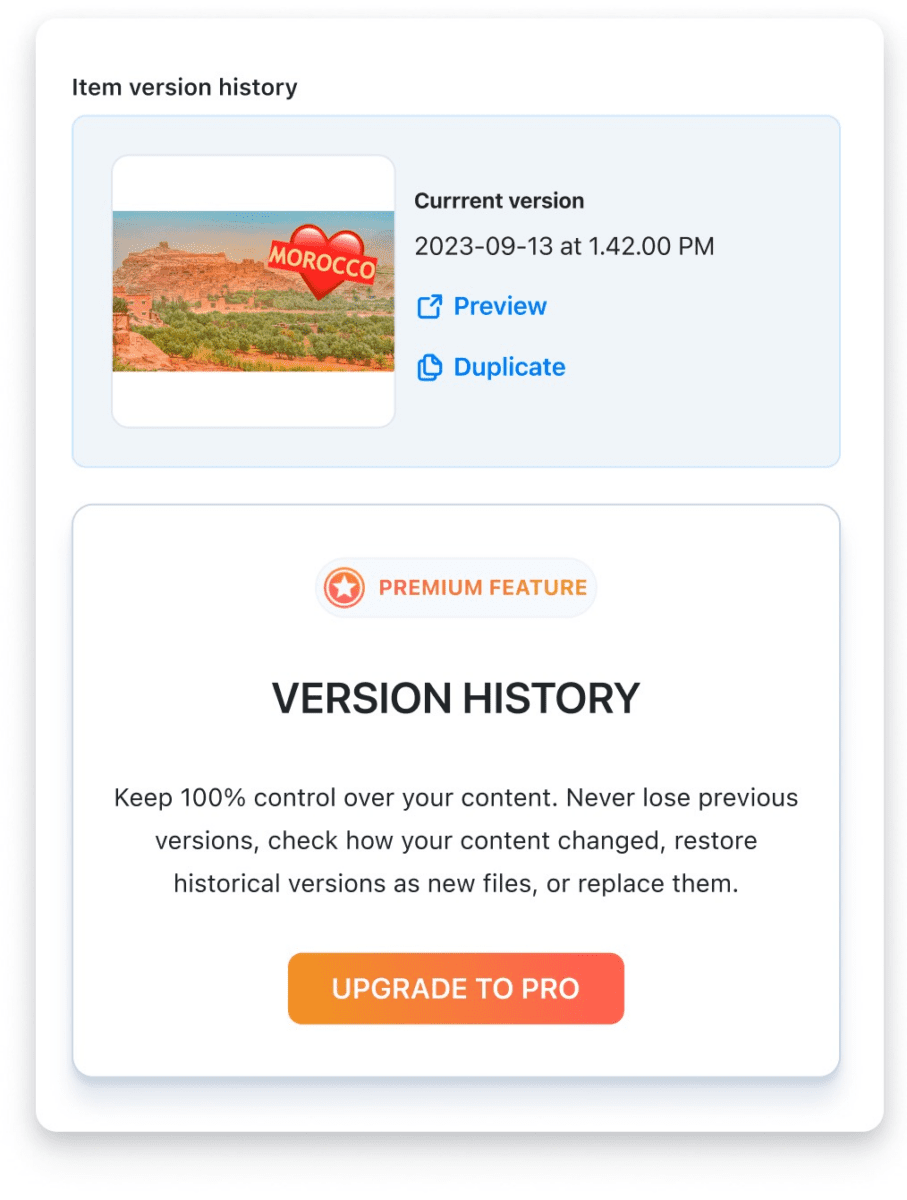
Use Cases
Now let’s take a look at some examples of how you can benefit from using these new features!
Use Case Example: Marketing
You are a marketer working on your company website and have captured a screenshot and want to show your DevOps team a couple of design idea options, but you don’t want to confuse or clutter them with all these changes in one capture. So you create duplicates of the original, and edit both, giving the team two options so they can easily and quickly compare both versions and decide which is best.
Use Case Example: CEO
As a CEO, you’ve recorded a lengthy video covering various business topics and updates for your leadership team. However, there’s an important section where you give special recognition to a group of employees for their exceptional work on a project. Instead of sharing the entire presentation meant only for your leadership team, or losing the original by trimming that section, you can now duplicate the original recording, trim out only the special recognition section, and share the link with that specific group of employees you recognized.
That’s a wrap, we hope you are just as excited as we are about these new features that we know will help make you even more productive with greater flexibility in your workflow!