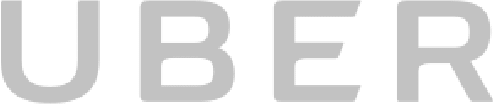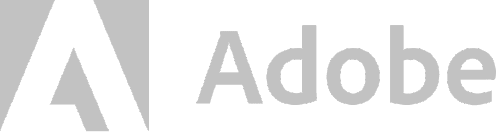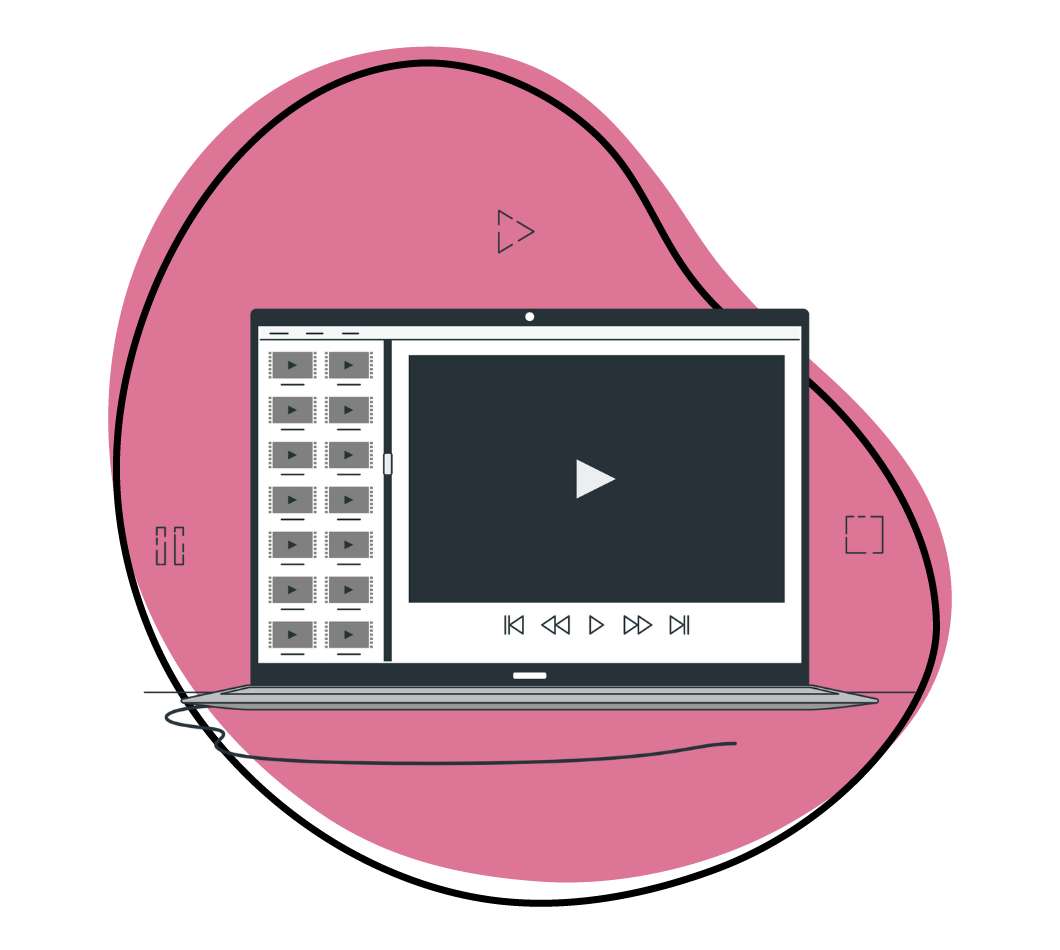Available on:
Windows
Apple
App-store
Chrome
Linux
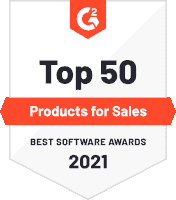
Zight (formerly CloudApp)’s Video Recording App is available for Mac, Windows, iOS and Chrome. Downloading the software is quick and easy. Simply download the app from GetZight (formerly CloudApp) above, access it from the Apple Store for Mac and iOS, for PC from the Microsoft Windows Store, or go to the Chrome Webstore and add the extension to Chrome.https://www.getcloudapp.com/wp-content/uploads/2022/07/live-screen-recorder.mp4
Extremely Fast and Efficient Video Recording App
Your search for a video recording app is over. Zight (formerly CloudApp) delivers the ultimate solution for capturing video content from a screen. This software operates on Mac, Windows, Linux and there’s even a Google Chrome extension. The process of recording video is simple. Click, capture and send. Within Zight (formerly CloudApp) you’ll find the shortcuts to share to Google Docs, Email, Slack, Trello and more. It all happens in seconds. Recording video on a Mac or a PC has never been this intuitive.
Record Your Screen and Webcam at the Same Time
Zight (formerly CloudApp) allows you to record your screen or take a video with your webcam. In some cases, it’s extremely useful to record both at the same time. Zight (formerly CloudApp) gives you this ability. Walk a customer through their issue with video tutorial. Explain a new product to a remote coworker. The possibilities are endless!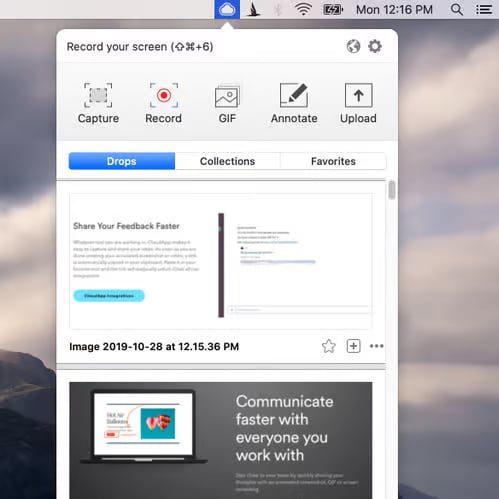
https://www.getcloudapp.com/wp-content/uploads/2022/09/mac-screen-gif.mp4
Not Just a Video Recording App
Zight (formerly CloudApp) is an industry-leading video screen recording app. It’s also a multi-purpose media and storage tool. Share and edit an annotated screenshot. Create your own GIFs. Edit images with text, shapes and emojis. Store all of your recordings in the cloud and access them anywhere. When it comes to creating and sharing video, Zight (formerly CloudApp) does it all. The teams at Facebook, Netflix and Amazon have already increased their ability to communicate by using Zight (formerly CloudApp). Get on board or step aside – the future is built on speed.
Store Your Videos In the Cloud
A typical video recorder app saves all files locally. This wastes the storage on your computer. All Zight (formerly CloudApp) videos are instantly uploaded to the cloud. This allows you to access your content anywhere in the world. Forgot your laptop? No problem. Access all of your files on another computer or use Zight (formerly CloudApp) iOS on your iPhone. Need more space? Zight (formerly CloudApp) premium users have access to unlimited cloud storage.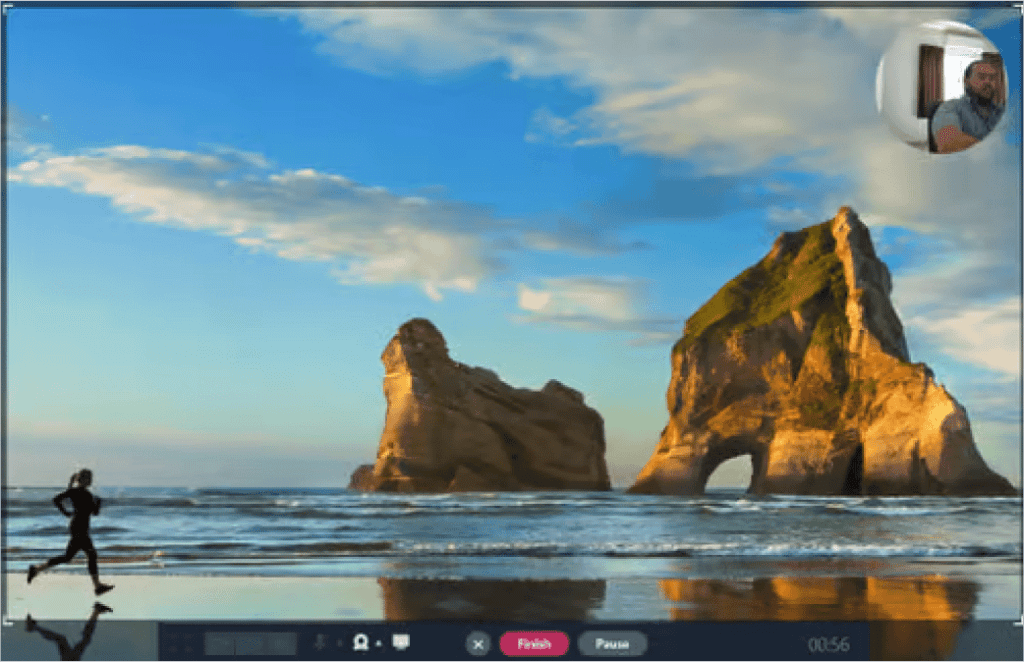
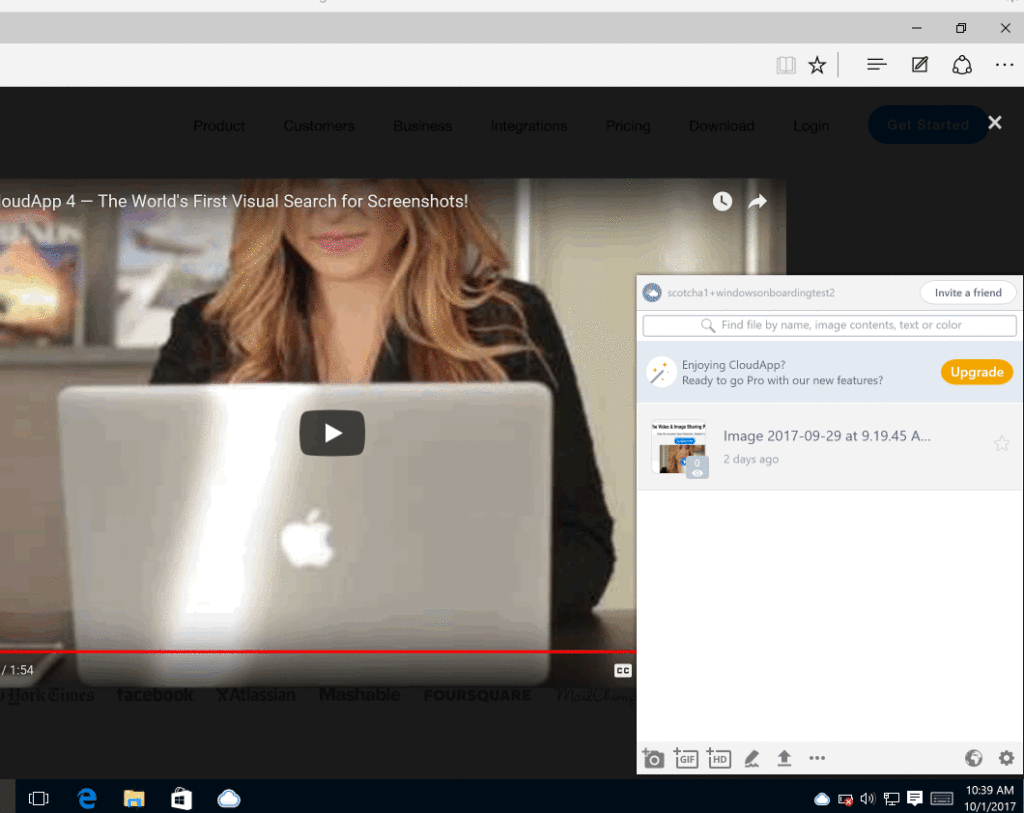
Security is Top Priority with Zight (formerly CloudApp)
All of your data is safe in the cloud with Zight (formerly CloudApp)’s multi-tiered security protocols. Your content will be stored within Amazon’s best-in-class AWS data centers. Every file is encrypted and servers are monitored 24/7, 365 days a year.
Sharing Videos and Screenshots is Simple
The best video recording app should make sharing simple. No more wasting time waiting for files to upload. Stop worrying if your client will be able to open a video. Simply paste the automatically generated short links from your clipboard into an email or IM.
If you have a video file on your local computer, simply drag and drop the file or folder into Zight (formerly CloudApp). Snap your fingers and your content is ready to share in the cloud. Zight (formerly CloudApp) operates at lightning speed at all times.https://www.getcloudapp.com/wp-content/uploads/2022/09/youtube-screen-recorder.mp4
How To Record Your Screen
Getting started with Zight (formerly CloudApp) is effortless. Here is how to record your screen with the app:
- Download Zight (formerly CloudApp) from the Mac App Store, Windows Store, or the Chrome Web Store
- In your web browser’s download folder, click on the Zight (formerly CloudApp) file
- If no setup program is launched, search for “Zight (formerly CloudApp)” on your local file browser. Mac users will use Finder and Windows users will use Cortana
- You will then be guided through the process of registering for a free account.
- Once Zight (formerly CloudApp) is installed, click the icon on your desktop toolbar to open the software
- Choose the “Record your screen” option at the top of the Zight (formerly CloudApp) window
- Use your mouse as a snipping tool and click & drag over the area you wish to record
- When you are ready to begin, hit the green “Start” button
- While recording you can hit “Pause”, or you can end the recording by hitting the red “Finish” button
That’s it! Need more recording time outside of our free plan? Check out our PRO and Team Plans.
Over 4 million people trust Zight (formerly CloudApp)