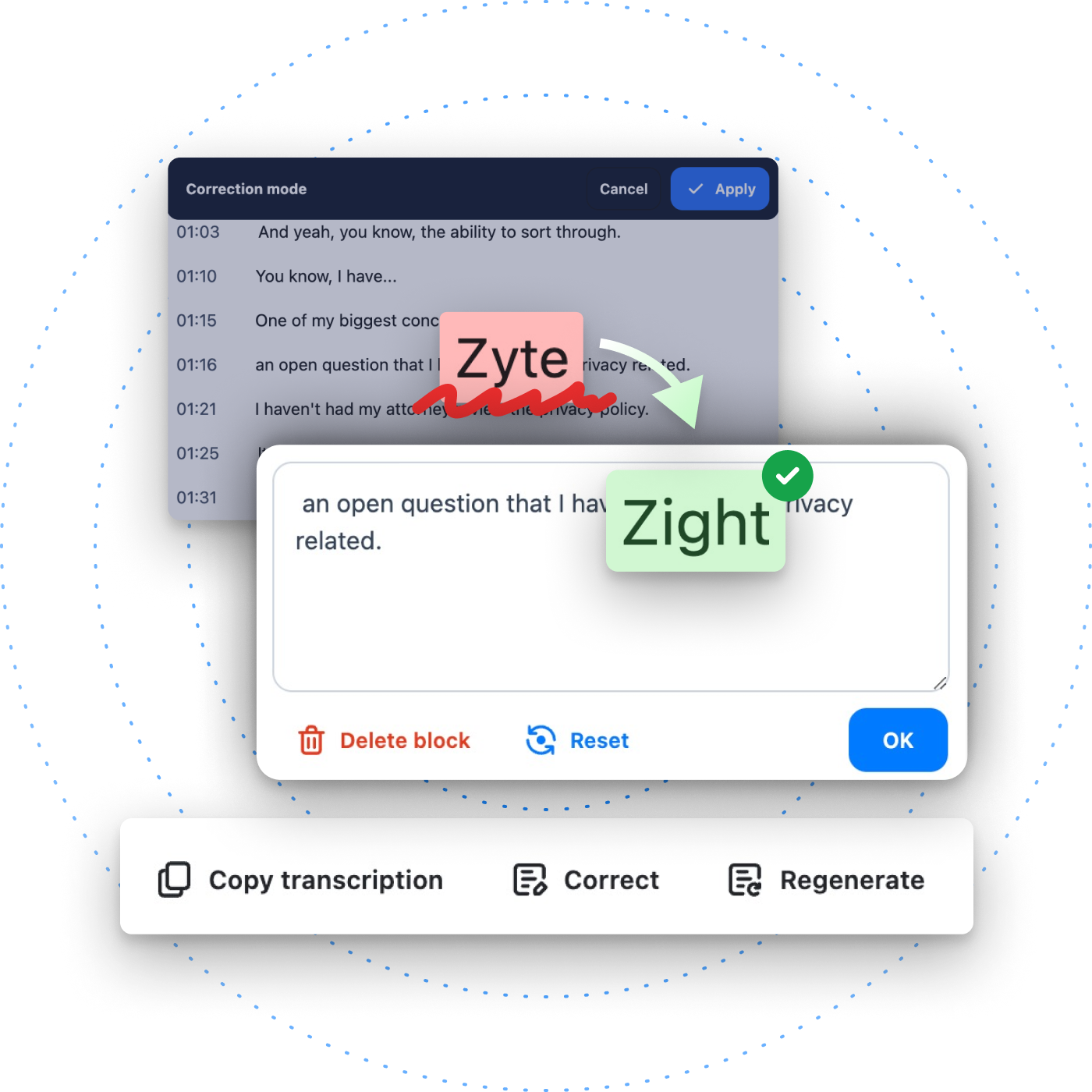Take Control of Your Transcriptions
Ever find yourself frustrated with inaccurate transcriptions and spelling errors? Or spending too much time fixing them manually? Our new Transcription Correction feature eliminates the guesswork and hassle. Whether you’re generating subtitles or organizing your content for better searchability, transcription correction enables you to take charge of your transcripts and get them just right.
Key Features of Transcription Correction
Edit Within Specific Timestamps
Make precise adjustments exactly where they’re needed. This feature lets you pinpoint errors within specific timestamps, so your content remains accurate and relevant.
Interactive Transcription Timestamps
Locate and correct mistakes faster using interactive timestamps that help you jump directly to the areas needing edits. No more endless scrolling or replaying.
Delete Entire Blocks of Transcriptions
Sometimes, less is more. You can now remove entire blocks of text in one go, ensuring only the most relevant information remains in your content.
Restore Original Version
Made an edit you regret? No worries. You can restore the original version of a transcription for each block separately, maintaining flexibility while correcting errors.
Copy to Clipboard
Need to share a section quickly? Simply copy transcriptions directly to your clipboard for easy sharing.
Re-Generate Transcriptions
Don’t settle for the first draft. If you need a fresh start, request a re-generated transcription to get the most up-to-date and accurate version possible.
Mobile-Friendly and Theme Support
Edit your transcriptions from anywhere, with light and dark modes that adapt to your environment.
How to Use Transcription Correction
Using Transcription Correction is simple and intuitive:
1. Activate Correction Mode: Click the “Correct” button on the transcription header to enter correction mode.
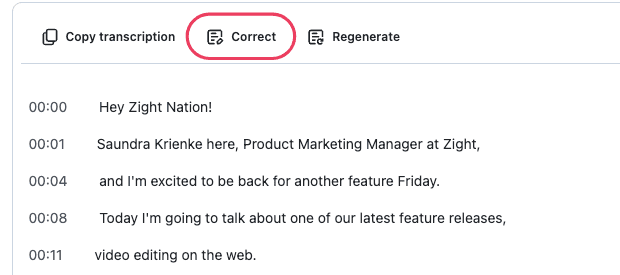
2. Edit with Ease: The correction mode header will appear at the top of the viewport, allowing you to accept or reject changes easily. The header includes the Cancel and Apply buttons for your convenience.
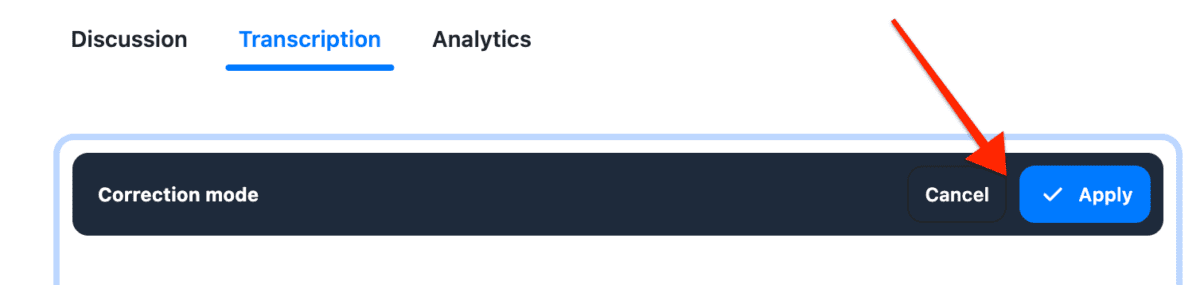
3. Hover and Edit: Hover over blocks of text to highlight them and make your edits. This interactive approach ensures you can see exactly what you’re working on.
4. Confirm Changes: Once you’re done, confirm all the changes by clicking Apply in the Correction mode header.
5. Cancel if Needed: If you decide to reject all changes, simply click Cancel. You’ll be asked to confirm your decision to ensure no accidental rejections.
Why Transcription Correction Is a Game-Changer
Transcription Correction gives you more control over your content than ever before. With tools to fine-tune every detail, delete irrelevant sections, or even restore originals, your transcriptions are now fully customizable to fit your needs. This level of flexibility enhances both the accuracy and accessibility of your content, giving your audience a better experience and saving you time.