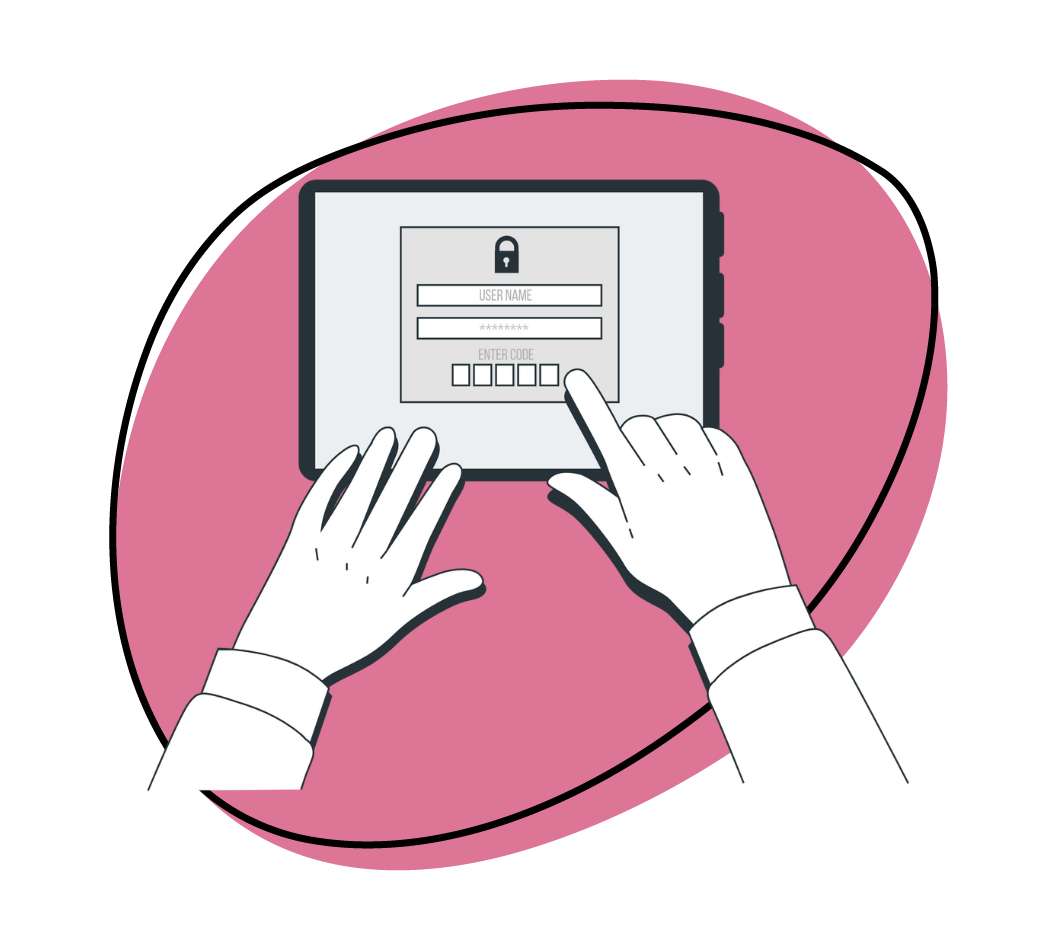Gone are the days when you had to grab a direct link, write up your own HTML, and just take too many steps to embed content.
With Zight, you can embed your content ANYWHERE with an easy-to-use embed code.
How to get the Embed Code from any Share Page
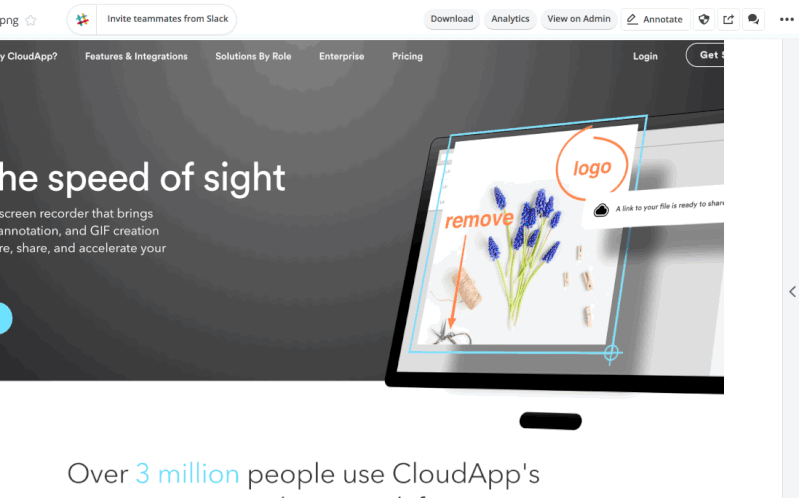
- Copy the embed code directly from one of your Zight share pages.
- Choose the type of code you need: Web page, Iframe, or HTML
- And copy the code
- Use the Email button to embed your content into marketing tools like Mailchimp, Customer.io, etc.
How to remove the Zight mention on your Embedded Content
If you are on a paid plan, you can easily remove the ‘Shared with Zight’ branding on your embedded content. That’s what we call Branding. You can even hide the title of the screen recorder content you want to share. Just tick the boxes as shown here:
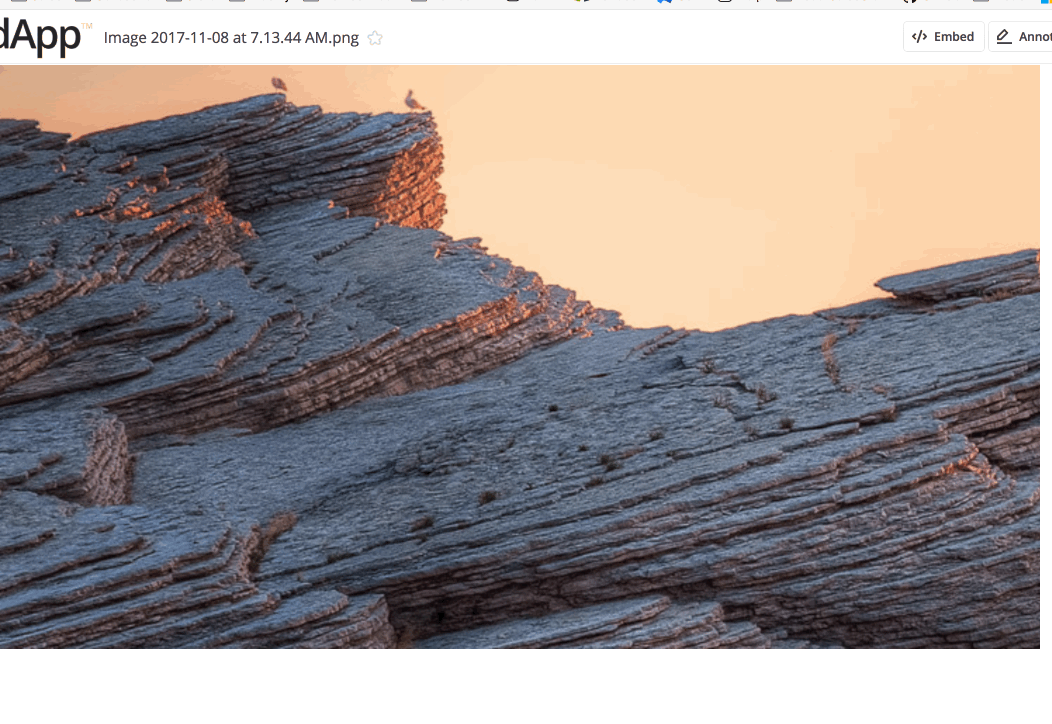
How to get the embed code from the Mac App
You will need the latest version of our Mac app to follow the steps below:
- Capture your screen (GIF, video, screenshot, image)
- Go to your desktop menu, and click on the ‘3 dots’ icon. Then click on ‘Copy Embed Code’
- Code is copied right away in your clipboard
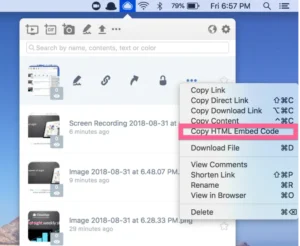
The benefits of Embedding your Content
You can embed your content on any CMS: WordPress (managed WordPress hosting or self-hosted), Webflow, blog, and email marketing tools.
What’s the difference between uploading content as you usually do?
- As easy as a copy and paste
- No file size limit
- Faster page loading
- Host your own content: with Zight Teams or Enterprise, you can choose where your content will be hosted (AWS, Google Cloud Storage, Box, etc.)
- Track content engagement and analytics